Dell Vostro 500 driver and firmware
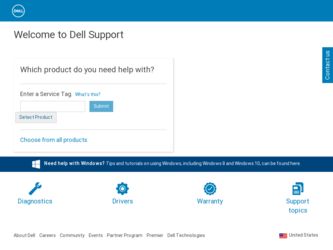
Related Dell Vostro 500 Manual Pages
Download the free PDF manual for Dell Vostro 500 and other Dell manuals at ManualOwl.com
Owner's Manual - Page 8
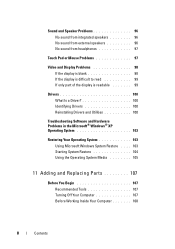
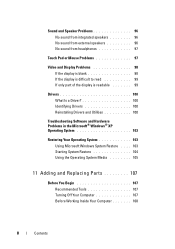
... Mouse Problems 97
Video and Display Problems 98 If the display is blank 98 If the display is difficult to read 99 If only part of the display is readable 99
Drivers 100 What Is a Driver 100 Identifying Drivers 100 Reinstalling Drivers and Utilities 100
Troubleshooting Software and Hardware Problems in the Microsoft® Windows® XP Operating System 103...
Owner's Manual - Page 13


... program for my computer • Drivers for my computer • Device documentation • Notebook System Software (NSS)
Drivers and Utilities Media
Documentation and drivers are already installed on your computer. You can use the Drivers and Utilities media to reinstall drivers (see "Reinstalling Drivers and Utilities" on page 100) or run the Dell Diagnostics (see "Dell Diagnostics" on page...
Owner's Manual - Page 15


...software
other Dell customers
downloads for your computer, go to
• Upgrades - Upgrade information for support.dell.com and select Vostro™
components such as, the memory, hard from the Notebooks category.
drive, and operating system
• Customer Care - Contact information, service call and order status, and warranty and repair information
• Service and support - Service...
Owner's Manual - Page 16


...environment
The Dell Support Utility is an automated upgrade and notification system installed on your computer. This support provides
real-time health scans of your computing
environment, software updates, and
relevant self-support information. Access
the Dell Support Utility from the
icon on the taskbar. For more information,
see "Drive Problems" on page 79.
• How to use Windows XP...
Owner's Manual - Page 17
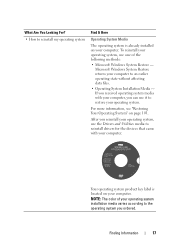
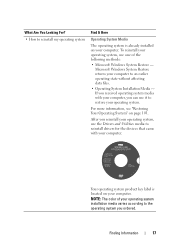
..." on page 103.
After you reinstall your operating system, use the Drivers and Utilities media to reinstall drivers for the devices that came with your computer.
Your operating system product key label is located on your computer.
NOTE: The color of your operating system installation media varies according to the operating system you ordered.
Finding Information...
Owner's Manual - Page 34


... you connect a printer to the computer.
See the documentation that came with the printer for setup information, including how to: • Obtain and install updated drivers. • Connect the printer to the computer. • Load paper and install the toner or ink cartridge. For technical assistance, refer to the printer owner's manual or contact the printer manufacturer.
34
Setting Up Your...
Owner's Manual - Page 36


... click Printers and Faxes. 5 Click Add a printer to start the Add Printer Wizard.
NOTE: To install the printer driver, see "Reinstalling Drivers and Utilities" on page 100 and the documentation that came with your printer. 6 Click Add a local printer or Add a network, wireless, or Bluetooth printer. 7 Follow the instructions in the Add Printer Wizard.
Power Protection Devices
Several devices are...
Owner's Manual - Page 40


... with your Dell-installed operating system.
If you choose a resolution or color palette that is higher than the display supports, the settings adjust automatically to the closest supported values.
To set the display resolution and refresh rate for your display:
1 Click Start →Control Panel.
2 Under Display, click Settings.
3 In the Display Settings window, under Resolution, move the...
Owner's Manual - Page 58


... blank space to finalize the recording.
• Use CD-Rs to burn music CDs that you want to play in regular stereos. CD-RWs do not play in most home or car stereos.
• Music MP3 files can be played only on MP3 players or on computers that have MP3 software installed.
58
Using Multimedia
Owner's Manual - Page 69


... with installation media. Installation media usually contains installation and troubleshooting information. Install the required software according to the instructions provided by the router manufacturer.
4 Shut down your computer and any other wireless-enabled computers in the vicinity.
5 Disconnect your broadband modem power cable from the electrical outlet.
Setting Up and Using Networks
69
Owner's Manual - Page 71


...WLAN.
Your wireless network card requires specific software and drivers for connecting to a network. The software is already installed.
NOTE: If the software is removed or corrupted, follow the instructions in the user documentation for your wireless network card. Verify the type of wireless network card installed in your computer and then search for that name on the Dell™ Support website at...
Owner's Manual - Page 72


...Wireless Network Device Manager
Depending on the software installed on your computer, different wireless configuration utilities may manage your network devices:
• Your wireless network card's client utility
• The Windows XP operating system
To determine which wireless configuration utility is managing your wireless network card in Windows XP:
1 Click Start→Settings→Control...
Owner's Manual - Page 91


... that the program is compatible with the operating system installed on your computer.
• Ensure that your computer meets the minimum hardware requirements needed to run the software. See the software documentation for information.
• Ensure that the program is installed and configured properly.
• Verify that the device drivers do not conflict with the program.
• If...
Owner's Manual - Page 100


Drivers
What Is a Driver?
A driver is a program that controls a device such as a printer, mouse, or keyboard. All devices require a driver program. A driver acts like a translator between the device and any other programs that use the device. Each device has its own set of specialized commands that only its driver recognizes. Dell ships your computer to you with required drivers already installed-...
Owner's Manual - Page 101


... on your computer after you install or update a driver, use Windows Device Driver Rollback to replace the driver with the previously installed version.
1 Click Start→My Computer→Properties→Hardware→Device Manager.
2 Right-click the device for which the new driver was installed and click Properties.
3 Click the Drivers tab→Roll Back Driver.
If Device Driver Rollback...
Owner's Manual - Page 102
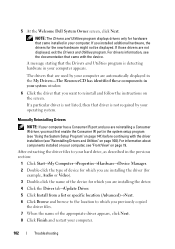
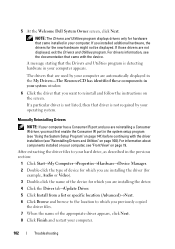
... your hard drive, as described in the previous section:
1 Click Start→My Computer→Properties→Hardware→Device Manager.
2 Double-click the type of device for which you are installing the driver (for example, Audio or Video).
3 Double-click the name of the device for which you are installing the driver.
4 Click the Driver tab→Update Driver.
5 Click Install from a list...
Owner's Manual - Page 105


... installed during assembly of the computer. Use your Drivers and Utilities media to load any required drivers, including the drivers required if your computer has a RAID controller.
Reinstalling Windows XP
The reinstallation process can take 1 to 2 hours to complete. After you reinstall the operating system, you must also reinstall the device drivers, virus protection program, and other software...
Owner's Manual - Page 161


...speed of the processor.
serial connector - An I/O port often used to connect devices such as a handheld digital device or digital camera to your computer.
Service Tag - A bar code label on your computer that identifies your computer when you access Dell Support at support.dell.com or when you call Dell for customer service or technical support.
setup program - A program that is used to install and...
Owner's Manual - Page 162


... for video cards and controllers that supports resolutions up to 1400 x 1050.
system board - The main circuit board in your computer. Also known as the motherboard.
system setup - A utility that serves as an interface between the computer hardware and the operating system. System setup allows you to configure user-selectable options in the BIOS, such as date and time or system password. Unless...
Owner's Manual - Page 163


USB - universal serial bus - A hardware interface for a low-speed device such as a USB-compatible keyboard, mouse, joystick, scanner, set of speakers, printer, broadband devices (DSL and cable modems), imaging devices, or storage devices. Devices are plugged directly in to a 4-pin socket on your computer or in to a multi-port hub that plugs in to your computer. USB devices can be connected and ...

