Epson CX6000 - Stylus Color Inkjet driver and firmware
Drivers and firmware downloads for this Epson item

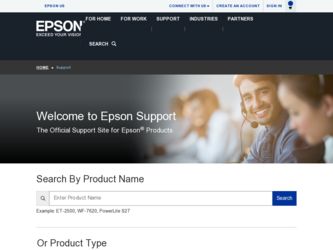
Related Epson CX6000 Manual Pages
Download the free PDF manual for Epson CX6000 and other Epson manuals at ManualOwl.com
Technical Brief (Ink Jet Printers) - Page 3


... as halftoning, that places ink droplets to create printed "dots" in various patterns so you see continuous tone color. Epson printers use a halftoning module that produces fast, high-quality, color-accurate output. The Epson printer drivers use an advanced error diffusion technology to determine the most efficient pattern for applying ink droplets to the page, based...
Epson Scan ICM Updater v1.20 (PSB.2008.07.001) - Page 1


...-One's using Epson Scan
Epson Scan ICM updater v.1.20 for Windows XP/XP x64 / Vista (32bit & 64bit)
This bulletin was created to inform you of an ICM update that fixes a problem with using ICM color profiles in Epson Scan when Adobe's Color Management Module (CMM) has also been installed on the computer.
Description of Change: ICM module updater for Epson Scan-affects all driver versions up to...
Product Information Guide - Page 6


... Matte Double-Sided
Epson Double-Sided Matte Paper
Epson Presentation Paper Matte Epson Photo Quality Ink Jet Paper
Loading capacity 80 sheets 20 sheets
100 sheets
Selecting the Correct Media Type
The table below lists the settings you should choose for your paper in the printer software:
Paper
Plain paper Epson Premium Bright White Paper
Epson Ultra Premium Photo...
Product Information Guide - Page 12


... the EPSON Scan standby window:
Depending on the CX6000 Series settings and your digital camera settings, some combinations of paper type, size, and layout may not be supported. In addition, some of your digital camera settings may not be reflected in the printed output.
Scanning
You can use your CX6000 Series to scan a photo or document and save it on your computer or other device, or to fax...
Product Information Guide - Page 13


...EPSON Scan. See page 12 for instructions: 3. When the EPSON Scan window appears, do one of the
following, depending on the currently selected scan mode: ❏ Home or Professional Mode: go to step 4. ❏ Full Auto Mode: click the Customize button, click the
Color Restoration checkbox, and click OK. Continue with step 9.
4. Select the basic settings... control panel. 1. Press the Setup/...
Product Information Guide - Page 14


Epson Stylus CX6000...Setup/Utilities button.
3. Press the l or r button to select Press Start to clean the print head.
4. Press the x Start button to start cleaning. The CX6000 Series runs a head cleaning cycle and the On light flashes.
Caution: Never turn off the CX6000... displayed on the photo viewer screen:
Low ink icon
When printing or copying, a bar showing which ink cartridge is low is displayed...
Product Information Guide - Page 15


... OS X: Open the Applications folder and select EPSON Printer Utility. Select CX6000 Series in the printer list, click OK, and select EPSON Status Monitor. You see a window like this:
Caution: Do not open ink cartridge packages until you are ready to install the ink. Cartridges are vacuum packed to maintain reliability.
Install a new ink cartridge immediately after removing...
Product Information Guide - Page 16


Epson Stylus CX6000 Series
5. Open the cartridge cover.
Caution: If you do not remove the yellow tape before installing the ink cartridge, print quality may decline or you may not... the bottom of the ink cartridge.
13. Press the x Start button. The CX6000 Series charges ink for about one minute and displays Charging Ink on the photo viewer screen until charging is finished.
Caution: Never turn off...
Product Information Guide - Page 17


.... 2. Load several sheets of paper. 3. Windows: Right-click the printer icon on your taskbar
(in the lower right corner of your screen). Select Print Head Alignment. Macintosh OS X: Open the Applications folder and select EPSON Print Utility. Select your CX6000 Series in the
printer list, click OK, and select Print Head Alignment.
4. Follow the instructions on the...
Product Information Guide - Page 18


...CX6000 Series.
2. Remove any paper from the sheet feeder and close the paper support.
3. Unplug the power cord from the electrical outlet. Then disconnect the USB cable from the CX6000...Epson Stylus CX6000 Series Start Here sheet
Epson Stylus CX6000 Series Quick Guide
Epson Stylus CX6000 Series CD-ROM (includes on-screen User's Guide)
Caution: Be sure to remove the tape after installing the printer...
Quick Reference Guide - Page 2


... Photos 18 Printing the Date on Photos 19
Printing From a Digital Camera 20
Printing From Your Computer 22
Printing in Windows 22 Printing with a Macintosh 25 Using Special Papers 28
Scanning a Photo or Document 31
Basic Scanning 31 Restoring Color in Faded Photos 33
Maintaining Your CX6000 Series All-in-One 34
Checking the Print Head Nozzles 34...
Quick Reference Guide - Page 4


... Epson Stylus® CX6000 Series all-in-one as described on the Start Here sheet, turn here to: ■ Load paper ■ Make a quick copy of a document or photo, including restoring a color photo
as you copy ■ Print photos stored on a memory card ■ Print photos directly from your camera ■ Get the basic steps for printing from your computer ■ Scan...
Quick Reference Guide - Page 22


... right paper and select the correct paper type setting in the printer driver (see page 28 for more information).
Tip: Periodically, it's a good idea to check Epson's support website at epson.com/support for free updates to your Epson Stylus CX6000 Series printer and scanner software. Download instructions are posted for your convenience. With Windows, you can also click Start or , select Programs...
Quick Reference Guide - Page 23


... see a window like this one:
Select EPSON Stylus CX6000 Series
Click here to open your printer software
4. Make sure Epson Stylus CX6000 Series is selected, then click the Preferences or Properties button.
(If you see a Setup, Printer, or Options button, click it. Then click Preferences or Properties on the next screen.)
5. On the Main tab, select the basic print settings:
Select the...
Quick Reference Guide - Page 25


... printing Cancel printing
Printing with a Macintosh
Follow the steps below to print with a Macintosh: 1. Load paper (see page 5). 2. Open the photo or document in your application. 3. Select Page Setup from the File menu. Make the following settings:
Select Stylus CX6000 Select your Paper Size* Select your document or image orientation
* For borderless printing, choose a Sheet...
Quick Reference Guide - Page 26


5. Select Print from the File menu. You see a window like this one:
Select Stylus CX6000 Select Print Settings
6. Choose Print Settings from the pop-up menu and select the following settings as necessary:
Select your Media Type (see page 28) Select Color or Black ink Select higher quality or faster printing (if available)
Select Automatic mode
Note: In...
Quick Reference Guide - Page 27


...: Select ColorSync® or adjust the color controls, change the gamma setting, or turn off color adjustments in the printer software.
■ Cover Page (OS X 10.4.x only): Add a ...click the printer icon when it
appears in the dock on the bottom of your desktop. If you're using OS X 10.2.x, click the Print Center icon instead, then double-click CX6000 Series in the Printer List window.
Printing ...
Quick Reference Guide - Page 28


... like this:
Cancel printing
Select the print job
11. When you're finished, close the printer window or Print Center.
Using Special Papers
Epson offers a wide array of high quality papers, making it easy to maximize the impact of ...true museum quality appearance.
For projects that showcase your favorite photos, including greeting cards, iron-on transfers, and transparencies.
28 Printing From Your...
Quick Reference Guide - Page 46


... Internet Support Visit Epson's support website at epson.com/support and select your product for solutions to common problems. You can download drivers and documentation, get FAQs and troubleshooting advice, or e-mail Epson with your questions. Speak to a Support Representative Before you call Epson for support, please have the following information ready: ■ Product name (Epson Stylus CX6000...
Quick Reference Guide - Page 53


... maintained or fail to function properly as a result of misuse, abuse, improper installation, neglect, improper shipping, damage caused by disasters such as fire, flood, and lightning, improper electrical current, software problems, interaction with nonEpson products, or service other than by an Epson Authorized Servicer. If a claimed defect cannot be identified or reproduced, you will be...
