Foxconn H61M-S driver and firmware
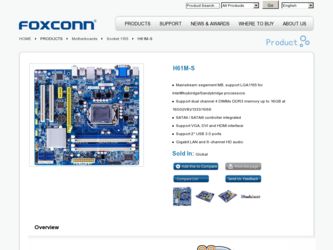
Related Foxconn H61M-S Manual Pages
Download the free PDF manual for Foxconn H61M-S and other Foxconn manuals at ManualOwl.com
User manual - Page 5


... the
computer if the CPU fan is not properly installed.
■ We cannot guarantee that your system can operate normally when your
CPU is overclocked. Normal operation depends on the overclocking capac-
ity of your device.
■ If there is any, when connecting USB, audio, 1394a, RS232 COM, IrDA or
S/PDIF cables to the internal connectors on the motherboard...
User manual - Page 6


...Hardware Install Install the CPU and CPU Cooler 8 Install the Memory 11 Install an Expansion Card 14 Install other Internal Connectors 15 Jumpers 19
Chapter 3 BIOS Setup Main...23 F-Center 25 Advanced 30 Boot...36 Power...37 Health...39 . Security 40 Exit...41
Chapter 4 CD Instruction Install driver and utility 43 FOX ONE Main Page 46 CPU Control 50 Frequency Control 52 Limit Setting...
User manual - Page 10


.../2 Keyboard/Mouse port
Connectors
1 x VGA port
1 x DVI-D port
1 x HDMI port
6 x USB 2.0 ports(H61M)
4 x USB 2.0 ports(H61M-S)
2 x USB 3.0 ports (H61M-S)
1 x RJ-45 LAN port
3-ports Audio jacks
Hardware Monitor System voltage detection CPU/System temperature detection CPU/System fan speed detection CPU overheating warning CPU/System fan speed control
PCI Express x1 Support 250MB...
User manual - Page 13


1 CAUTION
!
Both HDMI and DVI ports share the same signals. They are not able to work at the same time.
6. USB Ports The USB port supports the USB 2.0/1.1 specification. Use this port for USB devices such as an USB keyboard/mouse, USB printer, USB flash drive and etc.
7. RJ-45 LAN Port The Ethernet LAN port provides Internet connection at up to 10/100/1000Mb/s data rate.
LAN Type
Left: Active ...
User manual - Page 14


... includes the following information : ■ Install the CPU and CPU Cooler ■ Install the Memory ■ Install an Expansion Card ■ Install other Internal Connectors ■ Jumpers
Please visit the following website for more supporting information about your motherboard. CPU Support List: http://www.foxconnsupport.com/cpusupportlist.aspx Memory, VGA Compatibility List: http://www...
User manual - Page 15


... to
set the frequency beyond the standard specifications, please do so according to your
hardware specifications including the CPU, graphics card, memory, hard drive, etc.
Hyper-Threading Technology System Requirements:
(Go to Intel's website for more information about the Hyper-Threading Technology)
■ An Intel® CPU that supports HT Technology
■ A chipset that supports HT...
User manual - Page 16


CAUTION
Follow the steps to install the CPU onto the CPU socket :
! Before installing the CPU, make sure to turn off the computer and unplug the power
cord from the power outlet to prevent damage to the CPU.
2
1. Release the CPU socket lever.
2. Lift the metal cover on the CPU socket.
3. Remove protective socket cover.
4. Check pin one marking (triangle) with the...
User manual - Page 17


... steps below to correctly install the CPU cooler on the motherboard.
2
CAUTION
1. Apply and spread an even thermal grease on the surface of CPU.
2. Place the four bolts of the CPU cooler to the holes of the motherboard, push them straight down from the top, and the bolts will be fastened on the motherboard. That's it.
3. Check...
User manual - Page 21


...an Expansion Card
!
■ Make sure the motherboard supports the expansion card. Carefully read the manual that came with your expansion card.
■ Always turn off the computer and unplug the power cord from the power outlet before installing an expansion card to prevent hardware damage.
PCI Express x16
PCI Express x1
PCI
Follow the steps below to correctly install your expansion card in the...
User manual - Page 29


... more memory or I/O cards installed. It means, if your system loading is heavy, set to optimal default may sometimes come out an unstable system. What you need now is to adjust BIOS setting one by one, trial and error, to find out the best setting for your current system. You also can save or discard the changes and exit BIOS setup...
User manual - Page 48


... and press , a message will be displayed in the screen. Select [Yes] to exit setup utility and reset computer without saving your modifications, select [No] or to return to the main menu.
► Restore Defaults Optimal defaults are the best settings of this motherboard. Always load the Optimal defaults after updating the BIOS or after clearing the CMOS values...
User manual - Page 49


The utility CD that came with the motherboard contains useful software and several utility drivers that enhance the motherboard features.
This chapter includes the following information: ■ Install driver and utility ■ FOX ONE ■ FOX LiveUpdate ■ FOX LOGO ■ FOX DMI
Note : Because each module is independent, so the section number will ...
User manual - Page 50


4
Install driver and utility
This motherboard comes with one DVD, after installing the Operating System, you can simply put it into your DVD-ROM drive, and the main menu will be displayed on your PC screen to guide you how to install.
1. Driver Use these options to install all the drivers for your system. You must click "Intel Chipset Driver" to install it first. After that...
User manual - Page 51


4
2. Utility Use these options to install additional software programs. And click "User's manual" button to view the utility (FOX ONE, FOX LiveUpdate, FOX LOGO, FOX DMI) help manual.
Click here
! The Driver and Utility items displayed above represent a Windows 7 based system.
The appearance may change with different Operating Systems.
44 44
CAUTION
User manual - Page 64


... is a useful utility to backup and update your system BIOS, drivers and utilities by local or online.
Supporting Operating Systems : ■ Windows 2000 ■ Windows XP (32-bit and 64-bit) ■ Windows 2003 (32-bit and 64-bit) ■ Windows 7 (32-bit and 64-bit)
!
Please set the BIOS setting "BIOS Write Protect" or "Super BIOS Protect" to [Disabled] when running this...
User manual - Page 65


... you may need them to recover your BIOS later.
Key in a BIOS name
Click here
1-3 Local Update - Update This page helps you to update your BIOS from a local file. After click "Update", An alert message will be displayed to ensure if you really want to continue, click "Yes" to confirm. A setup wizard will guide you to load a local BIOS file to finish the...
User manual - Page 66


... Update - Update BIOS
This page lets you update your system BIOS from Internet. Click "start", it will search the new BIOS from Internet. Then follow the wizard to finish the update operation.
Click here
4
Current information
Select BIOS to update
Search new BIOS from Internet
Browse detailed information Update BIOS Close the window
2-2 Online Update - Update Driver This page lets you update...
User manual - Page 67


Select the driver to update
Browse detailed information Install the selected driver
Close the window
2-3 Online Update - Update Utility This page lets you update utilities from Internet. Click "start", it will search the new utilities from Internet. Then follow the wizard to finish the update operation.
Click here
4
Select the utility to update 60 60
Current information
Search new utilities ...
User manual - Page 68


...2-4 Online Update - Update All This page lets you update your system drivers from Internet. Click "start", it will search all new BIOS/drivers/utilities from Internet. Then follow the wizard to finish the update operation.
Click here
Current information
Search all new BIOS/ drivers/utilities from Internet
Close the window
Browse detailed BIOS information
Browse detailed driver information
Browse...
User manual - Page 70


... "Auto Search FOX LiveUpdate", if your FOX LiveUpdate version is older, it will auto search from internet and prompt you to install the new version.
Prompt you to install the new FOX LiveUpdate
3-2 Configure - System This page lets you set the location of download files and auto backup BIOS, determine if the FOX LiveUpdate can auto run when...

