Gateway NV51B driver and firmware
Drivers and firmware downloads for this Gateway Computers item

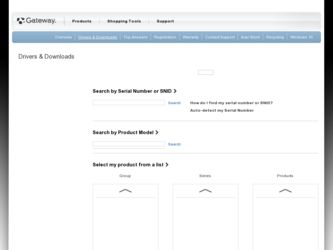
Related Gateway NV51B Manual Pages
Download the free PDF manual for Gateway NV51B and other Gateway manuals at ManualOwl.com
Generic User Guide - Page 2


...Upgrading your computer
24 Helpdesk
70
Expanding through options 24 Safe computing 70
Connectivity options 24
Maintenance 70
Updates 77
Power supply
29
Windows Remote Assistance 79
AC power adapter 29 Battery pack 30
Recovery
80
Battery pack characteristics 30 Gateway Recovery Management 80
Installing or removing the battery
Creating recovery discs 80
pack 32 Recovering...
Generic User Guide - Page 6


... then to restore or reinstall applications and drivers provided by Gateway. See page 80 for more information about recovery.
HAVING TROUBLE?
Gateway provides several options to support your purchase.
Gateway support Make sure you write down your computer serial number, date and place of purchase and model name on the area provided in this guide. Also, save your proof of purchase...
Generic User Guide - Page 36


SOFTWARE
USING WINDOWS AND YOUR SOFTWARE
Gateway computers include software to help you use your computer; the programs and categories available on your computer depend on the model purchased. Most of this software is 'pre-installed' and ready to be used; however some software may be provided on a CD or DVD and must first be installed if you wish to use it. To...
Generic User Guide - Page 38


...you have configured an Internet connection. The updater checks for updates every day, but if you want to see if updates are available, you can start the check at any time. 1. Click on Start > All Programs > Gateway > Gateway Updater or
double-click the Gateway Updater icon on the desktop. 2. Gateway Updater will search the Gateway support website for
updates for your computer and display a list of...
Generic User Guide - Page 41


... media files on devices with removable storage (digital camera, CD, DVD, etc).
If you have inserted a disk that contains files (such as a DVD, USB key or memory card), Windows will display a dialog box and ask you to choose how you want to open the files.
For example, if you have inserted an audio CD or a DVD movie, Windows will automatically display a dialog box...
Generic User Guide - Page 42


... using a codec that Windows or the media player does not include by default. In many cases, you can download and install the missing codec by clicking on the Web Help button in the error message. Please also see Windows Help and Support for more information.
Playing DVD movies
You can play DVD movies on your computer. 1. Insert the...
Generic User Guide - Page 59


... update).
How to protect your computer ...computer current with the latest patches and updates
One of the best ways to keep attackers away from your computer is to apply patches and other software fixes when they become available. By regularly updating your computer...computer elsewhere.
More recent versions of Microsoft Windows and other popular software can be configured to download and apply updates...
Generic User Guide - Page 65


... Action Center
Windows provides a central area from where you can control the security settings of your computer, helping you to protect it from Internet attacks and ensuring that the latest security updates have been downloaded and installed on your computer.
To open the Action Center, click on Start and Security > Action Center.
> Control Panel > System
Alternatively, if a security alert...
Generic User Guide - Page 66


... need access to the Internet to function properly, or even to function at all. If this is the case, you will usually be asked to allow access when you install a program, or the first time you use it. To check firewall settings, click on Start > Control Panel > System and Security > Windows Firewall.
Note: When you...
Generic User Guide - Page 67


... an active Internet connection, Windows can check for important updates for your computer and install them automatically. These updates include security patches and program updates that can improve your computing experience and help protect your computer against new viruses and attacks.
Windows Defender
Windows Defender helps protect your computer against malicious and unwanted software, such as...
Generic User Guide - Page 68


... Defender works with your Windows Update settings to automatically install the latest definitions.
Caution: Please note that most security software suites provide similar functionality and will disable Windows Defender in order to improve system performance.
User Account Control
The User Accounts control panel
can help prevent unauthorized
changes to your computer. User
Accounts will ask...
Generic User Guide - Page 76


... your computer to how it was on an earlier date, without affecting your personal documents or emails (it will not restore lost documents either). By default Windows saves snapshots of itself when major changes are made to the Operating System (e.g. driver installations or specific software). This is useful when a driver installation failed, or when you changed a system setting...
Generic User Guide - Page 77


Create a Restore Point Windows creates restore points automatically at regularly scheduled times or before certain programs or drivers are installed. This option allows you to create your own restore points when you need to. 1. Click Start > Control Panel > System and Security > System. Click
on System protection in the sidebar and then click the Create... button...
Generic User Guide - Page 78


... and ensure that the latest security updates have been downloaded and installed on your computer. Norton Internet Security performs automatic updates through Live Update. You can also start a manual update from the main interface of Norton Internet Security and the Live Update link.
Operating system, software and drivers Windows Update can help you keep your computer up-to-date. It allows you...
Generic User Guide - Page 86


2. Click on the Restore tab, then click Reinstall Driver or Applications. The Gateway Application Recovery main menu opens.
3. Click on Contents. A list of software and device drivers opens. 4. Click on the install icon for the item you want to install, then follow
the on-screen prompts to complete the installation. Repeat this step for each item you want to reinstall...
Generic User Guide - Page 87


... hard drive or the recovery discs you have created.
Caution: This complete recovery deletes everything on your hard drive, then reinstalls Windows and all software and drivers that were pre-installed on your system. If you can access important files on your hard drive, back them up now. • If you can still run Windows, see "Recovering from within Windows" below.
Recovery - 87
Generic User Guide - Page 88


...page 89.
Recovering from within Windows
To reinstall Windows and all pre-installed software and drivers:
1. Click on Start > All Programs > Gateway, then click on Gateway Recovery Management. Gateway Recovery Management opens.
2. Click on the Restore tab, then Restore system to factory default. The Confirm Restoration dialog box opens.
3. Click on Yes, then Start. A dialog box displays information...
Generic User Guide - Page 89


... files on your hard drive. 3. Click on Next. Your hard drive's original, factory-loaded contents are recovered. This process will take several minutes.
Recovering from your recovery discs To reinstall Windows and all pre-installed software and drivers: 1. Turn on your computer, insert the first system recovery disc into
your optical disc drive, then restart your computer. Caution: Continuing the...
Generic User Guide - Page 109


... 57
Antivirus 59 System Restore 75
Updates 67, 77 System tools
Windows Action Center 65, 77 Disk Cleanup 71
Software
Disk Defragmenter 72
Removing software 73 Error checking 70
Software License 104 Windows System Restore 75
T
TV tuner 39
U
Uninstalling hardware 25 Windows automatic updates ..... 67, 78 universal serial bus 26 User Account Control 68
Update
Index - 109
Generic User Guide - Page 110


V
view front 20 left 20
W
Warranty 7 Welcome Center 36 WiFi 51 Windows
System Restore 75 Using Windows 36 Welcome Center 36
rear 19 right 21 Windows Action Center 65, 77 Windows automatic updates ..... 67, 78 Windows Defender 67 Windows Media Center 39 Windows Media Player 39 Windows Remote Assistance 79
110
