Gigabyte GA-7TCSV4 driver and firmware
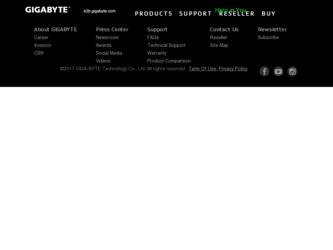
Related Gigabyte GA-7TCSV4 Manual Pages
Download the free PDF manual for Gigabyte GA-7TCSV4 and other Gigabyte manuals at ManualOwl.com
Manual - Page 2


... of this manual may be reproduced, copied, translated, transmitted, or published in any form or by any means without GIGABYTE's prior written permission.
Documentation Classifications In order to assist in the use of this product, GIGABYTE provides the following types of documentations:
For quick set-up of the product, read the Quick Installation Guide included with...
Manual - Page 3


... 12 1-4-2 Installing a Memory 13 1-5 Back Panel Connectors 14 1-6 Internal Connectors 15
Chapter 2 BIOS Setup 24 2-1 The Main Menu 26 2-2 Advanced Menu 28
2-2-1 Processor Configuration 29 2-2-1-1 Processor Power Management 33 2-2-2 Memory Configuration 35 2-2-3 Advanced Chipset Configuration 36 2-2-4 PCI Configuration...39 2-2-5 SATA Configuration 40 2-2-6 I/O Device Configuration 41...
Manual - Page 4


Box Contents
GA-7TCSV4 motherboard Driver CD Two SATA cables I/O Shield
• The box contents above are for reference only and the actual items shall depend on the product package you obtain. The box contents are subject to change without notice.
• The motherboard image is for reference only.
- 4 -
Manual - Page 7


... a motherboard, CPU or memory. If you do not have an ESD wrist strap, keep your hands dry and first touch a metal object to eliminate static electricity. • Prior to installing the motherboard, please have it on top of an antistatic pad or within an electrostatic shielding container. • Before unplugging the power supply cable from the motherboard, make...
Manual - Page 8
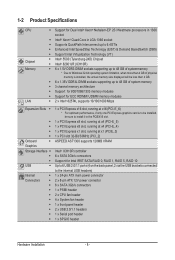
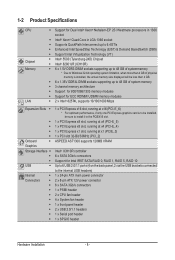
... to install it in the PCIEX16 slot.
1 x PCI Express x8 slot, running at x4 (PCI-E_5) 1 x PCI Express x8 slot, running at x4 (PCI-E_4) 1 x PCI Express x1 slot, running at x1 (PCIE_3) 1 x PCI slot 32-Bit/33MHz (PCI_2) ASPEED AST1300 supports 128MB VRAM
Intel® ICH10R controller 6 x SATA 3Gb/s connectors Support for Intel IRST SATA RAID 0, RAID 1, RAID 5, RAID 10 Up to 6 USB 2.0/1.1 ports (4 on...
Manual - Page 9
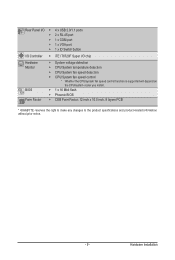
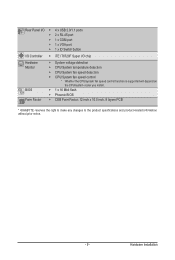
... temperature detection ŠŠ CPU/System fan speed detection ŠŠ CPU/System fan speed control * Whether the CPU/system fan speed control function is supported will depend on
the CPU/system cooler you install. ŠŠ 1 x 16 Mbit flash ŠŠ Phoenix BIOS ŠŠ CEB Form Factor; 12 inch x 10.5 inch, 8 layers PCB
* GIGABYTE reserves the right to make...
Manual - Page 10


... guidelines before you begin to install the CPU: • Make sure that the motherboard supports the CPU.
(Go to GIGABYTE's website for the latest CPU support list.) • Always turn off the computer and unplug the power cord from the power outlet before installing
the CPU to prevent hardware damage. • Locate the pin one of the CPU. The CPU cannot be inserted if oriented...
Manual - Page 11


... below to correctly install the CPU cooler on the motherboard. Step 1. Attach the heat sink clip to the processor socket. Step 2. Secure the cooing fan with screws.. Step 3. Connect processor fan can cable to the processor fan connector.
1 1
1 1
2
Use extreme care when removing the CPU cooler because the thermal grease/tape between the
CPU cooler and CPU may adhere to...
Manual - Page 12


... you begin to install the memory: • Make sure that the motherboard supports the memory. It is recommended that memory of the
same capacity, brand, speed, and chips be used. (Go to GIGABYTE's website for the latest supported memory speeds and memory modules.) • Always turn off the computer and unplug the power cord from the power outlet before installing the memory to prevent hardware...
Manual - Page 13


1-4-2 Installing a Memory
Before installing a memory module, make sure to turn off the computer and unplug the power cord from the power outlet to prevent damage to the memory module. Be sure to install DDR3 DIMMs on this motherboard. Installation Step: Step 1. Insert the DIMM memory module vertically into the DIMM slot, and push it down. Step 2. Close the plastic clip at both edges...
Manual - Page 14


... to serial-based mouse or data processing devices.
Video Port The video in port allows connect to video in, which can also apply to video loop thru function.
USB 2.0/1.1 Port The USB port supports the USB 2.0/1.1 specification. Use this port for USB devices such as a USB keyboard/mouse, USB printer, USB flash drive and etc.
RJ-45 LAN Port The Gigabit Ethernet LAN port provides Internet connection...
Manual - Page 15


... the connectors you wish to connect. • Before installing the devices, be sure to turn off the devices and your computer. Unplug the
power cord from the power outlet to prevent damage to the devices. • After installing the device and before turning on the computer, make sure the device cable has
been securely attached to the connector on the motherboard.
- 15 -
Hardware...
Manual - Page 16
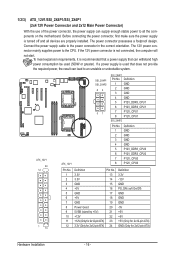
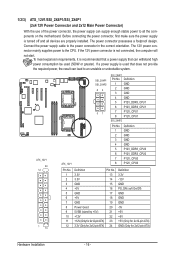
... on the motherboard. Before connecting the power connector, first make sure the power supply is turned off and all devices are properly installed. The power connector possesses a foolproof design. Connect the power supply cable to the power connector in the correct orientation. The 12V power connector mainly supplies power to the CPU. If the 12V power connector is not connected, the computer will...
Manual - Page 17


... design. When connecting a fan cable, be sure to connect it in the correct orientation (the black connector wire is the ground wire). The motherboard supports CPU fan speed control, which requires the use of a CPU fan with fan speed control design. For optimum heat dissipation, it is recommended that a system fan be installed inside the chassis.
SYS_FAN4
SYS_FAN3...
Manual - Page 18


...an even number.)
• A RAID 10 configuration requires four hard drives.
When a RAID configuration is built across the SATA 3Gb/s channels, the system performance of the RAID configuration may vary depends on the devices are connected.
12) F_USB1 (USB Headers) The headers conform to USB 2.0/1.1 specification. Each USB header can provide two USB ports via an optional USB bracket. For purchasing...
Manual - Page 19


... is stands for Serial General Purpose Input/Output which is a 4-signal (or 4-wire) bus used between a Host Bus Adapter (HBA) and a backplane. Out of the 4 signals, 3 are driven by the HBA and 1 is driven by the backplane. Typically, the HBA is a storage controller located inside a server, desktop, rack or workstation computer that interfaces with Hard disk drives (HDDs) to store...
Manual - Page 20


...cables.
12
12 24
Pin No. Signal Name
Definition
1 PWLED+
Power LED Signal anode (+)
2 5VSB
5V Stanndby Power
3 NC
No Pin
4 ID_LED+
ID LED Signal anode (+)
5 PWLED-
Power LED Signal cathode(-)
6 ID_LED-
ID LED Signal cathode(-)
7 HD+
Hard Disk LED Signal anode (+)
8 F_SYSRDY
System Front board...of power
switch, reset switch, power LED, hard drive activity ...
Manual - Page 21


...-
tery model. • When installing the battery, note the orientation of the positive side (+) and the negative side (-) of the battery (the positive
side should face up). • Used batteries must be handled in accordance with local environmental regulations.
17) PASS_DIS (Skip Supervisor Password Jumper)
1 1-2 Close: Normal operation. (Default setting)
1 2-3 Close: Skip supervisor...
Manual - Page 22


... may cause damage to the motherboard.
• After system restart, go to BIOS Setup Exit menu and load factory defaults (select Load Setup Default) or manually configure the BIOS settings (refer to Chapter 2, "BIOS Setup," for BIOS configurations).
19) BIOS_RVCR (BIOS Recovery Jumper)
1 1-2 Close: Normal operation. (Default setting)
1 2-3 Close: BIOS recovery mode.
Hardware Installation
- 22 -
Manual - Page 31
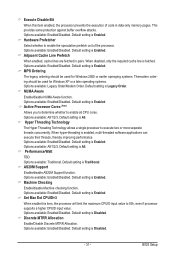
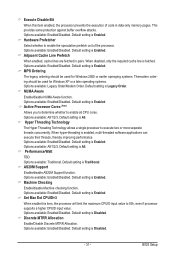
... setting is Enabled. Set Max Ext CPUID=3
When enable this item, the processor will limit the maximum CPUID input value to 03h, even if processor supports a higher CPUID input value. Options available: Enabled/Disabled. Default setting is Disabled. Discrete MTRR Allocation
Enable/Disable Discrete MTRR Allocation. Options available: Enabled/Disabled. Default setting is Disabled.
- 31 -
BIOS Setup

