Gigabyte GA-B75-DS3V driver and firmware
Drivers and firmware downloads for this Gigabyte item

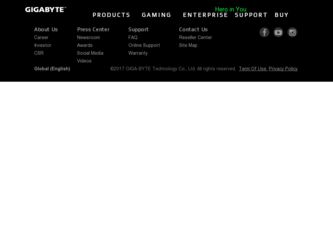
Related Gigabyte GA-B75-DS3V Manual Pages
Download the free PDF manual for Gigabyte GA-B75-DS3V and other Gigabyte manuals at ManualOwl.com
Manual - Page 2
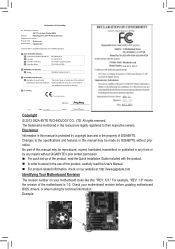
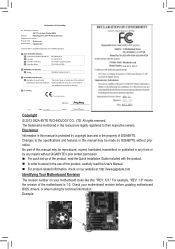
Motherboard GA-B75-DS3V
Motherboard GA-B75-DS3V
Jul. 5, 2013
Jul. 5, 2013
Copyright © 2013 GIGA-BYTE TECHNOLOGY CO., LTD. All rights reserved. The trademarks mentioned in this manual are legally registered to their respective owners. Disclaimer Information in this manual is protected by copyright laws and is the property of GIGABYTE. Changes to the specifications and features in this manual...
Manual - Page 3


Table of Contents
GA-B75-DS3V Motherboard Layout 4 GA-B75-DS3V Motherboard Block Diagram 5
Chapter 1 Hardware Installation 6 1-1 Installation Precautions 6 1-2 Product Specifications 7 1-3 Installing the CPU 9 1-4 Installing the Memory 10 1-5 Installing an Expansion Card 10 1-6 Back Panel Connectors 10 1-7 Internal Connectors 12
Chapter 2 BIOS Setup 18 2-1 Startup Screen 18 2-2 ...
Manual - Page 4


... AUDIO
Realtek® GbE LAN
CODEC
PCIEX1_1 PCIEX16 PCIEX1_2 PCIEX1_3
GA-B75-DS3V
BAT
Intel® B75
SYS_FAN2
iTE® Super I/O
PCIEX4 PCI1 PCI2
B_BIOS M_BIOS
SATA2
1 3 2 SATA3 54 0
CLR_CMOS F_PANEL
F_AUDIO
COMA
F_USB2
SPDIF_O
SYS_FAN1
F_USB1
Box Contents 55 GA-B75-DS3V motherboard 55 Motherboard driver disk 55 User's Manual 55 Quick Installation Guide
55 Two SATA cables...
Manual - Page 6


... a motherboard, CPU or memory. If you do not have an ESD wrist strap, keep your hands dry and first touch a metal object to eliminate static electricity. •• Prior to installing the motherboard, please have it on top of an antistatic pad or within an electrostatic shielding container. •• Before unplugging the power supply cable from...
Manual - Page 7


...
* To support XMP memory, you must install an Intel® 22nm (Ivy Bridge) CPU. (Go to GIGABYTE's website for the latest supported memory speeds and memory modules.)
ŠŠ Integrated Graphics Processor: - 1 x D-Sub port, supporting a maximum resolution of 1920x1200 - 1 x DVI-D port, supporting a maximum resolution of 1920x1200 * The DVI-D port does not support D-Sub connection by adapter...
Manual - Page 8


...pin ATX 12V power connector ŠŠ 1 x SATA 6Gb/s connector ŠŠ 5 x SATA 3Gb/s connectors ŠŠ 1 x CPU fan header ŠŠ 3 x system fan headers ŠŠ 1 x front panel header ŠŠ 1 x front panel audio header ŠŠ 1 x S/PDIF Out header ŠŠ 1 x USB 3.0/2.0 header ŠŠ 2 x USB 2.0/1.1 headers ŠŠ 1 x serial port header Š...
Manual - Page 9
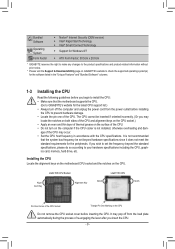
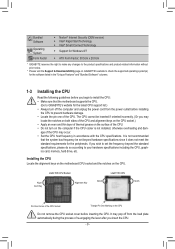
... Features" and "Bundled Software" columns.
1-3 Installing the CPU
Read the following guidelines before you begin to install the CPU: •• Make sure that the motherboard supports the CPU.
(Go to GIGABYTE's website for the latest CPU support list.) •• Always turn off the computer and unplug the power cord from the power outlet before installing
the CPU to prevent hardware...
Manual - Page 10


...read the manual that came
with your expansion card. •• Always turn off the computer and unplug the power cord from the power outlet before installing
an expansion card to prevent hardware damage.
1-6 Back Panel Connectors
USB 2.0/1.1 Port The USB port supports the USB 2.0/1.1 specification. Use this port for USB devices such as a USB keyboard/mouse, USB printer, USB flash drive and etc...
Manual - Page 11
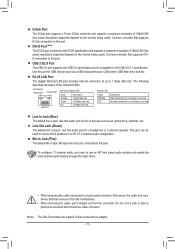
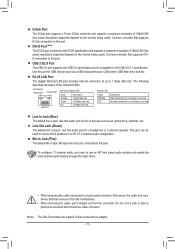
... monitor being used). Connect a monitor that supports DVID connection to this port.
USB 3.0/2.0 Port The USB 3.0 port supports the USB 3.0 specification and is compatible to the USB 2.0/1.1 specification. Use this port for USB devices such as a USB keyboard/mouse, USB printer, USB flash drive and etc.
RJ-45 LAN Port
The Gigabit Ethernet LAN port provides Internet connection at up to 1 Gbps data...
Manual - Page 12


... connectors you wish to connect. •• Before installing the devices, be sure to turn off the devices and your computer. Unplug the
power cord from the power outlet to prevent damage to the devices. •• After installing the device and before turning on the computer, make sure the device cable has
been securely attached to the connector on the motherboard.
- 12 -
Manual - Page 13


... on the motherboard. Before connecting the power connector, first make sure the power supply is turned off and all devices are properly installed. The power connector possesses a foolproof design. Connect the power supply cable to the power connector in the correct orientation. The 12V power connector mainly supplies power to the CPU. If the 12V power connector is not connected, the computer will...
Manual - Page 14


... CPU or the system may hang.
•• These fan headers are not configuration jumper blocks. Do not place a jumper cap on the headers.
5) SATA3 0 (SATA 6Gb/s Connector) The SATA connectors conform to SATA 6Gb/s standard and are compatible with SATA 3Gb/s and SATA 1.5Gb/s standard. Each SATA connector supports a single SATA device.
SATA3 0
1
7
Pin No. Definition
1 GND
DEBUG 2 TXP PORT...
Manual - Page 15
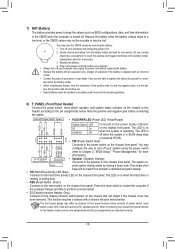
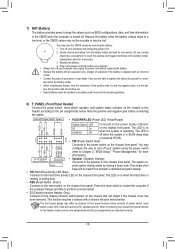
...battery: 1. Turn off your computer and unplug the power cord. 2. Gently remove the... battery model. •• When installing the battery, note the orientation of...connecting the cables.
Power LED Power Switch Speaker
•• PLED/PWR LED (Power LED,... power switch
(refer to Chapter 2, "BIOS Setup," "Power Management," for more
information).
Hard Drive Reset Activity LED Switch
Power ...
Manual - Page 18


... the power is turned on. To upgrade the BIOS, use either the GIGABYTE Q-Flash or @BIOS utility. •• Q-Flash allows the user to quickly and easily upgrade or back up BIOS without entering the operating
system. •• @BIOS is a Windows-based utility that searches and downloads the latest version of BIOS from the
Internet and updates the BIOS.
•• Because BIOS flashing...
Manual - Page 24


... partitioning such as Windows 7 64-bit, select the optical drive that contains the Windows 7 64-bit installation disk and is prefixed with "UEFI:" string.
&& Hard Drive/CD/DVD ROM Drive/Floppy Drive/Network Device BBS Priorities Specifies the boot order for a specific device type, such as hard drives, optical drives, floppy disk drives, and devices that support Boot from LAN function, etc. Press...
Manual - Page 25


...VGA Support Allows you to select which type of operating system to boot. Auto Enables legacy option ROM only. EFI Driver Enables EFI option ROM. (Default) This item is configurable only when Fast Boot is set to Enabled or Ultra Fast.
&& USB Support Disabled All USB devices... be installed. (Default: Other OS)
(Note)
This item is present only when you install a CPU that supports this ...
Manual - Page 26


... is configurable only when CSM Support is set to Always.
&& Other PCI Device ROM Priority Allows you to select whether to enable the UEFI or Legacy option ROM for the PCI device controller other than the LAN, storage device, and graphics controllers. Legacy OpROM Enables legacy option ROM only. UEFI OpROM Enables UEFI option ROM only. (Default)
&& Network stack Disables or enables booting...
Manual - Page 28


...: For Windows 7 USB 3.0 Streams support, devices may require UASP class driver updates from UASP driver vendors to be fully compatible with Intel USB 3.0 Streams Support. (Default: Enabled)
&& USB2.0 Controller Enables or disables the integrated USB 2.0/1.1 controller. (Default: Enabled)
&& Audio Controller Enables or disables the onboard audio function. (Default: Enabled) If you wish to install...
Manual - Page 33


... to My Computer, double-click the optical drive and execute the Run.exe program.)
After inserting the driver disk, "Xpress Install" will automatically scan your system and then list all the drivers that are recommended to install. You can click the Install All button and "Xpress Install" will install all the recommended drivers. Or click Install Single Items to manually select the drivers you wish...
Manual - Page 4
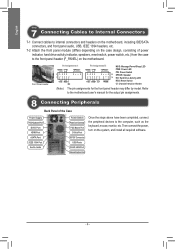
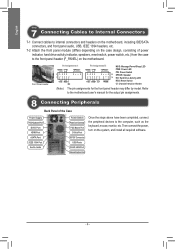
... may differ by model. Refer to the motherboard user's manual for the actual pin assignments.
Step
8 Connecting Peripherals
Back Panel of the Case
Power Supply PS/2 Keyboard Port
DVI-D Port HDMI Port eSATA Port IEEE 1394 Port Audio Jacks
Power Switch Power Cord Connector PS/2 Mouse Port
D-Sub Port S/PDIF Connector
USB Ports RJ-45 LAN Port External Graphics Card
Once the steps above have been...
