Gigabyte GA-H61-S3 driver and firmware
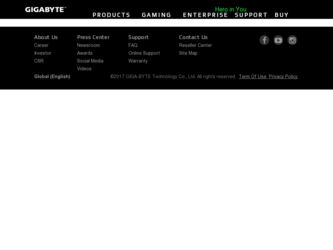
Related Gigabyte GA-H61-S3 Manual Pages
Download the free PDF manual for Gigabyte GA-H61-S3 and other Gigabyte manuals at ManualOwl.com
Manual - Page 3


..., carefully read the User's Manual. For product-related information, check on our website at: http://www.gigabyte.com
Identifying Your Motherboard Revision The revision number on your motherboard looks like this: "REV: X.X." For example, "REV: 1.0" means the revision of the motherboard is 1.0. Check your motherboard revision before updating motherboard BIOS, drivers, or when looking for...
Manual - Page 4


Table of Contents
GA-H61-S3 Motherboard Layout 5 GA-H61-S3 Motherboard Block Diagram 6
Chapter 1 Hardware Installation 7 1-1 Installation Precautions 7 1-2 Product Specifications 8 1-3 Installing the CPU and CPU Cooler 10 1-4 Installing the Memory 11 1-5 Installing an Expansion Card 11 1-6 Back Panel Connectors 12 1-7 Internal Connectors 13
Chapter 2 BIOS Setup 20 2-1 Startup Screen 20...
Manual - Page 5
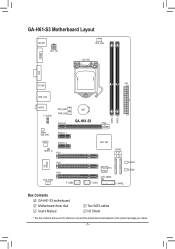
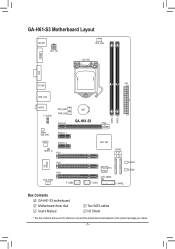
...CPU_FAN LGA1155
VGA COMA
ATX R_USB
USB_LAN
AUDIO F_AUDIO
SYS_FAN1 PWR_FAN
PCIEX16
BAT
GA-H61-S3
DDR3_1 DDR3_2
Athros GbE LAN
CODEC
PCIEX1_1 PCIEX1_2
SPDIF_O PCI1
iTE IT8728
PCI2
PCI3
SYS_FAN2
F_USB2
Intel® H61
SATA2 31 20
PCIe to PCI Bridge
M_BIOS B_BIOS
CLR_CMOS F_USB1
F_PANEL
Box Contents GA-H61-S3 motherboard Motherboard driver disk User's Manual
Two SATA cables...
Manual - Page 7


... a motherboard, CPU or memory. If you do not have an ESD wrist strap, keep your hands dry and first touch a metal object to eliminate static electricity. •• Prior to installing the motherboard, please have it on top of an antistatic pad or within an electrostatic shielding container. •• Before unplugging the power supply cable from...
Manual - Page 8


... GIGABYTE's website for the latest CPU support list.)
ŠŠ L3 cache varies with CPU
Chipset
ŠŠ Intel® H61 Express Chipset
Memory
Onboard Graphics Audio
ŠŠ 2 x 1.5V DDR3 DIMM sockets supporting up to 16 GB of system memory * Due to Windows 32-bit operating system limitation, when more than 4 GB of physical memory is installed, the actual memory size displayed...
Manual - Page 9
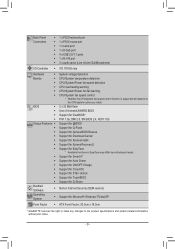
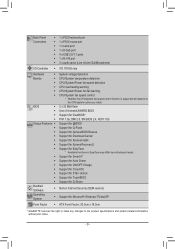
... Software
ŠŠ
Operating System
ŠŠ
System voltage detection CPU/System temperature detection CPU/System/Power fan speed detection CPU overheating warning CPU/System/Power fan fail warning CPU/System fan speed control
* Whether the CPU/system fan speed control function is supported will depend on the CPU/system cooler you install.
2 x 32 Mbit flash Use of licensed AWARD BIOS...
Manual - Page 10
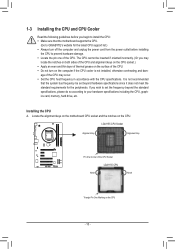
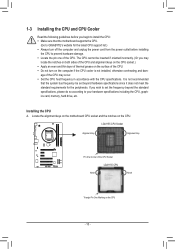
...
Read the following guidelines before you begin to install the CPU: •• Make sure that the motherboard supports the CPU.
(Go to GIGABYTE's website for the latest CPU support list.) •• Always turn off the computer and unplug the power cord from the power outlet before installing
the CPU to prevent hardware damage. •• Locate the pin one of the...
Manual - Page 11
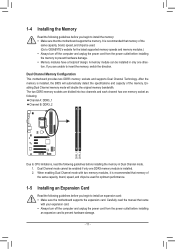
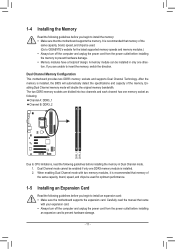
... that memory of the same capacity, brand, speed, and chips be used for optimum performance.
1-5 Installing an Expansion Card
Read the following guidelines before you begin to install an expansion card: •• Make sure the motherboard supports the expansion card. Carefully read the manual that came
with your expansion card. •• Always turn off the computer and unplug the power...
Manual - Page 12
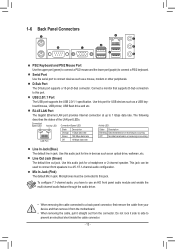
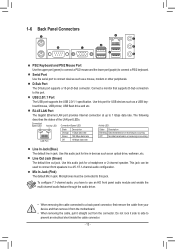
... or other peripherals.
D-Sub Port The D-Sub port supports a 15-pin D-Sub connector. Connect a monitor that supports D-Sub connection to this port.
USB 2.0/1.1 Port The USB port supports the USB 2.0/1.1 specification. Use this port for USB devices such as a USB keyboard/mouse, USB printer, USB flash drive and etc.
RJ-45 LAN Port The Gigabit Ethernet LAN port provides Internet connection at up to...
Manual - Page 20
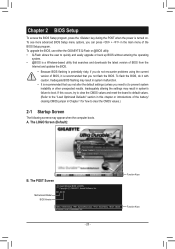
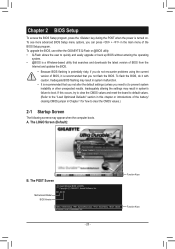
... "Load Optimized Defaults" section in this chapter or introductions of the battery/ clearing CMOS jumper in Chapter 1 for how to clear the CMOS values.)
2-1 Startup Screen
The following screens may appear when the computer boots. A. The LOGO Screen (Default):
B. The POST Screen
Motherboard Model BIOS Version
Award Modular BIOS v6.00PG Copyright (C) 1984-2011, Award Software, Inc.
H61-S3...
Manual - Page 23
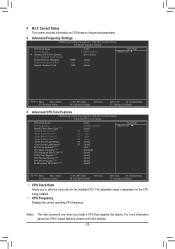
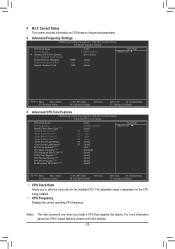
...M.I.T. Current Status This screen provides information on CPU/memory frequencies/parameters.
`` Advanced Frequency Settings
CMOS Setup Utility-Copyright (C) 1984-2011 Award Software Advanced Frequency Settings
CPU Clock Ratio
CPU Frequency
} Advanced CPU Core Features
>>>>> Standard Clock Control
System Memory Multiplier
(SPD)
Memory Frequency (Mhz)
1333
Internal Graphics Clock...
Manual - Page 25
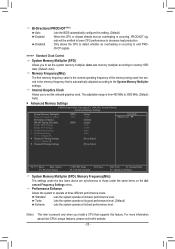
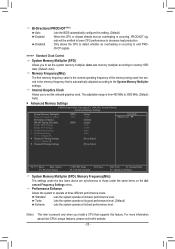
... Lets the BIOS automatically configure this setting. (Default) Enabled When the CPU or chipset detects that an overheating is occurring, PROCHOT sig-
nals will be emitted to lower CPU performance to decrease heat production. Disabled Only allows the CPU to detect whether an overheating is occurring to emit PRO-
CHOT signals.
>>>>> Standard Clock Control
System Memory Multiplier (SPD...
Manual - Page 28


...partitions. With virtualization, one computer system can function as multiple virtual systems. (Default: Enabled)
(Note) This item is present only when you install a CPU that supports this feature. For more information about Intel CPUs' unique features, please visit Intel's website.
2-4 Standard CMOS Features
CMOS Setup Utility-Copyright (C) 1984-2011 Award Software Standard CMOS Features
Date...
Manual - Page 29


... Boot Device Third Boot Device Password Check HDD S.M.A.R.T. Capability Limit CPUID Max. to 3 (Note) No-Execute Memory Protect (Note) Delay For HDD (Secs) Full Screen LOGO Show Init Display First Onboard VGA On-Chip Frame Buffer Size
[Press Enter] [Disabled] [Auto] [Hard Disk] [CDROM] [USB-FDD] [Setup] [Disabled] [Disabled] [Enabled] [0] [Enabled] [PCI] [Enable...
Manual - Page 30


.... Auto lets the BIOS automatically configure this setting depending on the hard drive you install. (Default: Auto) First/Second/Third Boot Device
Specifies the boot order from the available devices. Use the up or down arrow key to select a device and press to accept. Options are: Hard Disk, CDROM, USB-FDD, USB-ZIP, USB-CDROM, USBHDD, Legacy LAN, Disabled. Password Check
Specifies whether...
Manual - Page 31


... allows the storage driver to enable advanced
Serial ATA features such as Native Command Queuing and hot plug.
SATA Port0-1 Native Mode (Intel H61 Chipset) Specifies the operating mode of the integrated SATA controllers.
Disabled Allows the SATA controllers to operate in Legacy IDE mode. In Legacy mode the SATA controllers use dedicated IRQs that cannot be shared with
other device. Set this...
Manual - Page 32
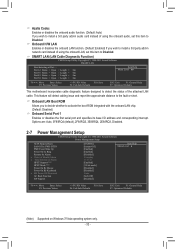
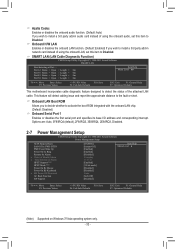
... the onboard audio, set this item to Disabled. Onboard H/W LAN Enables or disables the onboard LAN function. (Default: Enabled) If you wish to install a 3rd party add-in network card instead of using the onboard LAN, set this item to Disabled.
SMART LAN (LAN Cable Diagnostic Function)
CMOS Setup Utility-Copyright (C) 1984-2011 Award Software SMART LAN
Start detecting at Port..... Part1-2 Status...
Manual - Page 33
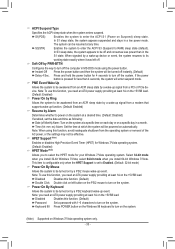
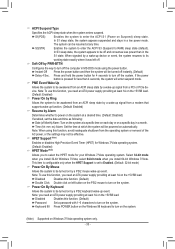
... a wake-up signal from a PCI or PCIe device. Note: To use this function, you need an ATX power supply providing at least 1A on the +5VSB lead. (Default: Enabled) Power On by Ring Allows the system to be awakened from an ACPI sleep state by a wake-up signal from a modem that supports wake-up function. (Default: Enabled...
Manual - Page 35


...PWM Allows you to control the CPU fan speed. Options are: 0.75 PWM value /oC ~ 2.50 PWM value /oC.
2-9 Load Fail-Safe Defaults
CMOS Setup Utility-Copyright (C) 1984-2011 Award Software
MB Intelligent Tweaker(M.I.T.)
Load Fail-Safe Defaults
Standard CMOS Features
Load Optimized Defaults
Advanced BIOS Features
Set Supervisor Password
Integrated Peripherals...
Manual - Page 37
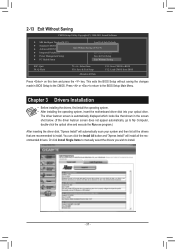
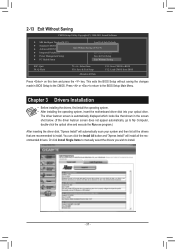
... to the CMOS. Press or to return to the BIOS Setup Main Menu.
Chapter 3 Drivers Installation
•• Before installing the drivers, first install the operating system. •• After installing the operating system, insert the motherboard driver disk into your optical drive.
The driver Autorun screen is automatically displayed which looks like that shown in the screen shot below...

