Gigabyte GS-R12T4S driver and firmware
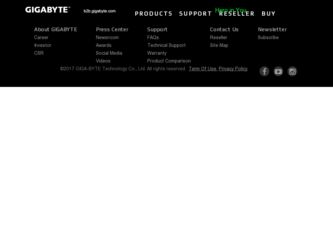
Related Gigabyte GS-R12T4S Manual Pages
Download the free PDF manual for Gigabyte GS-R12T4S and other Gigabyte manuals at ManualOwl.com
Manual - Page 2


... of this manual may be reproduced, copied, translated, transmitted, or published in any form or by any means without GIGABYTE's prior written permission.
Documentation Classifications In order to assist in the use of this product, GIGABYTE provides the following types of documentations:
For quick set-up of the product, read the Quick Installation Guide included with...
Manual - Page 4


... 12 2-1 Removing Chassis Cover 13 2-2 Installing the CPU 14 2-3 Installing the Heat Sink 15 2-4 Installing the Memory 16
2-4-1 Dual Channel Memory Configuration 16 2-4-2 Installing a Memory 17 2-5 Installing the PCI Expansion Card 18 2-6 Installing the Hard Disk Drive 19 2-6-1 Hard Disk Drive Security Lock 20 2-7 Removing and Installing the Fan Duct 21 2-8 Replacing the FAN Assemblly...
Manual - Page 5


Box Contents
GS-R12T4S Driver CD Two SATA cables I/O Shield
• The box contents above are for reference only and the actual items shall depend on the product package you obtain. The box contents are subject to change without notice.
• The motherboard image is for reference only.
- 5 -
Manual - Page 6


...; To avoid electrical shock, always unplug all power cables and modem cables from the wall outletsbefore removing covers. • Allow the product to cool before removing covers or touching internal components.
Precaution for Product with Laser Devices Observe the following precautions for laser devices: • Do not open the CD-ROM drive, make adjustments, or perform procedures on...
Manual - Page 7


... limits for a Class A digital device,pursuant to Part 15 of the FCC Rules. These limits are designed to provide reasonable protection againstharmful interference when the equipment is operated in a commercial environment. This equipmentgenerates, uses, and can radiate radio frequency energy and, if not installed and used in accordance withthe instruction manual, may cause harmful interference...
Manual - Page 8


... power utility...Load Number (LN) assigned to each terminal device denotes the...digital device pursuantPart 15 of the FCC Rules. These limits are designed to provide reasonable protection againstharmful interference when the equipment is operated in a commercial environment. This equipmentgenerate, uses, and can radiate radio frequency energy, and if not installed and used in accordancewith the instructions...
Manual - Page 9


... read the service guide and follow these procedures:
• Prior to installation, do not remove or break motherboard S/N (Serial Number) sticker or warranty sticker provided by your dealer. These stickers are required for warranty validation.
• Always remove the AC power by unplugging the power cord from the power outlet before installing or removing the motherboard or other hardware...
Manual - Page 10


.../ UDIMM memory modules ŠŠ 2 x Intel® 82574L supports 10/100/1000 Mbps
Expansion Slot ŠŠ 1 x PCI Express x16 slot, running at x1 (PCIE_6)
Onboard Graphics Mass Storage
System Fans
USB
Internal Connectors
ŠŠ ASPEED AST1300 supports 128MB VRAM
ŠŠ 4 x 3.5" Hot-Swap SATA HDDs ŠŠ Support for Intel IRST SATA RAID 0, RAID 1, RAID 5, RAID 10 Š...
Manual - Page 11


... 4 x USB 2.0/1.1 ports ŠŠ 2 x RJ-45 port ŠŠ 1 x COM port ŠŠ 1 x VGA port ŠŠ 1 x ID Switch button
Front Panel I/O ŠŠ 2 x USB 2.0/1.1 ports
Front Panel LED/Buttons
I/O Controller Hardware Monitor
BIOS Environment Ambient Temperature
ŠŠ 1 x Power button/LED ŠŠ 1 x ID button/LED ŠŠ 1 x HDD status LED ŠŠ 2 x LAN...
Manual - Page 12


... the CPU specifications. It is not recommended
that the system bus frequency be set beyond hardware specifications since it does not meet the standard requirements for the peripherals. If you wish to set the frequency beyond the standard specifications, please do so according to your hardware specifications including the CPU, graphics card, memory, hard drive, etc.
- 12 -
Hardware Installation
Manual - Page 13


2-1 Removing Chassis Cover
Before you remove or install the system cover • Make sure the system is not turned on or connected to AC power.
Follow these instructions to remove the system cover:
1. Loosen and remove the screws securing the front chaasis cover. 2. Push down the indentation located at the side of the ...
Manual - Page 14


... motherboard supports the CPU. • Always turn off the computer and unplug the power cord from the power outlet before installing
the CPU to prevent hardware damage. • Unplug all cables from the power outlets. • Disconnect all telecommunication cables from their ports. • Place the system unit on a flat and stable surface. • Open the system according to the instructions...
Manual - Page 15


2-3 Installing the Heat Sink
Follow these instructions to install the heat sinks:
1. Apply thermal compound evenly on the top of the CPU. 2. Remove the protective cover from the underside of the heat sink. 3. Place the heat sink(s) on top of the CPU and tighten the four positioning screws.
- 15 -
Hardware Installation
Manual - Page 16


... you begin to install the memory:
• Make sure that the motherboard supports the memory. It is recommended that memory of the
same capacity, brand, speed, and chips be used.•
Always turn off the computer and
unplug the power cord from the power outlet before installing the memory to prevent hardware
damage.
• Memory modules have a foolproof design. A memory module can be...
Manual - Page 17


2-4-2 Installing a Memory
Before installing a memory module, make sure to turn off the computer and unplug the power cord from the power outlet to prevent damage to the memory module. Be sure to install DDR3 DIMMs on this motherboard. Follow these instructions to install the Memory: 1. Insert the DIMM memory module vertically into the DIMM slot, and push it down. 2. Close the plastic clip at both...
Manual - Page 18


...-down and all power sources have been disconnected from the server prior to installing a PCI card.
Failure to observe these warnings could result in personal injury or damage to equipment.
• The PCI riser assembly does not include a riser card or any cabling as standard. To install a PCI card, a riser card must be installed.
Follow these instructions to PCI Expansion card:
1. Lift the riser...
Manual - Page 19


... you begin to install the Hard disk drive: • Take note of the drive tray orientation before sliding it out. • The tray will not fit back into the bay if inserted incorrectly. • Make sure that the HDD is connected to the HDD connector on the backplane.
Follow these instructions to Hard disk drive:
1. Press the...
Manual - Page 20


2-6-1 Hard Disk Drive Security Lock
The HDD bays incorporate a security screw to prevent accidental HDD release.To engage the lock, turn the security screw clock-wise toward the Lock symbol. To disengage the lock,turn the security screw counter clock-wise toward the Unlock symbol as shown.
Hardware Installation
- 20 -
Manual - Page 21


2-7 Removing and Installing the Fan Duct
Follow these instructions to remove/install the fan duct:
1. Loosen and remove the screws securing the fan duct. 2. Lift up to remove the fan duct 3. To install the fan duct, align the fan duct with the guiding groove. Push down the fan duct into
chassis until its firmly seats
- 21 -
Hardware Installation
Manual - Page 22


2-8 Replacing the FAN Assemblly
Follow these instructions to replace the fan assembly:
1. Remove thefan assemble pulling the rear edge in the direction of the arrow. 2. Lift up the fan assembly from the chassis. 3. Reverse the previous steps to install the replacement fan assembly.
Hardware Installation
- 22 -

