Gigabyte GV-N680D5-2GD-B driver and firmware
Drivers and firmware downloads for this Gigabyte item

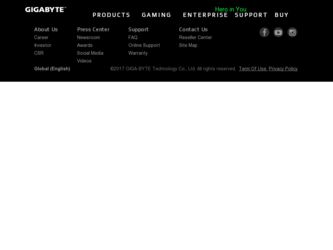
Related Gigabyte GV-N680D5-2GD-B Manual Pages
Download the free PDF manual for Gigabyte GV-N680D5-2GD-B and other Gigabyte manuals at ManualOwl.com
Manual - Page 3


... Installation 5 2.1. Board Layout ...5 2.2. Hardware Installation ...8
3. Software Installation 10 3.1. Driver and Utility Installation 10
3.1.1. Driver Installation ...10 3.2. Display Properties Pages 12 3.3. Accessing NVIDIA Control Panel 13
4. Troubleshooting Tips 21 5. Appendix ...22
5.1. How to Reflash the BIOS in MS-DOS Mode 22 5.2. Resolutions and Color Depth Table (In Windows...
Manual - Page 4


... power supply specification or above is recommended for GV-N590D5-3GD-B - Intel® Pentium® 4 or AMD AthlonTM XP class - 2GB system memory (4GB recommended) - Optical drive for software installation (CD-ROM or DVD-ROM drive)
• Operating System - Windows® 7 - Windows® Vista - Windows® XP
• Quad SLI TM Configuration If you are planning on using this graphics card...
Manual - Page 10


... appear automatically, go to My Computer, double-click the optical drive and execute the setup.exe program.)
Step 1: Click the Install Display Driver item.
Step 2: Click the Next button.
For software MPEG support in Windows XP, you must install DirectX first. Users who run Windows XP with Service Pack 2 or above do not need to install DirectX separately.
GV-N500 Series Graphics Accelerator
- 10...
Manual - Page 11


Step 3: Click the Yes button.
The system is installing the components.
Step 4: Click the Finish button to restart the computer. Then the driver installation is completed.
- 11 -
Software Installation
Manual - Page 13


... Control Panel
After installation of the display driver, right-click on the desktop and select NVIDIA Control Panel. The NVIDIA Control Panel is used to configure all your graphics card settings.
Right-click on the desktop and select NVIDIA Control Panel.
Or you can right-click on the desktop and select Personalize, and then the Control Panel\Appearance Personalization\Personalization window...
Manual - Page 15


... all your Direct3D or OpenGL applications and to establish a unique set of 3D settings for a particular game or application.
„ Set PhysX confiquration NVIDIA® PhysX® is a powerful physics engine that can utilize GPU acceleration to provide amazing real-time physics effects.
(Note 1) This item is present only in Advanced view mode. - 15 -
Software Installation
Manual - Page 17


... (Digital Vibrance) of the images on your desktop. These changes will not affect any video playback. To change video color settings, go to Adjust Video Color Settings under the Video and TV section from the Start page.
„ Adjust Desktop Color Settings You can adjust desktop color settings for your displays or enhance picture quality if you are using televisions.
„...
Manual - Page 19


... vertical desktop (Vertical span) (Note 1)
Vertical Span mode indicates that both displays in the display pair function as one tall virtual desktop. The height of each display is half the height of the total virtual desktop height.
Horizontal Span Mode
Vertical Span Mode
(Note 1) This item is present only in Windows XP. (Note 2) By a DVI-to-D-Sub adapter.
- 19 -
Software Installation
Manual - Page 20


...desktop video to best fit your television screen.
„ Adjust Video Color Settings Use the controls on this page to fine tune the color settings for video content on your display...: Support for some features under Windows Vista is in development and may not be available with your ForceWare graphics driver version. Consult the release notes for updated information on supported features.
GV-N500...
Manual - Page 21


...receiving power. „ If necessary, disable any built-in graphics capabilities on your motherboard. For more
information, consult your computer's manual or manufacturer. (NOTE: Some manufacturers do not allow the built-in graphics to be disabled or to become the secondary display.) „ Make sure you selected the appropriate display device and graphics card when you install the graphics driver...
Manual - Page 2
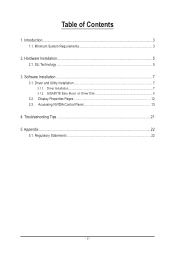
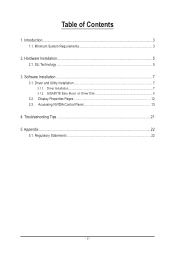
... of Contents
1. Introduction...3 1.1. Minimum System Requirements 3
2. Hardware Installation 5 2.1. SLI Technology...5
3. Software Installation...7 3.1. Driver and Utility Installation 7
3.1.1. Driver Installation...7 3.1.2. GIGABYTE Easy Boost on Driver Disk 9 3.2. Display Properties Pages 12 3.3. Accessing NVIDIA Control Panel 13
4. Troubleshooting Tips 21 5. Appendix...22
5.1. Regulatory...
Manual - Page 3
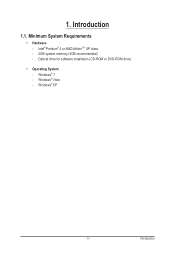
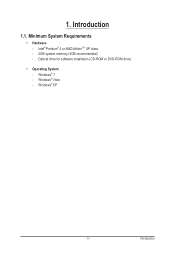
1. Introduction
1.1. Minimum System Requirements
• Hardware - Intel® Pentium® 4 or AMD AthlonTM XP class
- 2GB system memory (4GB recommended) - Optical drive for software installation (CD-ROM or DVD-ROM drive)
• Operating System - Windows® 7 - Windows® Vista - Windows® XP
- 3 -
Introduction
Manual - Page 7
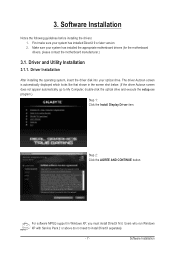
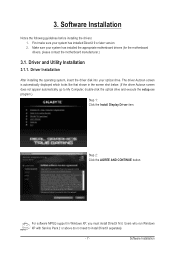
...appear automatically, go to My Computer, double-click the optical drive and execute the setup.exe program.)
Step 1: Click the Install Display Driver item.
Step 2: Click the AGREE AND CONTINUE button.
For software MPEG support in Windows XP, you must install DirectX first. Users who run Windows XP with Service Pack 2 or above do not need to install DirectX separately.
- 7 -
Software Installation
Manual - Page 8
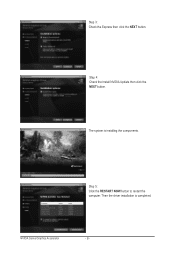
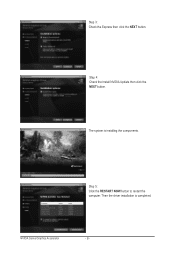
Step 3: Check the Express then click the NEXT button.
Step 4: Check the Install NVIDIA Update then click the NEXT button.
The system is installing the components.
Step 5: Click the RESTART NOW button to restart the computer. Then the driver installation is completed.
NVIDIA Series Graphics Accelerator
- 8 -
Manual - Page 9


3.1.2. GIGABYTE Easy Boost on Driver Disk
Step 1: Click the GIGABYTE Easy Boost item.
Step 2: Choose the language for the installation and click the OK button.
Step 3: Choose the Typical and click the Next button
Step 4: Click the Finish button. Then the installation of the GIGABYTE Easy Boost is completed.
The system is installing the components. - 9 -
Software Installation
Manual - Page 11
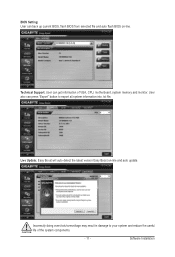
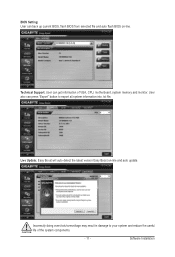
BIOS Setting: User can back up current BIOS, flash BIOS from selected file and auto flash BIOS on-line.
Technical Support: User can get information of VGA, CPU, motherboard, system memory and monitor. User also can press "Export" button to export all system information into .txt file.
Live Update: Easy Boost will auto detect the latest version Easy Boost on-line and auto update.
Incorrectly ...
Manual - Page 13


... NVIDIA Control Panel
After installation of the display driver, right-click on the desktop and select NVIDIA Control Panel. The NVIDIA Control Panel is used to configure all your graphics card settings.
Right-click on the desktop and select NVIDIA Control Panel.
In the NVIDIA Control Panel, select a category to alter specific NVIDIA display settings. 3D settings Display ...
Manual - Page 15


...; Move CRT screen position • Change resolution • Adjust desktop color settings • Rotate display • Manage custom resolutions • Set up multiple displays
Change Resolution Using the Change Resolution controls, you can change the color setting, reduce screen flickering, or adjust the amount of information appearing on your display.
- 15 -
Software Installation
Manual - Page 20
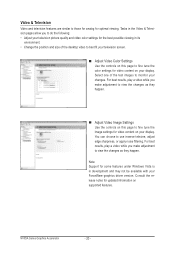
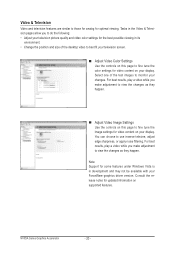
...desktop video to best fit your television screen.
Adjust Video Color Settings Use the controls on this page to fine tune the color settings for video content on your display....
Note: Support for some features under Windows Vista is in development and may not be available with your ForceWare graphics driver version. Consult the release notes for updated information on supported features.
...
Manual - Page 21


... motherboard. For more information, consult your computer's manual or manufacturer. (NOTE: Some manufacturers do not allow the built-in graphics to be disabled or to become the secondary display.) Make sure you selected the appropriate display device and graphics card when you install the graphics driver. Restart your computer. Press on your keyboard after system starts up. When the Windows...
