Gigabyte GV-NX78X512VP-B driver and firmware
Drivers and firmware downloads for this Gigabyte item

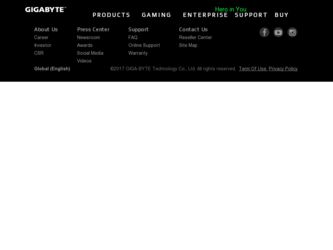
Related Gigabyte GV-NX78X512VP-B Manual Pages
Download the free PDF manual for Gigabyte GV-NX78X512VP-B and other Gigabyte manuals at ManualOwl.com
Manual - Page 2


... ...10 3.1.3. Driver Installation ...11 3.1.4. Vidio In Introduction ...13 3.1.5. Taskbar Icon ...18 3.1.6. Display Properties Pages 19 3.1.7. nView Properties Pages 24
3.2. Windows® 2000 driver installation 29
4. Troubleshooting Tips 30
5. Appendix 31
5.1. How to Reflash the BIOS in MS-DOS mode 31 5.2. Resolutions and Color Depth Table (In Windows® XP 32
GV-NX78X512VP-B Graphics...
Manual - Page 3


...XP • 64MB system memory • 50MB of available disk space for full installation • CD-ROM or DVD-ROM drive • Minimum power supply 400W
(Note) SLI technology requires a PCI Express motherboard with two x16 physical connectors. Graphics cards working in an SLI configuration must be with the same model name (i.e. GV-NX78X512VP-B) and from the same vendor (i.e. GIGABYTE TECHNOLOGY...
Manual - Page 7


... of the two power cables on the graphics card to the power supply to achieve optimal graphics performance.
3. Plug the display cable into your graphics card; then turn on the computer and monitor. To connect a flat panel directly to your graphics card, use the DVI-I connector. To connect a VGA monitor to the DVI-I connector, plug the DVI-I to D-sub adapter into the DVI-I connector, then...
Manual - Page 9


English
3. Software Installation
In this manual, we assume that your CD-ROM Drive letter to be Drive D: The installation of Windows® 2000 / Windows® XP drivers is very simple. When you insert the driver CD into your CD-ROM drive, you can see the AUTORUN window (if it does not show up, run "D:\setup.exe"). Then you can follow the guides to setup your graphics card driver. (Please follow...
Manual - Page 10


... support in Windows® 2000 or Windows® XP, you must install DirectX first. Users who run Windows XP with Service Pack 2 or above do not need to install DirectX separately.
Step 1. When autorun window show up, click the Install DirectX 9 item.
Step 2. Choose I accept the agreement and click the Next button.
Step 3. Click the Next button.
Installing the components. GV-NX78X512VP...
Manual - Page 11


... the graphics card is inserted into your computer at the first time, the windows will automatically detect a new hardware in the system and pop out a "New Hardware Found" message. The following is the step-by-step installation guide.
Step 1: Found new hardware wizard: Video controller (VGA Compatible)
Click "Next" button to install the driver. (There is a driver CD disk that came...
Manual - Page 12


... CD disk into your CD-ROM, and then you can see the AUTORUN window. If it does not show up, please run "D:\setup.exe".
Step 1. When autorun window show up, click the Display Driver item.
Then click the Install Display Driver item.
Step 2. Click the Next button.
Windows installings the components.
Step 3. Click the Finish button to restart computer. Then the driver installation is completed.
GV...
Manual - Page 13


... the Autorun screen appears, click the Display Driver item.
Then click the WDM Driver item. Restart your computer when the installation is completed.
Step 2. After system restarts, go to Device Manager and you should see two unknown devices marked with yellow exclamation marks.
Use the "Found New Hardware Wizard" to install the driver. The wizard will searches for the...
Manual - Page 14


... Hardware Wizard Welcome screen, select Install the software automatically (Recommended) and click Next.
Step 6. When the installation is completed, press Finish to exit the wizard.
Step 7. Go to Device Manager > Sound, video and game controllers and you should find that nVidia WDM A/V Crossbar and nVidia WDM Video Capture (universal) are both installed.
GV-NX78X512VP-B Graphics Accelerator
- 14...
Manual - Page 15


... Power Director 3.X Installation (Note) Please install the Cyberlink Power Director 3.X (or above) version with your graphics card. Press the "Capture" button, PowerDirector enter Capture mode, in which you can capture media from a variety of device. (Figure 1)
Red record button
Video button Figure 1
(Note) Power Director 3.X only supported on the Windows XP operating systems.
- 15 -
Software...
Manual - Page 17


... a series of outstanding editing experience to fill you life with boundless possibility. (For more details about movie editing function of PowerDirector, please refer to user's guide, or visit Cyberlink website for official technical support.)
D. HDTV / VIVO cable introduction
COMP IN
Video-in SVID IN
SVID OUT
HDTV Component
- 17 -
Software Installation
Manual - Page 18


English
3.1.5. Taskbar Icon After installation of the display drivers, you will find a NVIDIA icon area. Click this icon to open the control panel.
on the taskbar's status
Right click the icon.
You can adjust the properties of the graphics accelerator from here.
GV-NX78X512VP-B Graphics Accelerator
- 18 -
Manual - Page 19


... icon on the taskbar and select Display Properties or right-click on Desktop and then select Properties. The Display Properties dialog box shows the information of display adapter, color, the range of display area, and the refresh rate. Settings (Resolutions and Color depth for Windows) You may adjust the screen resolution and color quality settings in this dialog box.
You can...
Manual - Page 20


... settings or click OK to save settings.
„ If TV is chosen as the display, you will need to select the proper TV format. To do this, click "Device Settings" followed
by "Select TV format". Select the format for your television
and then click "Apply" followed by "OK".
Display Matrix
Model CRT+TV CRT+DVI
GV-NX78X512VP-B Yes Yes
DVI+TV
Yes
Performance and Quality Settings properties
SLI...
Manual - Page 21


... Primary display. The video overlay controls are automatically activated during playback of any video file type that supports overlay adjustments. The "Adjust Colors" button will access "Color Correction" properties page.
Full Screen Video properties „ The Full Screen Video Properties can adjust the display to full screen mode when video is being played.
- 21 -
Software Installation
Manual - Page 23


... Rates properties allows you to adjust the screen resolution, color quality and monitor settings (screen refresh rates). Or you can customize resolutions and refresh rates.
Menu Editing properties
„ The Menu Editing Properties can remove infrequently used screens ... Enable screen menu editing check box. To return to normal navigation mode, uncheck the check box.
- 23 -
Software Installation
Manual - Page 25


... properties
„ ThistabcontainsinformationaboutthenViewDesktopManager. The setup wizard can also be accessed from this tab.
nView Profile properties
„ This tab contains a record all nView display settings for easy software setup.
nView Windows properties
„ This tab allows you to control of window and dialog box placement when using multiple monitors.
- 25 -
Software Installation
Manual - Page 27


... windows effects that you can apply to your applications.
nView Zoom properties
„ This tab provides dynamic zoom functionality on the desktop. Also enables full screen video playback via the video mirroring control button.
nView Hot Keys properties
„ This tab lets you perform various actions with shortcut keys or key combinations.
- 27 -
Software Installation
Manual - Page 29


...up. Click Install Display Driver item, and follow the wizard to install the driver.
If Windows® does not show the CD automatically, please run following steps: 1. Click the Start button on the control bar. 2. Select Run. 3. Type the following: D:\SETUP.exe (If D is not your CD-ROM drive, substitute D with the correct drive letter.) 4. Click "OK". 5. Click on "Install Display Drivers" to begin...
Manual - Page 30


... power. „ If necessary, disable any built-in graphics capabilities on your motherboard. For
more information, consult your computer's manual or manufacturer. (NOTE: Some manufacturers do not allow the built-in graphics to be disabled or to become the secondary display.) „ Make sure you selected the appropriate display device and graphics card when you installed the graphics driver...
