Gigabyte GV-R80T256V driver and firmware
Drivers and firmware downloads for this Gigabyte item

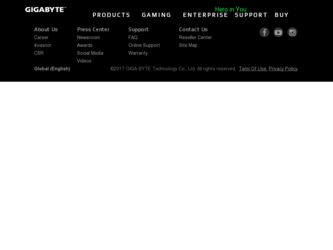
Related Gigabyte GV-R80T256V Manual Pages
Download the free PDF manual for Gigabyte GV-R80T256V and other Gigabyte manuals at ManualOwl.com
Manual - Page 5


...4 1.2. KEY FEATURES 4
2. HARDWARE INSTALLATION 5
2.1. UNPACKING 5 2.2. BOARD LAYOUT 6 2.3. HARDWARE INSTALLATION 7
3. SOFTWARE INSTALLATION 9
3.1. WIN® XP DRIVER AND UTILITIES INSTALLATION 9
3.1.1. Operating System Requirement 9 3.1.2. DirectX Installation 10 3.1.3. Driver Installation 12 3.1.4. Utilities on Driver CD 15 3.1.5. Taskbar Icon ...18 3.1.6. Display Properties Pages 22...
Manual - Page 7


English
2. HARDWARE INSTALLATION
2.1. UNPACKING
The GV-R80T256V package contains the following: l The GV-R80T256V graphics accelerator l USER'S MANUAL l Driver CD l Power DVD CD l Power Director l Game CD l DVI-I to D-Sub adapter l Video in cable l HDTV cable
WARNING!
Expansion cards contain very delicate Integrated Circuit (IC) chips. To protect them against damage from static electricity, you...
Manual - Page 10
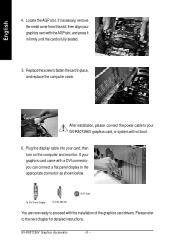
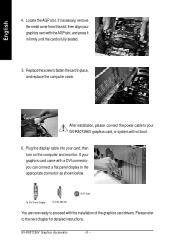
...and replace the computer cover.
After installation, please connect the power cable to your GV-R80T256V graphics card, or system will not boot.
6. Plug the display cable into your card; then turn on the computer and monitor. If your graphics card came with a DVI connector, you can connect a flat panel display to the appropriate connector as shown below.
To Flat Panel Display
To VGA Monitor
VIVO...
Manual - Page 11


.... When you insert the driver CD into your CD-ROM drive, you can see the AUTORUN window (if it does not show up, run "D:\setup.exe"). Then you can follow the guides to set up your graphics card driver. (Please follow the subsection 3.1.3 "Driver installation" to install the driver for your graphics accelerator.)
3.1. WIN® XP DRIVER AND UTILITIES INSTALLATION
3.1.1. Operating System Requirement...
Manual - Page 12


... acceleration support for Windows® 98 / 98SE / Windows® 2000 / Windows® ME or Windows® XP to achieve better 3D performance.
M Note: For software MPEG support in Windows® 98/ 98SE/ 2000 / ME / XP, you must install DirectX 9 (or later version) first.
1. To install DirectX driver, click Install DirectX 9.
2. Click Next.
3. Click Next.
GV-R80T256V Graphics Accelerator...
Manual - Page 13
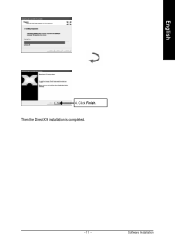
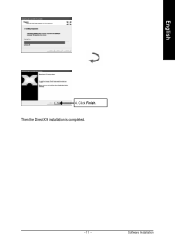
English
4. Click Finish.
Then the DirectX 9 installation is completed.
- 11 -
Software Installation
Manual - Page 14


...Update Device Driver Wizard: Standard PCI Graphics Adapter(VGA)
1. Click Next.
M Don't click Cancel, or the system will hang.
Step 3: Update Device Driver Wizard: Finish At this moment, system will ask for your Windows CD in order to complete the VGA driver installation. If you don't have the CD, you can press C:\Windows\System directory. Step 4: System Setting Change
2.Click Finish.
GV-R80T256V...
Manual - Page 15
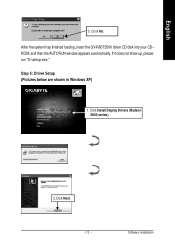
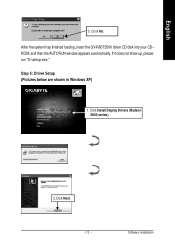
English
3..Click No.
After the system has finished loading, insert the GV-R80T256V driver CD disk into your CDROM, and then the AUTORUN window appears automatically. If it does not show up, please run "D:\setup.exe." Step 5: Driver Setup (Pictures below are shown in Windows XP)
1. Click Install Display Drivers (Radeon X800 series).
2.Click Next. - 13 -
Software Installation
Manual - Page 17


English
3.1.4. Installing Utilities on Driver CD The utilities include Display Driver and V-Tuner 2 utilities. Please follow the steps below. l Install V-Tuner 2 :
1. Click V-Tuner 2.
2.Click Next.
3. Enter your name and company.
4. Click Finish and restart computer.
- 15 -
Software Installation
Manual - Page 20


... of the graphics card's enhanced functions as well as other functions. You may click the Display Properties item, and then click Settings. Click Advanced after clicking Settings. Click appropriate tabs to change your display settings.
Right-click the icon.
Visit GBT website for updated information about the graphics card, such as its latest drivers, and other information.
GV-R80T256V Graphics...
Manual - Page 21


... Utility)
V-Tuner 2 lets you adjust the working frequency of the graphic engine and video memory (Core Clock and Memory Clock).
Displays core clock status
Core speed adjustment
Enables auto adjustment of core/ memory clock settings set by users when they run 3D applications.
Help page
Displays memory clock status
Core speed adjustment
Select choice of skin
- 19 -
Software Installation
Manual - Page 23
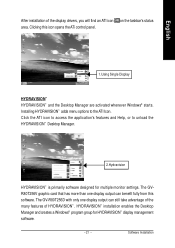
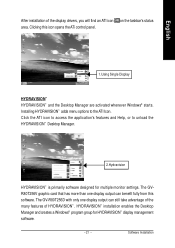
...settings. The GVR80T256V graphic card that has more than one display output can benefit fully from this software. The GV-R80T256D with only one display output can still take advantage of the many features of HYDRAVISION™ . HYDRAVISION™ installation enables the Desktop Manager and creates a Windows® program group for HYDRAVISION™ display management software.
- 21 -
Software...
Manual - Page 24
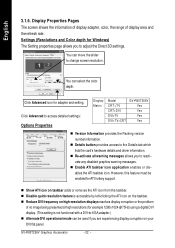
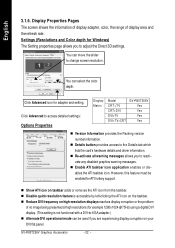
... for Windows) The Setting properties page allows you to adjust the Direct 3D settings.
You can move the slider to change screen resolution.
You can select the color depth.
Click Advanced icon for adapter and setting.
Click Advanced to access detailed settings:
Options Properties
Display Matrix
Model CRT+TV CRT+DVI DVI+TV DVI+TV+CRT
GV-R80T256V Yes Yes Yes Yes
n Version Information provides...
Manual - Page 25


... from the Current Profile drop-down window and press the Delete button.
n Compatibility settings button Accesses advanced settings that may solve compatibility issues for a few specific Direct 3D® or OpenGL® applications, whichever is selected. For more information, refer to the Compatibility Dialog section.
n Defaults Resets to the dialog's default values.
- 23 -
Software Installation
Manual - Page 27
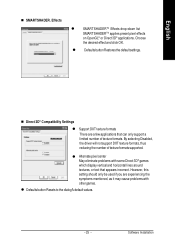
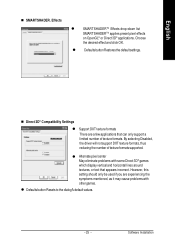
... 3D® Compatibility Settings
l Support DXT texture formats
There are a few applications that can only support a limited number of texture formats. By selecting Disabled, the driver will not support DXT texture formats, thus reducing the number of texture formats supported.
l Alternate pixel center
May eliminate problems with some Direct 3D® games which display vertical and horizontal...
Manual - Page 29


... mode. (NOTE: Game Gamma is NOT supported in Windows NT4.0)
n Default resets the desktop brightness and color settings to the default values.
n Full Screen 3D radio button Select Full Screen 3D to configure the color settings for your 3D application. Note that the configured settings will only be apparent within a full screen 3D application environment.
- 27 -
Software Installation
Manual - Page 30


... second device or copying your desktop on the second device.
Select Display Type Enable / Disable "Extend my windows desktop onto this monitor"
The Display tab provides the multi monitor features. Here you can enable/disable display devices and swap the assignment of Primary and Secondary displays.
Connecting your graphics card to a TV or VCR
To connect your GV-R80T256V graphics card to a TV (or...
Manual - Page 31


... / Contrast / Saturation / Hue / Gamma settings.
Overlay properties allows for the viewing of full-motion video on your PC. However, there is only one video overlay, which is only available on the Primary display. The video overlay controls are automatically activated during playback of any video file type that supports overlay adjustments.
n Overlay Adjustments l Brightness...
Manual - Page 33


...up. Click Install Display Driver item, and follow the wizard to install the driver.
If Windows® does not show the CD automatically, please run following steps: 1. Click the Start button on the control bar. 2. Select Run. 3. Type the following: D:\SETUP.exe (If D is not your CD-ROM drive, substitute D with the correct drive letter.) 4. Click "OK". 5. Click on "Install Display Drivers" to begin...
Manual - Page 34


... your motherboard. For
more information, consult your computer's manual or manufacturer. (NOTE: Some manufacturers do not allow the built-in graphics to be disabled or to become the secondary display.) n Make sure you selected the appropriate display device and graphics card when you installed the graphics driver. n If you have problems during bootup, start your computer in Safe Mode. In Windows...
