HP Deskjet 1280 driver and firmware
Drivers and firmware downloads for this Hewlett-Packard item

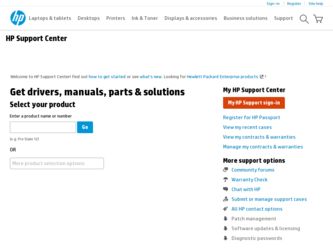
Related HP Deskjet 1280 Manual Pages
Download the free PDF manual for HP Deskjet 1280 and other HP manuals at ManualOwl.com
HP Deskjet 1280 - Getting Started Guide - Page 3
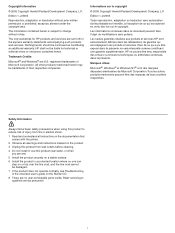
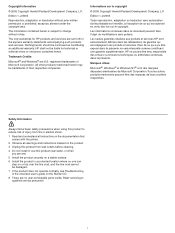
... notice.
The only warranties for HP products and services are set forth in the express warranty statements accompanying such products and services. Nothing herein should be construed as constituting an additional warranty. HP shall not be liable for technical or editorial errors or omissions contained herein.
Trademark Credits
Microsoft® and Windows® are U.S. registered trademarks of...
HP Deskjet 1280 - User Guide - Page 5


... 2-3 Using the printer on a network 2-4 For Windows 2-4 Changing print settings 2-5 Using the print cartridges 2-6 Replacing the print cartridges 2-6 Aligning the print cartridges 2-7 Cleaning the print cartridges 2-7 Installing other software 2-8 Printing from MS-DOS software programs 2-8
3 Printing and loading media
Loading paper 3-1 Main paper tray 3-1 Rear manual feed 3-2
Minimum...
HP Deskjet 1280 - User Guide - Page 9


... computer's CD-ROM drive followed by :\setup (for example, type D:\setup). 3 Click Install Printer Driver from the CD menu. 4 Choose your language and click OK. 5 Follow the onscreen instructions. 6 Click Connected directly to this computer, and then click Next. 7 If you are using a USB cable, select USB Cable and click Next. If you are using a parallel cable, select Parallel Cable. From the Ports...
HP Deskjet 1280 - User Guide - Page 10


... launch the setup program. This gives you the option to install non-driver components such as the Toolbox.
For Macintosh
You can connect your printer to Macintosh computers through the USB port.
Mac OS X
1 Insert the Starter CD into your CD-ROM drive and double-click the CD icon on the Mac desktop.
2 Double-click the installer icon. 3 Follow the onscreen instructions to complete...
HP Deskjet 1280 - User Guide - Page 11


...the printer driver through network using the printer setup program
You must install your HP Jetdirect print server first, then connect the printer to the network and install the printer software.
1 Connect the network cable between the HP Jetdirect print server and a network port. 2 Start Windows and make sure no other Windows applications are running. 3 Insert the Starter CD into the CD-ROM drive...
HP Deskjet 1280 - User Guide - Page 12
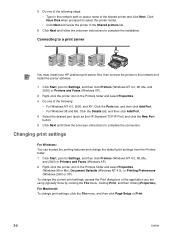
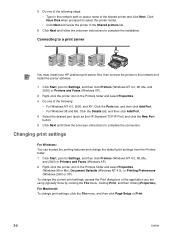
... Next and follow the onscreen instructions to complete the installation.
Connecting to a print server
You must install your HP Jetdirect print server first, then connect the printer to the network and install the printer software.
1 Click Start, point to Settings, and then click Printers (Windows NT 4.0, 98, Me, and 2000) or Printers and Faxes (Windows XP).
2 Right-click the printer icon in the...
HP Deskjet 1280 - User Guide - Page 15


... XP, you must have administrator privileges to install a printer driver.
Printing from MS-DOS software programs
When printing from MS-DOS®, you can adjust printer settings in two ways: in the HP Deskjet Control Panel for DOS and from within your DOS application's printer driver.
HP Deskjet Control Panel for DOS can be downloaded from http://www.hp.com/support/dj1280. You have access to many...
HP Deskjet 1280 - User Guide - Page 24


... both sides of a sheet of paper by manually turning a sheet of paper over and feeding it into the printer again. Manual duplex is only supported on computers running Windows. To print on both sides of a page, you must specify two-sided printing options in your software application or in the printer driver.
1 Load the appropriate paper, print-side down along...
HP Deskjet 1280 - User Guide - Page 25


...software features
Your printer driver provides the following smart software features. For more details on how to use these features, see the driver online help.
Resizing Options Enlarge or reduce the size of your documents with virtually no loss in print quality or resolution... tab, select HP Banner Paper from the Type is drop-down list.
Print in Sepia and Print in Grayscale (Windows only) Print ...
HP Deskjet 1280 - User Guide - Page 27


...also access online resources for your printer.
The Toolbox is available for Windows only. For Macintosh, see "Using the HP Inkjet Toolbox (Macintosh)."
After installing your printer software, you can open the Toolbox by clicking Start, pointing to Programs, HP Deskjet 1280, and then clicking HP Deskjet 1280 Toolbox.
Printer Status tab
The Printer Status tab displays ink level information for each...
HP Deskjet 1280 - User Guide - Page 28


... To see a list of past device errors, click Alerts on the left side of the HP Instant Support page.
Notification of device driver and firmware updates
Alerts you when there is a firmware or driver update, a message appears on the HP Instant Support homepage. Click the link within the message to go directly to the download section of the HP website.
Obtaining support services
Provides a list of the...
HP Deskjet 1280 - User Guide - Page 29
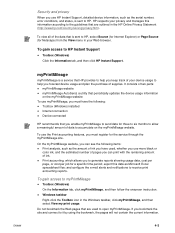
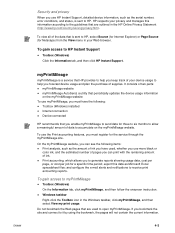
...is a service that HP provides to help you keep track of your device usage to help you forecast device usage and plan the purchase of supplies. It consists of two parts:
myPrintMileage website myPrintMileage AutoSend, a utility that periodically updates the device usage information on the myPrintMileage website To use myPrintMileage, you must have the following: Toolbox (Windows) installed Internet...
HP Deskjet 1280 - User Guide - Page 33


... Power light does not flash, print a diagnostic page. See "Printing a diagnostic page" for instructions.
Check the network setup. Make sure that your printer is properly set up in your network environment. See "Using the printer on a network" and the documentation provided by your network vendors. Also see "Network printing problem" for additional troubleshooting information.
Check the USB port...
HP Deskjet 1280 - User Guide - Page 38


... same software package, try to print using a backup copy of your document. Check for conflicts with port-sharing devices. If you are using a parallel cable, make sure your printer is connected directly to the parallel port. Do not share the port with other devices such as a Zip drive or other printers. The system might need to be restarted. Turn the printer and computer...
HP Deskjet 1280 - User Guide - Page 39


... system's virtual memory. Check your port and cable settings (Windows 98/Me only): • If you are using a parallel connection, try switching to a USB connection. For more information, see "Connecting the printer." • The port setting configuration in your system is not set to ECP See the manual that comes with your computer for information on how to change your port setting or contact...
HP Deskjet 1280 - User Guide - Page 41


... applications are running. 2 Open Control Panel. 3 Double-click Add/Remove Programs. 4 Select HP Deskjet 1280. 5 Follow the onscreen instructions to complete the removal of the printer software.
You must have administrator privileges to uninstall the printer software in Windows NT 4.0, Windows 2000, and Windows XP.
If the software was not successfully installed, or the Uninstaller could not be...
HP Deskjet 1280 - User Guide - Page 42


... instructions to remove the printer software.
USB installation failed or nothing prints through USB
If the installation failed, uninstall the driver and retry the installation. Check that your computer has a USB port and is properly configured to use USB. Check that your computer is running. Check that the USB cable is properly connected to the computer and the printer. Check that the printer...
HP Deskjet 1280 - User Guide - Page 45
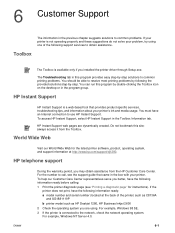
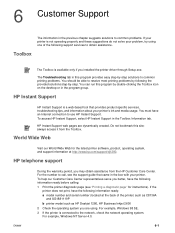
... instructions). If the
printer does not print, have the following information ready: a model number and serial number (located at the back of the printer) such as C8136A
and SG1881119P b printer model such as HP Deskjet 1280, HP Business Inkjet 2600 2 Check the operating system you are using. For example, Windows 98 SE. 3 If the printer is connected to the network, check the network...
HP Deskjet 1280 - User Guide - Page 50
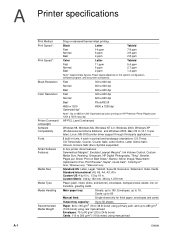
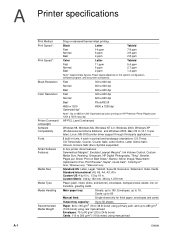
... Italic (Euro Symbol supported)
In-box printer driver features: Symmetrical Margins*, Emulate Laserjet Margins*, Ink Volume Control, Custom Media Size, Resizing, Grayscale, HP Digital Photography, Tiling*, Booklet, Pages per Sheet, Print on Both Sides*, Banner, Mirror Image, Watermark*, Optimized for Fax, Print Preview*, Sepia*, Quick Sets*, ColorSync**
Note: *Windows only; **Macintosh only...
HP Deskjet 1280 - User Guide - Page 61


... blink 5-9 memory A-2 model number, locating 6-1 parts and functions 2-1 registering via Toolbox 4-1 serial number, locating 6-1 smart software features 3-10 specifications A-1 printer driver accessing 2-5 aligning print cartridges 2-7 installing other drivers 2-8 smart software features 3-10, A-1 system requirements A-2 uninstalling 5-10 warranty Printer Services tab, Toolbox 4-4 Printer Status...
