HP Deskjet 5100 driver and firmware
Drivers and firmware downloads for this Hewlett-Packard item

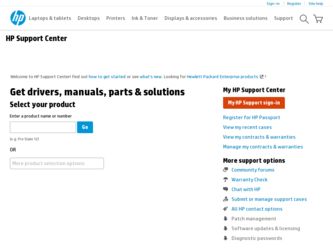
Related HP Deskjet 5100 Manual Pages
Download the free PDF manual for HP Deskjet 5100 and other HP manuals at ManualOwl.com
HP Deskjet 5100 Series printer - (English) User Guide - Page 3


...subject to change without notice. Hewlett-Packard (HP) makes no warranty of any kind with ...errors or for incidental or consequential damages in connection with the furnishing, performance, or use of this material. All rights reserved. Reproduction, adaptation...MS, MS-DOS, Windows, and XP are registered trademarks of Microsoft Corporation. TrueType is a U.S. trademark of Apple Computer, Inc. Adobe and...
HP Deskjet 5100 Series printer - (English) User Guide - Page 4
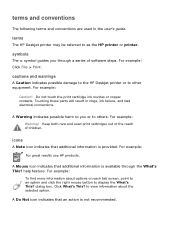
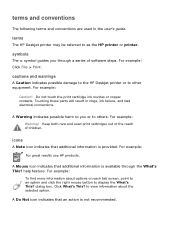
...guide.
terms
The HP Deskjet printer may be referred to as the HP printer or printer.
symbols
The > symbol guides you through a series of software steps. For example: Click File > Print.
cautions and warnings
A Caution indicates possible damage to the HP Deskjet printer...tab screen, point to an option and click the right mouse button to display the What's This? dialog box. Click What's This? to view ...
HP Deskjet 5100 Series printer - (English) User Guide - Page 6
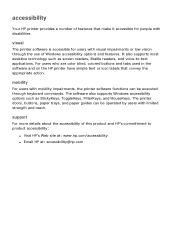
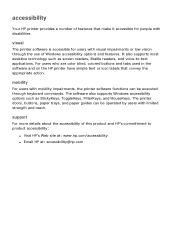
... and on the HP printer have simple text or icon labels that convey the appropriate action.
mobility
For users with mobility impairments, the printer software functions can be executed through keyboard commands. The software also supports Windows accessibility options such as StickyKeys, ToggleKeys, FilterKeys, and MouseKeys. The printer doors, buttons, paper trays, and paper guides can be operated...
HP Deskjet 5100 Series printer - (English) User Guide - Page 7


... purchased an HP Deskjet printer that is equipped with several exciting features:
q Borderless printing: Use the entire page surface when printing photos and cards using the borderless printing feature.
q Print screen: Prints the image displayed on your computer's monitor at the touch of a button.
q Six-ink upgradeable printing: Enhance photo printing with a photo print cartridge.
q Digital photo...
HP Deskjet 5100 Series printer - (English) User Guide - Page 8


... print borderless documents in ink-backup mode. Always have two print cartridges installed in the printer.
q Open the file in a software application and assign the image size. Ensure that the size corresponds to the...Printer Properties dialog box. 3. Select one of the borderless paper sizes from the Size is drop-down list. Verify that the paper size you select matches the size of the paper loaded ...
HP Deskjet 5100 Series printer - (English) User Guide - Page 11


... initiated when a print cartridge is removed from the cradle.
For instructions on removing a print cartridge, click here.
ink-backup mode output
Printing in ink-backup mode slows the printer and affects the quality of printouts.
when only this print cartridge is installed...
the result is...
black print cartridge
Colors are printed as grayscale...
HP Deskjet 5100 Series printer - (English) User Guide - Page 12
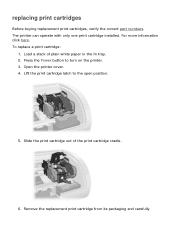
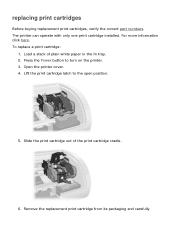
... print cartridges, verify the correct part numbers. The printer can operate with only one print cartridge installed. For more information click here. To replace a print cartridge:
1. Load a stack of plain white paper in the In tray. 2. Press the Power button to turn on the printer. 3. Open the printer cover. 4. Lift the print cartridge latch to the...
HP Deskjet 5100 Series printer - (English) User Guide - Page 14
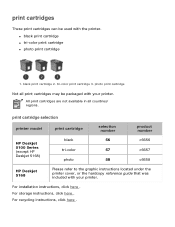
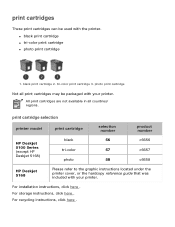
...selection number
product number
HP Deskjet
black
56
c6656
5100 Series (except HP
tri-color
57
c6657
Deskjet 5168)
photo
58
c6658
HP Deskjet 5168
Please refer to the graphic instructions located under the printer cover, or the hardcopy reference guide that was included with your printer.
For installation instructions, click here . For storage instructions, click here . For recycling...
HP Deskjet 5100 Series printer - (English) User Guide - Page 16


...HP print cartridges and ensure consistent print quality:
q Keep all print cartridges in their sealed packages until they are needed. Print cartridges should be stored at room temperatures (15-35 degrees C or 59-95 degrees F).
q Do not remove the plastic tape covering the ink nozzles until you are ready to install... the print cartridge in the printer. If the plastic tape...
HP Deskjet 5100 Series printer - (English) User Guide - Page 19


print settings
The printer is controlled by software installed on your computer. Use the printer software, known as the printer driver, to change the print settings for a document. To change the print settings, open the Printer Properties dialog box.
displaying the printer properties dialog box
Follow these steps to display the Printer Properties dialog box: 1. Open the file you want to print. 2. ...
HP Deskjet 5100 Series printer - (English) User Guide - Page 29


... hp Digital Photography button.
using the hp digital photography options dialog box
Use the hp Digital Photography Options dialog box to set these options:
1. Red Eye Removal: Click On to remove or reduce red-eye from the photograph.
2. Contrast Enhancement: Adjust contrast to preference. Click Automatic to allow the printer driver to automatically balance the contrast.
3. Digital Flash: Lighten...
HP Deskjet 5100 Series printer - (English) User Guide - Page 30
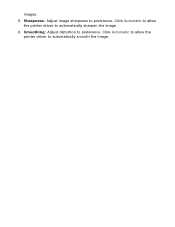
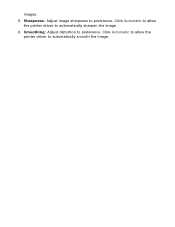
images.
5. Sharpness: Adjust image sharpness to preference. Click Automatic to allow the printer driver to automatically sharpen the image.
6. Smoothing: Adjust distortion to preference. Click Automatic to allow the printer driver to automatically smooth the image.
HP Deskjet 5100 Series printer - (English) User Guide - Page 38
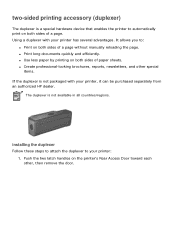
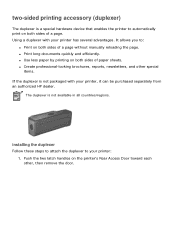
two-sided printing accessory (duplexer)
The duplexer is a special hardware device that enables the printer to automatically print on both sides of a page. Using a duplexer with your printer has several advantages. It allows you to:
q Print on both sides of a page without manually reloading the page. q Print long documents quickly and efficiently. q Use less paper...
HP Deskjet 5100 Series printer - (English) User Guide - Page 39
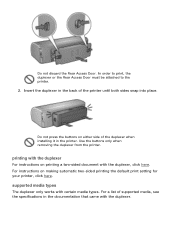
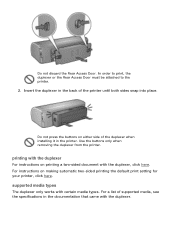
... of the duplexer when installing it in the printer. Use the buttons only when removing the duplexer from the printer.
printing with the duplexer
For instructions on printing a two-sided document with the duplexer, click here. For instructions on making automatic two-sided printing the default print setting for your printer, click here.
supported media types
The duplexer...
HP Deskjet 5100 Series printer - (English) User Guide - Page 46
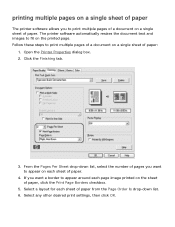
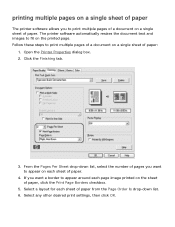
printing multiple pages on a single sheet of paper
The printer software allows you to print multiple pages of a document on a single sheet of paper. The printer software automatically resizes the document text and images to fit on the printed page. Follow these steps to print ... for each sheet of paper from the Page Order Is drop-down list. 6. Select any other desired print settings, then click OK.
HP Deskjet 5100 Series printer - (English) User Guide - Page 56
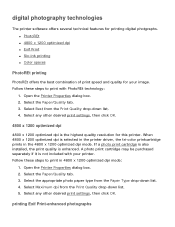
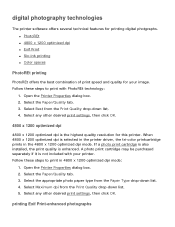
... from the Print Quality drop-down list. 4. Select any other desired print settings, then click OK.
4800 x 1200 optimized dpi
4800 x 1200 optimized dpi is the highest quality resolution for this printer. When 4800 x 1200 optimized dpi is selected in the printer driver, the tri-color printcartridge prints in the 4800 x 1200 optimized dpi mode...
HP Deskjet 5100 Series printer - (English) User Guide - Page 57
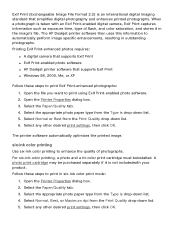
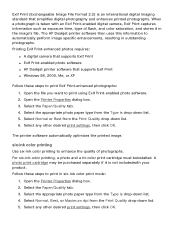
... Exif Print-enhanced photos requires:
q A digital camera that supports Exif Print q Exif Print-enabled photo software q HP Deskjet printer software that supports Exif Print q Windows 98, 2000, Me, or XP
Follow ...the Print Quality drop-down list. 6. Select any other desired print settings, then click OK.
The printer software automatically optimizes the printed image.
six-ink color printing
Use six-...
HP Deskjet 5100 Series printer - (English) User Guide - Page 58


... used for most Webbased documents and current imaging devices. Follow these steps to use the sRGB/sYCC color space:
1. Open the Printer Properties dialog box. 2. Select the Color tab. 3. Select sRGB/sYCC from the Color Space drop-down list. 4. Select any other desired print settings, then click OK.
Adobe RGB Adobe RGB is...
HP Deskjet 5100 Series printer - (English) User Guide - Page 135


... was an error writing to USB port' appears
The printer may not be receiving correct data from another USB device or USB hub. Connect the printer directly to the USB port on the computer.
the error message 'there was an error writing to LPT1' appears
The printer is connected to the computer with a USB cable, but the cable may not have been attached before installing the software. Uninstall, then...
HP Deskjet 5100 Series printer - (English) User Guide - Page 142


.... 3. Select Low Memory Mode. 4. Print the document.
best or maximum dpi print mode is selected
The printer prints slower when Best or Maximum dpi is selected as the print quality. To increase the printer speed, select a different print quality mode.
printer driver is outdated
An outdated printer driver may be installed. For information about updating the printer driver, click here.
two...
