HP Envy 13-1000 - Notebook PC driver and firmware
Drivers and firmware downloads for this Hewlett-Packard item

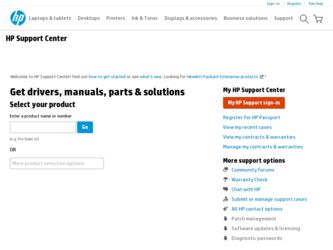
Related HP Envy 13-1000 Manual Pages
Download the free PDF manual for HP Envy 13-1000 and other HP manuals at ManualOwl.com
End User License Agreement - Page 1


... the HP Product.
RIGHTS IN THE SOFTWARE
the right to distribute the Software
PRODUCT ARE OFFERED ONLY Product. You may load the Software
ON THE CONDITION THAT YOU Product into Your Computer's
AGREE TO ALL TERMS AND
temporary memory (RAM) for
CONDITIONS OF THIS EULA. BY purposes of using the Software
INSTALLING, COPYING,
Product.
DOWNLOADING, OR
b. Storage. You may copy the
OTHERWISE...
End User License Agreement - Page 2


entirely by the terms and conditions of such license.
f. Recovery Solution. Any software recovery solution provided with/for your HP Product, whether in the form of a hard disk drive-based solution, an external media-based recovery solution (e.g. floppy disk, CD or DVD) or an equivalent solution delivered in any other form, may only be used for restoring the hard...
HP ENVY 13 - Maintenance and Service Guide - Page 62


... device, cable, or cord.
To download a BIOS update: 1. Access the page on the HP Web site that provides software for your computer: Select Start > Help and Support > Maintain. 2. Follow the instructions on the screen to identify your computer and access the BIOS update you want to download. 3. At the download area, follow these steps: a. Identify the BIOS update that is later than the BIOS version...
HP ENVY 13 - Maintenance and Service Guide - Page 63


Setup Utility (BIOS)
BIOS installation procedures vary. Follow any instructions that are displayed on the screen after the download is complete. If no instructions are displayed, follow these steps:
1. Open Windows Explorer by selecting Start > Computer. 2. Double-click your hard drive designation. The hard drive designation is typically Local Disk (C:). 3. Using the hard drive path you recorded ...
HP ENVY 13 - Maintenance and Service Guide - Page 84


... recovery partition. Recovery discs have been included for computers that do not have a partition. Use these discs to recover your operating system and software. To check for the presence of a recovery partition, select Start, right-click Computer, click Manage, and then click Disk Management. If the partition is present, an HP Recovery drive is listed in the window.
Maintenance and Service Guide...
HP ENVY 13 - Maintenance and Service Guide - Page 86


...±RW. The discs you use will depend on the type of optical drive installed in your computer.
✎ DVDs store more information than CDs, so using them for backup reduces the number of recovery discs required. ■ When backing up to discs, number each disc before inserting it into the optical drive of the computer.
Maintenance and Service Guide
8-3
HP ENVY 13 - Maintenance and Service Guide - Page 87


... and Restore. 2. Follow the on-screen instructions to set up and create a backup.
✎ Windows includes the User Account Control feature to improve the security of your computer. You may be prompted for your permission or password for tasks such as installing software, running utilities, or changing Windows settings. Refer to Help and Support for more information.
Using system restore points...
HP ENVY 13 - Maintenance and Service Guide - Page 88


... must be downloaded from the manufacturer's Web site or reinstalled from the disc provided by the manufacturer.
Recovering from the recovery discs
To restore the system from the recovery discs: 1. Back up all personal files. 2. Insert the first recovery disc into the optional external optical drive and restart the computer. 3. Follow the on-screen instructions.
Maintenance and Service Guide
8-5
HP Envy 13 User Guide - Windows 7 - Page 8


... 58 Sharing optical drives ...58
External devices ...59 Using a USB device ...59 Connecting a USB device 59 Removing a USB device 60 Using Digital Media Slot cards 60 Inserting a digital card 61 Removing a digital card 61
8 Security Protecting the computer ...63 Using passwords ...63 Setting passwords in Windows 64 Setting passwords in Setup Utility 64 Administrator password 65 Managing...
HP Envy 13 User Guide - Windows 7 - Page 9


...default settings in Setup Utility 70 Exiting Setup Utility ...71 Setup Utility Menus ...71 Main menu ...71 Security menu ...71 System Configuration menu 71 Diagnostics menu ...72 Updating the BIOS ...72 Updating the BIOS ...72
Determining the BIOS version 73 Downloading a BIOS update 73
Appendix B Backup and recovery Creating recovery discs ...75 Backing up your information ...76 Using Windows...
HP Envy 13 User Guide - Windows 7 - Page 23


... Wireless Assistant software on the computer and indicates that all of the wireless devices are off.
Indicates that one or more network drivers on your computer are installed and one or more network devices are connected to the network.
Indicates that one or more of your network drivers are installed, all network devices or all wireless devices are disabled in Windows Control Panel, and no network...
HP Envy 13 User Guide - Windows 7 - Page 31


...or corrupted. A Windows "Device not Found" error message may also be displayed. The driver must be reinstalled. Get the latest version of the WLAN device software and drivers for your computer from the HP Web site at http://www.hp.com: 1. Open your Internet browser and go to http://www.hp.com/support. 2. Select your country or region. 3. Click the option for software and driver downloads, and then...
HP Envy 13 User Guide - Windows 7 - Page 42


...(fn+b) ● Record sound using the internal microphone or connect an external microphone ● Download music from the Internet ● Create multimedia presentations using audio and images ● Transmit sound and images with instant messaging programs ● Stream radio programs ● Create (burn) audio CDs with an optional optical drive
Connecting external audio devices
WARNING! To...
HP Envy 13 User Guide - Windows 7 - Page 77


... updating Norton Internet Security software and for purchasing extended update service are provided within the program. To view and access Norton Internet Security, select Start > All Programs > Norton Internet Security. For more information about computer viruses, type viruses in the Search box in Help and Support.
Using firewall software
When you use the computer for e-mail, network, or Internet...
HP Envy 13 User Guide - Windows 7 - Page 82
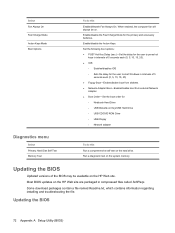
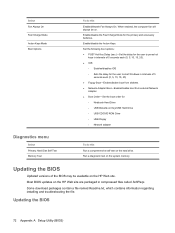
... Notebook Hard Drive ◦ USB Diskette on Key/USB Hard Drive ◦ USB CD/DVD ROM Drive ◦ USB Floppy ◦ Network adapter
Diagnostics menu
Select Primary Hard Disk Self Test Memory Test
To do this Run a comprehensive self-test on the hard drive. Run a diagnostic test on the system memory.
Updating the BIOS
Updated versions of the BIOS may be available on the HP Web site. Most BIOS...
HP Envy 13 User Guide - Windows 7 - Page 83


... device, cable, or cord. To download a BIOS update: 1. Access the page on the HP Web site that provides software for your computer:
Select Start > Help and Support > Maintain. 2. Follow the instructions on the screen to identify your computer and access the BIOS update you
want to download. 3. At the download area, follow these steps:
a. Identify the BIOS update that is later than the BIOS version...
HP Envy 13 User Guide - Windows 7 - Page 84


BIOS installation procedures vary. Follow any instructions that are displayed on the screen after the download is complete. If no instructions are displayed, follow these steps: 1. Open Windows Explorer by selecting Start > Computer. 2. Double-click your hard drive designation. The hard drive designation is typically Local Disk (C:). 3. Using the hard drive path you recorded earlier, open the ...
HP Envy 13 User Guide - Windows 7 - Page 88


... System Protection tab. 4. Click System Restore. 5. Follow the on-screen instructions.
Performing a recovery
NOTE: You can recover only files that you have previously backed up. HP recommends that you use HP Recovery Manager to create a set of recovery discs (entire drive backup) as soon as you set up your computer. Recovery Manager software allows you to repair or restore the system if you...
HP Envy 13 User Guide - Windows 7 - Page 90


...additional hardware 9 bottom 7 display 8 front 5 left-side 6 right-side 6 top 1 configuring HDMI 35 connection, external power 42 connector, power 7 conservation, power 39 cord, power 9 critical battery level 38, 47 critical security updates, installing 67
D default settings, restoring 70 Diagnostics menu 72 digital card
inserting 61 removing 61 supported formats 60 Digital Media Slot, identifying...
HP Envy 13 User Guide - Windows 7 - Page 92


..., wireless 15 serial number, computer 10 service tag 10 setup of WLAN 15 Setup Utility
changing the language 69 displaying system
information 70 exiting 71 menus 71 navigating 70 passwords set in 64 restoring default settings 70 selecting 70 starting 69 shared drives 58 shutdown 52
Sleep exiting 38 initiating 38
slots Digital Media 7 security cable 6
software Disk Cleanup 55 Disk Defragmenter...
