HP G32-200 - Notebook PC driver and firmware
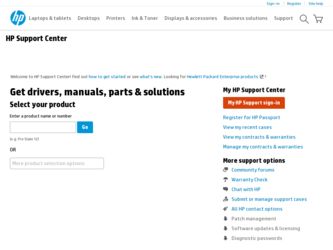
Related HP G32-200 Manual Pages
Download the free PDF manual for HP G32-200 and other HP manuals at ManualOwl.com
End User License Agreement - Page 1


... the HP Product.
RIGHTS IN THE SOFTWARE
the right to distribute the Software
PRODUCT ARE OFFERED ONLY Product. You may load the Software
ON THE CONDITION THAT YOU Product into Your Computer's
AGREE TO ALL TERMS AND
temporary memory (RAM) for
CONDITIONS OF THIS EULA. BY purposes of using the Software
INSTALLING, COPYING,
Product.
DOWNLOADING, OR
b. Storage. You may copy the
OTHERWISE...
End User License Agreement - Page 2


entirely by the terms and conditions of such license.
f. Recovery Solution. Any software recovery solution provided with/for your HP Product, whether in the form of a hard disk drive-based solution, an external media-based recovery solution (e.g. floppy disk, CD or DVD) or an equivalent solution delivered in any other form, may only be used for restoring the hard...
Resolving Start Up and No Boot Problems Checklist - Page 2
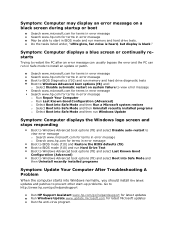
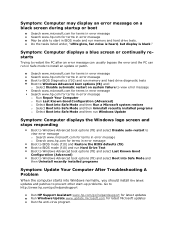
... to restart the PC after an error message can usually bypass the error and the PC can run in Safe mode to install an update or patch.
Search www.microsoft.com for terms in error message Search www.hp.com for terms in error message Boot to BIOS Diagnostics (f10) and run memory and hard drive diagnostic tests Boot to Windows Advanced boot...
Limited warranty and technical support - (1 Year) - Page 10


... you find answers to your questions and resolve problems-24 hours a day, 7 days a week. See the HP Web site at http://www.hp.com/support. „ Find original product drivers, latest updates and software fixes,
warranty information, and product documentation. „ Find updated service and support information. „ Open an online service event with an HP support specialist for
assistance with...
Notebook Essentials - Windows 7 - Page 2
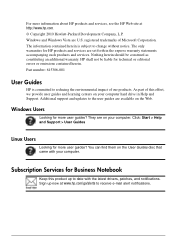
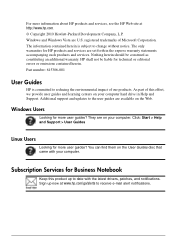
... your computer hard drive in Help and Support. Additional support and updates to the user guides are available on the Web.
Windows Users
Looking for more user guides? They are on your computer. Click: Start > Help and Support > User Guides
Linux Users
Looking for more user guides? You can find them on the User Guides disc that came with your computer.
Subscription Services for Business Notebook...
Notebook Essentials - Windows 7 - Page 3
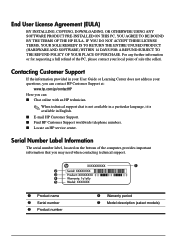
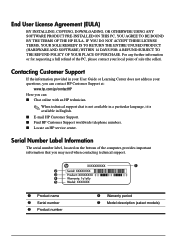
... not address your questions, you can contact HP Customer Support at:
www.hp.com/go/contactHP Here you can: ■ Chat online with an HP technician.
✎ When technical support chat is not available in a particular language, it is available in English. ■ E-mail HP Customer Support. ■ Find HP Customer Support worldwide telephone numbers. ■ Locate an HP service center.
Serial...
Notebook Essentials - Windows 7 - Page 5
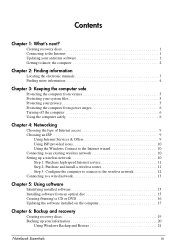
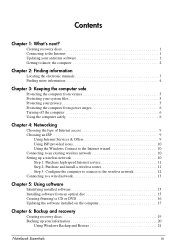
... network 10 Setting up a wireless network 10 Step 1: Purchase high-speed Internet service 11 Step 2: Purchase and install a wireless router 11 Step 3: Configure the computer to connect to the wireless network 12 Connecting to a wired network 13
Chapter 5: Using software
Identifying installed software 15 Installing software from an optical disc 15 Creating (burning) a CD or DVD 16 Updating...
Notebook Essentials - Windows 7 - Page 18
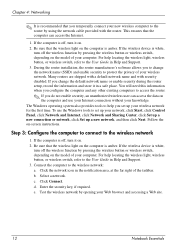
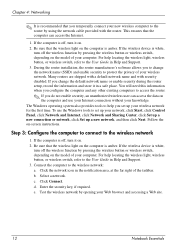
... computer is amber. If the wireless device is white,
turn off the wireless function by pressing the wireless button or wireless switch, depending on the model of your computer. For help locating the wireless light, wireless button, or wireless switch, refer to the User Guide in Help and Support. 3. During the router installation, the router manufacturer's software allows you to change the network...
Notebook Essentials - Windows 7 - Page 21
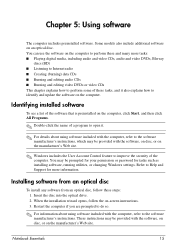
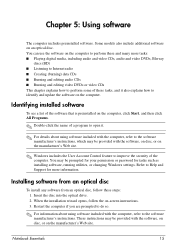
... Control feature to improve the security of the computer. You may be prompted for your permission or password for tasks such as installing software, running utilities, or changing Windows settings. Refer to Help and Support for more information.
Installing software from an optical disc
To install any software from an optical disc, follow these steps: 1. Insert the disc into the optical drive...
Notebook Essentials - Windows 7 - Page 22
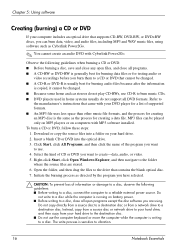
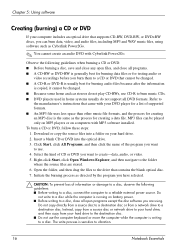
... creating a data file. MP3 files can be played only on MP3 players or on computers with MP3 software installed. To burn a CD or DVD, follow these steps: 1. Download or copy the source files into a folder on your hard drive. 2. Insert a blank CD or DVD into the optical drive. 3. Click Start, click All Programs, and then click the name of...
Notebook Essentials - Windows 7 - Page 23
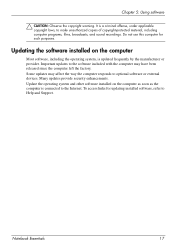
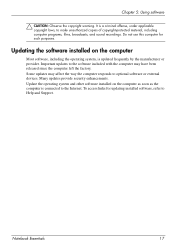
...since the computer left the factory. Some updates may affect the way the computer responds to optional software or external devices. Many updates provide security enhancements. Update the operating system and other software installed on the computer as soon as the computer is connected to the Internet. To access links for updating installed software, refer to Help and Support.
Notebook Essentials...
Notebook Essentials - Windows 7 - Page 26
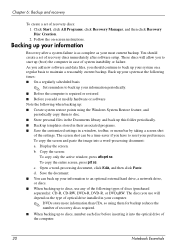
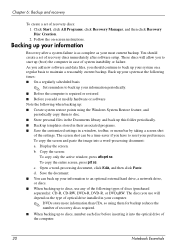
..., click All Programs, click Recovery Manager, and then click Recovery Disc Creation. 2. Follow the on-screen instructions.
Backing up your information
Recovery after a system failure is as complete as your most current backup. You should create a set of recovery discs immediately after software setup. These discs will allow you to start up (boot) the computer in case of system...
Notebook Essentials - Windows 7 - Page 27
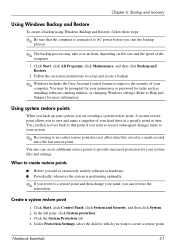
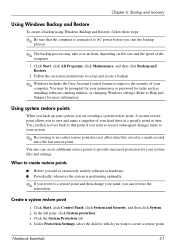
... and Restore.
2. Follow the on-screen instructions to set up and create a backup.
✎ Windows includes the User Account Control feature to improve the security of your computer. You may be prompted for your permission or password for tasks such as installing software, running utilities, or changing Windows settings. Refer to Help and Support for more information.
Using system restore points...
Notebook Essentials - Windows 7 - Page 28
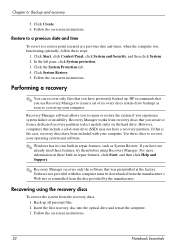
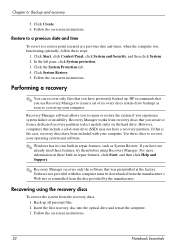
... System Protection tab. 4. Click System Restore. 5. Follow the on-screen instructions.
Performing a recovery
✎ You can recover only files that you have previously backed up. HP recommends that you use Recovery Manager to create a set of recovery discs (entire drive backup) as soon as you set up your computer.
Recovery Manager software allows you to repair or restore the system if you...
Notebook Essentials - Windows 7 - Page 35
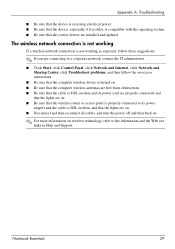
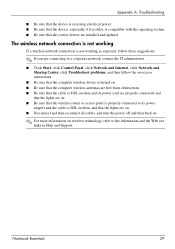
...; Click Start, click Control Panel, click Network and Internet, click Network and Sharing Center, click Troubleshoot problems, and then follow the on-screen instructions.
■ Be sure that the computer wireless device is turned on. ■ Be sure that the computer wireless antennas are free from obstructions. ■ Be sure that the cable or DSL modem and its power cord are properly connected...
Notebook Essentials - Windows 7 - Page 40


...unresponsive computer 28 virus problems 28 wireless network problems 29
U
unresponsive computer, troubleshooting 28
user guides 4
V
vents, precautions 7, 28 viruses 5
W
Windows Connect to the Internet wizard 10
wired network connection 13 wireless Internet access 9
34
wireless network setting up 10
wireless network problems, troubleshooting 29
work habits 6 workstation setup 6
Notebook Essentials
Compaq Presario CQ32 Notebook PC and HP G32 Notebook PC - Maintenance and Service Guide - Page 15


.... You can also add hardware or modify device configurations using Device Manager. NOTE: Windows® includes the User Account Control feature to improve the security of your computer. You may be prompted for your permission or password for tasks such as installing software, running utilities, or changing Windows settings. Refer to Help and Support for more information.
Identifying hardware
5
Compaq Presario CQ32 Notebook PC and HP G32 Notebook PC - Maintenance and Service Guide - Page 108


... drive (SSD) may not have a recovery partition. Recovery discs have been included for computers that do not have a partition. Use these discs to recover your operating system and software. To check for the presence of a recovery partition, select Start, right-click Computer, click Manage, and then click Disk Management. If the partition is present, an HP Recovery drive is listed in the window...
Compaq Presario CQ32 Notebook PC and HP G32 Notebook PC - Maintenance and Service Guide - Page 110


..., DVD+R, DVD-R, or DVD±RW. The discs you use will depend on the type of optical drive installed in your computer. NOTE: DVDs store more information than CDs, so using them for backup reduces the number of recovery discs required. ● When backing up to discs, number each disc before inserting it into the...
Compaq Presario CQ32 Notebook PC and HP G32 Notebook PC - Maintenance and Service Guide - Page 112
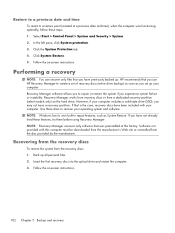
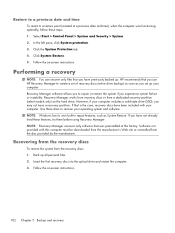
... System Protection tab. 4. Click System Restore. 5. Follow the on-screen instructions.
Performing a recovery
NOTE: You can recover only files that you have previously backed up. HP recommends that you use HP Recovery Manager to create a set of recovery discs (entire drive backup) as soon as you set up your computer. Recovery Manager software allows you to repair or restore the system if you...

