HP L1906v - Flat Panel Monitor driver and firmware
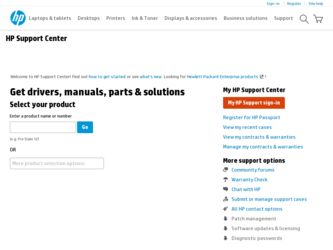
Related HP L1906v Manual Pages
Download the free PDF manual for HP L1906v and other HP manuals at ManualOwl.com
HP L1706i, L1906i and L1908wi LCD Monitors User Guide - Page 2


...Windows, and Windows Vista are either trademarks or registered trademarks of Microsoft Corporation in the United States and/or other countries.
All other product names mentioned herein may be trademarks of their respective companies.
Hewlett-Packard Company shall not be liable for technical or editorial errors... warranties for Hewlett-Packard products are set forth in the express limited warranty ...
HP L1706i, L1906i and L1908wi LCD Monitors User Guide - Page 3


About This Guide
This guide provides information on setting up the monitor, installing drivers, using the on-screen display menu, troubleshooting and technical specifications. WARNING! Text set off in this manner indicates that failure to follow directions could result in bodily harm or loss of life. CAUTION: Text set off in this manner indicates that failure to follow directions could...
HP L1706i, L1906i and L1908wi LCD Monitors User Guide - Page 5


... ...21 Downloading from the Worldwide Web 21 Front Panel Controls ...22 Adjusting the Monitor Settings ...22 Using the On-Screen Display Menu 22 OSD Menu Selections 23 Adjusting Screen Quality 26 Optimizing Digital Conversion 26 Using the HP Display Assistant Utility 27 Identifying Monitor Conditions ...27 Sleep Timer Mode ...28 HP Display LiteSaver ...29 Installing the HP Display LiteSaver...
HP L1706i, L1906i and L1908wi LCD Monitors User Guide - Page 6


... ICM File for Microsoft Windows 2000 and Windows XP 30 Installing the sRGB ICM File for Microsoft Windows Vista 31
Appendix A Troubleshooting Solving Common Problems ...32 Using the Worldwide Web ...33 Preparing to Call Technical Support 33
Appendix B Technical Specifications L1706i Model ...34 L1906i Model ...35 L1908wi Model ...36 Recognizing Preset Display Resolutions 37 L1706i and L1906i...
HP L1706i, L1906i and L1908wi LCD Monitors User Guide - Page 7


...and easy monitor panel removal and mounting solutions ● Power cable and VGA signal cable included ● Accepts an optional mounted HP speaker bar ● Plug and play capability if supported by the system ● On-Screen Display (OSD) adjustments in several languages for easy setup and screen optimization ● Software and documentation CD that includes software, monitor drivers, an...
HP L1706i, L1906i and L1908wi LCD Monitors User Guide - Page 10


... rating of the cord. Look on the power label to determine the ampere rating (AMPS or A) for each device. ● Install the monitor near an outlet that you can easily reach. Disconnect the monitor by grasping the plug firmly and pulling it from the outlet. Never disconnect the monitor by pulling the cord. ● Turn the...
HP L1706i, L1906i and L1908wi LCD Monitors User Guide - Page 11


... of the LCD panel. Pressure on the panel may cause nonuniformity of color or disorientation of the liquid crystals. If this occurs the screen will not recover to its normal condition. 1. Place the monitor panel face down on a dry, soft cloth and connect the VGA cable and power cable
to the monitor. Figure 3-1 Connecting VGA and Power Cables to the Monitor
Installing the Monitor on the...
HP L1706i, L1906i and L1908wi LCD Monitors User Guide - Page 12


... mounting device emits an audible click and is locked in place. Figure 3-2 Installing the Monitor on the Stand
3. Route the monitor VGA and power cables through the cable guides at the bottom corners of the mounting panel. Figure 3-3 Routing Monitor VGA and Power Cables
4. To install an HP USDT computer on the rear of the stand, follow the procedure in Installing an HP Ultra-slim Desktop (USDT...
HP L1706i, L1906i and L1908wi LCD Monitors User Guide - Page 13


... install an HP USDT or Thin Client computer on the rear side of the stand. This section provides instructions on installing the USDT. 1. On the rear of the stand, remove the two screws (1) from the top of the computer mounting bracket
and lift the bracket off the stand (2). Figure 3-4 Removing the Computer Mounting Bracket
Installing an HP Ultra-slim Desktop...
HP L1706i, L1906i and L1908wi LCD Monitors User Guide - Page 14


... of the monitor.) Figure 3-5 Installing the Computer Mounting Bracket on the USDT
3. Slide the computer mounting bracket/USDT computer onto the stand (1) and reinstall the two screws on top of the bracket (2). Figure 3-6 Sliding the USDT onto the Stand
4. Thread the VGA cable from the monitor, along with the circular end of the computer power cable and any other cables that will...
HP L1706i, L1906i and L1908wi LCD Monitors User Guide - Page 15


... rear of the computer (2). 5. Plug the computer and monitor power cables into an electrical wall outlet (3). Figure 3-7 Connecting the Cables
6. Insert the hooks on the port cover into the slots on the rear of the USDT chassis and slide the port cover down so that it locks in place. Figure 3-8 Installing the Port Cover
Installing an HP Ultra-slim Desktop (USDT) on the...
HP L1706i, L1906i and L1908wi LCD Monitors User Guide - Page 16


... the USDT power supply into the tray (2). Route any loose cables through the cables guides on the sides of the tray (3). Figure 3-9 Installing the Power Supply
8. Be...power cords or cables. Arrange them so that no one may accidentally step on or trip over them. Do not pull on a cord or cable. When unplugging from the electrical outlet, grasp the cord by the plug. 10 Chapter 3 Setting Up the Monitor
HP L1706i, L1906i and L1908wi LCD Monitors User Guide - Page 26


...can be downloaded from the HP monitors support Web site. See Downloading from the Worldwide Web on page 21.
The Information File
The .INF file defines monitor resources used by Microsoft Windows operating systems to ensure monitor compatibility with the computer's graphics adapter. This monitor is Microsoft Windows Plug and Play compatible and the monitor will work correctly without installing the...
HP L1706i, L1906i and L1908wi LCD Monitors User Guide - Page 27


... refresh rates appear in the Windows Display control panel. NOTE: You may need to install the digitally signed monitor .INF and .ICM files manually from the CD in the event of an installation error. Refer to the Monitor Driver Software Readme file on the CD.
Downloading from the Worldwide Web
To download the latest version of .INF and .ICM files from the HP monitors support Web site: 1. Refer to...
HP L1706i, L1906i and L1908wi LCD Monitors User Guide - Page 35


... or reducing power to most internal circuits. This helps protect the LCD panel against image retention. Image retention can occur when the monitor is left on while displaying the same image for an extended period of time, leaving a shadow of the image on the screen.
Installing the HP Display LiteSaver Software
1. Insert the CD in the computer CD-ROM Drive. The...
HP L1706i, L1906i and L1908wi LCD Monitors User Guide - Page 36


... or a member of the administrator's group. If the computer is connected to a network, network policy settings may prevent you from completing this procedure. The sRGB ICM file does not support Windows 95 and Windows NT operating systems.
1. Click the Display icon in the Control Panel.
2. In the Display Properties windows, select the Settings tab, then click the Advanced button.
3. Select the...
HP L1706i, L1906i and L1908wi LCD Monitors User Guide - Page 37


Installing the sRGB ICM File for Microsoft Windows Vista
1. Click Appearance and Personalization icon in the Control Panel. 2. Click Personalization. 3. Click Display Settings. 4. Click the Advanced Settings button. 5. Click the Color Management tab, then click the Color Management button. 6. Click the Advanced tab, then click the Change System Defaults button. 7. On the Devices tab, click the Add...
HP L1706i, L1906i and L1908wi LCD Monitors User Guide - Page 39


... off, then the computer graphics driver is not compatible with the HP Display LiteSaver software.
The monitor is off but it did The monitor's power saving control Check the monitor's OSD menu setting for power saving
not seem to enter into a low- is disabled.
enable/disable controls. The control should be set to
power sleep mode.
enable to allow the monitor to enter into low-power modes.
OSD...
Specifications - Page 7


... Work Center VGA video cable, HP dc7800 Ultra-slim Desktop cable cover (rear port cover), PC mounting bracket, HP Quick Release, documentation kit, and User CD
HP Silver LCD Speaker Bar - Part number: EE418AA
Powered directly by the connected PC, the Speaker Bar seamlessly attaches to the monitor's lower bezel to bring full audio support to select HP flat panel monitors. Features include...
Specifications - Page 11


... 20 mm mounting screws (for attachment to back of select HP flat panel monitor stands) One Quick Release "locking" screw
Color
Carbonite
NOTES:
1. No HP monitors allow positioning of a thin client product between a monitor screen and its stand. 2. The Quick Release device is not to be used between a monitor screen and its stand unless
provided that way from the...

