HP Officejet J6400 - All-in-One Printer driver and firmware
Drivers and firmware downloads for this Hewlett-Packard item

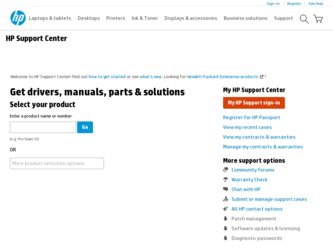
Related HP Officejet J6400 Manual Pages
Download the free PDF manual for HP Officejet J6400 and other HP manuals at ManualOwl.com
Wireless Getting Started Guide - Page 3
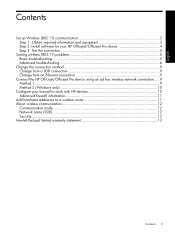
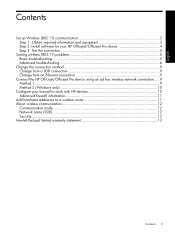
... method 9 Change from a USB connection 9 Change from an Ethernet connection 9
Connect the HP Officejet/Officejet Pro device using an ad hoc wireless network connection.....9 Method 1...9 Method 2 (Windows only 10
Configure your firewall to work with HP devices 10 Advanced firewall information 11
Add hardware addresses to a wireless router 11 About wireless communication 12
Communication...
Wireless Getting Started Guide - Page 4
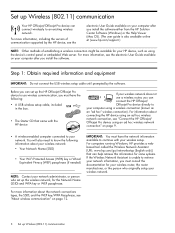
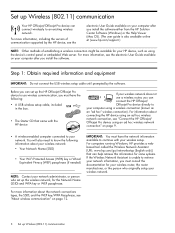
... for your HP device, such as using the device's control panel or embedded Web server. For more information, see the electronic User Guide available on your computer after you install the software.
Step 1: Obtain required information and equipment
IMPORTANT: Do not connect the USB wireless setup cable until prompted by the software.
Before you can set up the HP Officejet/Officejet Pro device to...
Wireless Getting Started Guide - Page 5
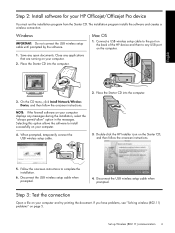
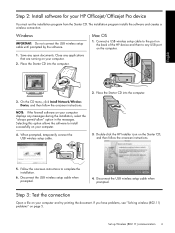
... HP Officejet/Officejet Pro device
You must run the installation program from the Starter CD. The installation program installs the software and creates a wireless connection.
Windows
IMPORTANT: Do not connect the USB wireless setup cable until prompted by the software.
Mac OS
1. Connect a USB wireless setup cable to the port on the back of the HP device and then to any USB port on the computer...
Wireless Getting Started Guide - Page 6
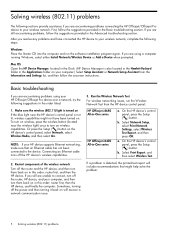
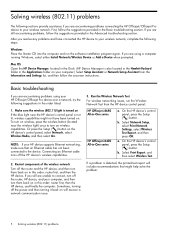
...router first, then the HP device, and finally the computer. Sometimes, turning off the power and then turning it back on will recover a network communication issue.
3. Run the Wireless Network Test
For wireless networking issues, run the Wireless Network Test from the HP device control panel:
HP Officejet J4680 All-in-One series
HP Officejet J6400 All-in-One series
a. On the HP device's control...
Wireless Getting Started Guide - Page 9
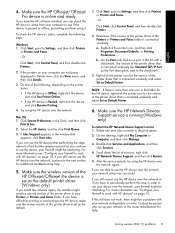
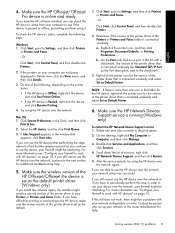
... sure the wireless version of the HP Officejet/Officejet Pro device is set as the default printer driver (Windows only)
If you install the software again, the installer might create a second version of the printer driver in your Printers or Printers and Faxes folder. If you have difficulties printing or connecting to the HP device, make sure the correct version of the printer driver is set as the...
User Guide - Page 5


... information ...13 Turn off the device ...14
2 Use the device Use device control panel menus 15 Device control-panel message types 16 Status messages ...16 Warning messages ...16 Error messages ...16 Critical error messages ...16 Change device settings ...16 Use the HP Solution Center (Windows 17 Use the HP photo and imaging software 17 Load originals ...18 Load an original on the scanner...
User Guide - Page 9


...the printer driver using Add Printer 110
Configure the device (Mac OS 110 Install the software for network or direct connection 110 Share the device on a locally shared network 111
Set up the device for wireless communication 112 Understand 802.11 wireless network settings 113 To set up wireless communication using the device control panel with wireless setup wizard ...114 To set up wireless...
User Guide - Page 40


... on the Mac OS. See the software's help for more information. NOTE: If you are copying a document when a fax arrives, the fax is stored in the device memory until the copying finishes. This can reduce the number of fax pages stored in memory.
This section contains the following topics: • Make copies from the device control panel • Change the copy settings • Set the number...
User Guide - Page 76


... the device (Mac OS) • Set up the device for wireless communication • Uninstall and reinstall the software
Manage the device
The following, common tools can be used to manage the device. For information about accessing and using the tools, see Use device management tools.
NOTE: Specific procedures might include other methods.
Windows • Device control panel • Printer driver...
User Guide - Page 77


Monitor the device
This section provides instructions for monitoring the device.
Use this tool... Device control panel Toolbox (Windows)
HP Printer Utility (Mac OS)
to obtain the following information...
Obtain information about the status of jobs that are being processed, the operating status of the device, and the status of print cartridges.
Print cartridge information: Click the Estimated Ink...
User Guide - Page 110


... privileges to install a printer driver on Windows 2000, Windows XP, or Windows Vista.
When setting up the device, HP recommends that you connect it after you install the software because the installation program is designed to provide you with the easiest setup experience. However, if you have connected the cable first, see Connect the device before installing the software. This section...
User Guide - Page 113


..., select Wired network/Wireless, and then click Next. 5. Follow the onscreen instructions to complete the installation.
NOTE: To share the device with Windows client computers, see To install the device software on client computers and Share the device on a locally shared network.
To install the device software on client computers After printer drivers are installed on the computer that is acting...
User Guide - Page 144


... the device and computer are connected with a USB cable, the problem may be due to a poor cable connection. Make sure the cable connections at both ends are secure. If the problem persists, turn off the device, disconnect the cable from the device, turn on the device without connecting the cable, and delete any remaining jobs from the print spooler. When the Power...
User Guide - Page 172


...; If the computer does not recognize the path to the CD-ROM drive that you type,
make sure that you are specifying the correct drive letter. • If the computer cannot recognize the Starter CD in the CD-ROM drive, inspect the
Starter CD for damage. You can download the device driver from the HP Web site (www.hp.com/support).
168 Maintain...
User Guide - Page 173


... recognize the Starter CD in the CD drive, inspect the CD for
damage. You can download the device driver from the HP Web site (www.hp.com/ support). • In the Windows device manager, make sure that the USB drivers have not been disabled. • If you are using a computer running Windows, and the computer cannot detect the device, run the uninstallation utility (util\ccc...
User Guide - Page 177


... also offers technical support, drivers, supplies, ordering information and other options such as: • Access online support pages. • Send HP an e-mail message for answers to your questions. • Connect with an HP technician by using online chat. • Check for software updates. You can also obtain support from the Toolbox (Windows) or HP Printer Utility (Mac OS), which provide...
User Guide - Page 179


... system that you are using, such as Windows XP. 3. If the device is connected to the network, check the network operating system. 4. Note how the device is connected to your system, such as through USB or network connection. 5. Obtain the version number of the printer software. (To find the version number of the printer driver, open the printer settings or properties dialog box, and click...
User Guide - Page 210


... copies 146 ink not filling in 141 look different from original scan 150 missing lines or dots 143
groups, speed-dial set up 30
H
hardware, fax setup test 152 header, fax 65 help 173
see also customer support Help button 12 Hewlett-Packard Company
notices 3 HP Photosmart Software
send scans to programs 43 HP Photosmart Studio
send scans to programs 43 HP Printer Utility (Mac...
User Guide - Page 213


... scans for OCR 44 to a program 43 troubleshoot 147
serial number 78 serial phone systems
countries/regions with 83 setup types 84 Services tab, Toolbox (Windows) 75 settings administrator 73 control panel 16 copy 36 driver 33 fax 54 network 80 scan 45 speed, fax 67 setup answering machine
(parallel phone systems) 99 answering machine and modem (parallel phone systems) 100 computer modem (parallel...
User Guide - Page 215


...bands or stripes, troubleshoot copies 146 scans 150 WIA (Windows Image Application), scan from 43 Windows Add Printer installation 110 borderless printing 28 duplexing 34 HP Photosmart Software 17 HP Solution Center 17 install software 106, 107 network setup 108 print on special or custom-
sized media 27 print settings 33 set up wireless
communication 114 sharing device 108 system requirements 185...
