HP Officejet Pro 1170c - All-in-One Printer driver and firmware
Drivers and firmware downloads for this Hewlett-Packard item

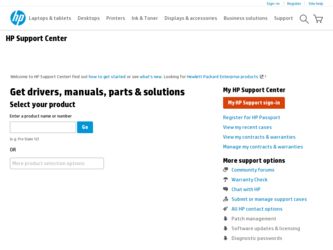
Related HP Officejet Pro 1170c Manual Pages
Download the free PDF manual for HP Officejet Pro 1170c and other HP manuals at ManualOwl.com
HP OfficeJet Pro 1175C - (English) User Guide - Page 5


...Your HP OfficeJet Pro 2-7 Step 4 - Load Paper Into Your HP OfficeJet Pro 2-8 Step 5 - Insert the Color and Black Print Cartridges 2-10 Step 6 - Connect the Cable and Power Cord 2-12 Step 7 - Install the Software 2-14 Step 8 - Align Your Tri-Color and Black Print Cartridges 2-24
Chapter 3 - Copying
How to Make Copies 3-2 Controlling How Copies Will Look 3-3
Number of Copies 3-4 Scan To Fax...
HP OfficeJet Pro 1175C - (English) User Guide - Page 7


... Pro Product Software 13-1 Uninstalling Adobe PhotoDeluxe 13-2 Uninstalling Caere OmniPage LE 13-2 Uninstalling Symantec WinFax PRO, Imaging for the Internet, and Microsoft Internet Explorer 13-2
Reinstalling HP OfficeJet Pro Software 13-2 Installing HP Components Only 13-2 Installing HP OfficeJet Pro Partner Software 13-3
Installing the Office 97 Utility 13-3
HP OfficeJet Pro User's Guide...
HP OfficeJet Pro 1175C - (English) User Guide - Page 12
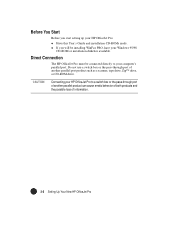
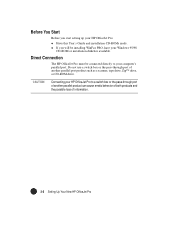
... you start setting up your HP OfficeJet Pro:
x Have this User's Guide and installation CD-ROMs ready. x If you will be installing WinFax PRO, have your Windows 95/98
CD-ROM or installation diskettes available.
Direct Connection
The HP OfficeJet Pro must be connected directly to your computer's parallel port. Do not use a switch box or the pass-through port of another parallel port product such...
HP OfficeJet Pro 1175C - (English) User Guide - Page 13
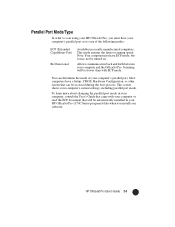
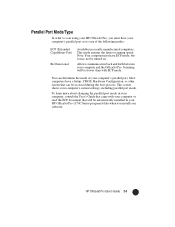
... process. This screen shows your computer's current settings, including parallel port mode.
To learn more about changing the parallel port mode in your computer, consult the User's Guide that came with your computer or read the ECP document that will be automatically installed in your HP OfficeJet Pro 1170C Series program folder when you install your software.
HP OfficeJet Pro User's Guide 2-3
HP OfficeJet Pro 1175C - (English) User Guide - Page 24


... CD-ROM #1 into your computer's CD-ROM drive. The software installation setup should start automatically (in less than a minute). x If the software installation does not start automatically, from the Task bar, select the Start menu, and select Run. Enter z:\setup (substitute your CD-ROM drive letter for the "z"). The "Welcome" screen appears. Click Next>.
2-14 Setting Up Your New HP OfficeJet Pro
HP OfficeJet Pro 1175C - (English) User Guide - Page 27


... test fails, you will need to set the front panel language and page size manually, following the instructions on page 3-9. The communications problem must be resolved before you will be able to scan. After installing your software, refer to "Messages on Your PC, Cable Test Failed" under Troubleshooting in the 1170C Series Toolbox on your Windows desktop.
HP OfficeJet Pro User's Guide 2-17
HP OfficeJet Pro 1175C - (English) User Guide - Page 29


...PhotoDeluxe allows you to edit the images you scan.
x Symantec WinFax PRO allows you to send faxes using the fax modem in your PC and your OfficeJet Pro. If you do not have a fax modem, do not install this software (click the checkmark off).
Have your Windows 95/98 installation CD-ROM or installation diskettes available if you are installing Symantec WinFax PRO.
HP OfficeJet Pro User's Guide 2-19
HP OfficeJet Pro 1175C - (English) User Guide - Page 30
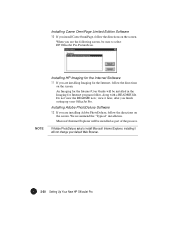
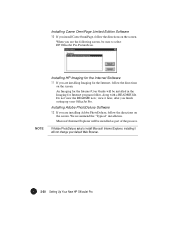
... select HP OfficeJet Pro PictureScan.
NOTE
Installing HP Imaging for the Internet Software 11 If you are installing Imaging for the Internet, follow the directions
on the screen.
An Imaging for the Internet User Guide will be installed in the Imaging for Internet program folder, along with a README file. Do not view the README now; view it later, after you finish setting up your OfficeJet Pro...
HP OfficeJet Pro 1175C - (English) User Guide - Page 31


... OK. Then follow the instructions on the screen. a When you see this screen, enter your fax number and other
dialing information as necessary. Click the Help button if you are not sure what to enter.
b When you see this screen, enter your name or your fax number in the CSID field.
HP OfficeJet Pro User's Guide 2-21
HP OfficeJet Pro 1175C - (English) User Guide - Page 32
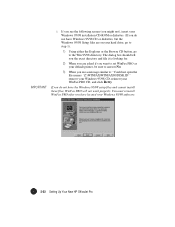
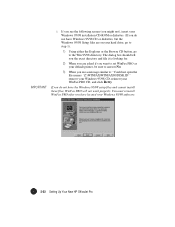
... file names: 'Z:\WINFAX\WINFAX80\DISK.ID'" remove your Windows 95/98 CD, reinsert your WinFax PRO CD, and click Retry.
If you do not have the Windows 95/98 setup files and cannot install these files, WinFax PRO will not work properly. You must reinstall WinFax PRO after you have located your Windows 95/98 software.
2-22 Setting Up Your New HP OfficeJet Pro
HP OfficeJet Pro 1175C - (English) User Guide - Page 54


... you want higher resolution for your photos, use the OfficeJet Pro 300 dpi printer destination under the Options menu. Keep in mind that one full-page scan at that resolution can use as much as 24 MB of disk space. See the Scanning Tutorial for more information.
x If you are scanning something to go on a web site or display screen, remember...
HP OfficeJet Pro 1175C - (English) User Guide - Page 70


...
Setting Up the Server
1 Install the HP OfficeJet Pro 1170C Series software on the server, as described in Chapter 2 of this User's Guide.
2 Next, set up the server so that other computers on the network can print to the HP OfficeJet Pro and access files.
See "Enabling file and printer sharing" and "Sharing your printer with other people" in Microsoft Windows 95/98 Help for detailed instructions...
HP OfficeJet Pro 1175C - (English) User Guide - Page 71


...Printing Software to the OfficeJet Pro
When the printing software is installed, printing is automatically directed to the "LPT1" port. It needs to be redirected for all client computers that will print to the HP OfficeJet Pro. 1 On a client computer, open the Windows 95/98 "Printer" folder
(instructions for doing this are available in Windows 95/98 Help). 2 Select the HP OfficeJet Pro 1170C Series...
HP OfficeJet Pro 1175C - (English) User Guide - Page 81


... answers to frequently asked questions, visit the Hewlett-Packard OfficeJet Pro World Wide Web home page at the following address:
http://www.hp.com/go/officejet-pro This website is updated whenever information and support contact numbers change.
HP Distribution Center
To order current printer and scanner drivers in the U.S., dial 1-888-HP DISKS (1-888-473-4757).
HP OfficeJet Pro User's Guide 11-1
HP OfficeJet Pro 1175C - (English) User Guide - Page 96
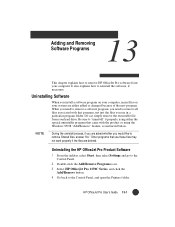
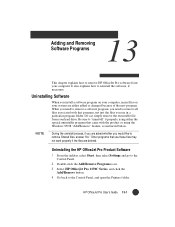
... may not work properly if the files are deleted.
Uninstalling the HP OfficeJet Pro Product Software
1 From the taskbar, select Start, then select Settings and go to the Control Panel.
2 Double-click the Add/Remove Programs icon.
3 Select HP OfficeJet Pro 1170C Series, and click the Add/Remove button.
4 Go back to the Control Panel, and open the Printers folder.
HP OfficeJet Pro User's Guide 13-1
HP OfficeJet Pro 1175C - (English) User Guide - Page 97
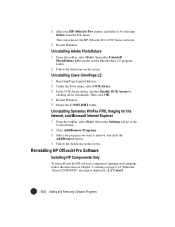
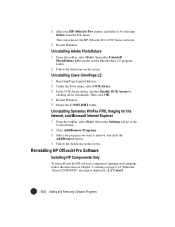
... Microsoft Internet Explorer
1 From the taskbar, select Start, then select Settings and go to the Control Panel.
2 Click Add/Remove Programs. 3 Select the program you want to remove, and click the
Add/Remove button. 4 Follow the directions on the screen.
Reinstalling HP OfficeJet Pro Software
Installing HP Components Only
To reinstall only the HP software components (printing and scanning), follow...
HP OfficeJet Pro 1175C - (English) User Guide - Page 98
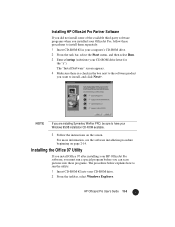
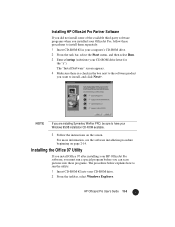
... procedure beginning on page 2-14.
Installing the Office 97 Utility
If you install Office 97 after installing your HP OfficeJet Pro software, you must run a special program before you can scan pictures into these programs. The procedure below explains how to run the utility.
1 Insert CD-ROM #2 into your CD-ROM drive.
2 From the taskbar, select Windows Explorer.
HP OfficeJet Pro User's Guide 13-3
HP OfficeJet Pro 1175C - (English) User Guide - Page 106


... 95/98 Network - Netware 3.12, 4.1 (printer only) Windows 3.1 support (OfficeJet Pro 1150C compatibility) Windows NT 4.0
Software OCR Software - Caere OmniPage Limited Edition - Caere Corporation Image Editor - Adobe PhotoDeluxe HP ScanPicture Utility - HP integration software for Windows 95/98 HP OfficeJet Pro PictureScan - TWAIN compliant scanning software Integrated installer for CD-ROM PC Fax...
HP OfficeJet Pro 1175C - (English) User Guide - Page 115


...text using Caere OmniPage LE 5-6 tips 5-2 using HP Scan Picture 5-2
self test page 12-2, 12-3
service, copier 14-2 setup
aligning print cartridges 2-24 choosing location for OfficeJet Pro 2-1 connecting cable and power cord 2-12 front panel overlay 2-6 inserting print cartridges 2-10 installing software 2-14 loading paper 2-8 power cord 2-12 setting front panel language and default paper
size 2-14...
HP OfficeJet Pro 1175C - (English) User Guide - Page 116


... LE 13-2 HP OfficeJet Pro software 13-1 Imaging for Internet 13-2 Microsoft Internet Explorer 13-2 Symantec WinFax PRO 13-2
unlocking scanner 2-7 unpacking HP OfficeJet Pro 2-4
V
vertical alignment 2-25
W
warning, what this label means in the user's guide 1-2
warranty 14-1 express service 14-1 preparing your copier for shipment 14-3 returning OfficeJet Pro for service 14-2 upgrades 14-2 what...
