HP Officejet Pro 8100 driver and firmware
Drivers and firmware downloads for this Hewlett-Packard item

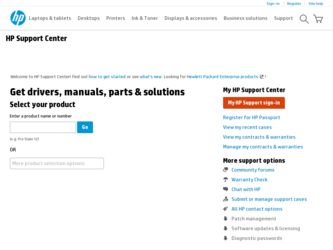
Related HP Officejet Pro 8100 Manual Pages
Download the free PDF manual for HP Officejet Pro 8100 and other HP manuals at ManualOwl.com
Getting Started Guide - Page 4


... Viewer window, choose your printer from
the Mac Help pop-up menu. Also, an Adobe Acrobat version of this guide is available on HP's support website (www.hp.com/go/customercare). Tip: If you cannot find the user guide on your computer, it might not have been copied to your computer
when you installed the HP software. For more information, see "How do I install the user guide...
Getting Started Guide - Page 6


...; Windows: When prompted, click Network
(Ethernet/Wireless), and then follow the onscreen instructions.
• Mac OS X: Double-click the HP Installer icon on
the software CD, and then follow the onscreen instructions.
Note: If prompted, temporarily connect the printer to the computer with a USB cable. While connected, the computer sends the wireless settings to the printer. After these settings...
Getting Started Guide - Page 10


... Mac OS X: Select the HP Recommended
Software option.
3. Follow the onscreen instructions to finish installing the user guide.
Tip: If you cannot find the HP software CD or if your computer does not have a CD or DVD drive, you can download the HP software from HP's support website (www.hp.com/go/customercare). From this website, search for your printer, and then select Software & Driver Downloads...
Getting Started Guide - Page 11
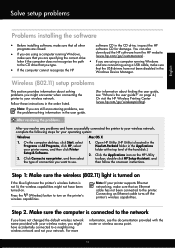
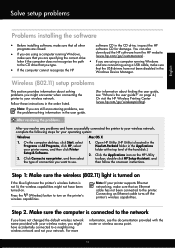
... type.
and are connecting using a USB cable, make sure
• If the computer cannot recognize the HP
that the USB drivers have not been disabled in the Windows Device Manager.
Wireless (802.11) setup problems
This section provides information about solving problems you might encounter when connecting the printer to your wireless network.
Follow these instructions in the order listed.
Note...
User Guide - Page 5


... Load standard-size media 14 Load envelopes...15 Load cards and photo paper 17 Load custom-size media...17 Install the accessories...19 Install the duplexer...19 Install Tray 2...19 Configure trays...21 Turn on accessories in the printer driver 22 To turn on accessories (Windows 22 To turn on accessories (Mac OS X 22 Maintain the printer...23 Clean the exterior ...23 Update the printer...
User Guide - Page 7


... printer is set as the default printer driver (Windows only 62 Step 6: Make sure your computer is not connected to your network over a Virtual Private Network (VPN 62 After resolving the problems 63 Wireless Direct Printing...63
Configure your firewall software to work with the printer 64 Solve printer management problems 65
Embedded web server cannot be opened 65 Troubleshoot installation...
User Guide - Page 9
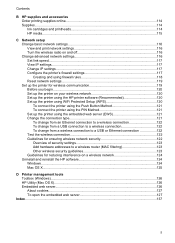
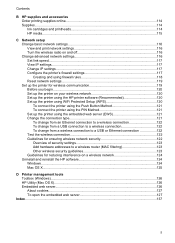
...Ethernet connection 122 Test the wireless connection 122 Guidelines for ensuring wireless network security 122 Overview of security settings 123 Add hardware addresses to a wireless router (MAC filtering 123 Other wireless security guidelines 123 Guidelines for reducing interference on a wireless network 124 Uninstall and reinstall the HP software 124 Windows...124 Mac OS X...125
D Printer...
User Guide - Page 10
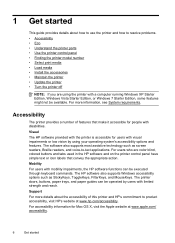
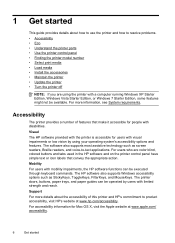
... • Understand the printer parts • Use the printer control panel • Finding the printer model number • Select print media • Load media • Install the accessories • Maintain the printer • Update the printer • Turn the printer off
NOTE: If you are using the printer with a computer running Windows XP Starter Edition, Windows Vista Starter Edition, or...
User Guide - Page 26


... in the printer driver • To turn on accessories (Windows) • To turn on accessories (Mac OS X)
To turn on accessories (Windows) 1. Click Start, point to Settings, and then click Printers or Printers and Faxes.
- Or Click Start, click Control Panel, and then double-click Printers. 2. Right-click the printer icon, and then click Properties. 3. Select the Device Settings tab. Click...
User Guide - Page 31


... the instructions for your operating system. • Print on envelopes (Windows) • Print on envelopes (Mac OS X)
Print on envelopes (Windows) 1. Load envelopes print-side down in the tray. For more information, see Load media. 2. On the File menu in your software application, click Print. 3. Make sure the printer you want to use is selected. 4. To change settings, click...
User Guide - Page 35


Follow the instructions for your operating system.
• Print borderless documents (Windows) • Print borderless documents (Mac OS X)
Print borderless documents (Windows) 1. Load paper in the tray. For more information, see Load media. 2. On the File menu in your software application, click Print. 3. Make sure the printer you want to use is selected. 4. To change settings, click the button...
User Guide - Page 38
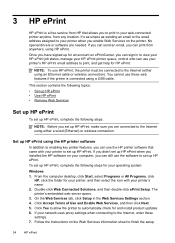
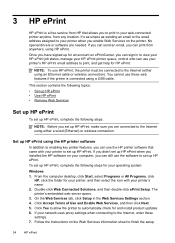
... Internet using either a wired (Ethernet) or wireless connection.
Set up HP ePrint using the HP printer software
In addition to enabling key printer features, you can use the HP printer software that came with your printer to set up HP ePrint. If you didn't set up HP ePrint when you installed the HP software on your computer, you can still use the software to set up HP ePrint.
To set up HP ePrint...
User Guide - Page 45


...HP websites • Solve wired (Ethernet) network problems • Solve wireless problems • Configure your firewall software to work with the printer • Solve printer management problems • Troubleshoot installation issues • Understand the Printer Status Report • Understand the network configuration page • Printhead maintenance • Clear jams • Control...
User Guide - Page 46
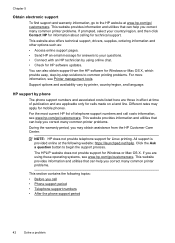
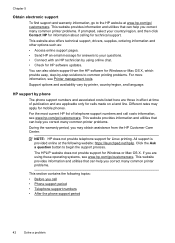
... chat. • Check for HP software updates.
You can also obtain support from the HP software for Windows or Mac OS X, which provide easy, step-by-step solutions to common printing problems. For more information, see Printer management tools.
Support options and availability vary by printer, country/region, and language.
HP support by phone
The phone support numbers and associated costs listed...
User Guide - Page 49
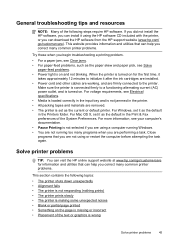
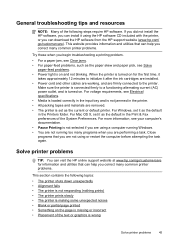
...: Many of the following steps require HP software. If you did not install the HP software, you can install it using the HP software CD included with the printer, or you can download the HP software from the HP support website (www.hp.com/ go/customercare). This website provides information and utilities that can help you correct many common printer problems.
Try these when you begin...
User Guide - Page 61


... for computers running Windows • The printer is installed on the same subnet as the computers that use the printer. If the installation program cannot discover the printer, print the network configuration page, and enter the IP address manually in the installation program. For more information, see Understand the network configuration page or you can download the HP Home Network Diagnostic...
User Guide - Page 66


...the printer driver that is connected wirelessly, and select Set as Default Printer.
Step 6: Make sure your computer is not connected to your network over a Virtual Private Network (VPN)
A Virtual Private Network (VPN) is a computer network that uses the Internet to provide a remote, secure connection to an organization's network. However, most VPN services do not allow you to access local devices...
User Guide - Page 67
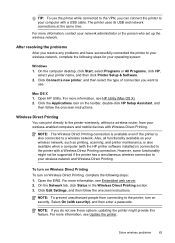
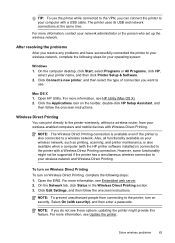
... available on your wireless network, such as printing, scanning, and printer maintenance, is also available when a computer (with the HP printer software installed) is connected to the printer with a Wireless Direct Printing connection. However, some functionality might not be supported if the printer has a simultaneous wireless connection to your wireless network and Wireless Direct Printing.
To...
User Guide - Page 71


...8226; If the computer cannot recognize the installation CD in the CD-ROM drive, inspect
the installation CD for damage. You can download the printer driver from the HP website (www.hp.com/go/customercare).
NOTE: After correcting any problems, run the installation program again.
Solve network problems
General network troubleshooting • If you are unable to install the HP software, verify that...
User Guide - Page 141


... replace 38 status 69 supported 89 tips 37 warranty 87 warranty dates 69 yields 89 ink level icons 11, 80 ink levels, check 38 ink-carriage access door, locating 8 installation accessories 19 duplexer 19 hardware installation
suggestions 66 HP software installation
suggestions 67 tray 2 19 troubleshooting issues 66 IP address checking for printer 66 IP settings 117
J
jams clear...
