HP PSC 1100 driver and firmware
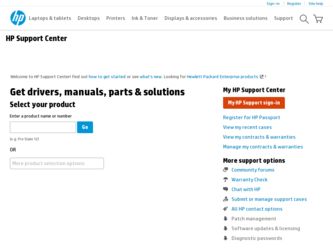
Related HP PSC 1100 Manual Pages
Download the free PDF manual for HP PSC 1100 and other HP manuals at ManualOwl.com
HP PSC 1100/1200 series all-in-one - (English) Reference Guide - Page 2


.../or other countries.
Portions Copyright © 1989-2003 Palomar Software Inc. The HP PSC 1100/1200 Series includes printer driver technology licensed from Palomar Software, Inc. www.palomar.com
Copyright © 1999-2003 Apple Computer, Inc.
Apple, the Apple logo, Mac, Mac logo, Macintosh, and Mac OS are trademarks of Apple Computer, Inc., registered in the U.S. and other countries.
Publication...
HP PSC 1100/1200 series all-in-one - (English) Reference Guide - Page 3


... 3 use your hp psc with a computer 4 review the hp photo & imaging director 4 front panel status lights 6
3 load originals and load paper 9 load originals 9 load letter or A4 size paper 9 load envelopes 11 load postcards, hagaki cards, or 4-by-6 inch photo paper 11 tips for loading other types of paper in the paper tray 12 set the paper type 13
4 use the copy features 15...
HP PSC 1100/1200 series all-in-one - (English) Reference Guide - Page 4


... the internet 31 hp customer support 31 call in the U.S. during warranty 31 call hp japan customer care center 32 call elsewhere in the world 32 call in Australia post-warranty 34 prepare your unit for shipment 34 hp distribution center 35
10 warranty information 37 warranty service 37 express service 37 warranty upgrades 37 returning your hp psc for service...
HP PSC 1100/1200 series all-in-one - (English) Reference Guide - Page 5
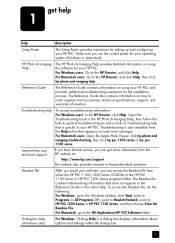
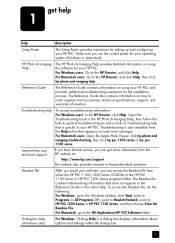
... hp psc 1200 series or hp psc 1100 series.
Internet help and technical support
If you have Internet access, you can get more information from the HP website at:
http://www.hp.com/support The website also provides answers to frequently-asked questions.
Readme file
After you install your software, you can access the Readme file from either the HP PSC 1100/1200 Series CD-ROM or the HP PSC 1100...
HP PSC 1100/1200 series all-in-one - (English) Reference Guide - Page 7
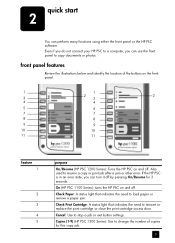
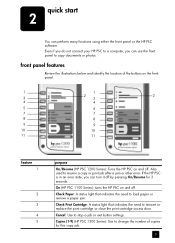
...front panel or the HP PSC software. Even if you do not connect your HP PSC to a computer, you can use the front panel to copy documents or photos.
...copy or print job after a jam or other error. If the HP PSC is in an error state, you can turn it off by pressing On/Resume for 3 seconds.
On (HP PSC 1100 Series): turns the HP PSC on and off.
Check Paper: A status light that indicates the need to load...
HP PSC 1100/1200 series all-in-one - (English) Reference Guide - Page 8
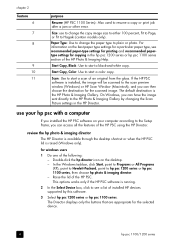
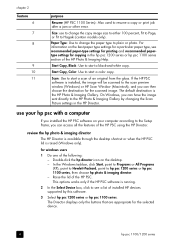
... the Scan Picture settings in the HP Director.
use your hp psc with a computer
If you installed the HP PSC software on your computer according to the Setup Poster, you can access all the features of the HP PSC using the HP Director.
review the hp photo & imaging director
The HP Director is available through the desktop shortcut or when the HP PSC lid is raised (Windows only).
for windows users...
HP PSC 1100/1200 series all-in-one - (English) Reference Guide - Page 9


... to select the product you want to use from the list of installed HP products.
Settings: Use this feature to view or change various settings for your HP device, such as print, scan, or copy.
Status: Displays the status window for all-in-one devices only.
Scan Picture: Scans an image to the scan preview window, and you can then choose the destination for the...
HP PSC 1100/1200 series all-in-one - (English) Reference Guide - Page 10
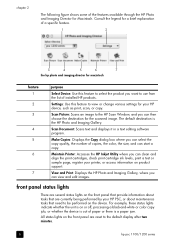
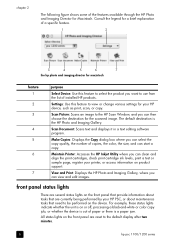
...installed HP products.
Settings: Use this feature to view or change various settings for your HP device, such as print, scan, or copy.
Scan Picture: Scans an image to the HP Scan Window, and you can then choose the destination for the scanned image. The default destination is the HP Photo and Imaging Gallery.
Scan Document: Scans text and displays it in a text editing software program.
Make Copies...
HP PSC 1100/1200 series all-in-one - (English) Reference Guide - Page 12


... Light is off The HP PSC is trying to scan and there is a communication problem.
Verify that your computer is on and is connected to the HP PSC. Verify that the HP PSC software is installed.
Light is on Light is blinking
Light is off The paper tray is empty or Load paper, or remove the
the HP PSC has a paper paper jam...
HP PSC 1100/1200 series all-in-one - (English) Reference Guide - Page 15
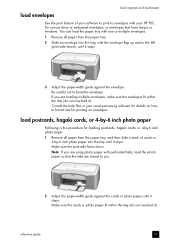
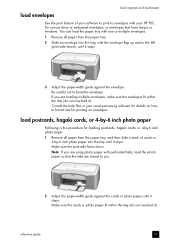
...
Use the print feature of your software to print to envelopes with your HP PSC. Do not use shiny or embossed envelopes, or envelopes that have clasps or windows. You can load the paper tray with one or ... down), until it stops.
3 Adjust the paper-width guide against the envelope. Be careful not to bend the envelope. If you are loading multiple envelopes, make sure the envelopes fit within the tray...
HP PSC 1100/1200 series all-in-one - (English) Reference Guide - Page 19


... front panel of your HP PSC or by using the HP PSC software on your computer. Copy features are available using either method. However, the software offers additional copy features that are not available from the front panel. All copy settings that you select on the front panel are reset two minutes after the HP PSC completes the copy.
make a copy 1 Load your original on the...
HP PSC 1100/1200 series all-in-one - (English) Reference Guide - Page 23
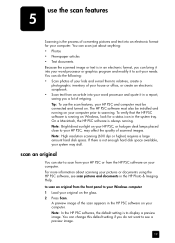
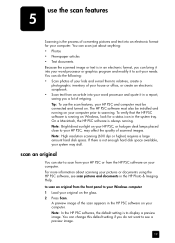
...pictures or documents using the HP PSC software, see scan pictures and documents in the HP Photo & Imaging Help.
to scan an original from the front panel to your Windows computer 1 Load your original on the glass. 2 Press Scan.
A preview image of the scan appears in the HP PSC software on your computer. Note: In the HP PSC software, the default setting is to display a preview image. You can change...
HP PSC 1100/1200 series all-in-one - (English) Reference Guide - Page 24
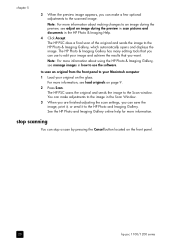
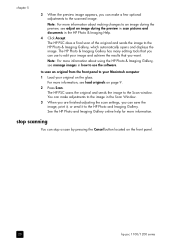
... use the software.
to scan an original from the front panel to your Macintosh computer
1 Load your original on the glass. For more information, see load originals on page 9.
2 Press Scan. The HP PSC scans the original and sends the image to the Scan window. You can make adjustments to the image in the Scan Window.
3 When you are finished adjusting the scan settings, you...
HP PSC 1100/1200 series all-in-one - (English) Reference Guide - Page 29
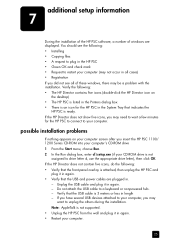
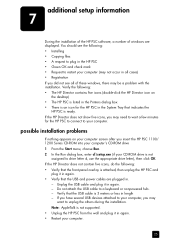
additional setup information
7
During the installation of the HP PSC software, a number of windows are displayed. You should see the following: • Installing • Copying files • A request to plug in the HP PSC • Green OK and check mark • Request to restart your computer (may not occur in all cases) • Registration If you did not see all of these windows, there...
HP PSC 1100/1200 series all-in-one - (English) Reference Guide - Page 30
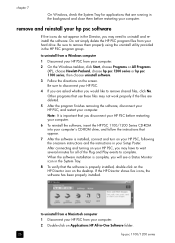
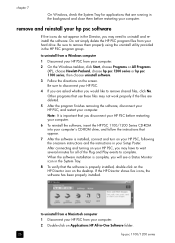
...is important that you disconnect your HP PSC before restarting your computer.
6 To reinstall the software, insert the HP PSC 1100/1200 Series CD-ROM into your computer's CD-ROM drive, and follow the instructions that appear.
7 After the software is installed, connect and turn on your HP PSC, following the onscreen instructions and the instructions in your Setup Poster. After connecting and turning...
HP PSC 1100/1200 series all-in-one - (English) Reference Guide - Page 31
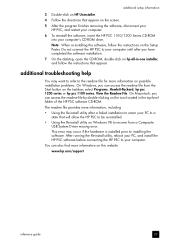
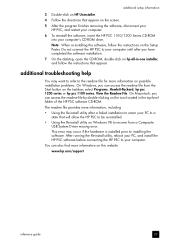
... Re-install utility on Windows 98 to recover from a Composite USB System Driver missing error. This error may occur if the hardware is installed prior to installing the software. After running the Re-install utility, reboot your PC, and install the HP PSC software before connecting the HP PSC to your computer.
You can also find more information on this website
www.hp.com/support
reference guide...
HP PSC 1100/1200 series all-in-one - (English) Reference Guide - Page 35
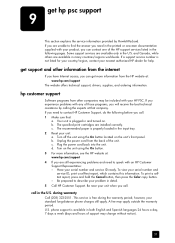
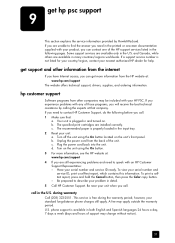
..., contact your nearest authorized HP dealer for help.
get support and other information from the internet
If you have Internet access, you can get more information from the HP website at: www.hp.com/support
The website offers technical support, drivers, supplies, and ordering information.
hp customer support
Software programs from other companies may be included with your HP PSC. If you experience...
HP PSC 1100/1200 series all-in-one - (English) Reference Guide - Page 46


..., 23 reports
self-test, 22 returning your HP PSC for
service, 37
S scan
buttons, 3, 6 from front panel, 19 stop, 20 self-test report, 22 setup additional information, 25 shipping your HP PSC, 34 software introduction, 4 remove and reinstall, 26 sounds normal, 24 specifications power, 29 speed copy, 15 stop copy, 17
scan, 20 support services, 31
T telephone numbers, 31 transparency film
recommend...
HP PSC 1100/1200 series all-in-one - (English) Windows Setup Poster - Page 1
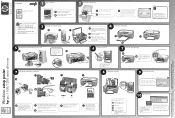
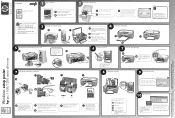
...
1 Turn your PC on
2 Install the software first
reference guide or go to www.hp.com/support Printed in USA, Mexico, Germany, and Singapore.
Copyright Hewlett-Packard Company 2003
Windows setup poster
hp psc 1100/1200 series all-in-one
Windows 98, ME, 2000, XP
Make sure you are using the correct side of the poster.
Windows users: Follow the steps in...
HP PSC 1100/1200 series all-in-one - (English) Windows Setup Poster - Page 2
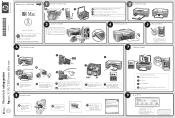
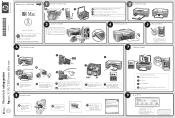
... box for exact contents and requirements.
6
Insert the print cartridges
3
Connect the USB cable
If you have an iMac, your USB port is on the side. Do not connect the HP PSC to a USB port on a keyboard or a non-powered USB hub. See the reference guide for more details.
2
Load plain white paper
a Lower the input tray and the print cartridge access...

