HP Photosmart 3300 - All-in-One Printer driver and firmware
Drivers and firmware downloads for this Hewlett-Packard item

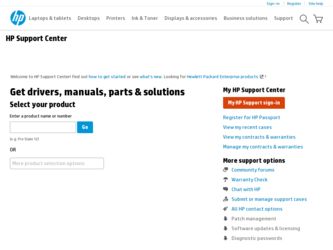
Related HP Photosmart 3300 Manual Pages
Download the free PDF manual for HP Photosmart 3300 and other HP manuals at ManualOwl.com
Setup Guide - Page 1


...Windows CD
ink cartridges
HP Photosmart 2600/2700 series all-in-one User Guide
4 x 6 in (10 x 15 cm) photo paper
USB cable*
Ethernet cable* * Purchased separately.
Macintosh CD
User Guide on CD
phone cord
power cord
control panel faceplate (may be pre-attached)
The contents of your box may differ.
Additional network equipment specified later in guide.
HP Photosmart 3300 All-in-One...
Setup Guide - Page 7


Section A: USB Connection
A1 Insert the correct CD
Windows Users:
Note: If the startup screen does not appear after you insert the CD, double-click My Computer, double-click the CD-ROM icon, and then double-click setup.exe.
Macintosh Users:
a Insert the HP All-in-One Windows CD. b Follow the onscreen instructions to install the software. c On the Connection Type screen...
Setup Guide - Page 10


... sure you complete all screens, including the Setup Assistant. To install software on additional computers, go to page 14.
Questions: Anti-virus, Anti-Spyware, or firewall programs can block software installation. For details, go to www.hp.com/support, enter Photosmart 3300, and then search for Firewalls.
B3 Go to back of the guide to make a test copy
10 • HP All-in-One
Setup Guide - Page 13


... CD. b Double-click the HP All-in-One installer icon.
d You must choose unblock or accept on all firewall messages or setup will fail. Follow all onscreen instructions. Continue to the next page.
Questions: Anti-virus, Anti-Spyware, or firewall programs can block software installation. For details, go to www.hp.com/support, enter Photosmart 3300, and then search for...
Setup Guide - Page 14


... computers
If you have additional computers on your network, install the HP All-in-One software on each computer. Choose the correct HP All-in-One CD for each installation. Follow the onscreen instructions. Make sure that you choose the connection type between the network and your HP All-in-One (not between your computer and the network).
16 Go to back of the guide to make a test copy...
User Guide - Page 3


... the Setup Guide.
2. Use only a grounded electrical outlet when connecting the device to a power source. If you do not know whether the outlet is grounded, check with a qualified electrician.
3. Observe all warnings and instructions marked on the product.
4. Unplug this product from wall outlets before cleaning.
5. Do not install or use this product near water or...
User Guide - Page 20


... not available from the control panel.
The HP Image Zone software is installed on your computer when you set up your HP All-in-One. For further information, see the Setup Guide that came with your device.
Note If you selected the minimum installation of the HP Image Zone software, the HP Image Zone Express software is installed rather than the full application. HP Image Zone Express is...
User Guide - Page 22


... access a variety of resources, both printed and onscreen, that provide information about setting up and using your HP All-in-One.
Sources of information
Setup Guide The Setup Guide provides instructions for setting up your HP All-inOne and installing software. Make sure you follow the steps in the Setup Guide in order.
Note To take full advantage of all the features on the...
User Guide - Page 23


... on your computer screen.
Readme
The Readme file contains the most recent information which might not be found in other publications.
Install the software to access the Readme file.
If you have Internet access, you can get help and support from the HP website. This website offers technical support, drivers, supplies, and ordering information.
20
HP Photosmart 3300 All-in-One series
User Guide - Page 24


... information you need.
To access the HP Image Zone Help on a Windows computer 1. In the HP Solution Center, click the tab for your HP All-in-One.
For information on accessing the HP Solution Center, see Use the HP Image Zone software. 2. In the Device Support area, click Onscreen Guide or Troubleshooting. - If you click Onscreen Guide, a pop-up menu appears. You can...
User Guide - Page 31


... the level of everything else, such as the dial tones, fax tones, and button press beeps. The default setting is Soft.
1. Press Setup. 2. Press 3, and then press 6.
This displays the Basic Fax Setup menu and then selects Ring and Beep Volume. 3. Press to select one of the options: Soft, Loud, or Off.
Finish setup
28
HP Photosmart 3300 All-in-One series
User Guide - Page 33


...HP All-in-One. If you connect the HP All-in-One to a USB card installed on a Mac, the HP software might not recognize the HP All-in-One.
To check the USB port speed on your computer (Windows XP)
Note Windows versions prior to XP support USB 1.1 only.
Finish setup
1. On the Windows taskbar, click Start, and then click Control Panel. 2. Open System. 3. Click the Hardware tab, and then click Device...
User Guide - Page 35


... screen.
2. Attach an HP Bluetooth® adapter to the front USB port of the HP All-in-One. 3. If you are using an external Bluetooth® adapter for your computer, make sure
your computer is started and then attach the Bluetooth® adapter to a USB port on the computer. If you have Windows XP with Service Pack 2 installed, the Bluetooth® drivers are installed automatically. If you are...
User Guide - Page 36


... an HP Bluetooth® adapter.
To install and print using Bluetooth® (Mac) 1. Make sure that you have installed the HP All-in-One software on the computer. 2. Attach an HP Bluetooth® adapter to the front USB port of the HP All-in-One. 3. Press the On button on the control panel to turn the HP All-in-One off, and press
it again to turn the device...
User Guide - Page 73


... Ethernet cable to an available port on your Ethernet router, switch, or wireless access point.
Network setup
4. Once you have connected the HP All-in-One to the network, go to your computer to install the software. See Install the software for a network connection.
Install the software for a network connection
Use this section to install your HP All-in-One software on a Windows or Mac computer...
User Guide - Page 124


... the HP remote printer driver to print from your laptop at a coffee shop to your network-connected HP All-in-One at home. If a friend or relative does not have a printer, they can download the HP remote printer driver to their computer, then, with your authorization, print to your HP All-in-One.
The HP remote printer driver is installed on the Windows computer where you installed the software for...
User Guide - Page 130


... from a memory card, a digital camera or other storage device. You can also print from a supported Bluetooth device, such as a camera phone or personal digital assistant (PDA); and use scanned images in printing projects in the HP Image Zone. Windows users can also print to a network-connected remote device.
● For more information on printing from a memory card or digital camera, see Use...
User Guide - Page 156


...graphics display, you might access the HP support website to retrieve an upgrade for your device. This section contains information about updating your device.
Note Network troubleshooting information is not discussed in this chapter. For more information, see Network troubleshooting.
Other sources of information ● Setup Guide: The Setup Guide explains how to set up the HP All-in-One. ●...
User Guide - Page 179


...automatically search the HP support website for device updates at predetermined intervals. If you do not have the latest version of the Software Update utility at the time of install, a dialog box appears on your computer prompting you to upgrade. Accept the upgrade. For more information on the Software Update utility, see the onscreen HP Image Zone Help.
176
HP Photosmart 3300 All-in-One series
User Guide - Page 180


...an error message indicates the update failed, call HP support for assistance.
After your HP All-in-One shuts down and restarts, an update complete screen appears on your computer.
Your device is updated. It is now safe to use your HP All-in-One.
Device update (Mac)
The device update installer provides a means to apply updates to your HP All-in-One as follows:
1. Use your Web browser to download an...
