HP Photosmart C5100 - All-in-One Printer driver and firmware
Drivers and firmware downloads for this Hewlett-Packard item


Related HP Photosmart C5100 Manual Pages
Download the free PDF manual for HP Photosmart C5100 and other HP manuals at ManualOwl.com
Basics Guide - Page 3


...trademarks of Adobe Systems Incorporated. Windows®, Windows NT®, Windows ME®, Windows XP®, and Windows 2000® are U.S. registered ...HP products and services are set forth in the express warranty statements accompanying such products and services. Nothing herein should be construed as constituting an additional warranty. HP shall not be liable for technical or editorial errors...
Basics Guide - Page 4


Contents
1 HP All-in-One overview 2 The HP All-in-One at a glance 2 Control panel features 4 Use the HP Photosmart software 5 Find more information 6 Access the onscreen Help 6 Finish setting up networking 7 Load originals and load paper 10 Avoid paper jams 12 Make a copy...12 Scan an image...13 Print 10 x 15 cm (4 x 6 inch) photos 15 Print from a software application 16 Replace the ink...
Basics Guide - Page 5


... from a memory card. You can access many HP All-in-One functions directly from the control panel, without turning on your computer.
Note This guide introduces basic operations and troubleshooting, as well as providing information for contacting HP support and ordering supplies. The onscreen Help details the full range of features and functions, including use of the HP Photosmart software that came...
Basics Guide - Page 8


... buttons to pan around the photo and select a different area to print.
Use the HP Photosmart software
You can use the HP Photosmart software (Windows) or the HP Photosmart Mac software (Mac) that you installed with the HP All-in-One to access many features not available from the control panel. The software provides a fast and easy way to make prints of your photos or to purchase...
Basics Guide - Page 9
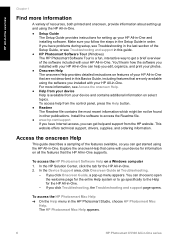
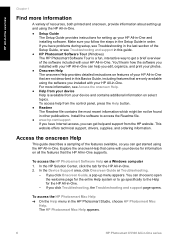
...HP All-in-One.
● Setup Guide The Setup Guide provides instructions for setting up your HP All-in-One and installing software. Make sure you follow the steps in the Setup Guide in order. If you have problems during setup, see Troubleshooting in the last section of the Setup Guide, or see Troubleshooting and support in this guide.
● HP Photosmart Software Tour (Windows) The HP Photosmart...
Basics Guide - Page 10


... desktop computer or laptop with an Ethernet connection.
Note The HP All-in-One supports both 10 Mbps and 100 Mbps Ethernet networks. If you are purchasing, or have purchased, a network interface card (NIC), make sure it can operate at either speed.
❑ HP recommends broadband Internet access such as cable or DSL. Broadband Internet access is required if you want to access HP Photosmart Share...
Basics Guide - Page 11


... drives before installing the software. Otherwise, HP All-in-One installation software might try to use one of the reserved drive letters, and you will not be able to access that network drive on your computer.
Note 2 Installation time can range from 20 to 45 minutes depending on your operating system, the amount of available space, and the processor speed of your computer.
8
HP Photosmart C5100...
Basics Guide - Page 12
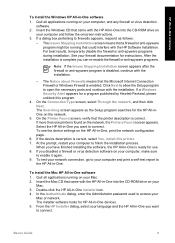
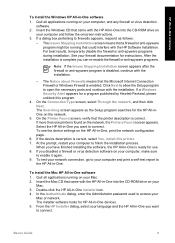
... Mac CD that came with the HP All-in-One into the CD-ROM drive on your
Mac. 3. Double-click the HP All-in-One installer icon. 4. In the Authenticate dialog, enter the Administrator password used to access your
Mac or network. The installer software looks for HP All-in-One devices. 5. From the HP Installer dialog, select your language and the HP All-in-One you want to connect.
Basics Guide...
Basics Guide - Page 13


...instructions to complete all the installation steps, including the Setup Assistant. When you have finished installing the software, the HP All-in-One is ready for use.
7. To test your network connection, go to your Mac and print a self-test report to the HP All-in-One.
Load originals and load paper
You can copy or scan... the stack is the same size and type.
10
HP Photosmart C5100 All-in-One series
Basics Guide - Page 16


... the HP All-in-One. This section explains how to scan from the control panel of the HP All-in-One only. To use the scan features, the HP All-in-One and computer must be connected and turned on. The HP Photosmart Software (Windows) or HP Photosmart Mac Software (Mac) must also be installed and running on your computer prior to scanning. ● On a Windows computer, look for the HP Digital Imaging...
Basics Guide - Page 20


HP All-in-One overview
To print from a software application (Windows) 1. Make sure you have paper loaded in the input tray. 2. On the File menu in your software application, click Print. 3. Select the HP All-in-One as the printer.
If you set the HP All-in-One as the default printer, you can skip this step. The HP Allin-One will already be selected. 4. If...
Basics Guide - Page 25
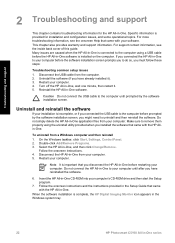
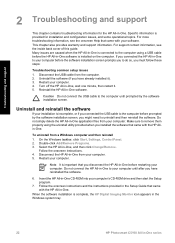
... the software.
6. Insert the HP All-in-One CD-ROM into your computer's CD-ROM drive and then start the Setup program.
7. Follow the onscreen instructions and the instructions provided in the Setup Guide that came with the HP All-in-One.
When the software installation is complete, the HP Digital Imaging Monitor icon appears in the Windows system tray.
22
HP Photosmart C5100 All-in-One series
Basics Guide - Page 26
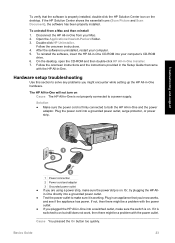
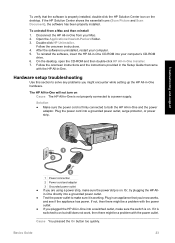
... the software, insert the HP All-in-One CD-ROM into your computer's CD-ROM
drive. 6. On the desktop, open the CD-ROM and then double-click HP All-in-One Installer. 7. Follow the onscreen instructions and the instructions provided in the Setup Guide that came
with the HP All-in-One.
Hardware setup troubleshooting
Use this section to solve any problems you might encounter while setting up the HP All...
Basics Guide - Page 27


... into the back of the HP All-in-One. You can connect to any USB port on the back of your computer.
Troubleshooting and support
For more information on installing the software and connecting the USB cable, see the Setup Guide that came with the HP All-in-One.
The display shows the wrong language Solution You can change the language settings at any time from...
Basics Guide - Page 29
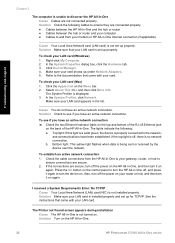
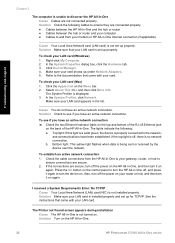
... hub or router and your computer ● Cables to and from your modem or HP All-in-One Internet connection (if applicable)
Cause Your Local Area Network card (LAN card) is not set up properly. Solution Make sure that your LAN card is set up properly.
To check your LAN card (Windows) 1. Right-click My Computer. 2. In the System Properties dialog box, click the Hardware tab. 3. Click Device Manager...
Basics Guide - Page 30
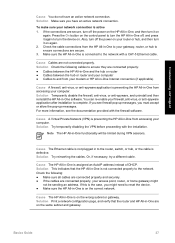
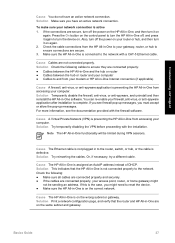
... sure the HP All-in-One is connected to the network with a CAT-5 Ethernet cable.
Cause Cables are not connected properly. Solution Check the following cables to ensure they are connected properly: ● Cables between the HP All-in-One and the hub or router ● Cables between the hub or router and your computer ● Cables to and from your modem or HP All-in-One Internet connection...
Basics Guide - Page 36
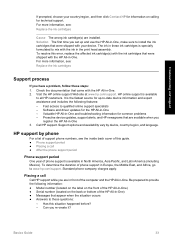
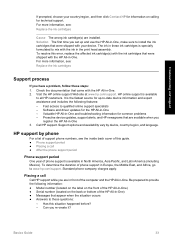
... - Software and driver updates for the HP All-in-One - Valuable HP All-in-One and troubleshooting information for common problems - Proactive device updates, support alerts, and HP newsgrams that are available when you
register the HP All-in-One 3. Call HP support. Support options and availability vary by device, country/region, and language.
HP support by phone
For a list of support phone numbers...
Basics Guide - Page 39


... you have Internet access, you can get acoustic information from the HP website. Go to: www.hp.com/support.
Environmental product stewardship program
Hewlett-Packard is committed to providing quality products in a environmentally sound manner. For information on HP's Environmental product stewardship program, see the onscreen Help.
Technical information
36
HP Photosmart C5100 All-in-One series
Basics Guide - Page 42
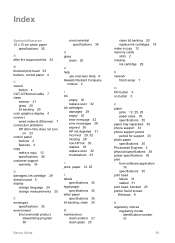
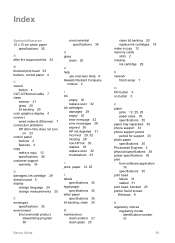
... 18 make a copy 12 memory cards slots 2 missing ink cartridge 29
N network
finish setup 7
O OK button 5 on button 5
P paper
jams 12, 25, 28 paper sizes 35 specifications 35 paper tray capacities 35 phone support 33 phone support period period for support 33 photo paper specifications 35 Photosmart Express 4 physical specifications 36 power specifications 36 print from software application
16...
Basics Guide - Page 43


... installation 23 incorrect measurements
25 jams, paper 12, 25 language, display 24
network setup 25 printer alignment 25 USB cable 24 troubleshooting No TCP/IP 26 Printer not Found 26 unable to discover device
26 using a cable modem
without a router 28
U uninstall software 22 USB cable installation 24
W warranty 34 wireless router 7
Z zoom
button 5
40
HP Photosmart C5100 All-in-One series
