Intel SC5600 driver and firmware
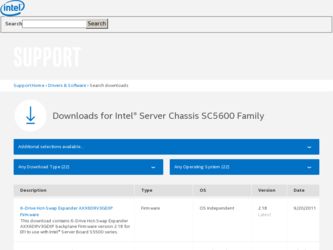
Related Intel SC5600 Manual Pages
Download the free PDF manual for Intel SC5600 and other Intel manuals at ManualOwl.com
Service Guide - Page 5


..., upgrading, and repairing this server chassis. This document provides a brief overview of the features of the board/chassis, list of accessories or other components you may need, troubleshooting information, and instructions on how to add and replace components on the Intel® Server Chassis SC5600. For the latest version of this manual, refer to: http://support.intel.com/support/motherboards...
Service Guide - Page 7


... components to design a complete system
Hardware (peripheral boards, adapter cards, and so on) and operating systems tested with this product To make sure your system falls within the allowed power budget
For software to manage your Intel® server
For firmware and drivers
Use this Document or Software Intel® Server Chassis SC5600 Technical Product Specification See the section on the...
Service Guide - Page 9


... Drive(s 31 Routing Power Cables to Fixed Drives 37 Routing Data Cables to Fixed Drives 38 Removing and Installing Hot Swap Drive(s 39 Removing Hot Swap Drive(s 39 Installing Hot Swap Drive(s 41 Removing and Installing PCI Add-in Board(s 43 Removing PCI Add-in Board(s 43 Installing PCI Add-in Board(s 44 Replacing a Hot Swap Power Supply 48
Intel® Server Chassis SC5600 Service Guide...
Service Guide - Page 26


...This provides remote control. USB media redirection allows you to use a USB device anywhere on the network as if it was installed on the management server with RMM3 installed. For example, you can insert a CD-ROM disk in a workstation CD-ROM drive and the managed server will view it as its own, local CD-ROM drive. For installation instructions on installing the Intel® Remote Management Module...
Service Guide - Page 28


Hardware Installations and Upgrades
2 Hardware Installations and Upgrades
Before You Begin
Before working with your server product, pay close attention to "Appendix B: Safety Information." This document provides instructions for adding and replacing chassis components. For instructions on replacing components on the server board, such as the processor and memory DIMMs, see the instructions ...
Service Guide - Page 29


...
You must operate the Intel® Server Chassis SC5600 with the top cover in place to ensure proper cooling. You must remove the top cover to add or replace components inside of the platform. Before removing the top cover, power down the server and unplug all peripheral devices and the AC power cable.
/ NOTE
A non-skid...
Service Guide - Page 30


....
/ NOTE
The bezel assembly consists of two components: a front door and a sub-bezel. 1. Observe the safety and ESD precautions at the beginning of this book. 2. Power down the server and unplug all peripheral devices and the AC power cable.
16
Intel® Server Chassis SC5600 Service Guide
Service Guide - Page 31


...mount configuration, refer to the Rack Conversion Kit Installation Guide: Intel® Server Chassis SC5400 and SC5600. 1. Open the outer bezel door of the bezel assembly (see letter "A" in the following figure). 2. Remove the filler panels that correspond to the installed devices (see letter "B"). 3. Close the outer bezel door (see letter "C").
Intel® Server Chassis SC5600 Service Guide
17
Service Guide - Page 32


... processor and heat sink.
Removing the Air Duct
1. Observe the safety and ESD precautions at the beginning of this book. See "Appendix B: Safety Information".
2. Power down the server and unplug all peripheral devices and the AC power cable. 3. Remove the chassis cover. For instructions, see "Removing the Chassis Cover" on page 26.
18
Intel® Server Chassis SC5600 Service Guide
Service Guide - Page 33


... "B").
Figure 12. Removing the Air Duct
Installing the Air Duct
Installing the Air Duct in Intel® Server Chassis SC5600Base and SC5600BRP
1. If your system has two processors, remove the inner plastic inlet filler board from the inside of the air duct (see... in Figure 13) into the chassis rear fan bracket slots (see letter "A" in Figure 13).
Intel® Server Chassis SC5600 Service Guide
19
Service Guide - Page 34


... Chassis SC5600LX
1. Install the air duct. Make sure to align the air duct and chassis rear fan bracket alignment rails (see letter "E" in Figure 14) before inserting air duct tabs (see letters "B", "C", and "F" in Figure 14) into the matching chassis slots (see letters "A", "D", and "F" in Figure 14).
20
Intel® Server Chassis SC5600 Service Guide
Service Guide - Page 35


...." 4. Disconnect the appropriate fan power cable from the server board. 5. To replace the rear chassis fan, remove the air duct. For instructions, see "Removing the Air Duct." 6. Remove the 92-mm (see letter "A" in the following figure) or 120-mm (see letters "B" and "C") fixed fan from its snap-in bracket.
Intel® Server Chassis SC5600 Service Guide
21
Service Guide - Page 36


... fan power cable to the server/workstation board. See the Quick Start User's Guide or Service
Guide provided with your Intel® server/workstation board for the appropriate connection location. 9. Install the air duct if it was removed in a previous step. For instructions, see "Installing the Air Duct." 10. Plug all peripheral devices and the AC power cable into the server and then power up...
Service Guide - Page 37


Hardware Installations and Upgrades
2. Remove the chassis cover. For instructions, see "Removing the Chassis Cover." 3. Press the latch on the...a previous step. For instructions, see "Removing the
Chassis Cover." 3. Insert the hot swap fan into the chassis until it latches into place. 4. For insertion of the remaining hot swap fans, repeat Step 3.
Intel® Server Chassis SC5600 Service Guide
23
Service Guide - Page 38


...Installations and Upgrades
Figure 17. Installing Hot Swap Fan
Removing and Installing a DVD- or CD-ROM Drive
Removing a DVD- or CD-ROM Drive
1. Observe the safety and ESD precautions at the beginning of this book. 2. Power down the server and unplug all peripheral devices and the AC power cable. 3. Remove the chassis cover. For instructions, see "Removing the Chassis Cover." 4. If it is installed...
Service Guide - Page 39


.... Re-inserting Empty EMI Shield/Slide Assembly
8. Install the front bezel. For instructions, see "Removing and Installing the Front Bezel." 9. Install the chassis cover. For instructions, see "Installing the Chassis Cover." 10. Plug all peripheral devices and the AC power cable into the server. 11. Power up the server.
Installing a DVD- or CD-ROM Drive
1. Observe the safety and ESD precautions at...
Service Guide - Page 40


... bay until the slides lock into place. 8. Connect power and data cables. 9. Install the front bezel. For instructions, see "Removing and Installing the Front Bezel." 10. Install the chassis cover. For instructions, see "Installing the Chassis Cover." 11. Plug all peripheral devices and the AC power cable into the server. 12. Power up the server.
26
Intel® Server Chassis SC5600 Service Guide
Service Guide - Page 41


...Installations and Upgrades
Removing and Installing Fixed Hard Drive(s)
Removing Fixed Hard Drive(s)
1. Observe the safety and ESD precautions at the beginning of this book. 2. Power down the server and unplug all peripheral devices and the AC power cable. 3. Remove the chassis cover. For instructions, see "Removing the Chassis Cover." 4. If it is installed, remove the front bezel. For instructions...
Service Guide - Page 111


.... Intel now offers Channel Program members around-the-clock 24x7 technical phone support+ on Intel® server boards, server chassis, server RAID controller cards, and Intel® Server Management.
Warranty Information Connect to Intel's website to obtain warranty information. + Requires login to the Reseller Site to obtain the 24x7 Number.
Intel® Server Chassis SC5600 Service Guide
97
Service Guide - Page 114


...)
RAID controller part number (PBA number): RAID controller firmware version: Has the latest RAID firmware been tried? (Yes/No): RAID driver version: Has the latest RAID driver been tried? (Yes/No): RAID volumes configuration (disks & RAID level): RAID volume use (Boot device/Data Volume): Is BBU (Battery Backup Unit) installed? (Yes/No):
100
Intel® Server Chassis SC5600 Service Guide

