Lenovo H520g driver and firmware
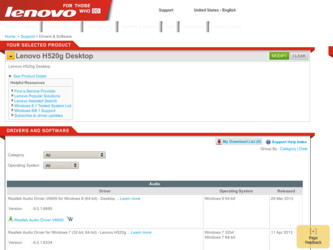
Related Lenovo H520g Manual Pages
Download the free PDF manual for Lenovo H520g and other Lenovo manuals at ManualOwl.com
Lenovo H520g Hardware Maintenance Manual - Page 3


...Control Panel on the Windows 8 operating system 34 Troubleshooting procedure 34 Troubleshooting 35
Audio problems 35 CD problems 37 DVD problems 38 Intermittent problems 39 Hard disk drive problems 39 Keyboard, mouse, or pointing device problems 40 Monitor problems 42 Networking problems 43 Option problems 46 Performance and lockup problems . . . . . 47 Printer problems 49 Serial port...
Lenovo H520g Hardware Maintenance Manual - Page 34


... on the Lenovo Support Web site at: http://www.lenovo.com/support This Web site is updated with the latest support information such as the following: • Drivers and software • Diagnostic solutions • Product and service warranty • Product and parts details • User guides and manuals • Knowledge base and frequently asked questions
30 Lenovo H520gHardware Maintenance...
Lenovo H520g Hardware Maintenance Manual - Page 35


... false errors and unnecessary replacement of the system board. For more information on how to determine and obtain the latest level BIOS, see "BIOS levels" on page 99.
Use the following procedure to help determine the cause of a problem: 1. Power-off the computer and all external devices. 2. Check all cables and power cords. 3. Set all display controls to the middle position. 4. Power-on...
Lenovo H520g Hardware Maintenance Manual - Page 38


... the hard disk drive. For more information, see "Selecting a startup device" on page 55.
Verify that no keys are stuck.
Accessing Control Panel on the Windows 8 operating system
On the Windows operating system, you can view and change computer settings through Control Panel. To access Control Panel on the Windows 8 operating system, do one of the following:
• From the desktop
1. Move...
Lenovo H520g Hardware Maintenance Manual - Page 39
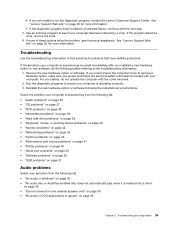
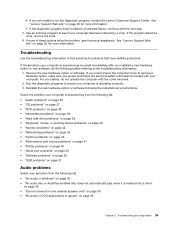
...; "Networking problems" on page 43 • "Option problems" on page 46 • "Performance and lockup problems" on page 47 • "Printer problems" on page 49 • "Serial port problems" on page 49 • "Software problems" on page 50 • "USB problems" on page 51
Audio problems
Select your symptom from the following list: • "No audio in Windows" on...
Lenovo H520g Hardware Maintenance Manual - Page 40


...-click the speaker icon in the Windows notification area. A master volume-control window opens.
Verify that the Balance settings are set correctly.
If these actions do not correct the problem, you might have a failing speaker. Have the speaker serviced. If you need technical assistance, see "Lenovo Support Web site" on page 30.
No audio in DOS applications or games...
Lenovo H520g Hardware Maintenance Manual - Page 41
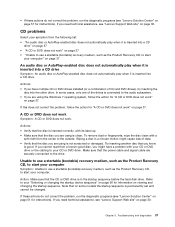
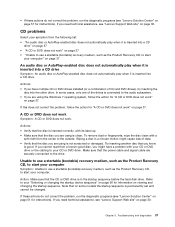
... cable are securely connected to the drive.
Unable to use a startable (bootable) recovery medium, such as the Product Recovery CD, to start your computer
Symptom: Unable to use a startable (bootable) recovery medium, such as the Product Recovery CD, to start your computer.
Action: Make sure that the CD or DVD drive is in the startup sequence before the hard disk drive...
Lenovo H520g Hardware Maintenance Manual - Page 45


... device are installed correctly. • If you are using a USB keyboard or mouse, verify that the USB connectors are enabled in the BIOS settings. See "Enabling or disabling a device" on page 55.
If these actions do not correct the problem, run the diagnostic programs (see "Lenovo Solution Center" on page 51 for instructions). If you need technical assistance, see "Lenovo Support...
Lenovo H520g Hardware Maintenance Manual - Page 46
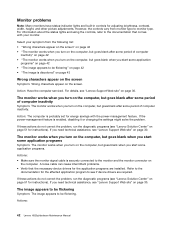
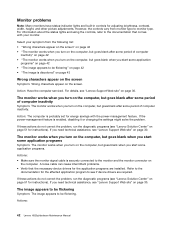
... computer serviced. For details, see "Lenovo Support Web site" on page 30.
The monitor works when you turn on the computer, but goes blank after some period of computer inactivity
Symptom: The monitor works when you turn on the computer, but goes blank after some period of computer inactivity.
Action: The computer is probably set for energy savings with the power...
Lenovo H520g Hardware Maintenance Manual - Page 48
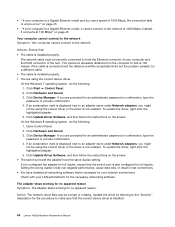
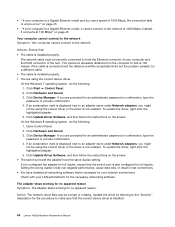
... Update Driver Software, and then follow the instructions on the screen. On the Windows 8 operating system, do the following: 1. Open Control Panel. 2. Click Hardware and Sound. 3. Click Device Manager. If you are prompted for an administrator password or confirmation, type the password or provide confirmation. 4. If an exclamation mark is displayed next to an adapter name under Network adapters...
Lenovo H520g Hardware Maintenance Manual - Page 49


... another cable. • Make sure that the link partner is set to auto-negotiate. • Make sure that the switch is 802.3ab-compliant (gigabit over copper).
A wireless LAN problem
Symptom: You cannot connect using the built-in wireless networking card.
Actions: • Make sure that your wireless LAN driver is the latest version. Check the Web site and verify the driver
version supported...
Lenovo H520g Hardware Maintenance Manual - Page 50
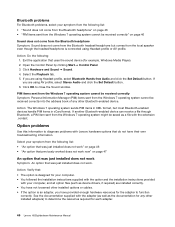
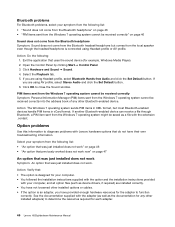
... following: 1. Exit the application that uses the sound device (for example, Windows Media Player). 2. Open the Control Panel by clicking Start ➙ Control Panel. 3. Click Hardware and Sound ➙ Sound. 4. Select the Playback tab. 5. If you are using Headset profile, select Bluetooth Hands-free Audio and click the Set Default button. If you are using AV profile...
Lenovo H520g Hardware Maintenance Manual - Page 51
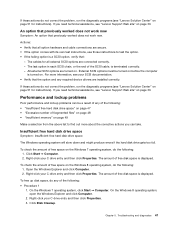
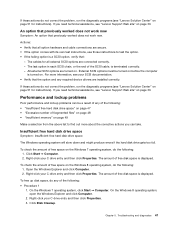
... on before the computer
is turned on. For more information, see your SCSI documentation. • Verify that the option and any required device drivers are installed correctly.
If these actions do not correct the problem, run the diagnostic programs (see "Lenovo Solution Center" on page 51 for instructions). If you need technical assistance, see "Lenovo Support Web site" on...
Lenovo H520g Hardware Maintenance Manual - Page 52


... process.
On the Windows 8 operating system, do the following: 1. Close any programs that are currently running and close any open windows. 2. Open the Windows Explorer and click Computer. 3. Right-click your C drive entry and then click Properties. 4. Click the Tools tab. 5. Click Optimize. 6. Click Optimize again to start a disk-defragmentation process.
48 Lenovo H520gHardware Maintenance Manual
Lenovo H520g Hardware Maintenance Manual - Page 53


... USB connector on the computer.
Note: Non-IEEE-approved printer signal cables might cause unpredictable problems. 1. Any device drivers and other software that came with the printer are correctly installed. 2. You have assigned the printer port correctly in your operating system, application program, or BIOS settings. For more information about BIOS settings, see Chapter 6 "Using the Setup Utility...
Lenovo H520g Hardware Maintenance Manual - Page 54


... supplied with the software to verify memory requirements. (If you just installed an adapter or memory, you might have a memory-address conflict.) - The software is designed to operate on your computer. - Other software works on your computer. - The software you are using works correctly on another computer. • If you received any error messages while using the software program, see the...
Lenovo H520g Hardware Maintenance Manual - Page 55


... page 51 for instructions). If the USB device came with its own diagnostics, run those diagnostics against the USB device. If you need technical assistance, see "Lenovo Support Web site" on page 30.
Diagnostics
The diagnostic program is used to test hardware components of your computer. The diagnostic program can also report operating-system-controlled settings that interfere with the...
Lenovo H520g Hardware Maintenance Manual - Page 61


..., and press Enter. 3. Select Power On and press Enter. 4. Press F10 to save changes and exit the Setup Utility program. Press Enter when prompted to
confirm the exit.
Changing the BIOS settings before installing a new operating system
BIOS settings vary by operating system. Change the BIOS settings before installing a new operating system. To change the BIOS settings, do the following:
1. Start...
Lenovo H520g Hardware Maintenance Manual - Page 104


.... See "Exiting the Setup Utility program"
on page 57.
To update (flash) the BIOS from a disc on other operating systems, do the following: 1. Turn off your computer. 2. Repeatedly press and release F12 when turning on the computer. When the Startup Device Menu window opens, release F12. 3. From the Startup Device Menu window, select the desired optical drive as the startup device. Then, insert...
Lenovo H520g Hardware Maintenance Manual - Page 105


... the instructions for updating (flashing) the BIOS from your operating system. 4. Print these instructions. This is very important because these instructions will not be displayed on the screen after the download begins. 5. Follow the printed instructions to download, extract, and install the update.
Recovering from a POST and BIOS update failure
If the power to your computer is interrupted...

