Lenovo H520s driver and firmware
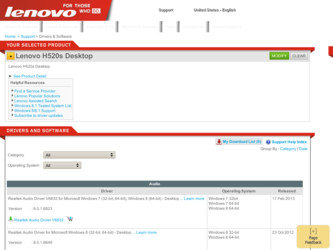
Related Lenovo H520s Manual Pages
Download the free PDF manual for Lenovo H520s and other Lenovo manuals at ManualOwl.com
Lenovo H520s Hardware Maintenance Manual - Page 9
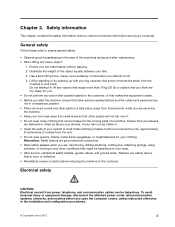
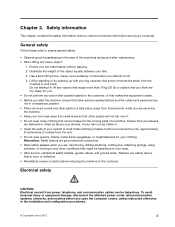
....
Electrical safety
CAUTION: Electrical current from power, telephone, and communication cables can be hazardous. To avoid personal injury or equipment damage, disconnect the attached power cords, telecommunication systems, networks, and modems before you open the computer covers, unless instructed otherwise in the installation and configuration procedures.
© Copyright Lenovo 2012
3
Lenovo H520s Hardware Maintenance Manual - Page 10
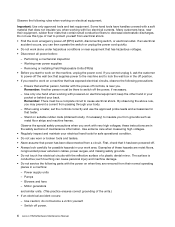
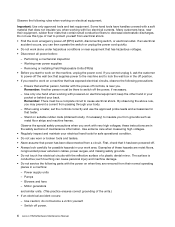
... hand when working with powered-on electrical equipment; keep the other hand in your pocket or behind your back. Remember: There must be a complete circuit to cause electrical shock. By observing the above rule, you may prevent a current from passing through your body.
- When using a tester, set the controls correctly and use the...
Lenovo H520s Hardware Maintenance Manual - Page 11
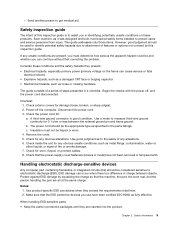
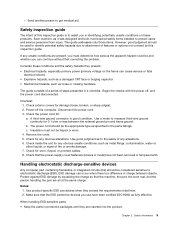
...was designed and built, had required safety items installed to protect users and service personnel from injury. This guide addresses only those items. However, good judgment should ..., or pinched cables. 8. Check that the power-supply cover fasteners (screws or rivets) have not been removed or tampered with.
Handling electrostatic discharge-sensitive devices
Any computer part containing transistors...
Lenovo H520s Hardware Maintenance Manual - Page 12
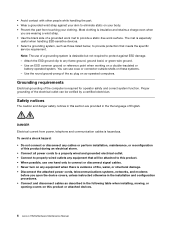
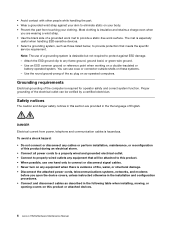
...8226; Disconnect the attached power cords, telecommunications systems, networks, and modems
before you open the device covers, unless instructed otherwise in the installation and configuration procedures. • Connect and disconnect cables as described in the following table when installing, moving, or opening covers on this product or attached devices.
6 Lenovo H520sHardware Maintenance Manual
Lenovo H520s Hardware Maintenance Manual - Page 13
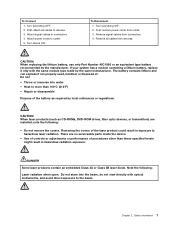
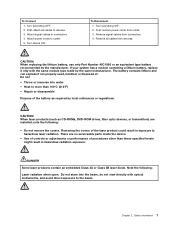
...-ROM drives, fiber optic devices, or transmitters) are installed, note the following:
• Do not remove the covers. Removing the covers of the laser product could result in exposure to hazardous laser radiation. There are no serviceable parts inside the device.
• Use of controls or adjustments or performance of procedures other than those specified herein might result...
Lenovo H520s Hardware Maintenance Manual - Page 17


... refer to the information supplied with that software package.
Use the following procedure to help determine the cause of the problem:
1. Power-off the computer and all external devices. 2. Check all cables and power cords. 3. Set all display controls to the middle position. 4. Power-on all external devices. 5. Power-on the computer.
• Look for displayed error codes • Look for readable...
Lenovo H520s Hardware Maintenance Manual - Page 20


... from changing configuration settings. You might want to set an Administrator Password if you are responsible for maintaining the settings of several computers.
After you set an Administrator Password, a password prompt is displayed every time you access the Lenovo BIOS Setup Utility program.
If both the Administrator and Power-On Password are set, you can type either password. However, you must...
Lenovo H520s Hardware Maintenance Manual - Page 21
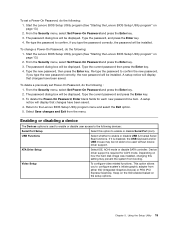
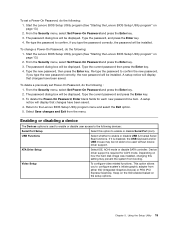
... Serial Port (com).
USB Functions
Select whether to enable or disable USB (Universal Serial Bus) functions. If it is disabled, the USB keyboard and/or USB mouse may be not able to be used without device driver support.
ATA Drive Setup
Select IDE, ACHI mode or disable SATA controller. Device driver support is required for ACHI mode. Depending on how the hard disk image was installed, changing...
Lenovo H520s Hardware Maintenance Manual - Page 23
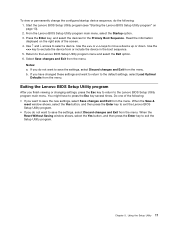
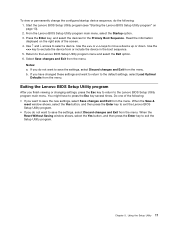
... Exit from the menu. b. If you have changed these settings and want to return to the default settings, select Load Optimal Defaults from the menu.
Exiting the Lenovo BIOS Setup Utility program
After you finish viewing or changing settings, press the Esc key to return to the Lenovo BIOS Setup Utility program main menu. You might have to press the...
Lenovo H520s Hardware Maintenance Manual - Page 25


... on the failing hard disk drive. 2. Use the operating system to format the hard disk drive.
Replace the hard disk drive.
Power Supply Problems
Follow these procedures if you suspect there is a power supply problem.
Check/Verify Check that the following are properly installed: • Power Cord • On/Off Switch connector • System Board Power Supply connectors • Microprocessor...
Lenovo H520s Hardware Maintenance Manual - Page 26
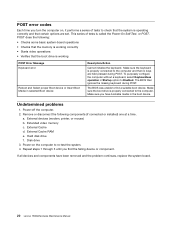
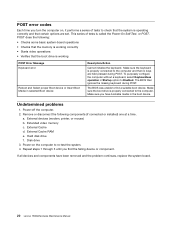
... (modem, printer, or mouse) b. Extended video memory c. External Cache d. External Cache RAM e. Hard disk drive f. Disk drive 3. Power-on the computer to re-test the system. 4. Repeat steps 1 through 3 until you find the failing device or component.
If all devices and components have been removed and the problem continues, replace the system board.
20 Lenovo H520sHardware Maintenance Manual
Lenovo H520s Hardware Maintenance Manual - Page 31


... board in your computer. It provides basic computing functions and supports a variety of devices that are factory-installed or that you can install later. The following illustration shows the location of connectors and components on the front of the motherboard.
1
2
3
4
5
6 7
8 9
18 17 16 15 14
1. 12V power connector 2. Microprocessor and heat sink 3. Microprocessor fan header 4. Memory...
Lenovo H520s Hardware Maintenance Manual - Page 37


... Slide out the optical disk drive bay, then lift it up. 2
2
1 Step 8. Disconnect the data and power cables from the rear of the optical drive. 3 Step 9. Remove the 2 screws that secure the optical drive to the optical drive bay 4 and push the optical
drive straight out of the front of the drive bay. 5
5
3
4
Step 10. To install the new optical drive: a. Slide the new optical drive into the bay...
Lenovo H520s Hardware Maintenance Manual - Page 39


... flat.
To replace an optical drive:
Step 1. Step 2. Step 3.
Step 4. Step 5.
Remove any media (disks, CDs, DVDs, or memory cards) from the drives, shut down the operating system, and turn off the computer and all attached devices.
Unplug all power cords from electrical outlets.
Disconnect all cables attached to the computer. This includes power cords, input/output (I/O) cables, and any other...
Lenovo H520s Hardware Maintenance Manual - Page 41


... 3.
Step 4.
Remove any media (disks, CDs, DVDs, or memory cards) from the drives, shut down the operating system, and turn off the computer and all attached devices.
Unplug all power cords from electrical outlets.
Disconnect all cables attached to the computer. This includes power cords, input/output (I/O) cables, and any other cables that are connected to the computer. Refer to "Left and right...
Lenovo H520s Hardware Maintenance Manual - Page 42


... it up then slide it out to remove it.
Step 7. To install the new graphic card: a. Slide then insert the new graphic card to the same connector on the motherboard. b. Reattach the metal bracket back into position and secure the graphic card to the chassis with the screw.
Step 8. Reattach the computer cover. 36 Lenovo H520sHardware Maintenance Manual
Lenovo H520s Hardware Maintenance Manual - Page 43


... system fan power cable to the connector on the board.
Step 9. Reattach the front bezel, computer cover.
Replacing the microprocessor fan
To replace the microprocessor fan:
Step 1. Step 2. Step 3.
Step 4. Step 5.
Remove any media (disks, CDs, DVDs, or memory cards) from the drives, shut down the operating system, and turn off the computer and all attached devices.
Unplug all power cords...
Lenovo H520s Hardware Maintenance Manual - Page 44


... fan power cable to the connector on the board.
Step 8. Reattach the computer cover.
Replacing the heat-sink
Note: For this procedure, it helps to lay the computer flat. To replace the heat-sink: Step 1. Remove any media (disks, CDs, DVDs, or memory cards) from the drives, shut down the operating
system, and turn off the computer and all attached devices...
Lenovo H520s Hardware Maintenance Manual - Page 45


...to lay the computer flat.
To replace the CPU:
Step 1. Step 2. Step 3.
Step 4. Step 5.
Remove any media (disks, CDs, DVDs, or memory cards) from the drives, shut down the operating system, and turn off the computer and all attached devices.
Unplug all power cords from electrical outlets.
Disconnect all cables attached to the computer. This includes power cords, input/output (I/O) cables, and any...
Lenovo H520s Hardware Maintenance Manual - Page 47


...damaging the microprocessor contacts, keep the microprocessor completely level while installing it into the socket.
Step 10. Lower the microprocessor straight down into its socket on the motherboard.
Step 11. To secure the microprocessor in the socket...
Step 13. Reattach the heat-sink, microprocessor fan, and the computer cover.
Replacing the Wi-Fi card
Note: For this procedure, it helps to lay the...

