Lexmark E238 driver and firmware
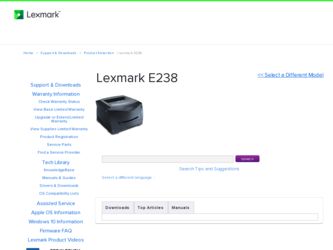
Related Lexmark E238 Manual Pages
Download the free PDF manual for Lexmark E238 and other Lexmark manuals at ManualOwl.com
Quick Reference - Page 1


....0 in.) - Manual feeder: 76-216 x 127-356 mm (3.0-8.5 x 5.0-14.0 in.) (includes 3 x 5 in. cards)
To help prevent...computer software application, set the paper type, size,
and source according to the media you loaded.
a From the computer software application, select File Æ Print. b Click Properties (or Options, Printer, or Setup, depending on
the application) to view the printer driver settings...
User's Guide - Page 3


.... To obtain source code files for the Lexmark modified GNU licensed software, launch the drivers CD that shipped with your printer and click Contact Lexmark.
Safety information
• Connect the power cord to a properly grounded electrical outlet that is near the product and easily accessible. CAUTION: Do not set up this product or make any electrical or...
User's Guide - Page 7


...
Before installing printer software 12 Windows ...12
Installing printer software using the drivers CD 12 Installing printer software through the Add Printer Wizard 12 Installing optional printer software 13 Macintosh ...13 Creating a queue in Print Center / Printer Setup Utility (Mac OS X 13 UNIX/Linux ...14
Chapter 3: Print media tasks and tips 16
What types of print media can be loaded 16...
User's Guide - Page 8


...24 How to load the manual feeder 26 How to use the rear exit 26 How to clear paper jams 28
Chapter 4: Printing tasks 31
How to manually feed a print... From the printer operator panel 40 From a Windows computer 40 Canceling a job from a Macintosh computer 40
Chapter 5: How to install options 41
How to access the system board 41 How to add a memory card 43 Recognizing installed options 43
...
User's Guide - Page 9


...error codes 61
Chapter 7: Understanding the printer configuration menus 69
Printing the Printer Settings Configuration sheet 69 Configuration menus overview 70
Parallel menu ...71 Setup menu ...71 USB menu ...72 Utilities menu ...72
Chapter 8: Software tasks 73
How to print the menu settings page 73 How to print a test page 73
Windows ...73 Using the Local Printer Setup... Lexmark products...
User's Guide - Page 12


... the computer before connecting the USB cable.
Windows
The drivers CD can be used to install software on most Windows operating systems. If the operating system is not supported by the CD, the Add Printer Wizard must be used. Updates for the printer software may be available on the Lexmark Web site at www.lexmark.com.
Installing printer software using the drivers CD
You can install printer drivers...
User's Guide - Page 13


... Æ Programs Æ Lexmark Æ Local Printer Settings Utility.
Macintosh
Mac OS 9.x or later is required for USB printing. To print locally to a USB-attached printer, create a desktop printer icon (Mac OS 9), or create a queue in Print Center / Printer Setup Utility (Mac OS X).
Note: A PPD for the printer is also available in a downloadable software package on the Lexmark Web site at www...
User's Guide - Page 14


...packages are available on the drivers CD and on the Lexmark Web site at www.lexmark.com. The UNIX/Linux User's Guide in each package gives detailed instructions for installing and using Lexmark printers in UNIX and Linux environments. All the printer driver packages support local printing using a parallel connection. The driver package for Sun Solaris supports USB connections to Sun Ray appliances...
User's Guide - Page 31


... to the printer before loading the print media. When the printer is ready, it will display the Load Manual Feeder light sequence, at which point you should load the media. To manually feed a print job:
1 From the computer software application, select File Æ Print. 2 Click Properties (or Options, Printer, or Setup, depending on the application) to view the printer driver settings. 3 Click the...
User's Guide - Page 33


...
Back of sheet Front of sheet
Landscape
Back of sheet
Front of sheet
To manually duplex a print job:
1 From the computers software application, select File Æ Print. 2 Click Properties (or Options, Printer, or Setup, depending on the application) to view the printer driver settings. 3 From the Page Layout tab, select 2-sided printing. 4 Select either Long Edge or Short...
User's Guide - Page 35


... is printed around each page image.
1 From the computer software application, select File Æ Print.
2 Click Properties (or Options, Printer, or Setup, depending on the application) to view the printer driver settings.
3 From the Page Layout tab, select the number... border around each page image, select Print page borders. 5 Click OK. 6 Click OK on the Print window to send the job to print.
35
User's Guide - Page 36


... controls for the Duplex options are unavailable and remain at the last setting used.
1 From the computer software application, select File Æ Print. 2 Click Properties (or Options, Printer, or Setup, depending on the application) to view the printer driver settings.... Click OK twice. 8 Click OK on the Print window to send the job to print.
Note: Booklet printing is not available on a Macintosh...
User's Guide - Page 37


...the pages to create one large image.
1 From the computer software application, select File Æ Print. 2 Click Properties (or Options, Printer, or Setup, depending on the application) to view the printer driver settings. 3 From the Page Layout tab, click More Page Layout...8 Click OK twice. 9 Click OK on the Print window to send the job to print.
Note: Poster prining is not available on a Macintosh...
User's Guide - Page 38


...To create and download overlays, you must have flash memory installed. For information about how to create, save, or download an overlay or watermark, see the printer driver Help.
Using an overlay
1 From the computer software application, select File Æ Print. 2 Click Properties (or Options, Printer, or Setup, depending on the application) to view the printer driver settings. 3 Click the Other...
User's Guide - Page 43


... a memory card
How to add a memory card
The system board has one connector for an optional memory card. The printer can support up to 64MB of additional memory (for a total of 80MB) for the Lexmark E240 and up to 128MB (for a total of 160MB) for the Lexmark E240n.
CAUTION: If you are installing a memory card after setting up the printer, turn the printer off, and unplug the power cord...
User's Guide - Page 73


... Features, turn off the printer, unplug the power cord, and reinstall the option.
- Verify the amount of memory installed is correctly listed under "Printer Information." - Verify that the paper trays are configured for the sizes and types of paper you loaded.
How to print a test page
Windows
1 Click Start Æ Settings Æ Printers. 2 Select your printer. 3 Click File Æ Properties...
User's Guide - Page 74


... from your printer driver (for example, activating Alarm Control if you want the printer to sound an alarm when it needs attention). Click View Documentation on the drivers CD for instructions on installing and using the Local Printer Setup Utility on your computer. You can change the following settings using the Local Printer Setup Utility:
Finishing Settings
• Copies • Blank...
User's Guide - Page 85


...its default settings for Paper Type, Paper Texture, and Paper Weight, use the Local Printer Setup Utility on the drivers CD that shipped with your printer. If you already installed the printer drivers and utilities, skip to step 7.
1 Insert the drivers CD into your computer. 2 Click Printer Software. 3 Click Agree. 4 Select Local Printer Install, and then click Next. 5 Select your printer and port...
Service Manual - Page 138


... the printer driver.
• Change the media texture setting. If the setting is not in your driver, you can download the correct Lexmark setup utility from the Lexmark Web site at www.lexmark.com.
The print is getting light but the printer has not indicated it is low on toner.
The
light is on
(E238, E240, and
E240n) or Toner Low
displays (E240...
Service Manual - Page 140


... ASIC or controller card. Replace card. Note: Test by unplugging USB and replugging it with the printer on. If the computer indicates "unknown device," replace the card.
If you are using a 3,000 or 6,000 page toner cartridge and the Toner Low alarm is set to on, the printer stops printing until you replace the toner cartridge.
Download the correct Lexmark setup utility from...

