Lexmark X5650 - AIO Printer driver and firmware
Drivers and firmware downloads for this Lexmark item

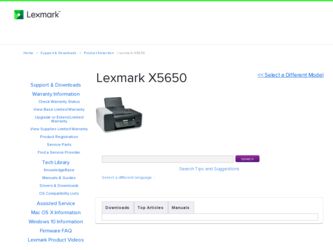
Related Lexmark X5650 Manual Pages
Download the free PDF manual for Lexmark X5650 and other Lexmark manuals at ManualOwl.com
User's Guide - Page 3


...26 Saving settings...28
Using the printer software...30
Installing printer software ...30 Installing the optional XPS driver (Windows Vista users only 31 Using the Windows printer software...32 Using the Macintosh printer software...33
Switching between the rear USB port and the Quick Connect laptop port (selected models only)...34
Getting the printer ready to fax...35
Using an RJ11 adapter ...35...
User's Guide - Page 30
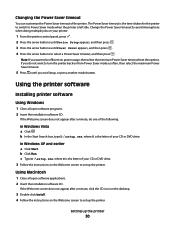
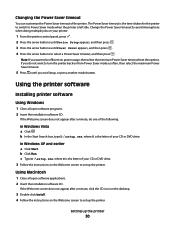
.... c Type D:\setup.exe, where D is the letter of your CD or DVD drive. 3 Follow the instructions on the Welcome screen to set up the printer.
Using Macintosh
1 Close all open software applications. 2 Insert the installation software CD.
If the Welcome screen does not appear after a minute, click the CD icon on the desktop.
3 Double-click Install. 4 Follow the instructions on the...
User's Guide - Page 31
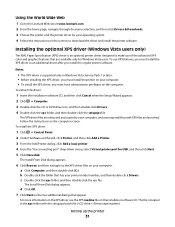
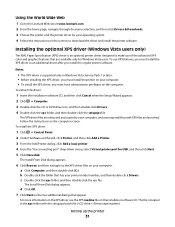
... Wide Web
1 Go to the Lexmark Web site at www.lexmark.com. 2 From the home page, navigate through the menu selection, and then click Drivers & Downloads. 3 Choose the printer and the printer driver for your operating system. 4 Follow the instructions on the screens to download the driver and install the printer software.
Installing the optional XPS driver (Windows Vista users only)
The XML Paper...
User's Guide - Page 33
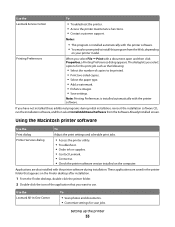
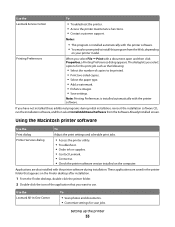
...printer software
Use the Print dialog Printer Services dialog
To
Adjust the print settings and schedule print jobs.
• Access the printer utility. • Troubleshoot. • Order ink or supplies. • Contact Lexmark. • Contact us. • Check the printer software version installed on the computer.
Applications are also installed with the printer software during installation...
User's Guide - Page 34


... the
To
Lexmark Fax Setup Utility
• Customize settings for fax jobs. • Create and edit the Speed Dial list.
Lexmark Network Card Reader
• View the contents of a memory device inserted into a network printer.
• Transfer photos and documents from a memory device to the computer over
a network.
Lexmark Printer Utility
• Get help with cartridge installation. •...
User's Guide - Page 46


...Once the printer is set up on the wireless network, it can be accessed wirelessly by any other computer on the network. However, you will need to install the printer driver on every computer that will access it. You do not need to configure the printer again, although you will need to run the setup software on each computer to install the driver.
Using Windows
1 Insert the installation software CD...
User's Guide - Page 89
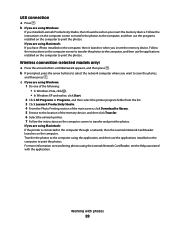
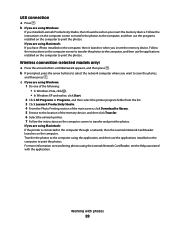
... main screen, click Download to library. 5 Browse to the location of the memory device, and then click Transfer. 6 Select the network printer. 7 Follow the instructions on the computer screen to transfer and print the photos.
If you are using Macintosh: If the printer is connected to the computer through a network, then the Lexmark Network Card Reader launches on the computer. Transfer the photos...
User's Guide - Page 126


... seconds, and then insert the power cord into the wall outlet. 3 Press to turn the printer on.
Removing and reinstalling the software
If the printer is not functioning properly, or if a communications error message appears when you try to use the printer, then you may need to remove and reinstall the printer software.
Using Windows
1 Do one of the...
User's Guide - Page 127
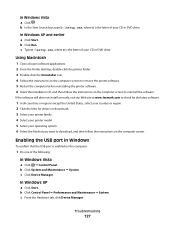
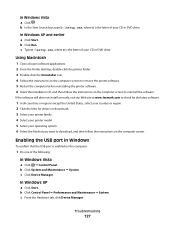
... file that you want to download, and then follow the instructions on the computer screen.
Enabling the USB port in Windows
To confirm that the USB port is enabled on the computer:
1 Do one of the following:
In Windows Vista
a Click ΠControl Panel. b Click System and Maintenance ΠSystem. c Click Device Manager.
In Windows XP
a Click Start. b Click Control Panel ΠPerformance and...
User's Guide - Page 131


... run the Lexmark Wireless Setup Utility again to set up the printer on the wireless network used by the computer.
MAKE SURE THAT THE COMPUTER IS NOT CONNECTED TO A VIRTUAL PRIVATE NETWORK (VPN)
Most Virtual Private Networks allow computers to communicate with only the VPN and no other network at the same time. Disconnect from the VPN before installing the driver on the computer or before...
User's Guide - Page 165
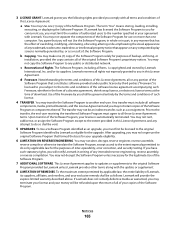
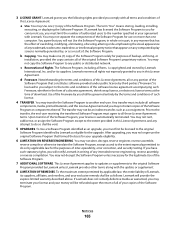
... provided you comply with all terms and conditions of
this License Agreement:
a Use. You may Use one (1) copy of the Software Program. The term "Use" means storing, loading, installing,
executing, or displaying the Software Program. If Lexmark has licensed the Software Program to you for concurrent use, you must limit the number of authorized users to the number...
User's Guide - Page 168


...but not receive fax 146 canceling
copying 102 print jobs 83 scan job 96 cannot send or receive fax 144 cards loading 66 memory card 85 cartridges, print aligning 114 cleaning 114 installing 111 ordering 118 preserving 117 removing 112 using genuine Lexmark 113 wiping 116 changing default settings 28 Power Saver timeout 28 temporary settings 28 changing wireless settings after installation (Mac) 48...
User's Guide - Page 171
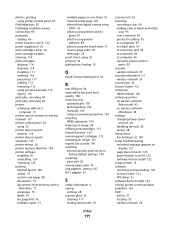
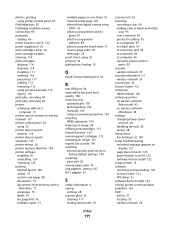
... editing 95 to a computer 93 to a flash drive 93 to a memory card 93 to a network 93 to computer 96 using the printer control
panel 93 security
wireless network 55 security information 13
wireless network 56 security key 56 Service Center 121 setting up
Address Book 106 setting up printer
on wireless network (Macintosh) 45
on wireless network (Windows) 45
settings changing Power Saver timeout 28...
User's Guide - Page 172


... network connection 62 USB port 20 enabling 127 using Mac printer software 33 printer menus 26 using RJ11 adapter 35
V
Virtual Private Network 144 VPN
lose connection to printer 144
W
Web page printing 74
Web site finding 10
WEP 55 ad hoc 51
WEP key key index 64 locating 54
Windows installing printer on wireless network 45
Windows software Abbyy Sprint OCR 32 Fast Pics 32 Fax Setup Utility 32 Fax...
Fax Guide - Page 28
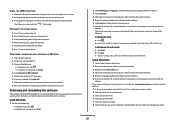
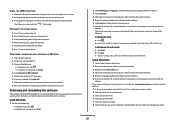
... setup.exe. 7 Follow the instructions on the computer screen to install the software. 8 When the installation is completed, enable the security software again.
Removing and reinstalling the software
If the printer is not functioning properly, or if a communications error message appears when you try to use the printer, then you may need to remove and reinstall the printer software.
Using Windows...
Network Guide - Page 5
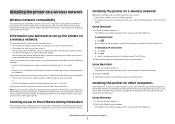
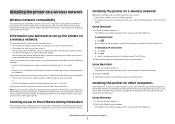
...Once the printer is set up on the wireless network, it can be accessed wirelessly by any other computer on the network. However, you will need to install the printer driver on every computer that will access it. You do not need to configure the printer again, although you will need to run the setup software on each computer to install the driver.
Using Windows
1 Insert the installation software CD...
Network Guide - Page 14
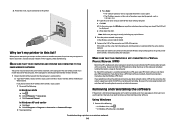
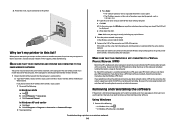
....
b Type the user name and password of the router when prompted. c Click OK. d On the main page, click Wireless or any other selection where settings are stored. The SSID will
be displayed. e Write down the SSID.
Note: Make sure you copy it exactly, including any capital letters. 2 Print the printer network setup page.
In the Wireless section, look for SSID...
Network Guide - Page 15
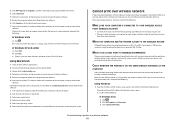
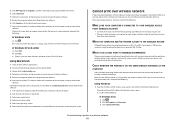
... the links for drivers or downloads. 3 Select your printer family. 4 Select your printer model. 5 Select your operating system. 6 Select the file that you want to download, and then follow the instructions on the computer screen.
Cannot print over wireless network
If you encountered problems while installing, or if your printer does not appear in the printers folder or as a printer option when...
Network Guide - Page 34
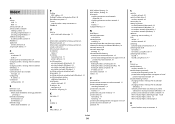
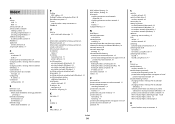
...
C
cable installation 27 USB 27
cannot print to network printer 24 changing wireless settings after installation (Mac) 7 changing wireless settings after installation (Windows) 7 Club Internet 6 Communication not available
message 22 configuring
IP address 6 connection
configurations 29
E
Ethernet 9, 29 Ethernet network
information needed for setting up Ethernet printing 23
Ethernet networking for...
Network Guide - Page 35
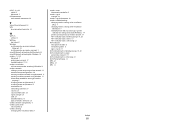
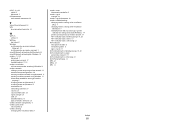
... (Ethernet) networking for Windows 23 wireless 7, 9, 29
Macintosh 7 printer does not print 17 troubleshooting 17, 22 wireless installation will not continue after attaching USB cable 13 wireless network adding a printer to existing ad hoc network 12 common home configurations 26 creating an ad hoc network using Macintosh 11 creating an ad hoc network using Windows 11 information needed for setting...
