Lexmark Z54se Color Jetprinter driver and firmware
Drivers and firmware downloads for this Lexmark item

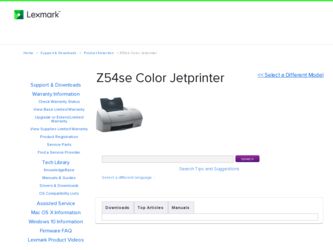
Related Lexmark Z54se Color Jetprinter Manual Pages
Download the free PDF manual for Lexmark Z54se Color Jetprinter and other Lexmark manuals at ManualOwl.com
Online User's Guide for Mac OS 8.6 to 9.2 - Page 3


Lexmark Z54
Printer overview Basic printing Printing ideas Maintenance Troubleshooting Notices Index
Using this Guide...
Printer overview 3 • Understanding the printer software • Understanding the printer parts
www.lexmark.com
Online User's Guide for Mac OS 8.6 to 9.2 - Page 4
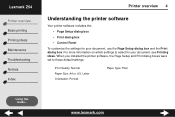
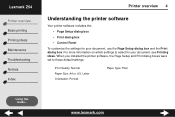
... Page Setup dialog box and the Print dialog box. For more information on which settings to select for your document, see Printing ideas. When you installed the printer software, the Page Setup and Print dialog boxes were set to these default settings:
Print Quality: Normal Paper Size: A4 or U.S. Letter Orientation: Portrait
Paper Type: Plain
Using this Guide...
www.lexmark...
Online User's Guide for Mac OS 8.6 to 9.2 - Page 5
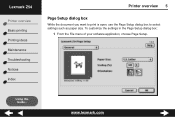
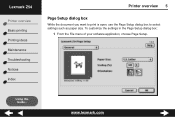
... ideas Maintenance Troubleshooting Notices Index
Printer overview 5
Page Setup dialog box
While the document you want to print is open, use the Page Setup dialog box to select settings such as paper size. To customize the settings in the Page Setup dialog box:
1 From the File menu of your software application, choose Page Setup.
Using this Guide...
www.lexmark.com
Online User's Guide for Mac OS 8.6 to 9.2 - Page 7
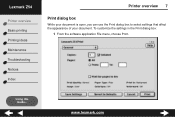
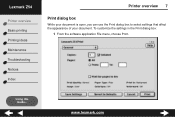
... Printing ideas Maintenance Troubleshooting Notices Index
Printer overview 7
Print dialog box
While your document is open, you can use the Print dialog box to select settings that affect the appearance of your document. To customize the settings in the Print dialog box:
1 From the software application File menu, choose Print.
Using this Guide...
www.lexmark.com
Online User's Guide for Mac OS 8.6 to 9.2 - Page 12


... 12
Control Panel
Use the Control Panel to monitor your printer and printer supplies. You can:
• Install cartridges • Align cartridges • Clean print nozzles • Select a printer
• Print a test page • Obtain information on ordering supplies • Obtain software version information • Configure a network printer
Using this Guide...
www.lexmark.com
Online User's Guide for Mac OS 8.6 to 9.2 - Page 14


Lexmark Z54
Printer overview Basic printing Printing ideas Maintenance Troubleshooting Notices Index
Using this Guide...
Printer overview 14
Click the: Cartridges tab
About tab
Select: Install/Change Cartridge
Align Cartridges
Clean Print Nozzles
Print Test Page
Order Supplies
When you want to:
Specify cartridge settings in the printer software when installing or changing a cartridge. For more...
Online User's Guide for Mac OS 8.6 to 9.2 - Page 70


... Index
Using this Guide...
Maintenance 70
Specifying cartridge settings in the printer software
Before you specify the print cartridge settings in the printer software, install the cartridges. For help, see Installing a cartridge.
1 After you install the cartridge, from the Apple menu, choose Control Panels. 2 Choose the Lexmark Z54 Control Panel. 3 Click the Install/Change Cartridge button...
Online User's Guide for Mac OS 8.6 to 9.2 - Page 78


... Troubleshooting Notices Index
Using this Guide...
Troubleshooting 78
• Solving general printing problems • Solving printer software installation problems • Solving network printing problems • Understanding error messages and flashing lights • Resolving unsuccessful or slow printing • Recovering when your computer stops responding • Clearing paper...
Online User's Guide for Mac OS 8.6 to 9.2 - Page 79
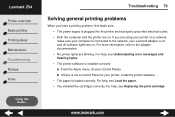
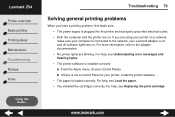
...your printer on a network,
make sure your computer is connected to the network, your Lexmark adapter is on, and all indicator lights are on. For more information, refer to the adapter documentation.
• No printer lights are blinking. For help, see Understanding error messages and
flashing lights.
• The printer software is installed correctly: a From the Apple menu, choose Control Panels...
Online User's Guide for Mac OS 8.6 to 9.2 - Page 81


... error message appears when you try to print. You may need to uninstall the printer software, and then reinstall it.
Uninstalling the printer software
1 Insert the printer software CD.
The Lexmark Installer screen appears.
2 Click Uninstall. 3 Follow the instructions on your screen to uninstall the printer software. 4 Restart your computer. 5 Continue with Installing the printer software...
Online User's Guide for Mac OS 8.6 to 9.2 - Page 82
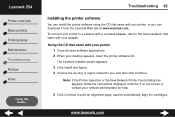
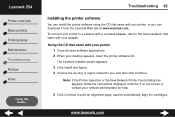
... Basic printing Printing ideas Maintenance Troubleshooting Notices Index
Using this Guide...
Troubleshooting 82
Installing the printer software
You can install the printer software using the CD that came with your printer, or you can download it from the Lexmark Web site at www.lexmark.com. To connect your printer to a network with a Lexmark adapter, refer to the documentation that came with your...
Online User's Guide for Mac OS 8.6 to 9.2 - Page 83
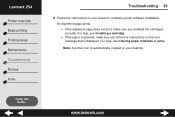
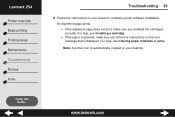
... Index
Using this Guide...
Troubleshooting 83
6 Follow the instructions on your screen to complete printer software installation.
An alignment page prints.
- If the alignment page does not print, make sure you installed the cartridges
correctly. For help, see Installing a cartridge.
- If the paper is jammed, make sure you follow the instructions on the error
message that is displayed. For help...
Online User's Guide for Mac OS 8.6 to 9.2 - Page 84
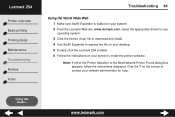
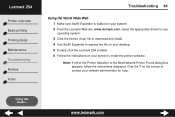
... the Lexmark Web site, www.lexmark.com, select the appropriate driver for your
operating system.
3 Click the binhex (.hqx) file to download and install. 4 Use Stuffit Expander to expand the file on your desktop. 5 Double-click the Lexmark Z54 Installer. 6 Follow the instructions on your screen to install the printer software.
Note: If either the Printer Selection or the New Network Printer Found...
Online User's Guide for Mac OS 8.6 to 9.2 - Page 87


... network connection. 2 If you are using a Lexmark adapter, make sure all of the indicator lights are on. For
help locating these lights, refer to the adapter documentation.
3 Make sure the printer software is installed correctly: a From the Apple menu, choose Control Panels. b If a Control Panel for your printer does not appear, install the printer software. For
help, see Installing the printer...
Online User's Guide for Mac OS 8.6 to 9.2 - Page 88
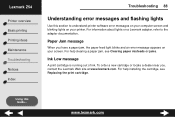
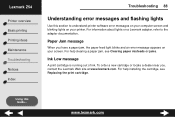
...error messages and flashing lights
Use this section to understand printer software error messages on your computer screen and blinking lights on your printer. For information about lights on a Lexmark adapter, refer to the adapter... near you, contact the Lexmark Web site at www.lexmark.com. For help installing the cartridge, see Replacing the print cartridge.
Using this Guide...
www.lexmark.com
Online User's Guide for Mac OS 8.6 to 9.2 - Page 92
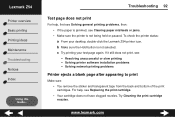
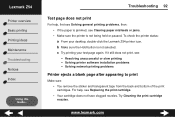
... held or paused. To check the printer status:
a From your desktop, double-click the Lexmark Z54 printer icon. b Make sure the Hold button is not selected. c Try printing your test page again. If it still does not print, see:
- Resolving unsuccessful or slow printing - Solving printer software installation problems - Solving network printing problems
Printer ejects a blank page after appearing...
Online User's Guide for Mac OS 8.6 to 9.2 - Page 115
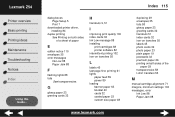
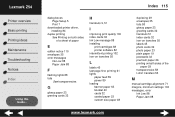
Lexmark Z54
Printer overview Basic printing Printing ideas Maintenance Troubleshooting Notices Index
Using this Guide...
dialog boxes Page Setup 5 Print 7
downloaded printer driver, installing 84
duplex printing See Printing on both sides of a sheet of paper
E
edition notice 110 envelopes 35 error messages
Ink Low 88 Paper Jam 88
F
flashing lights 88 foils
See transparencies
G
glossy paper 23 ...
Online User's Guide for Mac OS 8.6 to 9.2 - Page 116


... settings, changing 4 Page Setup dialog box 5 paper exit tray 17 paper feed button 17 paper guide 17 Paper Jam message 88 paper jam, clearing 99 paper loading 19 paper misfeeds 96
paper support 17 paper type
customizing settings 7 Paper Type/Quality options 9 part numbers
black cartridge 77 color cartridge 77 photo cartridge 77 power supply 77 USB cable 77 photo cards...
Online User's Guide for Mac OS 8.6 to 9.2 - Page 117


Lexmark Z54
Printer overview Basic printing Printing ideas Maintenance Troubleshooting Notices Index
Using this Guide...
Index 117
printer software Control Panel 12 default settings 4 installing 82 overview 4 Page Setup dialog box 5 Print dialog box 7 understanding 4 uninstalling 81
printer status 91 printing
alignment page 71 banners 63 booklets 40 cards 32 color images in black and
white 38 ...
Online User's Guide for Mac OS 8.6 to 9.2 - Page 118
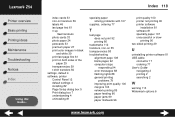
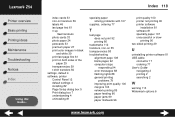
...4 software, printer Control Panel 12 default settings 4 installing 82 Page Setup dialog box 5 Print dialog box 7 understanding 4 uninstalling 81
specialty paper solving problems with 107
supplies, ordering 77
T
test page does not print 92 printing 80
trademarks 112 transfers, iron-on 55 transparencies 58 troubleshooting
alignment page 108 blank pages 92 computer stops
responding 94 error messages...
