Netgear PS110 - Print Server - Parallel driver and firmware
Drivers and firmware downloads for this Netgear item

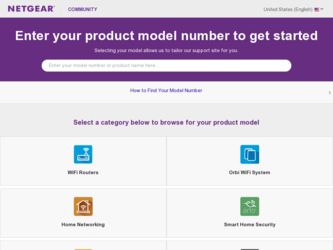
Related Netgear PS110 Manual Pages
Download the free PDF manual for Netgear PS110 and other Netgear manuals at ManualOwl.com
PS110 Reference Manual - Page 11


...15. Add Printer Wizard Window (Driver Installation 3-13 Figure 3-16. Add Printer Wizard Window (Printer Name 3-14 Figure 3-17. Add Printer Wizard Window (Print Test Page 3-15 Figure 3-18. Add Port Window (Setup Complete 3-16 Figure 3-19. FirstGear Introductory Window 3-17 Figure 3-20. "Admin Installation" Option Window 3-18 Figure 3-21. NETGEAR Print Server Software Installation Window 3-19...
PS110 Reference Manual - Page 12


...19. Printer Select Window (End Setup 4-17 Figure 4-20. FirstGear Introductory Window 4-18 Figure 4-21. Admin Installation Option Window 4-19 Figure 4-22. NETGEAR Print Server Software Installation Window 4-20 Figure 4-23. Choose Destination Location Window 4-21 Figure 4-24. Select Program Folder Window 4-22 Figure 4-25. Setup Complete Window 4-23 Figure 4-26. Install From Disk Window 4-24...
PS110 Reference Manual - Page 17


... Print Server, or Model PS110 Print Server.
Supporting multiple protocols and operating systems, these print servers provide an effective solution for networked PCs to connect to the same printer, processing and trafficking printing requests to any parallel device. These print servers are fast and easy to set up with FirstGear™, a NETGEAR software configuration program.
Purpose
This guide...
PS110 Reference Manual - Page 29


...
on each connected network port is on. • On the Model PS110 Print Server, the green Link LED on each connected printer port is on. • The green Link/Act LED on the connected PRINTER, PRINTER 1, or PRINTER 2 port is on.
Make sure the network interface cards installed in the workstations are in working condition and the software driver has been installed on the cards.
If required, verify...
PS110 Reference Manual - Page 31


...PS105/PS110 print server in a Microsoft Windows networking environment. To correctly configure your hardware and software for the Microsoft Windows platform, you must: • Install FirstGear for Print Server software. • Run Setup. • Configure the user PC to print to the NETGEAR print server.
FirstGear for Print Server
This section describes how to install and set up the print server...
PS110 Reference Manual - Page 32


.... It is also necessary to install the FirstGear software on every PC in the network that will use the printers attached to the Model PS104/PS105/PS110 print server.
Installing and Setting Up FirstGear-User Installation
To install the NETGEAR print server software for user installation: 1. Turn on the power to your PC. 2. Insert the NETGEAR Resource CD-ROM.
The NETGEAR window briefly opens, and the...
PS110 Reference Manual - Page 34


Installation and Reference for the Model PS104/PS105/PS110 Print Server
4. Choose "User PC Installation" and click on Next. The NETGEAR Print Server Software Installation window, as illustrated in Figure 3-3, opens.
Figure 3-3. NETGEAR Print Server Software Installation Window
3-4
Microsoft Windows 95 and Windows 98 Printing
PS110 Reference Manual - Page 43
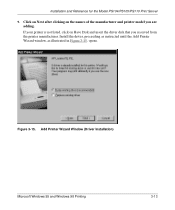
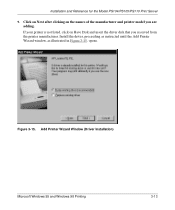
... for the Model PS104/PS105/PS110 Print Server
9. Click on Next after clicking on the names of the manufacturer and printer model you are adding. If your printer is not listed, click on Have Disk and insert the driver disk that you received from the printer manufacturer. Install the driver, proceeding as instructed until the Add Printer Wizard window, as illustrated in Figure 3-15...
PS110 Reference Manual - Page 44


.../PS105/PS110 Print Server
10. If you have already installed the printer driver, select Keep existing driver (recommended), and click on Next. If you have not installed the driver, do so now as prompted by the screen, as illustrated in Figure 3-15. The Add Printer Wizard window for naming your printer, as illustrated in Figure 3-16, opens.
Figure 3-16. Add Printer Wizard Window (Printer Name...
PS110 Reference Manual - Page 47
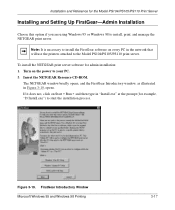
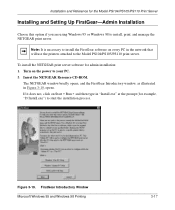
... Windows 95 or Windows 98 to install, print, and manage the NETGEAR print server.
Note: It is necessary to install the FirstGear software on every PC in the network that will use the printers attached to the Model PS104/PS105/PS110 print server.
To install the NETGEAR print server software for admin installation: 1. Turn on the power to your PC. 2. Insert the NETGEAR Resource CD-ROM.
The NETGEAR...
PS110 Reference Manual - Page 49


Installation and Reference for the Model PS104/PS105/PS110 Print Server
4. Choose "Admin PC Installation" and click on Next. The NETGEAR Print Server Software Installation window, as illustrated in Figure 3-21, opens.
Figure 3-21. NETGEAR Print Server Software Installation Window
Microsoft Windows 95 and Windows 98 Printing
3-19
PS110 Reference Manual - Page 51
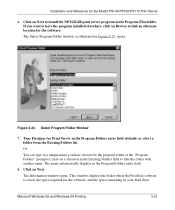
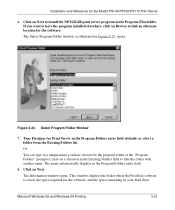
... PS104/PS105/PS110 Print Server
6. Click on Next to install the NETGEAR print server program in the Program Files folder. If you want to have the program installed elsewhere, click on Browse to find an alternate location for the software. The Select Program Folder window, as illustrated in Figure 3-23, opens.
Figure 3-23. Select Program Folder Window
7. Type Firstgear for Print Server in...
PS110 Reference Manual - Page 52


... the Model PS104/PS105/PS110 Print Server
9. Click on Next. The software is copied to the program folder you requested in step 7. A window opens, asking you if you want to install Adobe Acrobat (a software program that will allow you to view the manual on line).
10. Click on Yes if you want Adobe Acrobat to be installed. If you already...
PS110 Reference Manual - Page 53
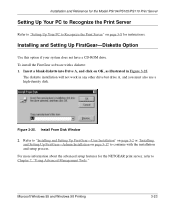
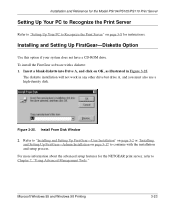
... and Reference for the Model PS104/PS105/PS110 Print Server
Setting Up Your PC to Recognize the Print Server
Refer to "Setting Up Your PC to Recognize the Print Server" on page 3-8 for instructions.
Installing and Setting Up FirstGear-Diskette Option
Use this option if your system does not have a CD-ROM drive. To install the FirstGear software with a diskette: 1. Insert a blank diskette into...
PS110 Reference Manual - Page 58


.../PS105/PS110 Print Server
5. Select Enable or Disable to enable or disable DHCP.
If DHCP is enabled, the print server can be set up to obtain its IP address from a DHCP (Dynamic Host Configuration Protocol) server or can be manually assigned an IP address at this menu tab.
If DHCP is disabled, be sure that the IP address assigned to the device...
PS110 Reference Manual - Page 59


...the user who is connected to the LAN and
also manages the print server. • User Installation with diskette-this option generates an installation floppy disk for the user
without a CD-ROM drive.
To install and set up your network and your print server for the NETGEAR print server, you must be using a PC with a Windows 95, Windows 98, Windows NT 4.0, or Windows NT 3.51 operating system and with...
PS110 Reference Manual - Page 88


... PS104/PS105/PS110 Print Server
2. Click on the Add Software button. The Network Software dialog box opens.
3. Select TCP/IP Protocol And Related Components in the Network Software dialog box, and then click on Continue. The Windows NT TCP/IP Installation Options dialog box opens.
4. Click on the TCP/IP Network Printing Support option. 5. Click on OK.
Windows NT Setup displays a message asking...
PS110 Reference Manual - Page 101


... software for Ms-DOS, Windows 3.1, and Windows 95. With Windows NT, the IntraNetWare software for Windows NT is necessary. Without Client32 or IntraNetWare, the file server can only be configured in Bindery mode.
Setting PSERVER Mode in a NetWare 4.x NDS Mode Network
As described at the beginning of the chapter, you should determine a unique name and permanent name for the print server...
PS110 Reference Manual - Page 143


...the manual describes the MS-DOS-based print server configuration program, PSCONFIG. Prior to executing PSCONFIG, you must have the following software or drivers installed in the system:
• NetWare Link Support Layer, LSL.COM
This program looks into the NET.CFG file for various network parameters such as packet type.
• DOS ODI driver for the network adapter card installed and the network...
PS110 Reference Manual - Page 171
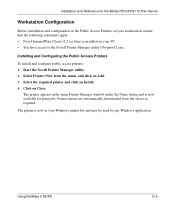
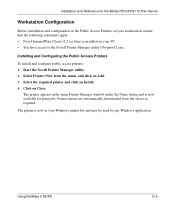
... from the menu, and click on Add. 3. Select the required printer and click on Install. 4. Click on Close.
The printer appears in the main Printer Manager window under the Name listing and is now available for print jobs. Printer drivers are automatically downloaded from the server as required.
The printer is now in your Windows printer list and may be used by any...
