Samsung 2032NW - SyncMaster - 20" LCD Monitor driver and firmware
Drivers and firmware downloads for this Samsung item

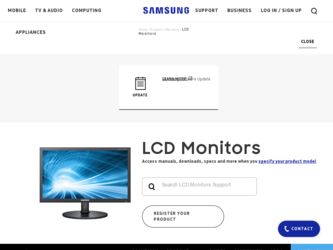
Related Samsung 2032NW Manual Pages
Download the free PDF manual for Samsung 2032NW and other Samsung manuals at ManualOwl.com
User Manual (ENGLISH) - Page 4
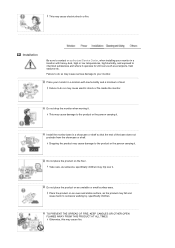
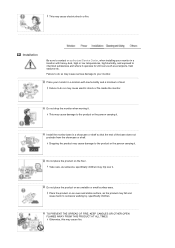
This may cause electric shock or fire.
Installation
Be sure to contact an authorized Service Center, when installing your monitor in a location with heavy dust, high or low temperatures, high humidity, and exposed to chemical substances and where it operates for 24 hours such as ...
User Manual (ENGLISH) - Page 5
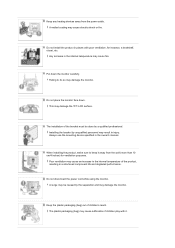
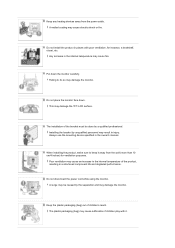
... do so may damage the monitor.
Do not place the monitor face down. This may damage the TFT-LCD surface.
The installation of the bracket must be done by a qualified professional. Installing the bracket by unqualified personnel may result in injury. Always use the mounting device specified in the owner's manual.
When installing the product, make sure to...
User Manual (ENGLISH) - Page 7


... not install inside a vehicle.
This may cause a malfunction, electric shock or fire. In particular, avoid operating the monitor near water or outdoors where it could be exposed to snow or rain.
If the monitor is dropped or the casing is damaged, turn the monitor off and unplug the power cord. Then contact the Service Center.
The monitor...
User Manual (ENGLISH) - Page 8
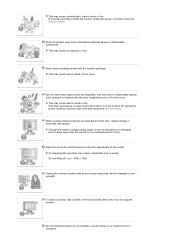
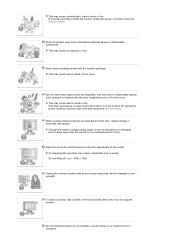
... may appear.
Change the mode to energy saving mode or set a screensaver to a changing picture when away from the monitor for an extended period of time.
Adjust the resolution and frequency to the level appropriate for the model. An inappropriate resolution may cause undesirable picture quality. 20 inch Wide (51 cm) - 1680 x 1050
Viewing the...
User Manual (ENGLISH) - Page 13
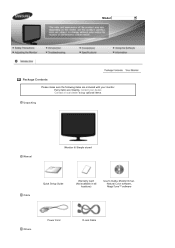
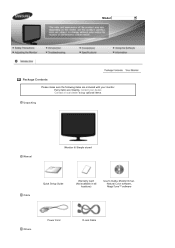
... Contents
Please make sure the following items are included with your monitor. If any items are missing, contact your dealer. Contact a local dealer to buy optional items.
Unpacking
Manual
Monitor & Simple stand
Cable
Quick Setup Guide
Warranty Card (Not available in all
locations)
User's Guide, Monitor Driver, Natural Color software, MagicTune™ software
Others
Power Cord
D-sub...
User Manual (ENGLISH) - Page 17
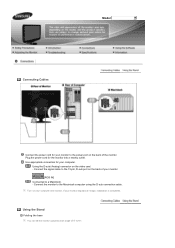
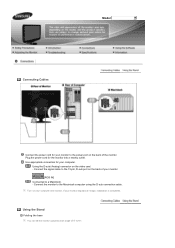
Model
Connecting Cables
Connect the power cord for your monitor to the power port on the back of the monitor. Plug the power cord for the monitor into a nearby outlet. Use appropriate connection for your computer.
Using the D-sub (Analog) connector on the video card. - Connect the signal cable to the 15-pin, D-sub port on the back of your monitor.
[RGB IN] Connected...
User Manual (ENGLISH) - Page 19
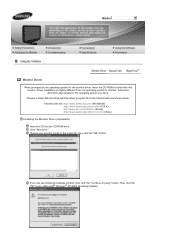
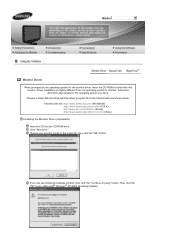
.... Prepare a blank disk and download the driver program file at the Internet web site shown below. Internet web site :http://www.samsung.com/ (Worldwide) http://www.samsung.com/monitor (U.S.A) http://www.sec.co.kr/monitor (Korea) http://www.samsungmonitor.com.cn/ (China)
Installing the Monitor Driver (Automatic) Insert the CD into the CD-ROM drive. Click "Windows". Choose your monitor model in the...
User Manual (ENGLISH) - Page 20
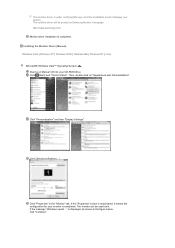
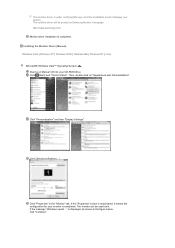
.../ Monitor driver installation is completed. Installing the Monitor Driver (Manual) Windows Vista | Windows XP | Windows 2000 | Windows ME | Windows NT | Linux Microsoft® Windows Vista™ Operating System Insert your Manual CD into your CD-ROM drive. Click (Start) and "Control Panel". Then, double-click on "Appearance and Personalization".
Click "Personalization" and then "Display Settings...
User Manual (ENGLISH) - Page 21
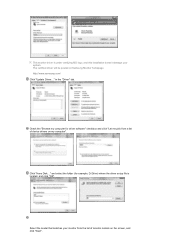
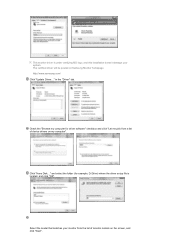
... this installation doesn't damage your system. The certified driver will be posted on Samsung Monitor homepage http://www.samsung.com/ Click "Update Driver..." in the "Driver" tab.
Check the "Browse my computer for driver software" checkbox and click "Let me pick from a list of device drivers on my computer".
Click "Have Disk..." and select the folder (for example, D:\Drive) where the driver setup...
User Manual (ENGLISH) - Page 22
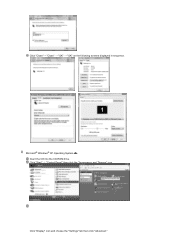
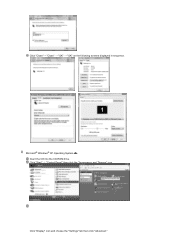
Click "Close"→ "Close" → "OK" → "OK" on the following screens displayed in sequence.
Microsoft® Windows® XP Operating System Insert the CD into the CD-ROM drive. Click "Start" → "Control Panel" then click the "Appearance and Themes" icon.
Click "Display" icon and choose the "Settings" tab then click "Advanced."
User Manual (ENGLISH) - Page 23


Click the "Properties" button on the "Monitor" tab and select "Driver" tab. Click "Update Driver." and select "Install from a list or." then click the "Next" button. Select "Don't search ,I will." then click "Next" and then click "Have disk".
Click the "Browse" button then choose A:(D:\Driver) and choose your monitor model in the model list and click the "Next" button.
User Manual (ENGLISH) - Page 24


...system. The certified driver will be posted on Samsung Monitor homepage http://www.samsung.com/ Click the "Close" button then click the "OK" button continually.
Monitor driver installation is completed. Microsoft® Windows® 2000 Operating System
When you can see "Digital Signature Not Found" on your monitor, follow these steps. Choose the "OK" button on the "Insert disk" window. Click the...
User Manual (ENGLISH) - Page 25


... your monitor is properly configured. Please stop installation Case2 : If the "Properties" button is active, click the "Properties" button then follow next steps continually. Click "Driver" and then click "Update Driver." then click the "Next" button. Choose "Display a list of the known drivers for this device so that I can choose a specific driver" then click "Next" and then click "Have disk...
User Manual (ENGLISH) - Page 26
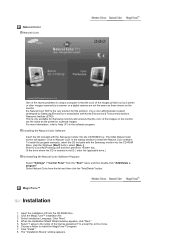
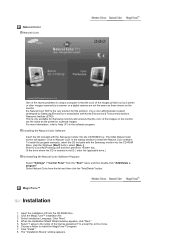
... Natural Color software. To install the program manually, insert the CD included with the Samsung monitor into the CD-ROM Drive, click the Windows [Start] button, select [Run...] . Enter D:\Color\NCProSetup.exe and then press the key. (If the drive where the CD is inserted is not D:\, enter the applicable drive.) Uninstalling the Natural Color Software Program Select "Settings" / "Control Panel...
User Manual (ENGLISH) - Page 27
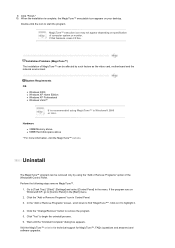
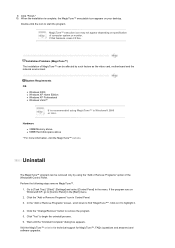
... your desktop.
Double-click the icon to start the program.
MagicTune™ execution icon may not appear depending on specification of computer system or monitor. If that happens, press F5 Key.
Installation Problems (MagicTune™) The installation of MagicTune™ can be affected by such factors as the video card, motherboard and the network environment.
System Requirements OS
z Windows...
User Manual (ENGLISH) - Page 35


...It has no effect on any software running on the computer.
H-Position V-Position Transparency Display Time
MENU MENU
You can change the horizontal position where the OSD menu appears on your monitor.
MENU MENU
You can change the... are made for a certain time period. You can set the amount of time the menu will wait before it is turned off. - 5 sec, 10 sec, 20 sec, 200 sec
MENU MENU
Setup
User Manual (ENGLISH) - Page 38


... signal cable connection.
If the power is on, reboot the computer to see the initial screen(the login screen), which can be seen.
If the initial screen (the login screen) appears, boot the computer in the applicable mode (the safe mode for Windows ME/XP/2000) and then change the frequency of the video card. (Refer...
User Manual (ENGLISH) - Page 39
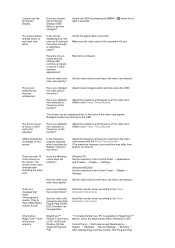
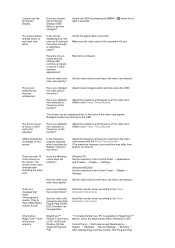
...; Settings.
Windows ME/2000 : Set the resolution in the Control Panel → Display → Settings.
Set the video card by referring to the video card manual.
There is a message that reads "Unrecognized monitor, Plug & Play (VESA DDC) monitor found".
Have you installed the monitor driver?
Install the monitor driver according to the Driver Installation Instructions.
See the video card manual...
User Manual (ENGLISH) - Page 40
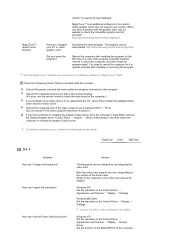
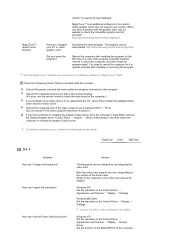
...service center.
Q & A
Question How can I change the frequency?
How can I adjust the resolution?
How can I set the Power Saving function?
Answer
The frequency can be changed by reconfiguring the video card.
Note that video card support can vary, depending on the version of the driver used. (Refer to the computer or the video card manual for details.)
Windows XP : Set the resolution in the Control...
User Manual (ENGLISH) - Page 44


... system operates with a VESA DPM compliant video card installed in your computer. Use the software utility installed on your computer to set up this feature.
State Power Indicator Power Consumption
Normal Operation Blue
Less than 50 W
Power saving mode Blue, Blinking Less than 1 W
Power off EPA/ENERGY 2000
Off
Less than 1 W
This monitor is EPA ENERGY STAR® compliant and ENERGY2000...
