Samsung 720N - SyncMaster - 17" LCD Monitor driver and firmware
Drivers and firmware downloads for this Samsung item

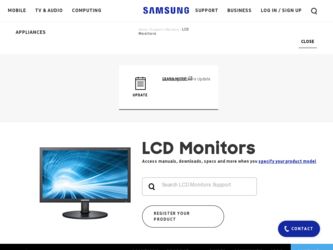
Related Samsung 720N Manual Pages
Download the free PDF manual for Samsung 720N and other Samsung manuals at ManualOwl.com
User Manual (ENGLISH) - Page 4


...Service Center when installing your set in a location with heavy dust, high or low temperatures, high humidity, and chemical substances, or where it will be operated for 24 hours continuously such as an airport, train station or etc.
Failure to do so may cause serious damage to your set.
Put your monitor... devices away from the power cable. z A melted coating may lead to electric shock or fire.
User Manual (ENGLISH) - Page 5
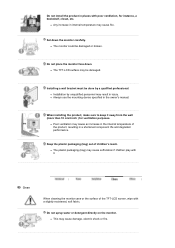
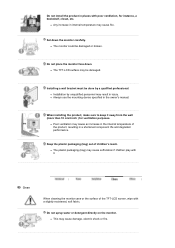
... cause fire.
Set down the monitor carefully. z The monitor could be damaged or broken.
Do not place the monitor face down. z The TFT-LCD surface may be damaged.
Installing a wall bracket must be done by a qualified professional. z Installation by unqualified personnel may result in injury. z Always use the mounting device specified in the owner's manual.
When installing the product, make...
User Manual (ENGLISH) - Page 6
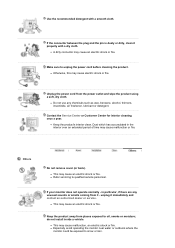
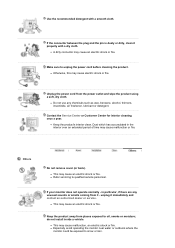
...unplug the power cord before cleaning the product. z Otherwise, this may cause electric shock or fire.
Unplug the power cord from the power outlet ...service.
z This may cause an electric shock or fire.
Keep the product away from places exposed to oil, smoke or moisture; do not install inside a vehicle.
z This may cause malfunction, an electric shock or fire. z Especially avoid operating the monitor...
User Manual (ENGLISH) - Page 8
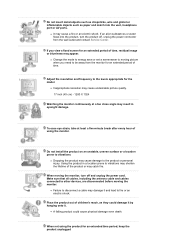
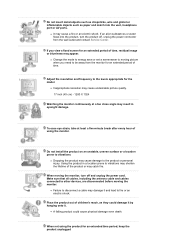
... shorten the lifetime of the product or may catch fire.
When moving the monitor, turn off and unplug the power cord. Make sure that all cables, including the antenna cable and cables connected to other devices, are disconnected before moving the monitor.
z Failure to disconnect a cable may damage it and lead to fire or an electric shock.
Place...
User Manual (ENGLISH) - Page 10


Please make sure the following items are included with your monitor. If any items are missing, contact your dealer. Contact a local dealer to buy optional items.
Unpacking
Monitor & Simple stand Manual
Bottom
Quick Setup Guide Cable
Warranty Card (Not available in all
locations)
User's Guide, Monitor Driver, Natural Color software
D-sub Cable
Power Cord
User Manual (ENGLISH) - Page 13
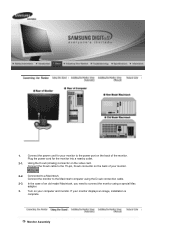
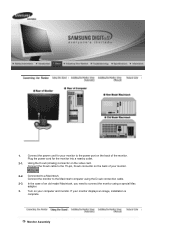
... card. Connect the D-sub cable to the 15-pin, D-sub connector on the back of your monitor.
2-2. Connected to a Macintosh. Connect the monitor to the Macintosh computer using the D-sub connection cable.
2-3. In the case of an old model Macintosh, you need to connect the monitor using a special Mac adapter.
3.
Turn on your computer and monitor. If your monitor displays an image, installation...
User Manual (ENGLISH) - Page 14
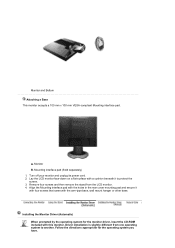
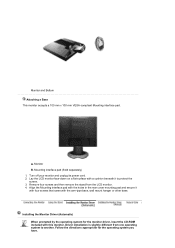
... the LCD monitor. 4. Align the Mounting interface pad with the holes in the rear cover mounting pad and secure it with four screws that came with the arm-type base, wall mount hanger or other base.
Installing the Monitor Driver (Automatic) When prompted by the operating system for the monitor driver, insert the CD-ROM included with this monitor. Driver installation...
User Manual (ENGLISH) - Page 15
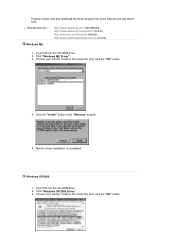
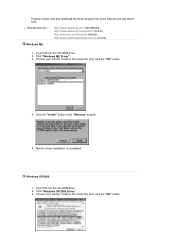
Prepare a blank disk and download the driver program file at the Internet web site shown here.
z Internet web site :
http://www.samsung.com/ (Worldwide) http://www.samsung.com/monitor (U.S.A) http://www.sec.co.kr/monitor (Korea) http://www.samsungmonitor.com.cn/ (China)
Windows ME
1. Insert CD into the CD-ROM drive. 2. Click "Windows ME Driver". 3. Choose your monitor model in the model list, ...
User Manual (ENGLISH) - Page 16
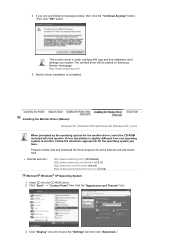
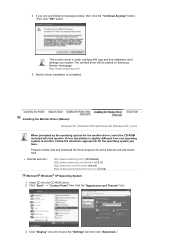
... (Manual) Windows XP | Windows 2000 |Windows Me |Windows NT | Linux
When prompted by the operating system for the monitor driver, insert the CD-ROM included with this monitor. Driver installation is slightly different from one operating system to another. Follow the directions appropriate for the operating system you have.
Prepare a blank disk and download the driver program file at the Internet...
User Manual (ENGLISH) - Page 17


4. Click the "Properties" button on the "Monitor" tab and select "Driver" tab.
5. Click "Update Driver.." and select "Install from a list or.." then click "Next" button.
6. Select "Don't search ,I will.." then click "Next" and then click "Have disk".
7. Click the "Browse" button then choose A:(D:\Driver) and choose your monitor model in the model list and click the "Next" button.
User Manual (ENGLISH) - Page 18
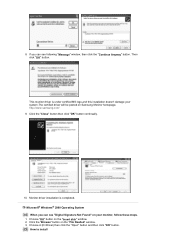
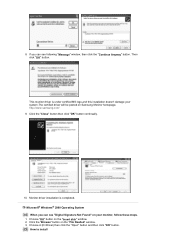
....The certified driver will be posted on Samsung Monitor homepage. http://www.samsung.com/ 9. Click the "Close" button then click "OK" button continually.
10. Monitor driver installation is completed. Microsoft® Windows® 2000 Operating System When you can see "Digital Signature Not Found" on your monitor, follow these steps.
1. Choose "OK" button on the "Insert disk" window. 2. Click the...
User Manual (ENGLISH) - Page 19


....
Microsoft® Windows® Millennium Operating System
1. Click "Start" , "Setting" , "Control Panel". 2. Double click "Display" icon. 3. Select the "Settings" tab and click "Advanced Properties" button. 4. Select the "Monitor" tab. 5. Click the "Change" button in the "Monitor Type" area. 6. Choose "Specify the location of the driver". 7. Choose "Display a list of all the driver in a specific...
User Manual (ENGLISH) - Page 20
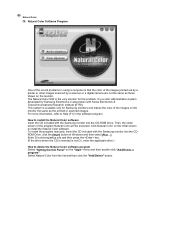
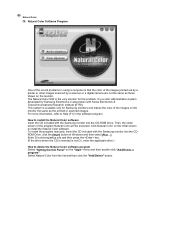
... software. To install the program manually, insert the CD included with the Samsung monitor into the CDROM Drive, click the [Start] button of Windows and then select [Run...]. Enter D:\color\eng\setup.exe and then press the key. (If the drive where the CD is inserted is not D:\, enter the applicable drive.) How to delete the Natural Color software program Select "Setting/Control...
User Manual (ENGLISH) - Page 26


...Stop
Language
H-Position V-Position Transparency Display Time
Note:The language chosen affects only the language of the OSD. It has no effect on any software running on the computer.
MENU MENU
You can change...monitor.
MENU MENU
Change the transparency of the background of the OSD.
MENU MENU
The menu will be automatically turn off if no adjustments are made for a certain time period. You can set...
User Manual (ENGLISH) - Page 29
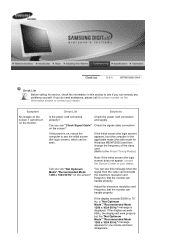
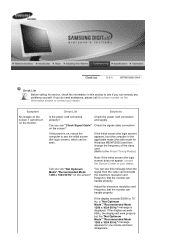
..." on the screen?
You can see this message when the signal from the video card exceeds the maximum resolution and frequency that the monitor can handle properly.
Adjust the maximum resolution and frequency that the monitor can handle properly.
If the display exceeds SXGA or 75 Hz, a "Not Optimum Mode","Recommanded Mode 1280 x 1024 60 Hz...
User Manual (ENGLISH) - Page 30


...maximum frequency per resolution may differ from product to product.)
Windows ME/2000/XP: Set the colors properly at the Control Panel → Display → Settings.
Set the video card by referring to the video card manual.
There is a message that reads "Unrecognized monitor, Plug & Play (VESA DDC) monitor found".
Have you installed the monitor driver?
Install the monitor driver according to...
User Manual (ENGLISH) - Page 31
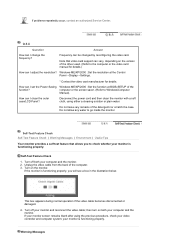
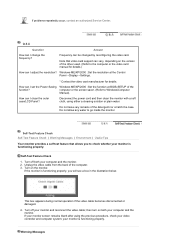
... authorized Service Center.
Q & A
Question
Answer
How can I change the frequency?
Frequency can be changed by reconfiguring the video card.
Note that video card support can vary, depending on the version of the driver used. (Refer to the computer or the video card manual for details.)
How can I adjust the resolution? Windows ME/XP/2000 : Set the resolution at the Control Panel→Display...
User Manual (ENGLISH) - Page 34


... for long periods. The PowerSaver system operates with a VESA DPMS compliant video card installed in your computer. Use a software utility installed on your computer to set up this feature.
State Power Indicator Power Consumption
Normal Operation Green
Less than 34 W
Power saving mode
Green, Blinking Less than 1 W
(Off-mode)
Power Switch off EPA/ENERGY 2000
Black
Less than 1 W ( 120Vac/220 Vac...
User Manual (ENGLISH) - Page 35
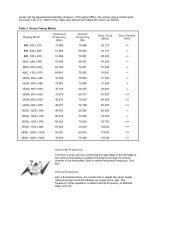
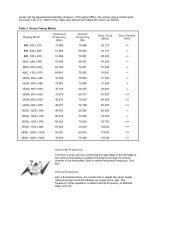
...power LED is on. Refer to the video card manual and adjust the screen as follows.
Table 1. Preset Timing Modes
Display... Mode
Horizontal Frequency
(kHz)
IBM, 640 x 350
31.469
IBM, 640 x 480
31.469
IBM, 720 x 400
31.469
MAC, 640 x 480
35.000
MAC, 832 x 624
49.726
MAC...
The time to scan one line connecting ...
User Manual (ENGLISH) - Page 39
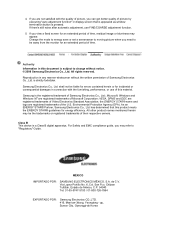
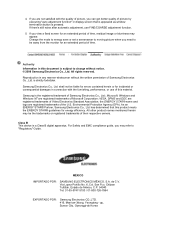
... by executing "auto adjustment function" in display screen that is appeared as window termination button is pressed. If there's ... save or set a screensaver to moving picture when you need to be away from the monitor for an... B This device is a Class B digital apparatus. For Safety and EMC compliance guide, you may refer to "Regulatory" Guide.
MÉXICO
IMPORTADO POR:
SAMSUNG ELECTRONICS MÉ...
