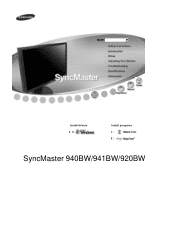Samsung 941BW - SyncMaster - 19" LCD Monitor driver and firmware
Drivers and firmware downloads for this Samsung item

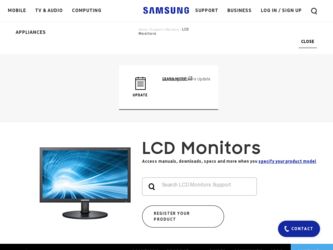
Related Samsung 941BW Manual Pages
Download the free PDF manual for Samsung 941BW and other Samsung manuals at ManualOwl.com
User Manual (ENGLISH) - Page 11
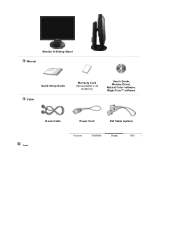
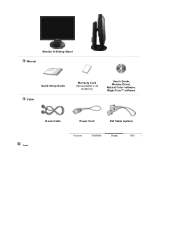
Monitor & Sliding Stand Manual
Quick Setup Guide Cable
Warranty Card (Not available in all
locations)
User's Guide, Monitor Driver, Natural Color software, MagicTune™ software
D-sub Cable
Power Cord
DVI Cable (option)
Front
User Manual (ENGLISH) - Page 17
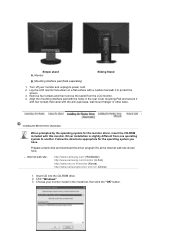
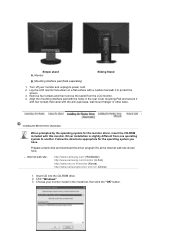
... system you have.
Prepare a blank disk and download the driver program file at the Internet web site shown here.
z Internet web site :
http://www.samsung.com/ (Worldwide) http://www.samsung.com/monitor (U.S.A) http://www.sec.co.kr/monitor (Korea) http://www.samsungmonitor.com.cn/ (China)
1. Insert CD into the CD-ROM drive. 2. Click "Windows" 3. Choose your monitor model in the model list, then...
User Manual (ENGLISH) - Page 18
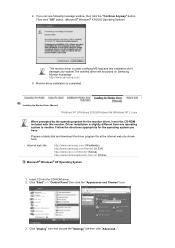
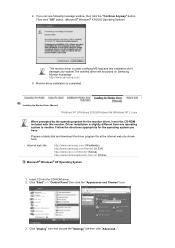
... (Manual)
Windows XP | Windows 2000 |Windows Me |Windows NT | Linux
When prompted by the operating system for the monitor driver, insert the CD-ROM included with this monitor. Driver installation is slightly different from one operating system to another. Follow the directions appropriate for the operating system you have.
Prepare a blank disk and download the driver program file at the Internet...
User Manual (ENGLISH) - Page 19
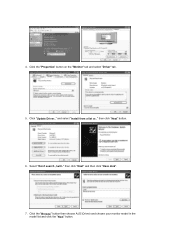
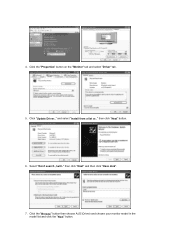
4. Click the "Properties" button on the "Monitor" tab and select "Driver" tab.
5. Click "Update Driver.." and select "Install from a list or.." then click "Next" button.
6. Select "Don't search ,I will.." then click "Next" and then click "Have disk".
7. Click the "Browse" button then choose A:(D:\Driver) and choose your monitor model in the model list and click the "Next" button.
User Manual (ENGLISH) - Page 20
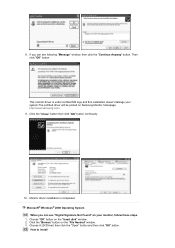
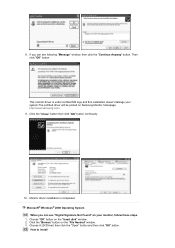
....The certified driver will be posted on Samsung Monitor homepage. http://www.samsung.com/ 9. Click the "Close" button then click "OK" button continually.
10. Monitor driver installation is completed. Microsoft® Windows® 2000 Operating System When you can see "Digital Signature Not Found" on your monitor, follow these steps.
1. Choose "OK" button on the "Insert disk" window. 2. Click the...
User Manual (ENGLISH) - Page 21
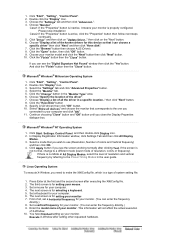
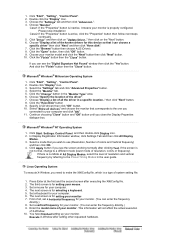
....
Microsoft® Windows® Millennium Operating System
1. Click "Start" , "Setting" , "Control Panel". 2. Double click "Display" icon. 3. Select the "Settings" tab and click "Advanced Properties" button. 4. Select the "Monitor" tab. 5. Click the "Change" button in the "Monitor Type" area. 6. Choose "Specify the location of the driver". 7. Choose "Display a list of all the driver in a specific...
User Manual (ENGLISH) - Page 22
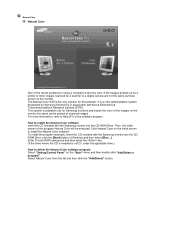
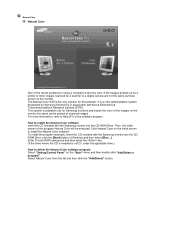
... software. To install the program manually, insert the CD included with the Samsung monitor into the CDROM Drive, click the [Start] button of Windows and then select [Run...]. Enter D:\color\NCProsetup.exe and then press the key. (If the drive where the CD is inserted is not D:\, enter the applicable drive.) How to delete the Natural Color software program Select "Setting/Control...
User Manual (ENGLISH) - Page 33
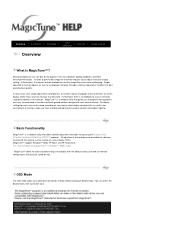
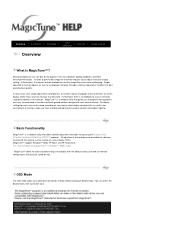
... not easy to understand. Furthermore, there is no feedback to assist in correctly setting the controls of the monitor. MagicTune™ is a software utility that guides you through the tuning process with easy to understand instructions and back ground patterns designed for each monitor control. The display settings for each user can be saved, providing an easy way to select...
User Manual (ENGLISH) - Page 34
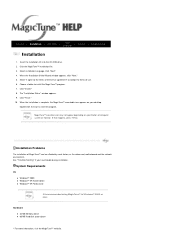
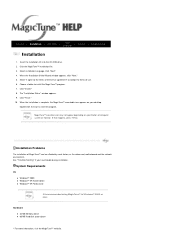
... on specification of computer system or monitor. If that happens, press F5 Key.
Installation Problems
The installation of MagicTune™ can be affected by such factors as the video card, motherboard and the network environment. See "Troubleshooting" if you have trouble during installation.
System Requirements
OS z Windows™ 2000 z Windows™ XP Home Edition z Windows™ XP...
User Manual (ENGLISH) - Page 36
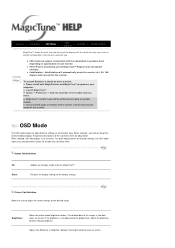
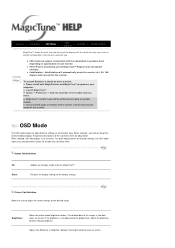
... Mode
The OSD mode makes the adjustment of settings on all monitors easy. When selected , each tab on top of the control window displays the general descriptions of the sub-menu items for adjustment. When selected, each tab displays a list of menus. For quick adjustment of the monitor settings, the OSD mode allows easy and convenient access to...
User Manual (ENGLISH) - Page 40
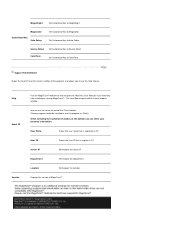
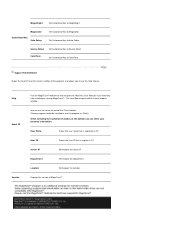
... Help feature.
Help Asset ID
Version
Visit the MagicTune™ website or click to open the Help files (User Manual) if you need any help installing or running MagicTune™ . The User Manual opens within a basic browser window.
you can use the server to control the Client monitor. (Server program should be installed to use this program as...
User Manual (ENGLISH) - Page 42
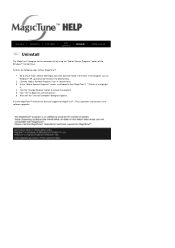
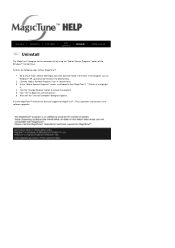
... | Installation | OSD Mode |
| Uninstall | Troubleshooting
Calibration
Uninstall
The MagicTune™ program can be removed only by using the "Add or Remove Programs" option of the Windows™ Control Panel.
Perform the following steps remove MagicTune™ .
1. Go to [Task Tray] ' [Start] ' [Settings] and select [Control Panel] in the menu. If the program runs on Windows™...
User Manual (ENGLISH) - Page 43
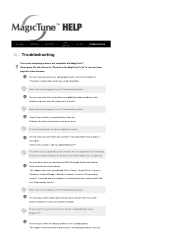
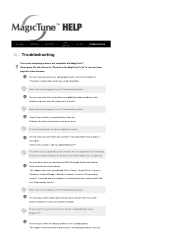
... purchasing it as out-of-date models are not supported.
An error occurs when no information on EDID (Extended Display Identification Data) exists for the current monitor. This happens when from your desktop, Start > Setup > Control Panel > System > Hardware > Device Manager > Monitor is selected, the current "Plug-and-play monitor" is removed and new hardware is searched for but the...
User Manual (ENGLISH) - Page 44
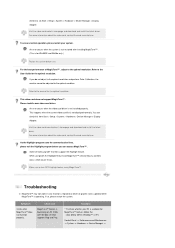
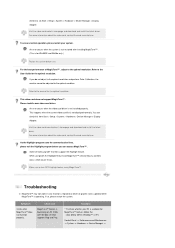
....
Refer to the manual for the optimal resolution.
This video card does not support MagicTune™ . Please install a new video card driver.
An error occurs when the video card driver is not installed properly. This happens when the current video card list is not displayed normally. You can check this from Start > Setup > System > Hardware > Device Manager > Display Adapter.
Visit the video...
User Manual (ENGLISH) - Page 45
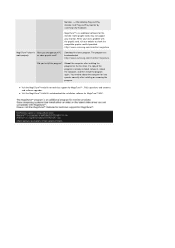
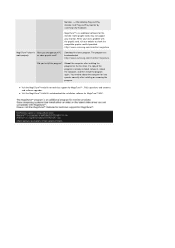
... it, reboot the computer, and then install the program again. You need to reboot the computer for it to operate normally after installing or removing the program.
z Visit the MagicTune™ website for technical support for MagicTune™ , FAQs (questions and answers) and software upgrades.
z Visit the MagicTune™ website and download the installation software for MagicTune™ MAC.
User Manual (ENGLISH) - Page 47
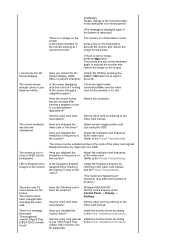
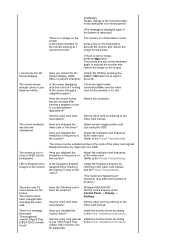
... colors been set properly?
Windows ME/2000/XP: Set the colors properly at the Control Panel → Display →
Settings.
Has the video card been set properly?
Set the video card by referring to the video card manual.
There is a message that reads "Unrecognized monitor, Plug & Play (VESA DDC) monitor found".
Have you installed the monitor driver?
Install the monitor driver according to...
User Manual (ENGLISH) - Page 48
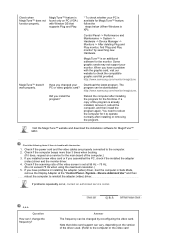
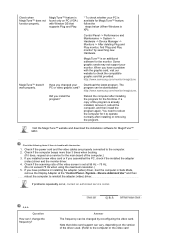
... Display Adapter at the "Control Panel→System→Device Administrator" and then reboot the computer to reinstall the adapter (video) driver.
If problems repeatedly occur, contact an authorized service center.
Q & A
Question How can I change the frequency?
Answer
The frequency can be changed by reconfiguring the video card.
Note that video card support can vary, depending on the version...
User Manual (ENGLISH) - Page 52
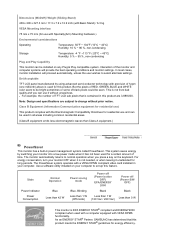
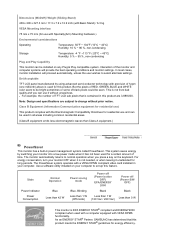
...you can use it without uneasiness. z For example, the number of TFT LCD sub pixels that is contained in this product are 3,888,000.
Note:...card installed in your computer. Use a software utility installed on your computer to set up this feature.
State
Power Indicator Power
Consumption
Normal Operation
Blue Less than 42 W
Power saving mode
Blue, Blinking Less than 1 W
(Off-mode)
Power off (Power...
User Manual (ENGLISH) - Page 55
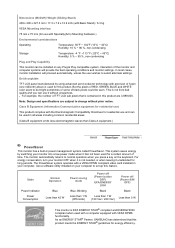
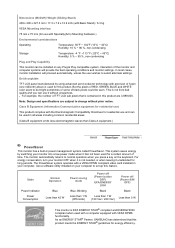
...you can use it without uneasiness. z For example, the number of TFT LCD sub pixels that is contained in this product are 3,888,000.
Note:...card installed in your computer. Use a software utility installed on your computer to set up this feature.
State
Power Indicator Power
Consumption
Normal Operation
Blue Less than 42 W
Power saving mode
Blue, Blinking Less than 1 W
(Off-mode)
Power off (Power...