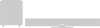Samsung HT-D4500 driver and firmware
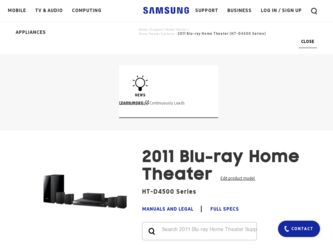
Related Samsung HT-D4500 Manual Pages
Download the free PDF manual for Samsung HT-D4500 and other Samsung manuals at ManualOwl.com
User Manual - Page 1
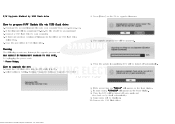
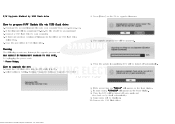
....
How to upgrade the HTS
1. Insert the USB flash drive into the HTS while it is ON. 2. Select option in Setting. (Setting / Support / Software Upgrade / By USB)
3. Press [Enter] on the OK to upgrade firmware. 4. The upgrade progress bar will be appeared. 5. When the update is completed, HTS will be turned off automatically.
6. If the power turn on, "HELLO" will appear on the front display. 7. In...
User Manual (user Manual) (ver.1.0) (English) - Page 6


...
BASIC FUNCTIONS
41
NETWORK SERVICES
53
OTHER INFORMATION
63
38 Security
38
BD Parental Rating
38
DVD Parental Rating
38
Change Password
38 General
38
Front Display
38
Network Remote Control
39 Support
39
Software Upgrade
40
Contact Samsung
41 Playing a Disc 41 Using the Disc menu / Title menu / Popup menu 42 Playing the Title List 42 Using the Search and...
User Manual (user Manual) (ver.1.0) (English) - Page 14


....
10 VOLUME CONTROL
Volume adjustment.
11 USB PORT
You can connect a USB memory flash stick here and use it as storage when the product is connected to BD-LIVE. You can also use the USB Host for software upgrades and MP3/JPEG/ DivX/MKV/MP4 playback . In addition, you can connect an iPod to the USB port using a cable. (not supplied...
User Manual (user Manual) (ver.1.0) (English) - Page 15


... prevent overheating and always revolves when the power is on.
Connect the front, center, surround, subwoofer speakers.
Connect to the Digital Optical out jack of an external device using a Digital Optical cable. Can be used for network based services (see pages 53~62), BD-LIVE and software upgrade with a wireless LAN adapter. Can be used for network based services (see pages 53~62), BD-LIVE, and...
User Manual (user Manual) (ver.1.0) (English) - Page 23


... terminal of your modem.
2. Set the network options. (See page 33)
COMPONENT OUT
FM ANT
LAN HDMI OUT
WIRELESS LAN 5V 350mA
Broadband modem
(with integrated router)
Or
Broadband service
AUX IN
VIDEO OUT
Router
Broadband modem Broadband service
Networking with PC for
AllShare function
✎ NOTE
(See page 62)
Internet access to Samsung's software update server may not be...
User Manual (user Manual) (ver.1.0) (English) - Page 26


... Internet from the Home menu to download desired content from Samsung Apps. (See pages 60~62)
The access steps may differ depending on the
menu you selected.
The OSD (On Screen Display) may change in
this product after you upgrade the software version.
To access the Settings menu and sub-menus, follow these steps:
1. Press the POWER...
User Manual (user Manual) (ver.1.0) (English) - Page 39


... or deny remote control of the product. Select Allow.
7. Follow the instructions that came with the application to control the product.
Support
Software Upgrade
The Software Upgrade menu allows you to upgrade the product's software for performance improvements or additional services. You can upgrade in four ways:
• By Internet • By USB • By Disc • By Downloaded (File) The...
User Manual (user Manual) (ver.1.0) (English) - Page 40


... the power off. If it downloads new upgrade software, the product will ask you if you want to install it when you turn the product on.
✎ NOTE
To use the Download in Standby Mode
function, your product must be connected to the Internet.
Contact Samsung
Provides contact information for assistance with your product.
40 English
HT-D4500_XAA_0609...
User Manual (user Manual) (ver.1.0) (English) - Page 52


... the software version or the
type of the iPod, some operations may differ. Install the latest iPod software. (recommended)
Playback of applications' contents through
the product is not guaranteed. We recommend playing contents downloaded to the iPod.
If you have a problem using your iPod,
please visit www.apple.com/support/ipod
52 English
HT-D4500_XAA_0609...
User Manual (user Manual) (ver.1.0) (English) - Page 53


... them on your TV. Application content includes news, sports, weather forecasts, stock market quotes, maps, photos, and games.
You can also start this function by pressing the SMART HUB button on the remote control.
5. The Service Update screen appears and installs a number of services and applications. When done, it closes. The applications and services downloaded are displayed on the Smart...
User Manual (user Manual) (ver.1.0) (English) - Page 57


05 Network Services
To use the Register Service Account function, follow these steps:
1. In the Settings menu, select Register Service Account, and then press the ENTER button. The Register Service Account Window appears.
2. Press the ▲▼ arrow buttons to select a Service Provider you want to associate with your Smart TV Account, and then press the ENTER button.
✎ NOTE...
User Manual (user Manual) (ver.1.0) (English) - Page 62


... mobile phone or NAS, you can use AllShare without any additional software.
You can download the PC software and get detailed instructions for using AllShare from the Samsung. com web site.
BD-LIVE™
Once the product is connected to the network, you can enjoy various movie-related service contents using a BD-LIVE compliant disc.
1. Attach a USB memory stick to the USB...
User Manual (user Manual) (ver.1.0) (English) - Page 23


... terminal of your modem.
2. Set the network options. (See page 33)
COMPONENT OUT
FM ANT
LAN HDMI OUT
WIRELESS LAN 5V 350mA
Broadband modem
(with integrated router)
Or
Broadband service
AUX IN
VIDEO OUT
Router
Broadband modem Broadband service
Networking with PC for
AllShare function
✎ NOTE
(See page 62)
Internet access to Samsung's software update server may not be...
User Manual (user Manual) (ver.1.0) (English) - Page 26


... Internet from the Home menu to download desired content from Samsung Apps. (See pages 60~62)
The access steps may differ depending on the
menu you selected.
The OSD (On Screen Display) may change in
this product after you upgrade the software version.
To access the Settings menu and sub-menus, follow these steps:
1. Press the POWER...
User Manual (user Manual) (ver.1.0) (English) - Page 39


... or deny remote control of the product. Select Allow.
7. Follow the instructions that came with the application to control the product.
Support
Software Upgrade
The Software Upgrade menu allows you to upgrade the product's software for performance improvements or additional services. You can upgrade in four ways:
• By Internet • By USB • By Disc • By Downloaded (File) The...
User Manual (user Manual) (ver.1.0) (English) - Page 40


... will automatically download new upgrade software when it is in Standby mode with the power off. If it downloads new upgrade software, the product will ask you if you want to install it when you turn the product on.
✎ NOTE
To use the Download in Standby Mode
function, your product must be connected to the Internet.
Contact Samsung
Provides...
User Manual (user Manual) (ver.1.0) (English) - Page 52
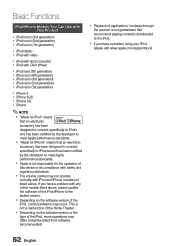
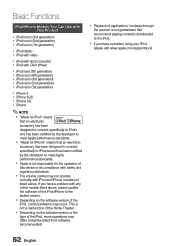
... models listed above, please update the software of the iPod/iPhone to the lastest version.
Depending on the software version of the
iPod, control problems may occur. This is not a malfunction of the Home Theater.
Depending on the software version or the
type of the iPod, some operations may differ. Install the latest iPod software. (recommended)
Playback...
User Manual (user Manual) (ver.1.0) (English) - Page 53


... following instructions before using any network service. 1. Connect the product to the network.
(see pages 23~24) 2. Configure the network settings.
(see pages 33~36)
Using Smart Hub
Using Smart Hub, you can stream movies, videos, and music from the Internet, access various for pay or free-of-charge applications and view them on your TV...
User Manual (user Manual) (ver.1.0) (English) - Page 57


... steps:
1. In the Settings menu, select Register Service Account, and then press the ENTER button. The Register Service Account Window appears.
2. Press the ▲▼ arrow buttons to select a Service Provider you want to associate with your Smart TV Account, and then press the ENTER button.
✎ NOTE
If you have a Samsung account and you want...
User Manual (user Manual) (ver.1.0) (English) - Page 62


... mobile phone or NAS, you can use AllShare without any additional software.
You can download the PC software and get detailed instructions for using AllShare from the Samsung. com web site.
BD-LIVE™
Once the product is connected to the network, you can enjoy various movie-related service contents using a BD-LIVE compliant disc.
1. Attach a USB memory stick to the USB...