Samsung S27C570H driver and firmware
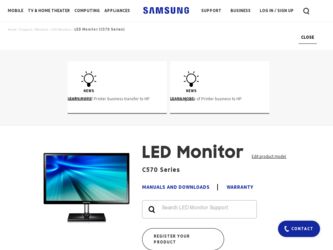
Related Samsung S27C570H Manual Pages
Download the free PDF manual for Samsung S27C570H and other Samsung manuals at ManualOwl.com
User Manual Ver.1.0 (English) - Page 2


... 22 23 25
26
26 27 28 29
CONNECTING AND USING 30 A SOURCE DEVICE 30
30
Copyright
Icons used in this manual
Cleaning
Cleaning Securing the Installation Space Precautions for storage
Safety Precautions
Symbols for safety precautions Electricity and Safety Installation and Safety Operation
Correct posture to use the product
Checking the Contents
Removing the...
User Manual Ver.1.0 (English) - Page 3


... Using an HDMI Cable Connection Using an HDMI-DVI Cable Connecting to Headphones or Speakers Tidying Up the Connected Cables Changing the sound settings on Windows Driver Installation Setting Optimum Resolution Changing the Resolution Using a PC
Brightness
Configuring Brightness
Contrast
Configuring Contrast
Sharpness
Configuring Sharpness
SAMSUNG MAGIC Bright
Configuring SAMSUNG MAGIC Bright...
User Manual Ver.1.0 (English) - Page 5


... Source Detection
Power LED On
Configuring Power LED On
INFORMATION
Displaying INFORMATION
Configuring Brightness and Contrast in the Initial Screen Configuring Volume in the Initial Screen
MagicTune
What is "MagicTune"? Installing the Software Removing the Software
MultiScreen
Installing the Software Removing the Software
Requirements Before Contacting Samsung Customer Service Center
Testing...
User Manual Ver.1.0 (English) - Page 7
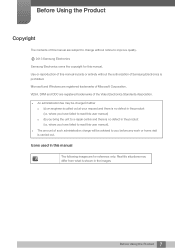
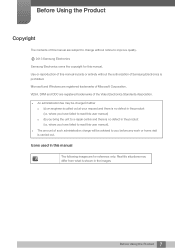
... Using the Product
Copyright
The contents of this manual are subject to change without notice to improve quality.
b 2013 Samsung Electronics
Samsung Electronics owns the copyright for this manual. Use or reproduction of this manual in parts or entirety without the authorization of Samsung Electronics is prohibited. Microsoft and Windows are registered trademarks of Microsoft Corporation. VESA...
User Manual Ver.1.0 (English) - Page 9


... space as shown below or greater when installing the product.
The exterior may differ depending on the product.
3.93 inches (10 cm)
3.93 inches(10 cm)
3.93 inches (10 cm)
3.93 inches(10 cm)
3.93 inches(10 cm)
Precautions for storage
Be sure to contact Samsung Customer Service Center (page 88) if the inside...
User Manual Ver.1.0 (English) - Page 12


... problem occurs in the product, unplug the power cable to completely
!
cut the power to the product.
Power to the product cannot be completely cut off with the power button.
Hold the plug when disconnecting the power cord from the power socket.
An electric shock or fire may result.
!
Installation and Safety
Warning
DO NOT PLACE CANDLES...
User Manual Ver.1.0 (English) - Page 35
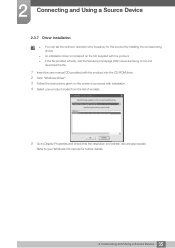
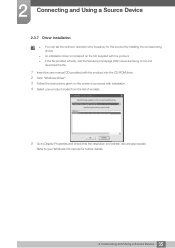
... set the optimum resolution and frequency for this product by installing the corresponding drivers.
An installation driver is contained on the CD supplied with the product. If the file provided is faulty, visit the Samsung homepage (http://www.samsung.com/) and
download the file.
1 Insert the user manual CD provided with the product into the CD-ROM drive. 2 Click "Windows Driver...
User Manual Ver.1.0 (English) - Page 74


... computer system and the product specifications. If the shortcut icon does not appear, press the F5 key.
Restrictions and Problems with the Installation ("MagicTune™")
The installation of "MagicTune™" may be affected by the Graphics Card, Motherboard and the Networking Environment.
System Requirements
OS Windows XP, Windows Vista, Windows 7, Windows 8
74 8 Installing...
User Manual Ver.1.0 (English) - Page 75


... start removing "MagicTune™". 6 Wait until a message box appears informing you that the software has been removed completely.
For technical support, the FAQ (frequently asked questions) or information about the software upgrade for "MagicTune™", please visit our website (http://www.samsung.com/us/consumer/ learningresources/monitor/magetune/pop_intro.html).
75 8 Installing the Software
User Manual Ver.1.0 (English) - Page 76
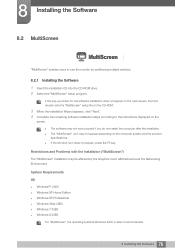
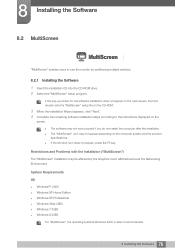
... installation may be affected by the Graphics Card, Motherboard and the Networking Environment.
System Requirements
OS Windows™ 2000 Windows XP Home Edition Windows XP Professional Windows Vista 32Bit Windows 7 32Bit Windows 8 32Bit
For "MultiScreen", the operating systems Windows 2000 or later is recommended.
76 8 Installing the Software
User Manual Ver.1.0 (English) - Page 77


8 Installing the Software
Hardware At least 32MB of memory At least 60MB of free space on the hard disk drive
8.2.2 Removing the Software
Click Start, select Settings/Control Panel, and then double-click Add or Remove Programs. Select "MultiScreen" from the program list and click the Add/Delete button.
77 8 Installing the Software
User Manual Ver.1.0 (English) - Page 94


... to move to a different house. If customer requests instructions on how to use because of another company's product. If customer requests instructions on how to use the network or another company's program. If customer requests software installation and setup for the product. If a service technician removes/cleans dusts or foreign materials inside of...
User Manual Ver.1.0 (English) - Page 3


... Using an HDMI Cable Connection Using an HDMI-DVI Cable Connecting to Headphones or Speakers Tidying Up the Connected Cables Changing the sound settings on Windows Driver Installation Setting Optimum Resolution Changing the Resolution Using a PC
Brightness
Configuring Brightness
Contrast
Configuring Contrast
Sharpness
Configuring Sharpness
SAMSUNG MAGIC Bright
Configuring SAMSUNG MAGIC Bright...
User Manual Ver.1.0 (English) - Page 5
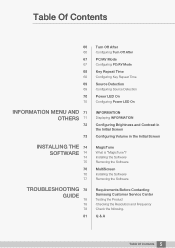
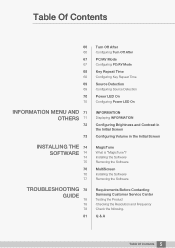
... Source Detection
Power LED On
Configuring Power LED On
INFORMATION
Displaying INFORMATION
Configuring Brightness and Contrast in the Initial Screen Configuring Volume in the Initial Screen
MagicTune
What is "MagicTune"? Installing the Software Removing the Software
MultiScreen
Installing the Software Removing the Software
Requirements Before Contacting Samsung Customer Service Center
Testing...
User Manual Ver.1.0 (English) - Page 35
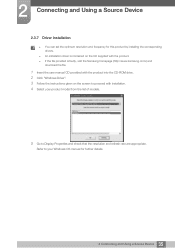
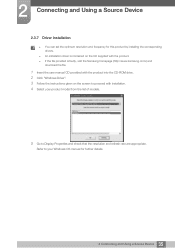
... set the optimum resolution and frequency for this product by installing the corresponding drivers.
An installation driver is contained on the CD supplied with the product. If the file provided is faulty, visit the Samsung homepage (http://www.samsung.com/) and
download the file.
1 Insert the user manual CD provided with the product into the CD-ROM drive. 2 Click "Windows Driver...
User Manual Ver.1.0 (English) - Page 74
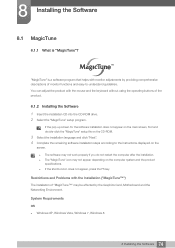
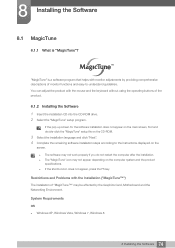
... computer system and the product specifications. If the shortcut icon does not appear, press the F5 key.
Restrictions and Problems with the Installation ("MagicTune™")
The installation of "MagicTune™" may be affected by the Graphics Card, Motherboard and the Networking Environment.
System Requirements
OS Windows XP, Windows Vista, Windows 7, Windows 8
74 8 Installing...
User Manual Ver.1.0 (English) - Page 75


... start removing "MagicTune™". 6 Wait until a message box appears informing you that the software has been removed completely.
For technical support, the FAQ (frequently asked questions) or information about the software upgrade for "MagicTune™", please visit our website (http://www.samsung.com/us/consumer/ learningresources/monitor/magetune/pop_intro.html).
75 8 Installing the Software
User Manual Ver.1.0 (English) - Page 76
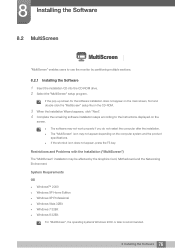
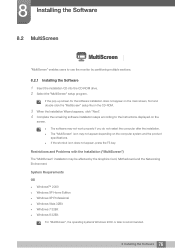
... installation may be affected by the Graphics Card, Motherboard and the Networking Environment.
System Requirements
OS Windows™ 2000 Windows XP Home Edition Windows XP Professional Windows Vista 32Bit Windows 7 32Bit Windows 8 32Bit
For "MultiScreen", the operating systems Windows 2000 or later is recommended.
76 8 Installing the Software
User Manual Ver.1.0 (English) - Page 77


8 Installing the Software
Hardware At least 32MB of memory At least 60MB of free space on the hard disk drive
8.2.2 Removing the Software
Click Start, select Settings/Control Panel, and then double-click Add or Remove Programs. Select "MultiScreen" from the program list and click the Add/Delete button.
77 8 Installing the Software
User Manual Ver.1.0 (English) - Page 94


... to move to a different house. If customer requests instructions on how to use because of another company's product. If customer requests instructions on how to use the network or another company's program. If customer requests software installation and setup for the product. If a service technician removes/cleans dusts or foreign materials inside of...

