Samsung SCH-R530C driver and firmware
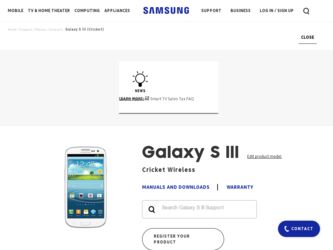
Related Samsung SCH-R530C Manual Pages
Download the free PDF manual for Samsung SCH-R530C and other Samsung manuals at ManualOwl.com
User Manual Ver.lj3_f2 (English(north America)) - Page 10


... Started
This section allows you to quickly start using your Samsung SCH-R530 phone by installing the SIM and microSD cards, installing and charging the battery, activating your service, and setting up your voicemail account.
Understanding This User Manual
The sections of this manual generally follow the features of your phone. A robust index for features begins on page 201. Also included...
User Manual Ver.lj3_f2 (English(north America)) - Page 37


... on compatible Samsung Android devices. see "Game Hub" on page 98. Gmail: Send and receive email with Gmail, Google's web-based email. For more information, refer to "Gmail" on page 72.. Google+: Google+ makes messaging and sharing with your friends a lot easier. Set up Circles of friends, visit the Stream to get updates from your...
User Manual Ver.lj3_f2 (English(north America)) - Page 38
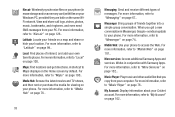
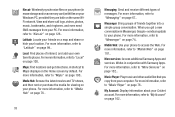
... information, refer to "Mobile Web" on page 101..
More services: Access additional Samsung Apps and services. Works in conjunction with Samsung Apps. For more information, refer to "More Services" on page 102..
Music Player: Play music and other audio files that you copy from your computer. For more information, refer to "Music Player" on page 76..
My Account: Display information about your...
User Manual Ver.lj3_f2 (English(north America)) - Page 39


...to a server provided by your wireless provider. For more information, refer...copied from your PC. While offline, you can listen to music you have copied from your PC. For more information, refer to "Google Play Music" on page 83..
Play Store: Browse, download, and install Android...network. All recommended applications are compatible with your phone. For more information, refer to "S Suggest" on ...
User Manual Ver.lj3_f2 (English(north America)) - Page 43


...-loaded wallpaper images or select a picture that you have taken with the Camera or downloaded.
1. From the Home screen, touch and hold on the screen to display the Home screen menu. Select Home screen, Lock screen, or Home and lock screen.
2. Choose a source: • Gallery: Choose a picture stored on your phone or on an optional installed memory card...
User Manual Ver.lj3_f2 (English(north America)) - Page 44


...installed on your phone. Applications that you download and install from the Google Play™ Store or from the web are also added to Apps. The Apps screen is like the Home screen-it consists of panels that extend beyond the display...; Play Store: Launch Google Play™ Store to browse for new applications to download.
• Edit: Touch and hold an application icon for these options:
- Drag...
User Manual Ver.lj3_f2 (English(north America)) - Page 45


...the icon. The trash can is
available only for applications you've installed. Pre-loaded applications cannot be removed. • Uninstall: Remove an application that you downloaded from your phone. Preloaded applications cannot be uninstalled. • Downloaded applications: Display all applications you've downloaded. • View type: Configure the application screen. • Share apps: Select...
User Manual Ver.lj3_f2 (English(north America)) - Page 85


... after a set interval.
Using Playlists
Playlists are used to assign songs to a list of preferred media that can then be grouped into a list for later playback. These Playlists can be created via either the handset's Music Player options menu or from within a 3rd party music application (such as Windows Media Player) and then downloaded to...
User Manual Ver.lj3_f2 (English(north America)) - Page 86


... screen, touch
Apps ➔
Music Player.
2. Touch Playlists.
81
3. Touch Menu ➔ Edit title, and touch the playlist you want to rename.
4. In the Edit title window, enter a new name for the playlist. Touch OK.
For information on downloading music for your phone, see "Connecting as a Storage Device" on page 126.
Setting a Song as a Ringtone
You can...
User Manual Ver.lj3_f2 (English(north America)) - Page 94


... photo and video storage by installing a memory card. For more information, see "Installing a Memory Card" on page 9.
1. From the Apps screen, touch Gallery. All of the Albums that hold your pictures and videos display with folder name(s) and number of files.
2. Tap an Album and thumbnails of the contents are displayed.
Note: If your device indicates that memory is full when...
User Manual Ver.lj3_f2 (English(north America)) - Page 102


...www.dropbox.com/.
2. Follow the on-screen instructions to install this application on your target computer containing the desired files.
Important! The computer application must be installed on the computer containing the desired files. This computer must have an active Internet connection.
It might be necessary to configure your router's firewall settings to allow this application to gain access...
User Manual Ver.lj3_f2 (English(north America)) - Page 113


... search criteria. Search results display automatically. Touch a search result to display it in a browser window.
Settings
Configure your phone to your preferences. For more information, refer to "Settings" on page 129..
Ⅲ From the Home screen, touch Apps ➔ Settings.
Storefront
Storefront recommends the top picks in apps and games for your Samsung device. Browse apps and share your...
User Manual Ver.lj3_f2 (English(north America)) - Page 117


.... • Negative colors: Switch your phone's display between photo
positive and negative colors.
...downloading. • Settings shortcut: Directly access selected settings for your
phone.
• Software update: Directly access your device software status
information and access Software update.
• Traffic: Directly access traffic information for a selected
destination.
• Video Player...
User Manual Ver.lj3_f2 (English(north America)) - Page 154


... information, see "Installing a Memory Card" on page 9.
- Format SD card: Deletes all data from the memory card,
including music, videos, and photos. For more information, see "Connecting as a Storage Device" on page 126.
Battery
See how much battery power is being used by device activities.
1. From the Home screen touch Menu ➔ Settings ➔ Battery. The Battery screen displays.
2. View...
User Manual Ver.lj3_f2 (English(north America)) - Page 156


... windows
1. From the Home screen touch Menu ➔ Settings ➔ Locations services. The Location services screen displays.
2. Touch the following options to enable/disable them. (When an option is enabled, a checkmark displays in its check box.) • Use wireless networks: allows applications to use data from mobile networks and Wi-Fi to help determine your location. • Use GPS...
User Manual Ver.lj3_f2 (English(north America)) - Page 170


... ➔ Settings ➔ About device.
2. Touch options to view details:
165
• Software update: Check availability and install updates. • Status: View Battery status, Battery level, Network, Signal
strength, Mobile network type, Service state, Roaming, Mobile network state, My phone number, MIN, PRL version, MEID, IMEI, ICCID, IP address, Wi-Fi MAC address, Bluetooth address, Up...
User Manual Ver.lj3_f2 (English(north America)) - Page 200


... of this EULA: You may install, use, access, display and run one copy of the Software on the local hard disk(s) or other permanent storage media of one computer and use the Software on a single computer or a mobile device at a time, and you may not make the Software available over a network where it could be used by multiple computers at the same time. You...
User Manual Ver.lj3_f2 (English(north America)) - Page 201


... of the product support services related to the Software provided to you, if any, related to the Software. Samsung may use this information solely to improve its products or to provide customized services or technologies to you and will not disclose this information in a form that personally identifies you.
5. UPGRADES. This EULA applies to updates, supplements and add...
User Manual Ver.lj3_f2 (English(north America)) - Page 206
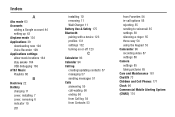
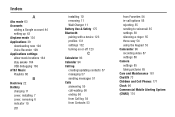
...
from Favorites 54 in-call options 56 rejecting 55 sending to voicemail 55 settings 58 silencing a ringer 55 three-way 54 using the Keypad 53 Camcorder 96 recording video 87 settings 88 Camera settings 85 taking pictures 85 Care and Maintenance 181 ChatON 73 Children and Cell Phones 171 Clock 96 Commercial Mobile Alerting System (CMAS) 174
User Manual Ver.lj3_f2 (English(north America)) - Page 210


... 17 USB Power/Accessory Port 20 USB settings
mass storage device 126 Using Favorites
Deleting a Favorite 116
V
Video Player 109 Videos
recording 87 Voicemail
checking 14
setting up 14 Volume
key 20 VPN
accessing 125 settings 139
W
Warranty Information 190
Widgets 37, 110
Wi-Fi adding a connection manually 119 scanning and connecting 119 settings 130 turning on or off 118 using your phone as...

