Sony DCR SR100 - Handycam Camcorder - 3.3 MP driver and firmware
Drivers and firmware downloads for this Sony item

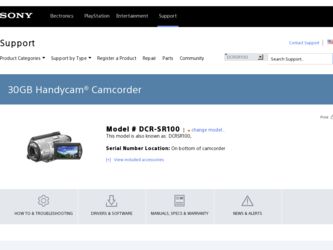
Related Sony DCR SR100 Manual Pages
Download the free PDF manual for Sony DCR SR100 and other Sony manuals at ManualOwl.com
Operating Guide - Page 3


...instructions completely before operating the appliance, and keep this manual for future reference. Carefully observe all warnings, precautions and instructions on the appliance, or the one described in the operating instructions and adhere to them.
Use
Power Sources
This set... the exterior of the set.
Installation
Water and Moisture
Do not use power-line operated sets near water - for example...
Operating Guide - Page 6


... on the bottom. Record the serial number in the space provided below. Refer to these numbers whenever you call your Sony dealer regarding this product.
Model No. DCR-SR100
Serial No.
Model No. AC-
Serial No.
Notes on use
Your camcorder is supplied with two kinds of operations guides.
- "Camera Operating Guide" (This manual) - "Computer Application Guide"
On using the camcorder
• Do not...
Operating Guide - Page 7


... protected software on your camcorder.
Compatibility of images
• You cannot play back both movies and still images other than the images recorded with your camcorder. You also cannot play back images recorded with other DCR-SR100.
On this manual
• The images of the LCD screen and the viewfinder used on this manual are captured using a digital still camera, and...
Operating Guide - Page 13


... 5.1ch surround sound. You can create a DVD containing your movies with 5.1ch surround sound with supplied computer software. This provides full sound on a home theater.
Connecting Hard Disk Drive Handycam to a computer
One Touch DVD Burn ("Computer Application Guide")
You can save a recorded image on a DVD with a simple touch. Images that have not been saved to a DVD with One...
Operating Guide - Page 15


... indicates the number of that item supplied.
AC Adaptor (1) (p.16)
Rechargeable battery pack NP-FP60 (1) (p.17)
Power cord (1) (p.16)
CD-ROM "ImageMixer for HDD Camcorder" (1)
"Camera Operating Guide" (This manual) (1)
"Computer Application Guide" (1)
A/V connecting cable (1) (p.42, 71, 73) USB cable (1) (p.75, 77) Wireless Remote Commander (1) (p.41) A button-type lithium battery is already...
Operating Guide - Page 16


... in the
direction of the arrow until it clicks.
2 Slide the POWER switch in the
direction of the arrow to set it to OFF (CHG) (The default setting).
MODEON(COHFGF) POWER
3 Connect the AC Adaptor to the DC
IN jack on your camcorder. Open the jack cover to connect the AC Adaptor.
Jack cover
Face...
Operating Guide - Page 35


...6
See PICT. APPLI. on page 57.
Recording/Playback
Your camcorder has Dolby Digital 5.1 Creator installed for recording 5.1ch surround sound. Using the supplied computer applications, you can create a DVD containing movies with the 5.1ch surround sound, which provides full sound on an appropriate device.
•
is displayed on the screen during 5.1ch
recording. 5.1ch sound is converted to 2ch...
Operating Guide - Page 44


... the internal hard disk, make sure that you save the image data to the external media. You can save the images recorded on the camcorder as described below.
Saving images on DVD using your computer
By using the software in the supplied CD-ROM, you can save images recorded on the camcorder. For details, see "Computer Application Guide".
Create DVD...
Operating Guide - Page 52


CAMERA SET
Settings to adjust your camcorder to the recording conditions (EXPOSURE/WHITE BAL./ STEADYSHOT, etc.)
The default settings are marked with B. The indicators in parentheses appear when the items are selected. See page 48 for details on selecting setup items.
PROGRAM AE
You can record images effectively in various situations with the PROGRAM AE function.
B AUTO Select to...
Operating Guide - Page 53


... an image manually. When recording indoors on a clear day, for example, you can avoid backlight shadows on people next to the window by fixing the exposure to that of the wall side of the room.
60min
STBY
EXPOSURE: MANUAL
AUTO
MANUAL OK
1 Touch [MANUAL]. appears.
2 Adjust the exposure by touching /.
3 Touch .
To return the setting to automatic...
Operating Guide - Page 77


... optional accessories such as a video light, a flash, or a microphone. The accessory can be turned on or off as you operate the POWER switch on your camcorder. Refer also to the instruction manual supplied with your accessory for details.
• The Active Interface Shoe has a safety device for fixing the installed accessory securely. To connect an accessory, press...
Operating Guide - Page 96


... inside the casing, unplug your camcorder and have it checked by a Sony dealer before operating it any further.
• Avoid rough handling,disassembling,modifying, physical shock, or impact such as hammering, dropping or stepping on the product. Be particularly careful of the lens.
• Keep the POWER switch setting to OFF (CHG) when you...
Operating Guide - Page 97


...POWER switch to light up the (PLAY/EDIT) lamp.
2 Remove cables other than that of the AC
Adaptor from your camcorder.
3 Touch
t [SETUP] t
STANDARD SET t [CALIBRATION].
CALIBRATION 1/3
Touch the "x"
CANCEL
4 Touch the "×" displayed... with rubber or vinyl objects for a long period of time.
Care and storage of the camera lens
• Wipe the surface of the lens clean with a soft cloth...
Operating Guide - Page 104


... 16 Power supply 92 POWER switch 16 Pre-installed rechargeable battery 97 Preparation Camcorder 15 Computer See "Computer Application Guide" Previous/next button ...... 29, 31 Previous/Next Date button 32, 46, 70 Print 75 PROGRAM AE 52, 85 PROTECT 69 Protection 69, 102 P-MENU ... See Personal Menu
Q
QUALITY 57
R
Rechargeable battery pack See Battery Recording 26, 30 Recording format...
Operating Guide - Page 105


... display...........88 SELF-TIMER 55, 86 SEPIA 58 Setup 48
CAMERA SET 52 HDD SET 59 Personal Menu.........48, 65 PICT.APPLI 57 Setup items 50 STANDARD SET .........61 STILL SET 56 TIME/LANGU 64 Using the Setup items....48 SETUP ROTATE 64 Shoe cover 77 Shoulder belt 36 Slide show 36 Slide show button .....29, 31, 36 Software See "Computer Application Guide...
