Sony DCR-TRV50 - Digital Handycam Camcorder driver and firmware
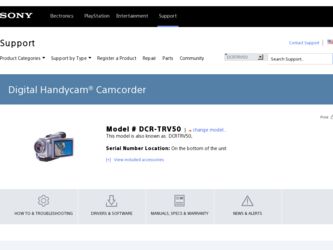
Related Sony DCR-TRV50 Manual Pages
Download the free PDF manual for Sony DCR-TRV50 and other Sony manuals at ManualOwl.com
PIXELA ImageMixer 1.0 Manual - Page 2
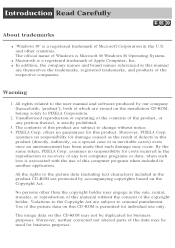
... of Apple Computer, Inc. q In addition, the company names and brand names referenced in this manual
are themselves the trademarks, registered trademarks, and products of the respective companies.
Warning
1. All rights related to the user manual and software produced by our company (henceforth, 'product'), both of which are stored on the installation CD-ROM, belong solely...
PIXELA ImageMixer 1.0 Manual - Page 6
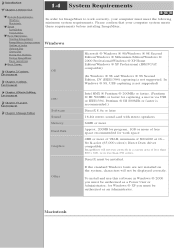
... ® XP Professional (IBM PC/AT compatible)
(In Windows ® 98 and Windows ® 98 Second Edition, DV (IEEE1394) capturing is not supported. In Windows ® 98, USB capturing is not supported)
Chapter 4 Movie Editing Environment
Chapter 5 Layout Environment
Chapter 6 Image Editor
CPU
Software Sound Memory Hard Disk
Graphics
Intel MMX ® Pentium ® 200MHz or faster. (Pentium...
PIXELA ImageMixer 1.0 Manual - Page 36
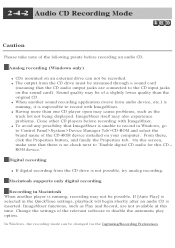
...name of the CD-ROM device installed on your computer. From there, click the Properties button, and finally the Properties tab. On this screen, make sure that there is no check next to "Enable digital CD audio for this CDROM device."
Digital recording
q If digital recording from the CD drive is not possible, try analog recording.
Macintosh supports only digital recording
Recording in Macintosh When...
PIXELA ImageMixer 1.0 Manual - Page 144
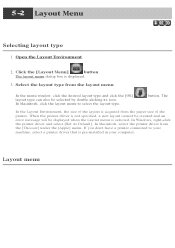
... layout cannot be created and an error message will be displayed when the Layout menu is selected. In Windows, right-click the printer driver and select [Set As Default]. In Macintosh, select the printer driver from the [Chooser] under the [Apple] menu. If you don't have a printer connected to your machine, select a printer driver that is pre-installed in your computer.
Layout menu
Operating Instructions (primary manual) - Page 174


..."Memory Stick" stills and movies
USB jack
Connection cable
USB cable (supplied)
i.LINK cable (DV connecting cable ) (optional)
USB cable (supplied)
Computer environment requirements USB connector,
editing software
DV connector, editing software
USB connector, editing software
When connecting to a computer via the USB jack, complete installation of the USB driver before connecting the camcorder...
Operating Instructions (primary manual) - Page 175


...cable (DV connecting cable) (optional)
Viewing images recorded on a "Memory Stick"
When connecting to a computer using the USB jack
There are two methods of USB connection, NORMAL and PTP. The default setting is NORMAL. Here we explain how to use the camcorder with a standard USB connection (NORMAL). See page 177 when using Windows and page 193 when using Macintosh.
(USB) jack
USB connector
USB...
Operating Instructions (primary manual) - Page 177


... computer using the USB cable
You must install a USB driver onto your computer in order to connect the camcorder to the computer's USB connector. The USB driver can be found on the CD-ROM supplied, along with the application software required for viewing images. If you connect your camcorder and your computer using the USB cable, you can view pictures live from your camcorder and pictures recorded...
Operating Instructions (primary manual) - Page 178


... the USB cable - For Windows users
Recommended computer usage environment when connecting via USB cable and viewing "Memory Stick" images on the computer
OS: Microsoft Windows 98, Windows 98SE, Windows Me, Windows 2000 Professional, Windows XP Home Edition or Windows XP Professional Standard installation is required. However, operation is not assured if the above environment is an upgraded OS. CPU...
Operating Instructions (primary manual) - Page 179


... and allow Windows to load. (2) Insert the supplied CD-ROM in the CD-ROM drive of your computer. The
application software starts up and the title screen appears. (3) Move the cursor to USB Driver and click. This starts USB driver installation.
(4) Follow the on-screen messages to install the USB driver. (5) Remove the CD-ROM and then restart the computer, in accordance with the
instructions on the...
Operating Instructions (primary manual) - Page 180


... computer using the USB cable - For Windows users
Making the computer recognize the camcorder
Viewing images recorded on a tape
Refer to page 181 for details on viewing "Memory Stick" images on your computer.
You need to install PIXELA ImageMixer to view images recorded on a tape on your computer. Install it from the CD-ROM supplied with your camcorder.
To install and use this software in Windows...
Operating Instructions (primary manual) - Page 181


...images recorded on "Memory Stick"s
Before operation Set USBCONNECT in NORMAL.)
to NORMAL in the menu settings. (The default setting is
(1) Insert a "Memory Stick" into your camcorder. (2) Connect the AC power adaptor and set the POWER switch to MEMORY/
NETWORK (DCR-TRV50 only). (3) Connect the (USB) jack on your camcorder with the USB connector on your
computer using the supplied USB cable. USB...
Operating Instructions (primary manual) - Page 182


... install the USB driver.
Viewing images recorded on a tape
Step 1: Uninstall the incorrect USB driver 1 Turn on your computer and allow Windows to load. 2 Connect the AC power adaptor, and set the POWER switch to VCR. 3 Connect the USB connector on your computer to the (USB) jack on your
camcorder using the USB cable supplied with your camcorder. 4 Open your computer's "Device Manager".
Windows...
Operating Instructions (primary manual) - Page 184


...allow Windows to load. 2 Insert a "Memory Stick" into your camcorder. 3 Connect the AC power adaptor, and set the POWER switch to MEMORY/
NETWORK (DCR-TRV50 only). 4 Connect the USB connector on your computer to the (USB) jack on your
camcorder using the USB cable supplied with your camcorder. 5 Open your computer's "Device Manager".
Windows 2000 Professional: Select "My Computer" t "Control Panel...
Operating Instructions (primary manual) - Page 185


...).
To install and use the software in Windows 2000 Professional, you must be authorized as Power Users or Administrators. For Windows XP Home Edition/Professional, you must be authorized as Administrators.
Viewing images recorded on a tape (1) Turn on your computer and allow Windows to load. (2) Connect the AC power adaptor, and insert a cassette into your camcorder. (3) Set the POWER switch to...
Operating Instructions (primary manual) - Page 189


... 182. If any trouble occurs Close all running applications, then restart your computer. Carry out the following operations after quitting the application: - Disconnect the USB cable. - Change the POWER switch to the other position or set the POWER switch to OFF
(CHG) on your camcorder.
Seeing the on-line help (operating instructions) of "PIXELA ImageMixer Ver.1.0 for Sony"
A "PIXELA ImageMixer...
Operating Instructions (primary manual) - Page 190


... AC power
adaptor to your camcorder. (3) Set the POWER switch to MEMORY/NETWORK (DCR-TRV50 only). (4) Connect the (USB) jack on your camcorder with the USB connector on your
computer using the supplied USB cable. USB MODE appears on the LCD screen of your camcorder.
(USB) jack
USB connector
USB cable (supplied) (5) Open "My Computer" on Windows and double-click the newly recognized
drive (Example...
Operating Instructions (primary manual) - Page 193


... camcorder to the computer's USB connector. The USB driver can be found on the CD-ROM supplied, along with the application software required for viewing images.
Recommended computer usage environment when connecting via USB cable and viewing "Memory Stick" images on the computer
Mac OS 8.5.1/8.6/9.0/9.1/9.2 or Mac OS X (v10.0/v10.1) Standard installation is required. However, note that the upgrade...
Operating Instructions (primary manual) - Page 194


Connecting your camcorder to your computer using the USB cable - For Macintosh users
Installing the USB driver
Do not connect the USB cable to your computer before installation of the USB driver is completed.
For Mac OS 8.5.1/8.6/9.0 users (1) Turn on your computer and allow the Mac OS to load. (2) Insert the supplied CD-ROM in the CD-ROM drive of your computer.
The application software screen ...
Operating Instructions (primary manual) - Page 216


....
• The USB cable was connected before installation of the USB driver was completed. c Uninstall the incorrect USB driver and re-install the USB driver (p. 179, 182).
• USBCONNECT is set to PTP in the menu settings when the POWER switch is set to MEMORY/NETWORK (DCRTRV50 only). c Set it to NORMAL (p. 207).
• Moisture has started to condense in your camcorder (p. 228).
216
Marketing Specifications - Page 2


...lb 11 oz (785g) w/Battery Supplied Accessories: AC-L10 Power Adapter/In Camera
Charger, NP-FM50 InfoLithium Rechargeable Battery, RMT-811 Wireless Remote Commander®, 2 AA Batteries, A/V Cable, Lens Cap, Shoulder Strap, 8MB Memory Stick Media, USB Cable, CD-ROM with USB Driver (PIXELA ImageMixer Ver. 1.0), TPP-3ST Stylus
MEMORY MODE
Memory Stick Media 8MB 16MB 32MB 64MB
128MB
1360 x 864/640...

