Sony DSC-H9B - Cyber-shot Digital Still Camera driver and firmware
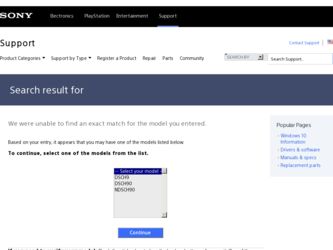
Related Sony DSC-H9B Manual Pages
Download the free PDF manual for Sony DSC-H9B and other Sony manuals at ManualOwl.com
Instruction Manual - Page 28
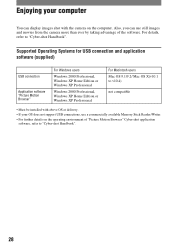
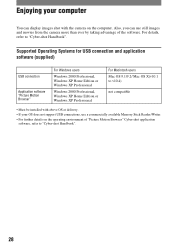
... Windows XP Professional
For Macintosh users Mac OS 9.1/9.2/ Mac OS X(v10.1 to v10.4)
not compatible
• Must be installed with above OS at delivery. • If your OS does not support USB connections, use a commercially available Memory Stick Reader/Writer. • For further details on the operating environment of "Picture Motion Browser" Cyber-shot application
software, refer to "Cyber...
Instruction Manual - Page 29


...Cyber-shot Handbook" and "Cyber-shot Step-up Guide"
[ For Windows users 1 Turn on your computer, and insert the CD-
ROM (supplied) into the CD-ROM drive. The screen below appears.
When you click the [Cyber-shot Handbook] button, the screen for copying "Cyber-shot Handbook" appears.
2 Follow the on-screen instructions to copy.
When you click the "Cyber-shot Handbook" button, the both of the "Cyber...
Sony® Guide to Digital Photography (Spring 2007) - Page 10
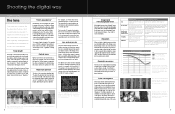
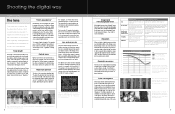
... lenses - ideal for ultra compact cameras. But if you want the higher performance and creative control of a large image sensor, you'll need a larger lens to go with it.
The difference becomes even more dramatic in telephoto and high magnification zoom lenses. For example, the Sony DSC-H7 15x optical zoom lens extends from 31...
Sony® Guide to Digital Photography (Spring 2007) - Page 25
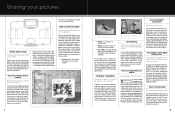
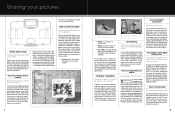
...; software. The software also processes RAW format pictures from our earlier DSC-F828, V3 and R1 Cyber-shot® digital cameras.
PictBridge™ compatibility
Print without a computer - just connect the camera directly to the printer!
PictBridge™ is an industry standard that enables the camera to control a printer for photo prints without a computer. You first connect the digital camera...
Cyber-shot® Handbook - Page 6


...Flash Sync. Auto Orientation
Auto Review Expanded Focus
Clock Settings 83 Language Setting 84
Viewing images on a TV
Viewing images on a TV 85 Viewing images by connecting your camera to a TV with the supplied cable for multiuse terminal Viewing an image by connecting your camera to a HD TV
Using your computer
Enjoying your Windows computer 88 Installing the software (supplied 90 Copying...
Cyber-shot® Handbook - Page 64


... 10 sec 30 sec 1 min Auto
Sets the display interval of images for a [Normal] slide show.
The interval is set to suit the selected [Effects] item. The setting is fixed to [Auto] when [Normal... screen and the "Music Transfer" software (supplied) installed on a computer. For details, see pages 104 and 106.
• You can record up to four pieces of music on the camera (The four preset pieces (Music ...
Cyber-shot® Handbook - Page 88


Using your computer
Enjoying your Windows computer
For details on using a Macintosh computer, refer to "Using your Macintosh computer" (page 105). This section describes the English version of screen contents.
Install the software (supplied) first (page 90)
Copying images to your computer (page 91)
• Viewing images on your computer
Enjoying images using the "Picture Motion Browser" and "...
Cyber-shot® Handbook - Page 89


... (pre-installed): Microsoft Windows 2000 Professional, Windows XP*
Sound card: 16-bit stereo sound card with speakers
CPU/Memory: Pentium III 500 MHz or faster, 128 MB of RAM or more (Recommended: Pentium III 800 MHz or faster and 256 MB of RAM or more)
Software: DirectX 9.0c or later
Hard Disk: Disk space required for installation-200 MB or more
Display: Screen resolution: 1024...
Cyber-shot® Handbook - Page 90


... the following procedure.
• When using Windows 2000, do not connect the camera to the computer before installation.
• In Windows 2000/XP, log on as Administrator. • When the supplied software is installed, the
USB driver is installed automatically.
1 Turn on your computer, and insert
the CD-ROM (supplied) into the CD-ROM drive. The installation menu screen appears.
• If it...
Cyber-shot® Handbook - Page 91


...For a computer without a Memory Stick slot
Make a USB connection and follow Stages 1 through 4 on pages 91 to 95 to copy images.
• When you are using Windows 2000, install the software (supplied) before proceeding. With Windows XP, installation is unnecessary.
• The screen displays shown in this section are the examples for copying images from "Memory Stick Duo".
• This camera is...
Cyber-shot® Handbook - Page 92


... screen of the camera.
• If "Connecting to Mass Storage..." does not appear, set [USB Connect] to [Mass Storage] (page 76).
• When the software (supplied) has been installed, the [Import Images] screen (page 98) may be displayed. In this case, you can import images directly using "Picture Motion Browser".
Stage 3-A: Copying images to a computer
• For Windows 2000, follow the...
Cyber-shot® Handbook - Page 98


.... Select [Start]. This function informs you of news, such as software updates. You can change the setting later.
Exiting the "Picture Motion Browser"
Click button in the top right corner of the screen.
Basic instructions
Follow these steps to import and view images from the camera.
Importing images
1 Make sure "Media Check Tool"* is
running...
Cyber-shot® Handbook - Page 102


... to be imported", access the "Import Settings" screen.
Updating image registration information
To update image information, choose [Update Database] from the [Tools] menu. • Updating the database may take a while. • If you rename image files or folders in
"Viewed folders", they cannot be displayed with this software. In this case, update the database.
Saving images with the...
Cyber-shot® Handbook - Page 105


....4)
CPU: iMac, eMac, iBook, PowerBook, Power Mac G3/G4/G5 series, Mac mini
Memory: 64 MB or more (128 MB or more is recommended)
Hard Disk: Disk space required for installation-approximately 250 MB
Notes on connecting your camera to a computer
• Operations are not guaranteed for all the recommended computer environments mentioned above.
• If you connect two or more USB devices...
Cyber-shot® Handbook - Page 106


...-ROM drive.
2 Double-click (SONYPICTUTIL). 3 Double-click the [MusicTransfer.pkg] file
in [MAC] folder. The installation of the software starts.
To add/change Music files See "Adding/Changing Music using "Music Transfer"" on page 104.
Technical Support
Additional information on this product and answers to frequently asked questions can be found at the Sony Customer Support Website. http://www.sony...
Cyber-shot® Handbook - Page 119


... to install the USB driver again. The following procedure is for a Windows computer. 1 Right-click [My Computer] to display the menu, then click [Properties]. The "System Properties" screen appears. 2 Click [Hardware] t [Device Manager]. The "Device Manager" appears. 3 Right-click [ Sony DSC], then click [Uninstall] t [OK]. The device is deleted. 4 Install the software (page 90). A USB driver is...
Cyber-shot® Handbook - Page 120


... movie directly from the internal memory or the "Memory Stick Duo". Copy the movie to the hard disk of your computer, then playback the movie from the hard disk (page 91).
You cannot print an image. • Refer to the operation manual of the printer.
Images once copied to a computer cannot be viewed on the camera. • Copy them to a folder recognized...
Cyber-shot® Handbook - Page 133


... Folder 73 Clock Settings 83 Cloudy 57 Color 12 Color Mode 55 COMPONENT 76 Computer 88
Copying images .....91, 105 Macintosh 105
Recommended environment .......... 89, 105 Software 90 Viewing image files stored on a computer with your camera 97 Windows 88 Connecting Computer 92 Printer 109 TV 85 Contrast 60 Conversion Lens 19, 80 Copy 73 Copying images to your computer 91 Create...
Cyber-shot® Handbook - Page 135


... Twilight mode 32 Twilight Portrait mode ..........32
U
Underexposure 10 USB Connect 76 Using your camera abroad
128
V
VGA 13 Video Out 77 Viewing images 43 Viewing menu 65 Vivid 55 Volume 43
W
Warning indicators and messages 125
Wheel dial 35 White Bal 57 Windows computer 88
Recommended environment 89 Write-protect switch ...........129
Z
Zoom 28...
Cyber-shot® Handbook - Page 136


... of source code. Read "license2.pdf" in the "License" folder on the CD-ROM. You will find licenses (in English) of "GPL," and "LGPL" software. To view the PDF, Adobe Reader is needed. If it is not installed on your computer, you can download it from the Adobe Systems web page: http://www.adobe.com/
136

