Sony DSC-U30 - Cybershot 2 MP Digital Camera driver and firmware
Drivers and firmware downloads for this Sony item

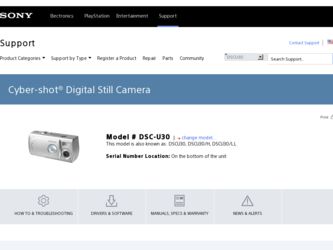
Related Sony DSC-U30 Manual Pages
Download the free PDF manual for Sony DSC-U30 and other Sony manuals at ManualOwl.com
Operating Instructions - Page 2
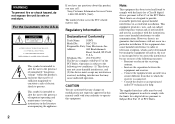
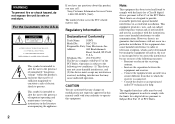
... (servicing) instructions in the literature accompanying the appliance.
If you have any questions about this product, you may call:
Sony Customer Information Services Center 1-800-222-SONY (7669)
The number below is for the FCC related matters only.
Regulatory Information
Declaration of Conformity
Trade Name: SONY
Model No.:
DSC-U30
Responsible Party:Sony Electronics Inc.
Address...
Operating Instructions - Page 4


... playback is not possible due to a malfunction of your camera or recording media, etc.
Back up recommendation To avoid the potential risk of data loss, always copy (back up) data to a disk.
Notes on image data compatibility • This camera conforms with the Design rule for
Camera File system universal standard established by the JEITA (Japan...
Operating Instructions - Page 5
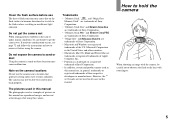
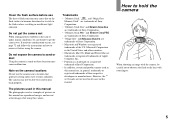
...of Sony Corporation.
• "Memory Stick PRO" and
are trademarks of Sony Corporation.
• "MagicGate" and
are
trademarks of Sony Corporation.
• Microsoft and Windows are registered
trademarks of the U.S. Microsoft Corporation
in the United States and other countries.
• Macintosh, Mac OS, iBook and Power Mac are
trademarks or registered trademarks of Apple
Computer, Inc...
Operating Instructions - Page 6
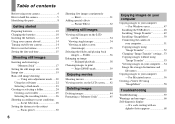
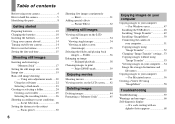
...
Deleting images 44 Formatting a "Memory Stick 45
Enjoying images on your computer
Copying images to your computer - For Windows users 47
Installing the USB driver 48 Installing "Image Transfer 49 Installing "ImageMixer 50 Connecting the camera to
your computer 51 Copying images using
"Image Transfer 52 Changing "Image Transfer" settings...53 Copying images without using
"Image Transfer...
Operating Instructions - Page 21


... shutter button fully down.
A beep sounds. When "RECORDING" disappears from the LCD screen, recording is complete. The image will be recorded in the "Memory Stick," and you can shoot the next image. • If you do not operate the camera for about three
minutes during recording or playback, the camera turns off automatically to prevent wearing down...
Operating Instructions - Page 30


...0.2 m
When shooting an image using a previously set distance to the subject, or when shooting a subject through a net or window glass, it is difficult to achieve a proper focus...on the control button, then press EXEC. Select [FOCUS] with v/V on the control button, then press EXEC.
• When the mode switch is set to , select [ ] with v on the control button.
• Focus setting information is ...
Operating Instructions - Page 47


... camera and your computer may not recover at the same time.
When a USB connector is not provided on your computer
When neither a USB connector nor a "Memory Stick" slot is provided, you can
copy images using an additional device. See the Sony Website for details. http://www.sony.net/
Contents of the CD-ROM
x USB Driver This driver is needed in order to connect the camera to a computer...
Operating Instructions - Page 48


Installing the USB driver
When using Windows XP, you need not install the USB driver. Once the USB driver is installed, you need not install the USB driver again. a Start up your computer, and
insert the supplied CD-ROM into the CD-ROM drive.
Do not connect your camera to your computer at this time.
The model selection screen appears. If it does not appear, double-click (My Computer) t (ImageMixer...
Operating Instructions - Page 49
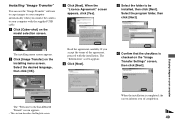
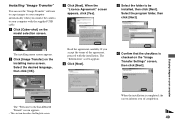
..."
You can use the "Image Transfer" software to copy images to your computer automatically when you connect the camera to your computer with the supplied USB cable. a Click [Cyber-shot] on the
model selection screen.
c Click [Next]. When the "Licence Agreement" screen appears, click [Yes].
e Select the folder to be installed, then click [Next]. Select the program folder...
Operating Instructions - Page 50
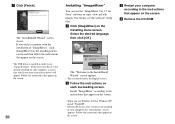
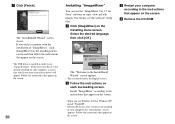
... screen. • The USB driver is needed in order to use "Image Transfer." If the necessary driver is not already installed on your computer, a screen that asks if you want to install the driver will appear. Follow the instructions that appear on the screen.
50
Installing "ImageMixer"
You can use the "ImageMixer Ver.1.5 for Sony" software to copy, view and edit images...
Operating Instructions - Page 51


... a desktop computer, we recommend that you connect the USB cable to the USB connector on the rear panel.
• When using Windows XP, the AutoPlay wizard automatically appears on the desktop. Proceed to page 54.
Enjoying images on your computer
• The camera can receive power supply from most of the computers that are recommended for use through the USB connection (USB Bus Powered), so...
Operating Instructions - Page 52
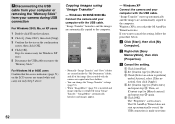
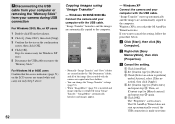
...the USB
cable from your computer or removing the "Memory Stick" from your camera during USB connection
For Windows 2000, Me, or XP users
1 Double-click on the tasktray.
2 Click (Sony DSC), then click [Stop]. 3 Confirm the device on the confirmation
screen, then click [OK]. 4 Click [OK].
Step 4 is unnecessary for Windows XP users. 5 Disconnect the USB cable or remove the "Memory Stick."
For Windows...
Operating Instructions - Page 53


...you find either of the devices above,
follow the steps below to delete them. 1 Click [ Sony DSC]. • When using Windows 2000, right-click
[ Sony DSC]. 2 Click [Remove] (or [Uninstall] in
Windows 2000). The "Confirm Device Removal" screen appears. 3 Click [OK]. The device is deleted.
Try the USB driver installation again using the supplied CD-ROM (page 48).
53
Enjoying images on your computer
Operating Instructions - Page 54
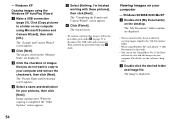
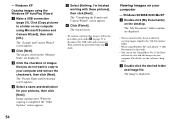
- Windows XP
Copying images using the Windows XP AutoPlay Wizard
a Make a USB connection (page 51). Click [Copy pictures to a folder on my computer using Microsoft Scanner and Camera Wizard], then click [OK].
The "Scanner and Camera Wizard" screen appears.
b Click [Next]. The images stored on the "Memory Stick" are displayed.
c Click the checkbox of images that you do not want to...
Operating Instructions - Page 56
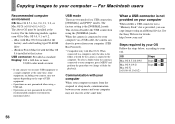
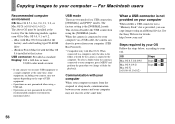
..., and a slot loading type CD-ROM drive - iBook or Power Mac G4 with the Mac OS 8.6 installed at the factory USB connector: Provided as standard Display: 800 × 600 dots or more
32,000-color mode or more
• If you connect two or more USB equipment to a single computer at the same time, some equipment, including your camera, may not operate...
Operating Instructions - Page 57
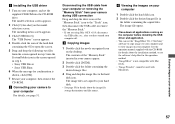
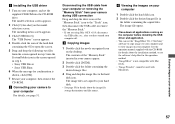
... 4. • Sony USB Driver • Sony USB Shim
6 When the message for confirmation is shown, click [OK].
7 Restart your computer, then remove the CD-ROM.
b Connecting your camera to your computer For details, see page 51.
Disconnecting the USB cable from your computer or removing the "Memory Stick" from your camera during USB connection Drag and drop the drive icon or the "Memory Stick" icon...
Operating Instructions - Page 62


... created or processed using other devices.
• You cannot display print (DPOF) marks on movies.
Solution -
-
Deleting images
Symptom Your camera cannot delete an image.
You have deleted an image by mistake.
Cause
Solution
• The write-protect switch on the "Memory Stick" p Set it to the recording position (page 74). is set to the LOCK position...
Operating Instructions - Page 63
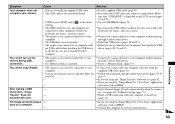
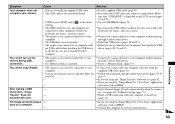
... to your computer.
• The USB driver is not installed. • The camera was connected to a computer with
the USB cable before installing the USB driver, so the device was not recognized by the computer.
p Use the supplied USB cable (page 51). p Disconnect the USB cable, and connect it again firmly. Make
sure that "USB MODE" is displayed on the LCD screen (pages 51 and 57). p Set it to...
Operating Instructions - Page 64


... "Memory Stick."
- -
An error message appears when you set the supplied CD-ROM in your computer.
• The computer display is not set correctly.
Solution
p Copy the movie to the hard disk of your computer and then play back the movie from the hard disk (pages 52, 53 and 57).
p Check the printer settings. p Click on HELP for the "ImageMixer Ver.1.5 for Sony"
application software.
p Set the...
Operating Instructions - Page 80
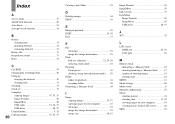
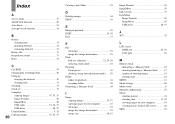
... life 13 Beep/shutter sound 71 Burst 31
C
CD-ROM 47 Changing the recording folder 26 Charging
charging the batteries 10 charging time 11 Cleaning 72 Clock set 15 Computer copying images 47, 53, 57 Image Transfer 49 ImageMixer 50 USB cable 51, 52, 57 USB driver 48, 57 Control button 9, 15 Copying images 47, 53, 57
80
Creating a new folder...
