Sony DSC-W310BDL/S - Dsc-w310 + Lcs-mda/b driver and firmware
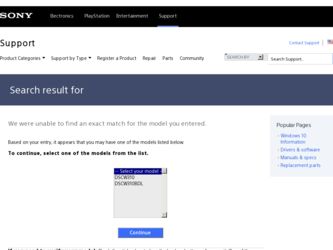
Related Sony DSC-W310BDL/S Manual Pages
Download the free PDF manual for Sony DSC-W310BDL/S and other Sony manuals at ManualOwl.com
Cyber-shot® Handbook - Page 3
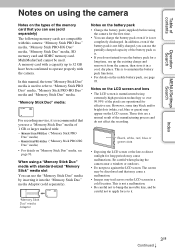
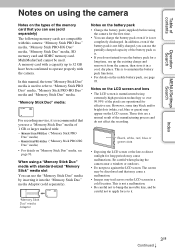
... memory card and SDHC memory card. MultiMediaCard cannot be used. A memory card with a capacity up to 32 GB have been confirmed to operate properly with the camera.
In this manual, the term "Memory Stick Duo" media is used to refer to "Memory Stick PRO Duo" media, "Memory Stick PRO-HG Duo" media and "Memory Stick Duo" media.
"Memory Stick Duo" media:
For recording movies...
Cyber-shot® Handbook - Page 6


... Search
MENU (Shooting)
MENU items (Shooting 10
MENU (Viewing)
MENU items (Viewing 11
Settings
Setting items 12
TV
Viewing images on a TV 71
Computer
Using with your computer 73 Using the software 74 Connecting the camera to a computer 76 Uploading images to a media service 78
Printing
Printing still images 80
Troubleshooting
Troubleshooting 82 Warning messages 90
Index
6GB
Cyber-shot® Handbook - Page 51
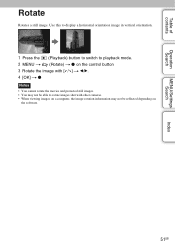
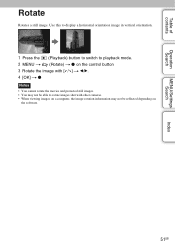
.... 2 MENU t (Rotate) t z on the control button 3 Rotate the image with [ / ] t b/B. 4 [OK] t z
Notes • You cannot rotate the movies and protected still images. • You may not be able to rotate images shot with other cameras. • When viewing images on a computer, the image rotation information may not be reflected depending on
the software.
51GB
Cyber-shot® Handbook - Page 55
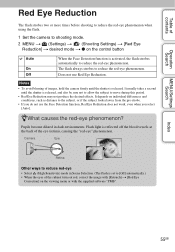
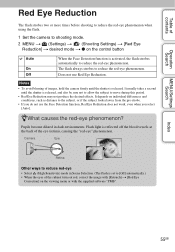
... reduce the red-eye phenomenon when using the flash.
1 Set the camera to shooting mode. 2 MENU t (Settings) t (Shooting Settings) t [Red Eye
Reduction] t desired mode t z on the control button
Auto
On Off
When the Face Detection function is activated, the flash strobes automatically to reduce the red-eye phenomenon. The flash always strobes to reduce the red-eye phenomenon...
Cyber-shot® Handbook - Page 62
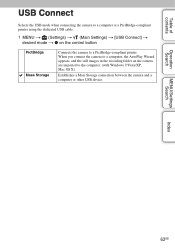
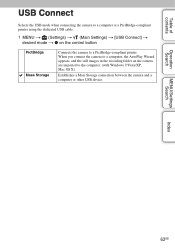
...using the dedicated USB cable.
1 MENU t (Settings) t (Main Settings) t [USB Connect] t desired mode t z on the control button
PictBridge Mass Storage
Connects the camera to a PictBridge-compliant printer. When you connect the camera to a computer, the AutoPlay Wizard appears, and the still images in the recording folder on the camera are imported to the computer. (with Windows 7/Vista/XP, Mac OS...
Cyber-shot® Handbook - Page 73
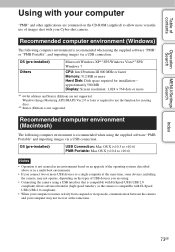
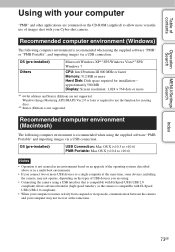
...following computer environment is recommended when using the supplied software "PMB" or "PMB Portable", and importing images via a USB connection.
OS (pre-installed) Others
Microsoft Windows XP*1 SP3/Windows Vista*2 SP2/ Windows 7
CPU: Intel Pentium III 800 MHz or faster Memory: 512 MB or more Hard Disk: Disk space required for installation- approximately 500 MB Display: Screen resolution: 1,024...
Cyber-shot® Handbook - Page 74
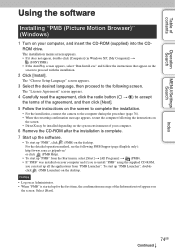
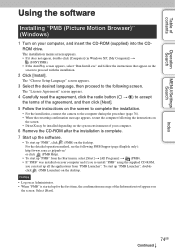
... the computer following the instructions on
the screen. • DirectX may be installed depending on the system environment of your computer.
6 Remove the CD-ROM after the installation is complete. 7 Start up the software.
• To start up "PMB", click (PMB) on the desktop. For the detailed operation method, see the following PMB Support page (English only): http://www.sony...
Cyber-shot® Handbook - Page 76
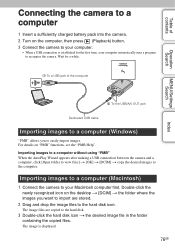
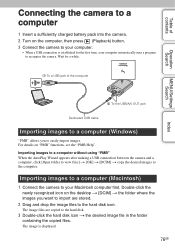
... the computer
2 To the USB/A/V OUT jack
Dedicated USB cable
Importing images to a computer (Windows)
"PMB" allows you to easily import images. For details on "PMB" functions, see the "PMB Help". Importing images to a computer without using "PMB" When the AutoPlay Wizard appears after making a USB connection between the camera and a computer, click [Open folder to view files] t [OK] t [DCIM] t copy...
Cyber-shot® Handbook - Page 77
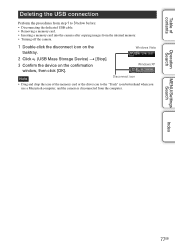
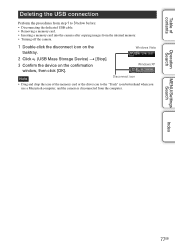
... the dedicated USB cable. • Removing a memory card. • Inserting a memory card into the camera after copying images from the internal memory. • Turning off the camera.
1 Double-click the disconnect icon on the tasktray.
Windows Vista
2 Click (USB Mass Storage Device) t [Stop]. 3 Confirm the device on the confirmation
window, then click [OK].
Windows XP
Note
Disconnect...
Cyber-shot® Handbook - Page 78
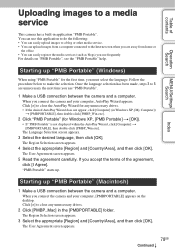
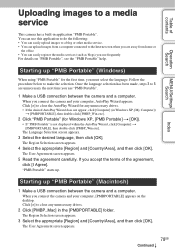
... contents
Operation Search
MENU/Settings Search
Index
Uploading images to a media service
This camera has a built-in application "PMB Portable". You can use this application to do the following: • You can easily upload images to a blog or other media service. • You can upload images from a computer connected to the Internet even when you are...
Cyber-shot® Handbook - Page 79
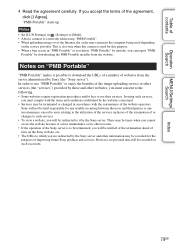
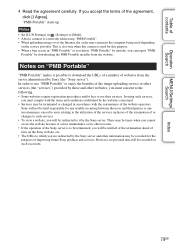
... [I Agree].
"PMB Portable" starts up. Notes • Set [LUN Settings] in (Settings) to [Multi]. • Always connect to a network when using "PMB Portable". • When uploading images over the Internet, the cache may remain in the computer being used depending
on the service provider. This is also true when this camera is used for this purpose. • When...
Cyber-shot® Handbook - Page 80
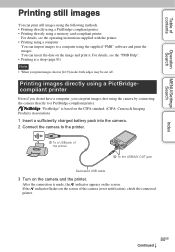
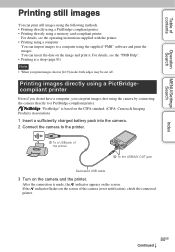
.../Settings Search
Printing still images
You can print still images using the following methods. • Printing directly using a PictBridge-compliant printer • Printing directly using a memory card-compliant printer
For details, see the operating instructions supplied with the printer. • Printing using a computer
You can import images to a computer using the supplied "PMB" software...
Cyber-shot® Handbook - Page 83
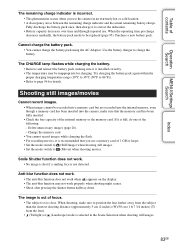
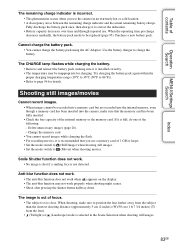
... the following: - Delete unnecessary images (page 26). - Change the memory card. • You cannot record images while charging the flash. • For recording movies, it is recommended that you use a memory card of 1 GB or larger. • Set the mode switch to (Still Image) when shooting still images. • Set the mode switch to (Movie) when shooting movies.
Smile...
Cyber-shot® Handbook - Page 86
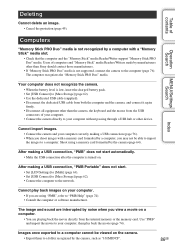
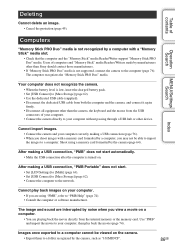
... is not supported, connect the camera to the computer (page 76). The computer recognizes the "Memory Stick PRO Duo" media.
Your computer does not recognize the camera.
• When the battery level is low, insert the charged battery pack. • Set [USB Connect] to [Mass Storage] (page 62). • Use the dedicated USB cable (supplied). • Disconnect the dedicated USB cable from both...
Cyber-shot® Handbook - Page 87
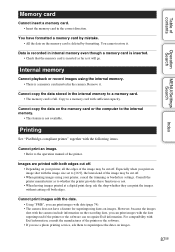
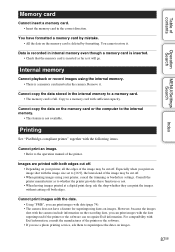
...the memory card is inserted as far as it will go.
Internal memory
Cannot playback or record images using the internal memory. • There is a memory card inserted in the camera. Remove it.
Cannot copy the data stored in the internal memory to a memory card. • The memory card is full. Copy to a memory card with sufficient capacity.
Cannot copy the data on the memory card or the computer to...
Cyber-shot® Handbook - Page 97
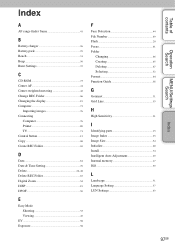
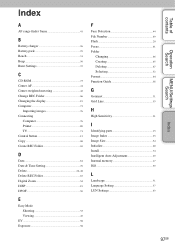
... Beep 56 Burst Settings 37
C
CD-ROM 73 Center AF 41 Center-weighted metering 42 Change REC.Folder 66 Changing the display 19 Computer 73
Importing images 76 Connecting
Computer 76 Printer 80 TV 71 Control button 13 Copy 68 Create REC.Folder 65
D
Date 81 Date & Time Setting 70 Delete 26, 48 Delete REC.Folder 67 Digital Zoom 54 DISP...
Cyber-shot® Handbook - Page 98
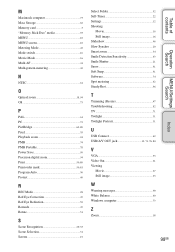
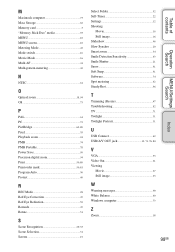
... Snap 31 Software 74 Spot metering 42 SteadyShot 36
T
Trimming (Resize 47 Troubleshooting 82 TV 71 Twilight 31 Twilight Portrait 31
U
USB Connect 62 USB/A/V OUT jack 13, 71, 76, 80
V
VGA 35 Video Out 61 Viewing
Movie 27 Still image 23
W
Warning messages 90 White Balance 40 Windows computer 73
Z
Zoom 18
98GB
Index
MENU/Settings Search...
Instruction Manual - Page 4
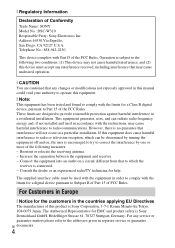
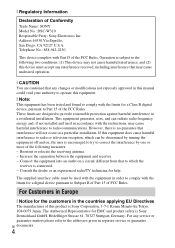
... of Conformity Trade Name: SONY Model No.: DSC-W310 Responsible Party: Sony Electronics Inc. Address:16530 Via Esprillo, San Diego, CA 92127 U.S.A. Telephone No.: 858-942-2230
This device complies with Part15 of the FCC Rules. Operation is subject to the following two conditions: (1) This device may not cause harmful interference, and (2) this device must accept any interference...
Instruction Manual - Page 8
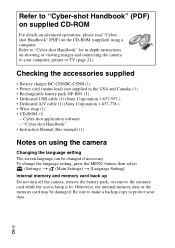
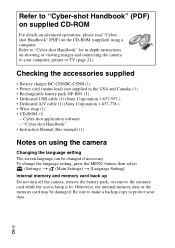
...Rechargeable battery pack NP-BN1 (1) • Dedicated USB cable (1) (Sony Corporation 1-837-597-) • Dedicated A/V cable (1) (Sony Corporation 1-837-778-) • Wrist strap (1) • CD-ROM (1)
- Cyber-shot application software - "Cyber-shot Handbook" • Instruction Manual (this manual) (1)
Notes on using the camera
Changing the language setting The screen language can be changed if...
Instruction Manual - Page 21


... of the camera.
x For Windows users
1 Turn on your computer, and insert the CD-ROM
(supplied) into the CD-ROM drive.
2 Click [Cyber-shot Handbook].
GB
3 Start "Cyber-shot Handbook" from the shortcut on
the desktop.
x For Macintosh users
1 Turn on your computer, and insert the CD-ROM
(supplied) into the CD-ROM drive.
2 Select the [Handbook] folder and copy
"Handbook.pdf...

