Sony HDR HC9 - Handycam Camcorder - 1080i driver and firmware
Drivers and firmware downloads for this Sony item

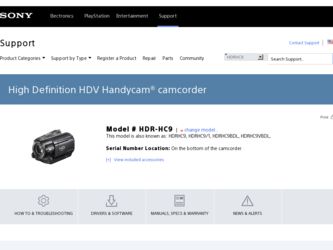
Related Sony HDR HC9 Manual Pages
Download the free PDF manual for Sony HDR HC9 and other Sony manuals at ManualOwl.com
Operating Guide - Page 2


... SAFEGUARDS
For your protection, please read these safety instructions completely before operating the appliance, and keep this manual for future reference. Carefully observe all warnings, precautions and instructions on the appliance, or the one described in the operating instructions and adhere to them.
Use
Power Sources
This set should be operated only from the type of...
Operating Guide - Page 3


... from the wall outlet and disconnect the antenna or cable system. This will prevent damage to the set due to lightning and power-line surges.
Service
Damage Requiring Service
Unplug the set from the wall outlet and refer servicing to qualified service personnel under the following conditions: - When the power cord or plug is damaged or
frayed. - If liquid...
Operating Guide - Page 5


... with two kinds of manuals
- "Operating Guide" (This manual) - "First Step Guide" for using your
camcorder while connected to a computer (stored on the supplied CD-ROM)
Type of cassette you can use in your camcorder
You can use mini DV cassettes marked
with
. Your camcorder is not
compatible with the Cassette Memory
function (p. 91).
Types of "Memory Stick" you can use...
Operating Guide - Page 9


...Duo 69
Marking images on the "Memory Stick Duo" with specific information (Print mark/Image protection 70
Printing recorded images (PictBridge compliant printer 71
Using a Computer
What you can do with Windows computer 73
Installing the "First Step Guide" and software 75
Viewing "First Step Guide 77 Using a Macintosh computer ........ 77
Troubleshooting
Troubleshooting 78 Warning indicators...
Operating Guide - Page 11


... TV.
Dubbing to VCR or DVD/HDD recorders (p. 64)
Connecting to an HDV1080i device
A supplied i.LINK cable allows you to copy pictures in HD (high definition) image quality.
Connecting to an HDV1080i non-compliant device
Your camcorder can down convert HDV format video to SD (standard definition) image quality to enable copying.
Connecting to a computer (p. 73)
Using the supplied software...
Operating Guide - Page 12


... (p. 13, 93)
Power cord (Mains lead) (1) (p. 13)
Lens hood (1) (p. 105)
Wireless Remote Commander (1) (p. 106)
A button-type lithium battery is already installed. A/V connecting cable (1) (p. 34, 64)
Remove the lens hood when you use the flash, Nightshot or SuperNightshot, or its shadow will appear in the picture.
CD-ROM "Handycam Application Software" (1) (p. 75)
Operating Guide (This manual...
Operating Guide - Page 19


... up.
2 Insert a cassette with its window
facing outwards, then press .
Push the center of the back of the cassette lightly.
Window Cassette compartment
3 Close the lid.
To eject...Memory Stick Duo"
You can use "Memory Stick" that have the logo shown below (p. 92).
-
("Memory Stick Duo")
- PRO Duo")
("Memory Stick
- PRO-HG Duo")
("Memory Stick
z Tips
• The number and time of recordable...
Operating Guide - Page 42


.... This setting also prevents your camcorder from focusing on glass or metal mesh in windows between the camcorder and the subject.
PORTRAIT (Soft portrait) ( ) Select to bring out the subject such as people or flowers while creating a soft background.
TWILIT PORTRT (Twilight portrait) ( )
Select to photograph people and background using the flash when recording still images...
Operating Guide - Page 48


....
HISTOGRAM
When you set [HISTOGRAM] to [ON], the [HISTOGRAM] (a graph to display a distribution of tones in your picture) window appears on the screen. This item is useful when you adjust exposure. You can adjust the [EXPOSURE] or [AE SHIFT] checking the [HISTOGRAM] window. The [HISTOGRAM] will not be recorded on a tape or "Memory Stick Duo."
80...
Operating Guide - Page 73


....
About "First Step Guide"
The "First Step Guide" is an instruction manual you can refer to on your computer. This describes basic operations, from initial hookup of your camcorder and computer and making settings, to general operation the first time you use the software "Picture Motion Browser" stored on the CD-ROM (supplied). Referring to "Installing the "First Step Guide"" (p. 75), start...
Operating Guide - Page 74


... connect via an i.LINK cable), DVD burner (CD-
74
ROM drive is necessary for installation)
When playing still images recorded on a "Memory Stick Duo" on a computer
OS: Microsoft Windows 2000 Professional SP4, Windows XP SP2* or Windows Vista* *Except for 64-bit editions. Standard installation is required. Operation is not assured if the above OS has been upgraded.
Others: USB port (this must be...
Operating Guide - Page 75


... you use a Macintosh
computer.
Installing the "First Step Guide"
1 Confirm that your camcorder is
not connected to the computer.
2 Turn on the computer.
b Notes • Log on as an Administrator for installation. • Close all applications running on the
computer before installing the software.
3 Place the supplied CD-ROM in the
disc drive of your computer. The installation screen appears.
If...
Operating Guide - Page 76


... the POWER switch
repeatedly to turn on the PLAY/ EDIT lamp after the connection confirmation display appears.
7 Connect your camcorder and
computer with an i.LINK cable or USB cable. When connecting with a USB cable, [USB SELECT] appears on the screen of your camcorder. Select [ Memory Stick]. Click [Next] after connection is complete.
8 Follow the on-screen instructions
to install the software...
Operating Guide - Page 77


... Mac OS X (v10.1/
v10.2/v10.3/v10.4). Others: USB port (this must be provided as
standard)
About "First Step Guide"
The "First Step Guide" is an instruction manual you can refer to on your computer. This describes basic operations, from initial hookup of your camcorder and computer and making settings, to general operation the first time you use the software. Referring to "Installing the...
Operating Guide - Page 85


... (p. 57).
Still pictures cannot be dubbed from a tape to a "Memory Stick Duo."
• You cannot record or a distorted picture may be recorded if the tape has been used repeatedly for recording.
Connecting to a computer
The computer does not recognize your camcorder.
• Install "Picture Motion Browser" (p. 73). • Disconnect USB devices other than the
keyboard, the mouse, and the...
Operating Guide - Page 91


... with the
mark.
Your camcorder is not compatible with the
Cassette Memory function.
What is the HDV format?
The HDV format is a video format developed to record and play back digital high definition (HD) video signals on a DV cassette. Your camcorder adopts the Interlace mode with 1,080 effective scan lines of screen ruling (1080i, number of pixels...
Operating Guide - Page 92


... camcorder compresses and records image data in the JPEG (Joint Photographic Experts Group) format. The file extension is ".JPG."
• File names of still images:
- 101- 0001: This file name appears on the screen of your camcorder.
- DSC00001.JPG: This file name appears on the display of a computer.
• A "Memory Stick Duo" formatted by a computer (Windows OS/Mac OS...
Operating Guide - Page 95


... Digital Televisions, DVD, MICROMV or HDV recorders/players are not compatible with this unit. Before connecting to other devices, be sure to confirm whether the device is compatible with an HDV/DV device or not. For details on precautions and compatible application software, refer also to the operating instructions for the device to be connected.
b Notes • When connecting your camcorder...
Operating Guide - Page 96


... inside the casing, unplug your camcorder and have it
96
checked by a Sony dealer before operating it any further.
• Avoid rough handling, disassembling, modifying, physical shock, or impact such as hammering, dropping or stepping on the product. Be particularly careful of the lens.
• Keep the POWER switch setting to OFF (CHG) when...
Operating Guide - Page 99


... Connect your camcorder to a wall outlet (wall socket) using the supplied AC Adaptor, and leave it with the POWER switch set to OFF (CHG) for more than 24 hours.
Specifications
System
Video recording system (HDV)
2 rotary heads, Helical scanning system
Video recording system (DV)
2 rotary heads, Helical scanning system
Still image recording system
Exif Ver. 2.2*1
Audio recording system...
