Sony ICD-P520 - Digital Voice Recorder driver and firmware
Drivers and firmware downloads for this Sony item

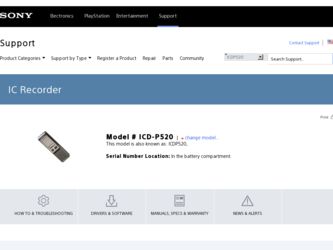
Related Sony ICD-P520 Manual Pages
Download the free PDF manual for Sony ICD-P520 and other Sony manuals at ManualOwl.com
Operating Instructions - Page 2


... equipment.
If you have any questions about this product, you may call: Sony Customer Information Services Center 1-800-222-7669 or http://www.sony.com/
Declaration of Conformity
Trade Name
: SONY
Model
: ICD-P520
Responsible Party : Sony Electronics Inc.
Address
: 16530 Via Esprillo, San Diego, CA 92127 USA
Telephone Number : 858-942-2230
This device complies with part 15 of...
Operating Instructions - Page 3


... any modification to this manual or the information contained herein at any time without notice. The software described herein may also be governed by the terms of a separate user license agreement. This software is for Windows and cannot be used
for Macintosh. The supplied connecting cable is for the IC recorder
ICD-P520. You cannot connect...
Operating Instructions - Page 4
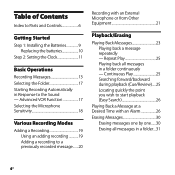
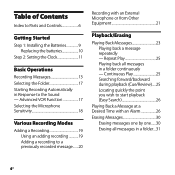
...
Index to Parts and Controls 6
Getting Started
Step 1: Installing the Batteries 9 Replacing the batteries 10
Step 2: Setting the Clock 11
Basic Operations
Recording Messages 13 Selecting the Folder 17 Starting Recording Automatically in Response to the Sound - Advanced VOR Function 17 Selecting the Microphone Sensitivity 18
Various Recording Modes
Adding a Recording 19 Using an adding...
Operating Instructions - Page 5
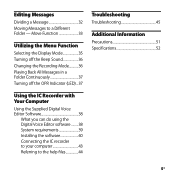
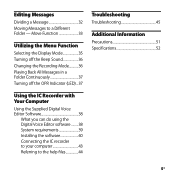
...37
Troubleshooting
Troubleshooting 45
Additional Information
Precautions 51 Specifications 52
Using the IC Recorder with Your Computer
Using the Supplied Digital Voice Editor Software 38
What you can do using the Digital Voice Editor software..........38 System requirements 39 Installing the software 40 Connecting the IC recorder to your computer 43 Referring to the help files 44
GB
Operating Instructions - Page 6


... unit MIC (built-in microphone) (microphone) jack
Display window MENU/DISPLAY
DIVIDE xSTOP zXREC (record) /PAUSE
- .(review/fast backward)/ >+ (cue/fast forward) (SELECT)
Speaker
i (headphone) jack
OPR (operation) indicator ERASE VOL (volume) control* HOLD NxPLAY/STOP (ENTER)**
* There is a tactile dot beside the control to show the direction to turn up the volume.
** The button has...
Operating Instructions - Page 8


Display window
Folder indication
Microphone sensitivity
Alarm indicator Selected message
number REC DATE (recorded date)
indication REMAIN indicator Remaining memory
indicator
Remaining battery indicator
Recording mode indication
REC (recording) indicator
Repeat play indicator
EASY-S (Easy Search) indicator
Number of messages in a folder/Menu indication/Counter/ Remaining time indication /...
Operating Instructions - Page 9
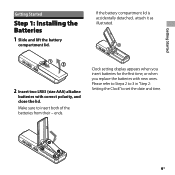
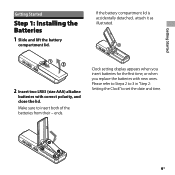
...
Step 1: Installing the Batteries
1 Slide and lift the battery
compartment lid.
If the battery compartment lid is accidentally detached, attach it as illustrated.
2 Insert two LR03 (size AAA) alkaline
batteries with correct polarity, and close the lid.
Make sure to insert both of the batteries from their - ends.
Clock setting display appears when...
Operating Instructions - Page 10
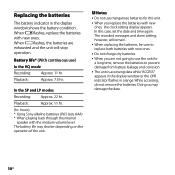
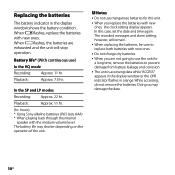
...display window shows the battery condition. When flashes, replace the batteries with new ones. When flashes, the batteries are exhausted and the unit will stop operation.
Battery life* (With continuous use)
In the HQ mode Recording... with new ones, the clock setting display appears. In this case, set the date and time again. The recorded messages and alarm setting, however, will remain.
...
Operating Instructions - Page 33


... divided messages, use the supplied application software.
Moving Messages to a Different Folder - Move Function
You can move the recorded messages to another folder.
1 While the unit is stopped, select the
message you want to move.
2 Press MENU/DISPLAY for more than
1 second until "MODE" appears in the display window.
3 Press - or + to select...
Operating Instructions - Page 38
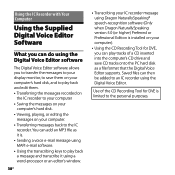
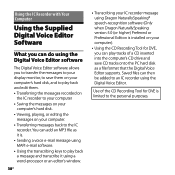
...® speech-recognition software (Only when Dragon NaturallySpeaking version 5.0 (or higher) Preferred or Professional Edition is installed on your computer).
Using the CD Recording Tool for DVE, you can play tracks of a CD inserted into the computer's CD drive and save CD tracks onto the PC hard disk as a file format that the Digital Voice Editor supports. Saved files can...
Operating Instructions - Page 39
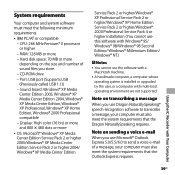
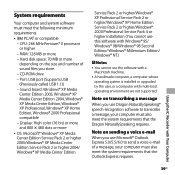
... requirements
Your computer and system software must meet the following minimum requirements.
IBM PC/AT or compatible
- CPU: 266 MHz Pentium® II processor or higher
- RAM: 128 MB or more
- Hard disk space: 70 MB or more depending on the size and number of sound files you store.
- CD-ROM drive
- Port: USB port (Supports USB (Previously called USB 1.1))
- Sound board: Windows® XP...
Operating Instructions - Page 40
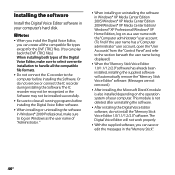
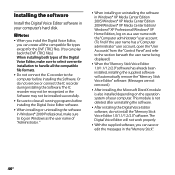
.../Windows® XP Home Edition, log on as a user name with the "Computer administrator" user account. (To find if the user name has a "Computer administrator" user account, open the "User Accounts" from the "Control Panel" and refer to the section beneath the user name being displayed.)
When the "Memory Stick Voice Editor 1.0/1.1/1.2/2.0" software has already been installed, installing...
Operating Instructions - Page 41


... CD-ROM into
the CD-ROM drive.
The installer starts up automatically and the welcome window appears. If the installer does not start up, double click [DVE Setup.exe] in the [English] folder.
If you have already installed a previous version of the Digital Voice Editor or any version of the "Memory Stick Voice Editor"
The dialog box to uninstall the previous version may be displayed. (Messages...
Operating Instructions - Page 42


... steps below.
1 Click [Start] and select [Programs], [Sony Digital Voice Editor 3] and then [Uninstall].
The uninstaller starts up.
2 Follow the displayed instructions.
Note If you wish to move the software to another drive or directory after it is installed, you need to uninstall the software and then reinstall it. The software does not work properly if you just move...
Operating Instructions - Page 43


... recorder
Connecting cable (supplied)
To USB connector of your computer
Notes
Be sure to install the Digital Voice Editor software before connecting the IC recorder to your computer. Otherwise, a message like [Found New Hardware Wizard] may appear when you connect the IC recorder to your computer. In this case, click [Cancel].
Do not connect more than two USB devices...
Operating Instructions - Page 47


Symptom
Remedy
The remaining time displayed in the display window is shorter than that displayed in the supplied Digital Voice Editor software.
The unit requires a certain amount of memory for system operation. That amount is subtracted from the remaining time, which is the reason for the difference.
The unit does not operate Take ...
Operating Instructions - Page 48


... cannot be installed.
The IC recorder or "Memory Stick" cannot be properly connected.
The IC recorder does not operate.
Remedy
The free disk or memory space on the computer is too small. Check the hard disk and memory space.
You are trying to install the software into the operating system that the Digital Voice Editor software does not support.
In Windows® XP...
Operating Instructions - Page 49


...; Turn up the volume on the computer. (Refer to the instruction
manual of the computer.) The volume of WAV files can be changed and saved using the
"Increase Volume" feature of the Microsoft Sound Recorder.
You cannot play back a message whose file format the Digital Voice Editor software does not support. Depending on the file format, you...
Operating Instructions - Page 50


... the IC recorder. Otherwise the computer operations become unstable or the data inside the IC recorder may be damaged.
There may be conflict between the software and other driver or application.
Do not install the "Memory Stick Voice Editor" software and the Digital Voice Editor Ver. 2x software after you installed the Digital Voice Editor software. The Digital Voice Editor may...
Operating Instructions - Page 53


... services, see the following web page: www.gracenote.com/corporate
All other trademarks and registered trademarks are trademarks or registered trademarks of their respective holders. Furthermore a���n���d a�r�e��n��o��t mentioned in each case in this manual.
The "Digital Voice Editor" uses software...
