Sony ICD-ST25 - Icd Recorder driver and firmware
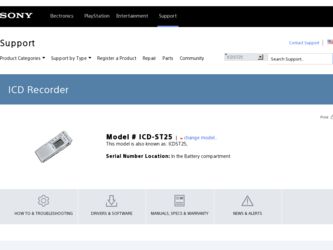
Related Sony ICD-ST25 Manual Pages
Download the free PDF manual for Sony ICD-ST25 and other Sony manuals at ManualOwl.com
Warranty Card - Page 1
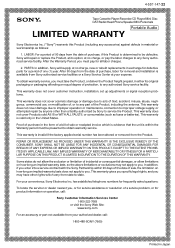
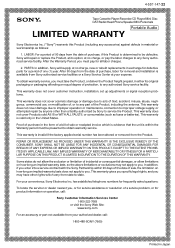
...147-22
Tape Cassette Player/Recorder/CD Player/Mini Disc
®
DAT/Radio/Head Phone/Speaker/MIC/Personals
Portable Audio
LIMITED WARRANTY
Sony Electronics Inc. ("Sony") warrants this Product ... an equal degree of protection, to any authorized Sony service facility.
This warranty does not cover customer instruction, installation, set up adjustments or signal reception problems.
This warranty ...
Digital Voice Editor 2 Operating Instructions - Page 1


...
Your computer and system software must meet the
following minimum requirements.
• IBM PC/AT or compatible - CPU: 266MHz Pentium® II processor or higher - RAM: 64MB or more - Hard disk space: 70MB or more depending on the size and number of sound files you store. - CD-ROM drive/"Memory Stick" drive*1 - USB connector*2 (compatible with the standard USB 1.1) - Sound board: Sound...
Digital Voice Editor 2 Operating Instructions - Page 2


... follows:
- Install the driver for the IC recorder you use.
- When using an external USB hub, connect the IC recorder directly to the computer.
- Disconnect and then connect the cable with the IC recorder.
- Connect the IC recorder to another USB connector.
- Check that the IC recorder ICD-S/ICD-BM series or the "Memory Stick" drive is properly recognized. If not, quit the software and connect...
Operating Instructions (primary manual) - Page 2


... modifications not expressly approved in this manual could void your authority to operate this equipment.
If you have any questions about this product, you may call: Sony Customer Information Services Center 1-800-222-7669 or http://www.sony.com/
Declaration of Conformity
Trade Name:
SONY
Model No.:
ICD-ST25
Responsible Party: Sony Electronics Inc.
Address:
16450 W. Bernardo Dr, San Diego...
Operating Instructions (primary manual) - Page 3


... any modification to this manual or the information contained herein at any time without notice.
The software described herein may also be governed by the terms of a separate user license agreement. • This software is for Windows and cannot be used for Macintosh. • The supplied connecting cable is for the IC recorder ICD-ST25 only. You
cannot...
Operating Instructions (primary manual) - Page 4


... Microphone 17 Recording from Other Equipment 17 Recording with Other Equipment 18
Playing Back Messages 19 Using the Display Window 24 Selecting the Display Mode 27
Turning off the Display 29
Various Ways of Playback 30
Adjusting the playback sound by amplifying inaudible sound - Digital Voice Up function 30
Adjusting the Playback Speed - DPC (Digital Pitch Control 31
Adding...
Operating Instructions (primary manual) - Page 5


... off the OPR Indicator (LED 50 Preventing Accidental Operation - HOLD Function 51 Using an Adding Recording 52 Changing the Settings - MENU 53 Using the "Digital Voice Editor" Software 56
Additional Information 58 Precautions ...58 Troubleshooting 59 Error Messages of the IC Recorder 62 System Limitations 64 Specifications ...65 Index to Parts and Controls 66 Index ...68
5GB
Operating Instructions (primary manual) - Page 6


BGetting Started
Step 1: Installing the Batteries
1 Slide and lift the battery compartment lid.
2
1
2 Insert two LR03 (size AAA) alkaline batteries with correct
polarity, and close the lid.
2 1
If the battery compartment lid is accidentally detached, attach it as illustrated.
Clock setting display appears when you insert batteries for the first time, or when you...
Operating Instructions (primary manual) - Page 7


... new ones within 3 minutes after you
remove the exhausted ones. Otherwise, the display may show the clock setting display or incorrect date and time when you re-insert the batteries. In this case, set the date and time again. The recorded messages and alarm setting, however, will remain. • When you are not going to use...
Operating Instructions (primary manual) - Page 8


Step 1: Installing the Batteries (continued)
Note on the "ACCESS" message The unit is accessing data while "ACCESS" appears in the display window or the OPR indicator flashes in orange. While accessing, ... the display may show the clock setting display or incorrect date and time when you re-insert the batteries. In this case, set the date and time again. • See also the instruction manual of ...
Operating Instructions (primary manual) - Page 9


... clock to use the alarm function or record the date and time. Clock setting display appears when you insert batteries for the first time...MENU. The menu mode will be displayed in the display window.
2 Press the jog lever up or down
(>/.) to select "SET DATE".
3 Press the jog lever (x•B).
The date and time setting window is displayed. The year digits will flash.
4 Set the date.
1 Press the jog ...
Operating Instructions (primary manual) - Page 10


... jog lever (x•B). The minute digits will flash.
3 Set the minute. 4 Press the jog lever (x•B).
The menu mode will be displayed again.
Note If you do not press the jog lever (x•B) for more than one minute, the clock setting mode is cancelled and the window will return to normal display.
6 Turn the jog lever toward...
Operating Instructions (primary manual) - Page 13


... you stop recording, the next time you record you will record in the same folder.
Other operations
To pause recording*
release pause and resume recording
review the current recording instantly review during recording
Do this
Press zREC/REC PAUSE. During recording pause, the OPR indicator flashes in red and "PAUSE" flashes in the display window.
Press zREC/REC PAUSE again. Recording resumes from...
Operating Instructions (primary manual) - Page 15


... ear receiver, causing acoustic feedback (howling sound).
Starting recording automatically in response to the sound - Advanced VOR function You can set the VOR (voice operated recording) function in the menu. With VOR set to ON, recording starts when the recorder detects sound, and "VOR" appears in the display window. The recording pauses when no sound is detected, and "VOR...
Operating Instructions (primary manual) - Page 16


... time reaches 1 minute, the remaining time indication will flash in the display window regardless of the display mode (page 27).
When the memory is full, recording automatically stops and "FULL" will be displayed with an alarm sound. To continue recording, first erase some of the messages (page 37). Note When you set the BEEP (page 55) to OFF, an...
Operating Instructions (primary manual) - Page 45


...second during playback of the message you want to mark. "#" and the message number indication will flash on the display window while the first and last 5 seconds of the message is played back 10 times.
2 Press... are sorted by the recorded date and time (The oldest one comes
first).
Note You can also add priority mark(s) using the supplied "Digital Voice Editor" software. But messages are not...
Operating Instructions (primary manual) - Page 56


... Voice Editor 2" software operating instructions.
Note If you have already used the older version of the "Digital Voice Editor" software, install the current version in the supplied CD-ROM. The version number of the supplied "Digital Voice Editor" software is indicated on the CDROM.
Connection
To USB connector of IC recorder
To USB connector of your computer
Connecting cable (supplied)
56GB
Operating Instructions (primary manual) - Page 57


...
System requirements Your computer and system software must meet the following minimum requirements. • IBM PC/AT or compatible
- CPU: 266MHz Pentium® II processor or higher - RAM: 64MB or more - Hard disk space: 70MB or more depending on the size and number of
sound files you store - CD-ROM drive - USB port - Sound board: Sound Blaster 16 compatible - Display: High color...
Operating Instructions (primary manual) - Page 61


... unit the same as the setting in the marks in a folder. computer. Sort again in the order of the
number of priority marks in the computer using the supplied "Digital Voice Editor" software.
The remaining time •The unit requires a certain amount of memory
displayed in the
for system operation. That amount is
display window is subtracted from the...
Marketing Specifications - Page 2


ICD-ST25
Digital Voice Recorder
features
vUp to 696 Minutes Recording Time is available on the integrated circuit chip which may be recorded over and used again
• USB Compatible for Fast Transfer Rate to a PC Includes Digital Voice Editor Software via USB port on a PC
• Choice of Stereo, SP and LP Recording Modes: ST-85 Min, SP-250 Min, LP-696...

