Sony ICD-UX300 - Digital Flash Voice Recorder driver and firmware
Drivers and firmware downloads for this Sony item

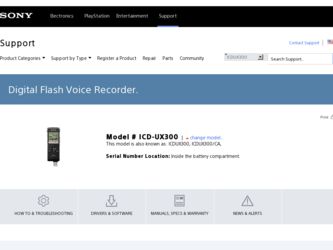
Related Sony ICD-UX300 Manual Pages
Download the free PDF manual for Sony ICD-UX300 and other Sony manuals at ManualOwl.com
Marketing Specifications - Page 1


...files between devices - without the need for additional software.
PC data storage lets you store up to 535 songs5 , or use the voice recorder as a USB drive to transfer personal files between computers.
Selectable microphone sensitivity (Hi/Lo) helps you effectively record different situations, such as individuals or group meetings.
Digital Pitch Control allows playback of recorded audio slower or...
Marketing Specifications - Page 2


... Center Edition Service Pack 3 or higher, Windows® XP Professional Service Pack 3 or higher, Windows® XP Home Edition Service Pack 3 or higher, Windows® 2000 Professional Servie Pack 4 or higher, Mac OS X (v10.2.8v10.5), pre-installed
Inputs and Outputs
Microphone Input: 1 Headphone Output(s): 1 USB Port(s): 1 Headphone Jack: Earphone Jack, Mic Jack, USB Memory
Memory Size: 4 GB...
Operating Instructions - Page 2


.... Consult the dealer or an experienced radio/TV technician for help.
You are cautioned that any changes or modifications not expressly approved in this manual could void your authority to operate this equipment.
If you have any questions about this product, you may call: Sony Customer Information Service Center 1800-222-7669 or http://www...
Operating Instructions - Page 3


... requires permission of the copyright holders.
• Sony is not responsible for incomplete recording/ downloading or damaged data due to problems of the IC recorder or computer.
• Depending on the types of the text and characters, the text shown on the IC recorder may not be displayed properly on device. This is due to: - The capacity of...
Operating Instructions - Page 4


... controls 8 Step 2: Recharging the Battery 9
When to charge/replace the battery ....11 Step 3: Turning the IC Recorder On .......12
Turning the power on 12 Turning the power off 12 Step 4: Setting the Clock 13 Setting the clock after recharging the battery 13 Setting the clock using the menu ........13 Step 5: Setting the Language to Be Used in the Display Window...
Operating Instructions - Page 5


... IC Recorder to Your Computer to Save Them 74 Copying Music Files from Your Computer to the IC Recorder and Playing Them Back 75
Copying a music file from your computer to the IC recorder (drag and drop 75 Enjoying the music files more 77 Using the IC Recorder as USB Memory - Data Storage Function 78 Using Voice Recognition Software .........79 Introducing the voice recognition software 79...
Operating Instructions - Page 7


... display window before you use the IC recorder.
NH-AAA (size AAA) rechargeable battery (1)
You are cautioned that any changes or modifications not expressly approved in this manual could void your authority to operate this equipment.
Stereo headphones (1)
USB connection support cable (1)
If the IC recorder cannot be connected to a computer directly, use the supplied USB connection support cable...
Operating Instructions - Page 8


... B Built-in microphones (stereo) C Display window D x STOP button E z REC (record)/PAUSE button F Control button (v, V / . (review/fast
backward), > (cue/fast forward)) G N (play)/ENT (enter) button* H (folder) button I MENU button J m (microphone) jack* K i (headphone) jack
8 GB
P Strap hole (A strap is not supplied.) Q Speaker R USB slide lever S HOLD/POWER switch T DPC (SPEED CTRL) switch...
Operating Instructions - Page 9


... compartment lid, insert one NH-AAA rechargeable battery with correct polarity, and close the lid.
2 Insert the USB connector of the IC
recorder into the USB port of a computer.
Slide the USB lever on the back of the IC recorder in the direction of the arrow, and insert the USB connector into the USB port of a running computer.*2
IC recorder
Computer
To USB port
9GB
Operating Instructions - Page 10


... desktop of the computer.
t Left-click "Safely remove USB Mass Storage Device." The icon can be different on different operating systems. On the Macintosh screen, drag the "IC RECORDER" on the desktop to "Trash" and drop it there.
For details on disconnecting the IC recorder from your computer, refer to the operating instructions supplied with your computer. 2 Make sure that the display...
Operating Instructions - Page 13


... time, or when you insert a battery after the IC recorder has been without battery for more than 3 minutes, "Set Date&Time" appears, and then the year section flashes in the display window.
2 Press x STOP to return to the stop mode
display.
Setting the clock using the menu
While the IC recorder is in the stop mode, you can...
Operating Instructions - Page 14


....
2 Press v or V on the control button to
select "09y1m1d," and then press N/ ENT.
4 Press x STOP to return to the stop mode
display.
P Note If you do not press N/ENT within 1 minute of entering the clock setting data, the clock setting mode is cancelled and the window will return to the display of the stop mode.
To...
Operating Instructions - Page 15


Getting Started
Step 5: Setting the Language to Be Used in the Display Window
2 Press v or V on the control button to
select "Detail Menu," and then press N/ ENT.
v, V N/ENT MENU
3 Press v or V on the control button to
select "Language," and then press N/ ENT.
You can select the language to be used for messages, menus, folder names, file...
Operating Instructions - Page 52


....
3 Press x STOP to exit the menu mode.
When the set date and time comes
At the set time, "Alarm" is displayed in the display window and the alarm and the selected message will be played back using the selected alarm pattern. When the playback ends, the IC recorder will stop automatically. (When the alarm pattern is...
Operating Instructions - Page 73


... the software you use to make the music files on your computer.
• You can display the information in sequence by pressing v or V on the control button (page 76).
P Notes
• You cannot copy 511 or more folders (except VOICE folders) or files to the root directory that is located immediately below "IC RECORDER" on the computer. This...
Operating Instructions - Page 74


... the IC recorder from your
computer (page 81).
If you wish to create a CD, use a commercially available CD burner software application, a CD burner software application installed on your computer, or Windows Media Player. For details about operations for the CD burner software application or Windows Media Player, refer to the operating instructions supplied with the software application, or...
Operating Instructions - Page 75


... Back
Utilizing Your Computer
You can copy music or other audio files (MP3/WMA/AAC-LC*) from your computer to the IC recorder by dragging and dropping them, and you can then play them back on the IC recorder.
You can make an MP3/WMA/AAC-LC file using a software application, etc., installed on your computer.
* For the file...
Operating Instructions - Page 79


...supplied) is installed on your computer, you can transcribe a message into a text file.
Introducing the voice recognition software
Dragon NaturallySpeaking is a speechrecognition software application that allows you to recognize and transcribe your recorded voice in a message and convert it into a text file. For details on Dragon NaturallySpeaking, refer to the operating instructions supplied with...
Operating Instructions - Page 86


... versions of Windows® XP are not supported. • For the latest version information and compatibility with your operating system, please access the support home page for the IC recorder: U.S.A.: http://www.sony.com/recordersupport Canada: http://www.sony.ca/ElectronicsSupport/ http://fr.sony.ca/ElectronicsSupport/
Hardware environment:
- Port: USB port - Sound board: Sound cards compatible...
Operating Instructions - Page 87


...-monitor environment
When you are using Windows® 2000 Professional
Install the driver using "SonyRecorder_Driver.exe" in the IC recorder.
Design and specifications
IC recorder section
Capacity (User available capacity) ICD-UX200: 2 GB
(approx. 1.79 GB = 1,928,822,784 Byte) ICD-UX300: 4 GB
(approx. 3.59 GB = 3,860,922,368 Byte) A part of the memory capacity is used as a management...
