Sony NEX-F3 driver and firmware
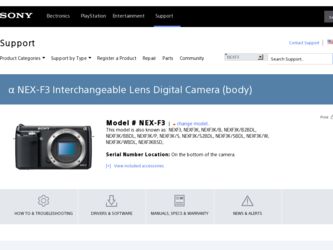
Related Sony NEX-F3 Manual Pages
Download the free PDF manual for Sony NEX-F3 and other Sony manuals at ManualOwl.com
Handbook - Page 4


...23 Brightness/Color 23 Playback 24 Setup 24
Connecting with other equipment
Viewing images on a TV 168 Using with your computer 171 Using the software 173 Connecting the camera to the computer 176 Creating a movie disc 178 Printing still images 182
Troubleshooting
Troubleshooting 183 Warning messages 189
Others
Using the camera abroad 192 Memory card 193 "InfoLITHIUM" battery pack...
Handbook - Page 58
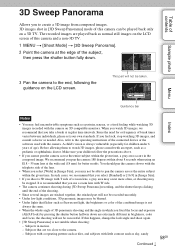
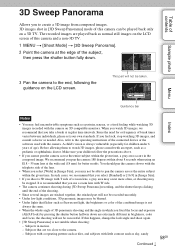
... need for or frequency of break times varies between individuals, please set your own standards. If you feel sick, stop watching 3D images, and consult a doctor as needed. Also, refer to the operating instructions of the connected device or the software used with the camera. A child's vision is always vulnerable (especially for children under 6 years...
Handbook - Page 84
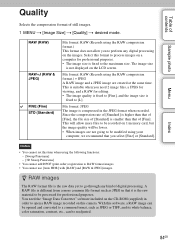
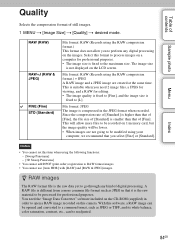
... that of [Fine]. This will allow more files to be recorded on 1 memory card, but the image quality will be lower. • When images are not going to be modified using your
computer, we recommend that you select [Fine] or [Standard].
Notes
• You cannot set this item when using the following functions: - [Sweep Panorama...
Handbook - Page 86
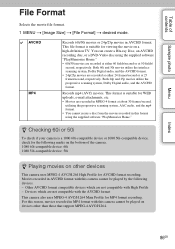
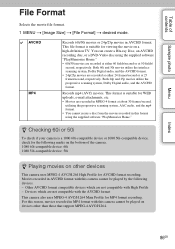
... 30 frames/second,
utilizing the progressive scanning system, AAC audio, and the mp4 format. • You cannot create a disc from the movies recorded in this format using the supplied software "PlayMemories Home."
z Checking 60i or 50i
To check if your camera is a 1080 60i-compatible device or 1080 50i-compatible device, check for the following marks on...
Handbook - Page 103


...display a horizontal orientation image in vertical orientation. Once you rotate the image, the image is played back in the rotated position, even if you turn off the power.
1 MENU t [Playback] t [Rotate]. 2 Press the center of the control... images shot with other cameras. • When viewing images on a computer, the image rotation information may not be reflected depending on the software.
103GB
Handbook - Page 155
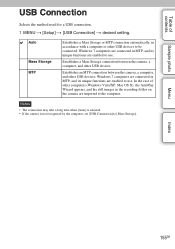
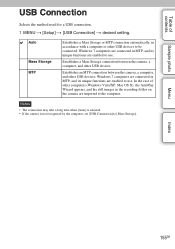
... MENU t [Setup] t [USB Connection] t desired setting.
Auto
Mass Storage MTP
Establishes a Mass Storage or MTP connection automatically, in accordance with a computer or other USB devices to be connected. Windows 7 computers are connected in MTP, and its unique functions are enabled to use.
Establishes a Mass Storage connection between the camera, a computer, and other USB devices.
Establishes an...
Handbook - Page 157
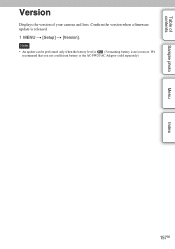
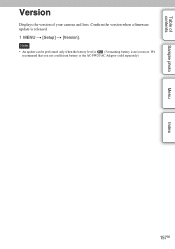
Table of contents
Sample photo
Menu
Index
Version
Displays the version of your camera and lens. Confirm the version when a firmware update is released. 1 MENU t [Setup] t [Version]. Note
• An update can be performed only when the battery level is (3 remaining battery icons) or more. We recommend that you use a sufficient battery or the AC-PW20 AC Adaptor (sold separately).
157GB
Handbook - Page 167


... manager recorded on the card to your computer before formatting the card.
• Use an Eye-Fi card after updating the firmware to the latest version. For details, refer to the operating instructions that comes with the Eye-Fi card.
• The power save function of the camera does not work while it is transferring images. • If (error) is displayed, remove the memory card and...
Handbook - Page 171
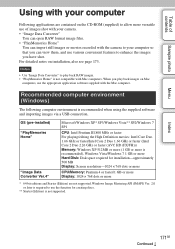
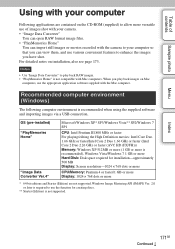
... more (1 GB or more is recommended), Windows Vista/Windows 7 1 GB or more Hard Disk: Disk space required for installation-approximately 500 MB Display: Screen resolution-1024 × 768 dots or more
CPU/Memory: Pentium 4 or faster/1 GB or more Display: 1024 × 768 dots or more
* 64-bit editions and Starter (Edition) are not supported. Windows Image Mastering API (IMAPI) Ver. 2.0 or...
Handbook - Page 172
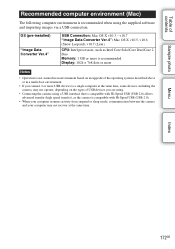
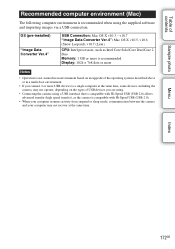
... computer environment is recommended when using the supplied software and importing images via a USB connection.
OS (pre-installed)
"Image Data Converter Ver.4"
USB Connection: Mac OS X v10.3 - v10.7 "Image Data Converter Ver.4": Mac OS X v10.5, v10.6 (Snow Leopard), v10.7 (Lion)
CPU: Intel processors, such as Intel Core Solo/Core Duo/Core 2 Duo Memory: 1 GB or more is recommended. Display...
Handbook - Page 173


... were previously available.
Installing the software (Mac)
Log on as Administrator.
1 Turn on your Mac computer, and insert the CD-ROM (supplied) into the CD-ROM drive.
2 Double-click the CD-ROM icon. 3 Copy the [IDC_INST.pkg] file in the [MAC] folder to the hard disk icon. 4 Double-click the [IDC_INST.pkg] file in the copy-to folder.
Follow the instructions on the screen...
Handbook - Page 174


... Data Converter Ver.4].
"Image Data Converter" support page (English only) http://www.sony.co.jp/ids-se/
Using "PlayMemories Home"
With "PlayMemories Home" you can do the following, etc.: • To set images shot with the camera and display them on the computer. • To organize images on the computer on a calendar by shooting date to view...
Handbook - Page 176
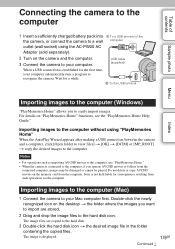
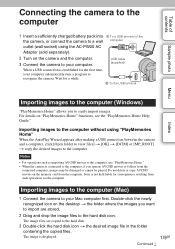
... or cannot be played. Do not delete or copy AVCHD movies on the memory card from the computer. Sony is not held liable for consequences resulting from such operations via the computer.
Importing images to the computer (Mac)
1 Connect the camera to your Mac computer first. Double-click the newly recognized icon on the desktop t the folder where the images you want...
Handbook - Page 177
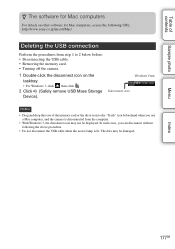
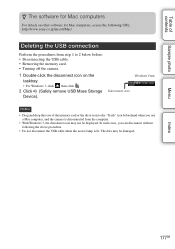
... , then click .
2 Click (Safely remove USB Mass Storage Device).
Disconnect icon
Windows Vista
Notes
• Drag and drop the icon of the memory card or the drive icon to the "Trash" icon beforehand when you use a Mac computer, and the camera is disconnected from the computer.
• With Windows 7, the disconnect icon may not be displayed. In such cases, you can disconnect without...
Handbook - Page 179


...devices, such as a Sony Blu-ray Disc player and a PlayStation®3. You cannot play the disc on ordinary DVD players.
Standard definition image quality (STD)
Standard definition image quality (STD) movie converted from high definition image quality (HD) movie can be recorded...to use the latest version of the PlayStation®3 system software. • The PlayStation®3 may not ...
Handbook - Page 180


...recording disc on a computer
You can play back the discs using "PlayMemories Home." Select the DVD drive that hold the disc and click [Player for AVCHD] on "PlayMemories Home." See "PlayMemories Home Help Guide...have to install proprietary add-on software. For details, access the following URL: http://support.d-imaging.sony.co.jp/BDUW/ See "PlayMemories Home Help Guide" for details.
180GB
Continued ...
Handbook - Page 181
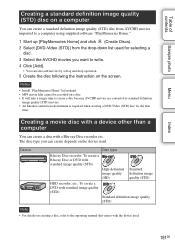
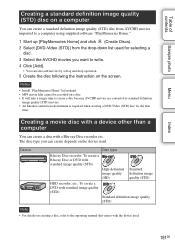
....
5 Create the disc following the instruction on the screen.
Notes
• Install "PlayMemories Home" beforehand. • MP4 movie files cannot be recorded on a disc. • It will...Internet connection environment is required when creating a DVD-Video (STD) disc for the first
time.
Creating a movie disc with a device other than a computer
You can create a disc with a Blu-ray Disc recorder...
Handbook - Page 182


...
You can print still images using the following methods. • Printing directly using a printer which supports your memory card type
For details, see the operating instructions supplied with the printer. • Printing using a computer
You can import images to a computer using the "PlayMemories Home" software and print the images. You can insert the date on the image and print...
Handbook - Page 205


... 123 Sunset 53 Superior Auto 52
Sweep Panorama 56
T
Troubleshooting 183
U
Upload Settings 167 USB Connection 155
V
Version 157 View Mode 101 Viewfinder Bright 149 Vividness 36 Volume Settings 106
W
Warning messages 189 White Balance 89 Wide Image 151 Wind Noise Reduct 134 Windows 173
Z
Zoom 71
205GB
Index
Menu
Sample photo
Table of contents
Handbook - Page 206
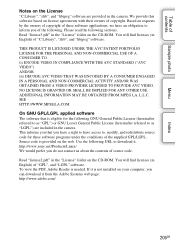
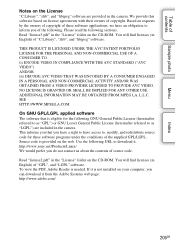
... of source code.
Read "license2.pdf" in the "License" folder on the CD-ROM. You will find licenses (in English) of "GPL", and "LGPL" software. To view the PDF, Adobe Reader is needed. If it is not installed on your computer, you can download it from the Adobe Systems web page: http://www.adobe.com/
206GB

