Toshiba HDTQ112XCWF1 - Canvio Aero Mobile driver and firmware
Drivers and firmware downloads for this Toshiba item

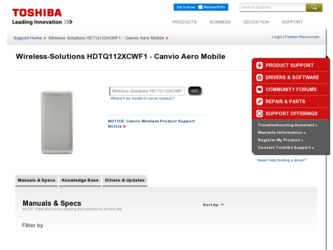
Related Toshiba HDTQ112XCWF1 - Canvio Aero Mobile Manual Pages
Download the free PDF manual for Toshiba HDTQ112XCWF1 - Canvio Aero Mobile and other Toshiba manuals at ManualOwl.com
Canvio Aero Mobile User's Guide - Page 2


2
For the state of California only.
Safety information and Rules and Regulations for wireless LAN
Wireless LAN devices may cause interference with medical equipment such as cardiac pacemakers. If you use personal medical equipment, consult with your physician and medical equipment instructions before using the Product. The Product should not be used in environments with medical equipment...
Canvio Aero Mobile User's Guide - Page 4


... License ("LGPL") (collectively, "GPL Software") and not Toshiba's End User License Agreement. A copy of that license may be obtained at http://www.gnu.org, and http://support.toshiba.com. You may obtain the complete Corresponding Source code from us by downloading at no charge from http://support.toshiba.com or by calling Toshiba Customer Support for a period of three years...
Canvio Aero Mobile User's Guide - Page 11


...:
4.23 oz
Battery:
3100mAh Li-ion type
Environmental requirements:
Wireless LAN
Standard:
802.11 b/g/n
Frequency:
2.4 GHZ
Speed:
1T1R up to 150 Mbps
Temperature
Operating:
5 to 35º C (41 to 95º F)
Storage:
20 to 60º C (68 to 140º F)
Humidity
Operating:
20-80%
Storage:
8-90%
Software specifications
Compatible file types:
Videos:
mp4, 3gp, m4v...
Canvio Aero Mobile User's Guide - Page 14


... (Wireless LAN mode).
DAS mode (Direct-Attached Storage)
To operate via DAS mode, connect the Canvio AeroMobile™ to the computer's USB port using the included USB cable.
For Mac® users:
To write files in DAS mode, you will need to install the "NTFS driver for Mac®" to your Mac. Refer the pre-loaded manual stored on the Canvio AeroMobile's SSD.
USB 3.0 Host
USB cable
USB port...
Canvio Aero Mobile User's Guide - Page 19


... follow the on-screen installation instructions. 3 The WirelessSSD icon appears on the Desktop once the installation process is complete.
Connecting wirelessly to an iPhone® or iPad® 1 Press the ON/OFF button to power on the system. 2 Once the Wi-Fi® indicator light stops blinking, go to Setting, and then the Wireless LAN option in your iPad...
Canvio Aero Mobile User's Guide - Page 20


... the on-screen installation instructions. 3 The WirelessSSD icon appears on the Desktop once the installation process is complete.
Connecting wirelessly to an Android™ device 1 Press the ON/OFF button to power on the system. 2 Once the Wi-Fi® indicator light stops blinking, go to Setting, and then the Wireless LAN option in your tablet or smart phone. 3 Click or touch...
Canvio Aero Mobile User's Guide - Page 21


...; User Name: admin ❖ User Password: Leave the field blank 3 Click or touch the OK button to access the main interface.
AeroMobile™ main interface
When entering the main interface, AeroMobile™ may inform you if a new Firmware is available. The following 3 options are available:
❖ OK to update ❖ Cancel ❖ Do...
Canvio Aero Mobile User's Guide - Page 22


... select Do not prompt, AeroMobile™ will never again automatically inform you of a firmware upgrade, however, you can manually upgrade the firmware on the Setting page, see "Upgrade the Firmware:" on page 52.
Web main interface
Below is an example of the AeroMobile™ main interface viewed in a computer's Web browser.
(Sample Image) AeroMobile™ main interface - Web browser
Canvio Aero Mobile User's Guide - Page 23


... File/Folder Management Interface. This is where you can create folder(s), copy file(s)/folder(s), delete file(s)/folder(s), share file(s), upload/download file(s) etc.
Click or touch the SD Card button to incrementally back up all videos and pictures on the SD™ Card to one of the four user directories: Default, Owner1, Owner2, or...
Canvio Aero Mobile User's Guide - Page 24


... the local files. (iPhone®, iPad®, and Android™ devices only.)
The SD™ Card is available.
Internet connection is available.
No Internet connection is available.
Displays the current battery level of the Canvio AeroMobile™. Click or touch the Settings button to enter the Canvio AeroMobile™ system settings.
Pictures Management interface
NOTE
Before using this...
Canvio Aero Mobile User's Guide - Page 25


... the Canvio AeroMobile's internal SSD storage.
Click or touch the SD Card button to switch to the Canvio AeroMobile's inserted SD™ Card.
Click or touch the Local button to switch to the local iPhone®, iPad®, or Android™ device. (iPhone®, iPad®, or Android™ devices only.)
When switching to the Canvio AeroMobile's internal SSD storage, you...
Canvio Aero Mobile User's Guide - Page 26


... Back button to return to the Pictures Management interface window.
Click or touch the Download button to download the current picture to the local album.
Click or touch the Play/Pause button to start/stop the photo slide show.
When the Loop playback icon is displayed, the photo slide show plays in "Loop playback...
Canvio Aero Mobile User's Guide - Page 27


26
AeroMobile™ Software Utility Videos Management interface
Videos Management interface
NOTE
Before using this feature, content should be transferred to the Canvio AeroMobile™ device via direct connection
to your computer, see "DAS mode (Direct-Attached
Storage)" on page 13.
When you click or touch the Videos button the Videos Management window appears.
Below is an...
Canvio Aero Mobile User's Guide - Page 28


...; Software Utility Videos Management interface
27
Function
Click or touch the SSD Storage icon to switch to the Canvio AeroMobile's internal SSD storage.
Click or touch the SD Card button to switch to the Canvio AeroMobile's inserted SD™ Card.
Click or touch the Local button to switch to the local iPhone®, iPad®, or Android™ device...
Canvio Aero Mobile User's Guide - Page 29


... Web browser supports video playback, you can play the video within a Web browser, otherwise, you will be asked to download the video to a local device.
Music Management interface
NOTE
Before using this feature, content should be transferred to the Canvio AeroMobile™ device via direct connection
to your computer, see "DAS mode (Direct-Attached
Storage)" on page...
Canvio Aero Mobile User's Guide - Page 34


...
Click or touch the Back button to return to the Documents Management interface window.
Click or touch the Share button to share the current document by email.
If the Web browser supports file view, you can display the document within a Web browser, otherwise, you will be asked to download the document file to a local device.
Canvio Aero Mobile User's Guide - Page 38


... progress from a local system.
(Sample Image) Upload progress bar - Web browser window
When a selected local file is uploaded to the Canvio AeroMobile™, a progress bar is displayed in the Web browser window. The Download ( ) icon indicates a downloading file/folder in progress from the Canvio AeroMobile™.
NOTE
The downloading method may vary, depending on the Web browser used.
Canvio Aero Mobile User's Guide - Page 50


... software are similar to the Application Wireless LAN settings, however, there are design differences in the screen designs.
(Sample Image) Settings Configurations - Internet Setting (Web browser) window System settings In the System settings, you can modify the user's password, change the host name, and check the Canvio AeroMobile's SSD capacity and remaining capacity, and upgrade the firmware...
Canvio Aero Mobile User's Guide - Page 53


.... Be sure to save your data to another storage device before executing this procedure.
2 To restore your AeroMobile™ to its original Factory Default settings, move the switch to the ON position.
3 Click or touch the Save button. Upgrade the Firmware:
1 In the System Settings window click or touch Upgrade Firmware to open the Upgrade Firmware window.
2 Click or touch the Online...
Canvio Aero Mobile User's Guide - Page 54


...
(Sample Image) No detected firmware window If you are in a Web browser, you will have the option to upgrade manually with the screen below.
(Sample Image) Manual Upgrade window 4 Click or touch the Upgrade button.
The following screen appears.
(Sample Image) Wait 5 minutes window
5 Reconnect your AeroMobile™.
DHCP Settings (Web browser only)
You can set up the DHCP server information...
