Toshiba NB305-N411BL driver and firmware
Drivers and firmware downloads for this Toshiba item

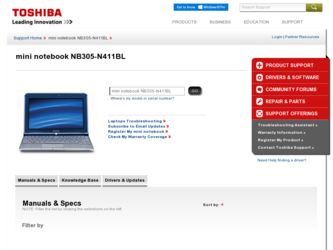
Related Toshiba NB305-N411BL Manual Pages
Download the free PDF manual for Toshiba NB305-N411BL and other Toshiba manuals at ManualOwl.com
User Manual - Page 16


... system and utility software are pre-installed.
■ Microsoft® Windows XP ■ Bluetooth Driver ■ Display Drivers for Windows ■ TOSHIBA Hardware Setup ■ TOSHIBA Supervisor Password ■ LAN Driver ■ Pointing Device Driver ■ Sound Driver for Windows ■ Wireless LAN Driver ■ TOSHIBA Disc Creator ■ TOSHIBA Recovery Media Creator ■...
User Manual - Page 21


Introduction
Software
The computer's internal display panel supports high-resolution video graphics and can be set to a wide range of viewing angles for maximum comfort and readability.
Operating system
Microsoft® Windows XP Home is available. Refer to the preinstalled Software section at the front of this chapter.
TOSHIBA Utilities
A number of utilities and drivers are preinstalled to ...
User Manual - Page 47


... optical disc drive or USB port and turn off the computer's power.
2. Turn on the power. When TOSHIBA Leading Innovation>>> appears, press the F12 key.
3. Use the up or down cursor key to select either "optical disc drive" or "USB Flash Memory" in the display menu.
4. A menu appears. Follow the on-screen instructions.
When removing pre-installed drivers/utilities or when installing, you can setup...
User Manual - Page 110


... computer and the USB device.
Make sure the USB device drivers are properly installed. Refer to your Windows documentation for information on checking the drivers.
If you are using an operating system that does not support USB, you can still use a USB mouse and/or USB keyboard. If these devices do not work, make sure the USB KB/Mouse Legacy Emulation item in HW Setup is set...
User Manual - Page 131


..., and disk drives) and the settings that define how your system works. You use the BIOS Setup program to control your system configuration.
controller: Built-in hardware and software that controls the functions of a specific internal or peripheral device (e.g. keyboard controller).
co-processor: A circuit built into the processor that is dedicated to intensive math calculations.
CPU: Central...
User Manual - Page 133


...
driver: A software program, generally part of the operating system, that controls a specific piece of hardware (frequently a peripheral device such as a printer or mouse).
DVD: An individual digital versatile (or video) disc. See also DVD-ROM.
DVB-T (Digital Video Broadcasting - Terrestrial): Also known as terrestrial digital TV. Digital TV broadcasting standard.
DVD-R (+R, -R): A Digital...
User Manual - Page 136
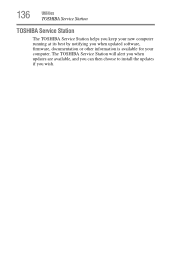
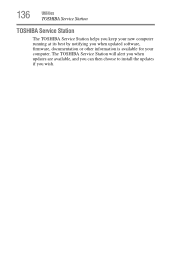
136
Utilities
TOSHIBA Service Station
TOSHIBA Service Station
The TOSHIBA Service Station helps you keep your new computer running at its best by notifying you when updated software, firmware, documentation or other information is available for your computer. The TOSHIBA Service Station will alert you when updates are available, and you can then choose to install the updates if you wish.
User Manual - Page 139
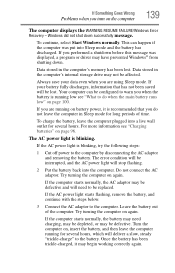
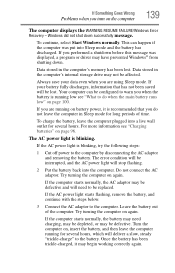
... was displayed, a program or driver may have prevented Windows® from shutting down.
Data stored in the computer's memory has been lost. Data stored in the computer's internal storage drive may...error condition will be interrupted, and the AC power light will stop flashing.
2 Put the battery back into the computer. Do not connect the AC adaptor. Try turning the computer on again.
If the computer...
User Manual - Page 141
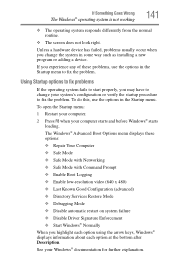
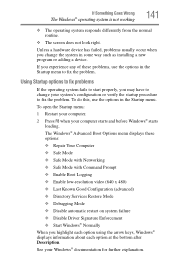
... and before Windows® starts
loading. The Windows® Advanced Boot Options menu displays these options: ❖ Repair Your Computer ❖ Safe Mode ❖ Safe Mode with Networking ❖ Safe Mode with Command Prompt ❖ Enable Boot Logging ❖ Enable low-resolution video (640 x 480) ❖ Last Known Good Configuration (advanced) ❖ Directory Services Restore...
User Manual - Page 143
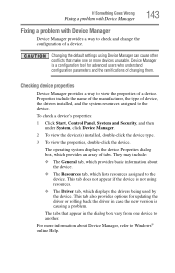
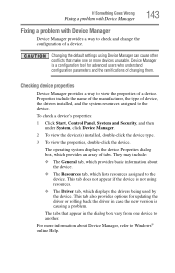
....
❖ The Driver tab, which displays the drivers being used by the device. This tab also provides options for updating the driver or rolling back the driver in case the new version is causing a problem.
The tabs that appear in the dialog box vary from one device to another.
For more information about Device Manager, refer to Windows® online Help...
User Manual - Page 152
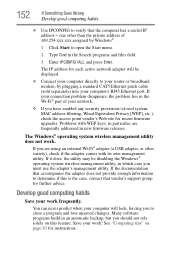
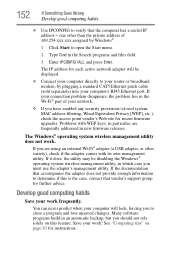
... network adapter will be displayed.
❖ Connect your computer directly to your router or broadband modem, by plugging a standard CAT5 Ethernet patch cable (sold separately) into your computer's RJ45 Ethernet port. If your connection problem disappears, the problem lies in the Wi-Fi® part of your network.
❖ If you have enabled any security provisions (closed system, MAC address...
User Guide - Page 144
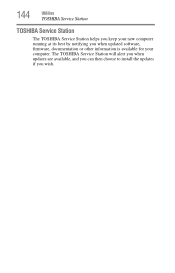
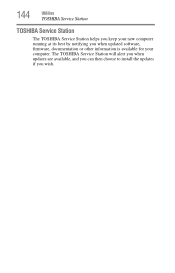
144
Utilities
TOSHIBA Service Station
TOSHIBA Service Station
The TOSHIBA Service Station helps you keep your new computer running at its best by notifying you when updated software, firmware, documentation or other information is available for your computer. The TOSHIBA Service Station will alert you when updates are available, and you can then choose to install the updates if you wish.
User Guide - Page 153
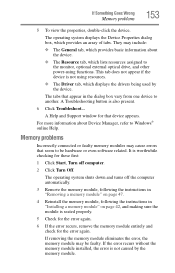
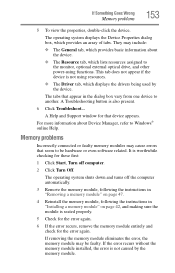
... external optical drive, and other power-using functions. This tab does not appear if the device is not using resources.
❖ The Driver tab, which displays the drivers being used by the device.
The tabs that appear in the dialog box vary from one device to another. A Troubleshooting button is also present.
6 Click Troubleshoot...
A Help and Support window for that device appears...
User Guide - Page 160
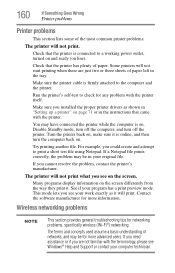
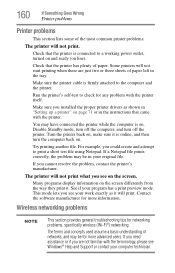
....
Make sure the printer cable is firmly attached to the computer and the printer.
Run the printer's self-test to check for any problem with the printer itself.
Make sure you installed the proper printer drivers as shown in "Setting up a printer" on page 71 or in the instructions that came with the printer.
You may have connected the printer while the computer is on...
User Guide - Page 162
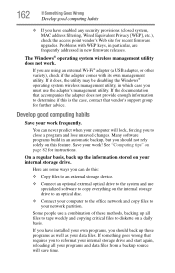
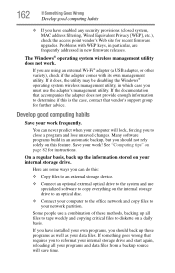
...instructions.
On a regular basis, back up the information stored on your internal storage drive.
Here are some ways you can do this:
❖ Copy files to an external storage device.
❖ Connect an optional external optical drive to the system and use specialized software to copy everything on the internal storage drive to an optical disc.
❖ Connect your computer to the office network...
User Guide - Page 146
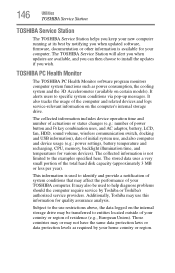
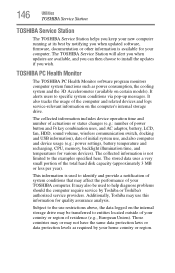
... best by notifying you when updated software, firmware, documentation or other information is available for your computer. The TOSHIBA Service Station will alert you when updates are available, and you can then choose to install the updates if you wish.
TOSHIBA PC Health Monitor
The TOSHIBA PC Health Monitor software program monitors computer system functions such as power consumption, the cooling...
User Guide - Page 153
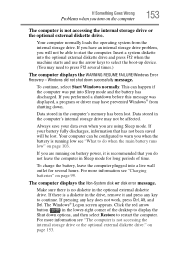
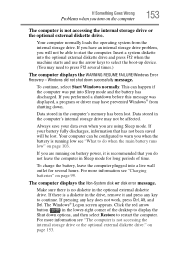
... an internal storage drive problem, you will not be able to start the computer. Insert a system diskette into the optional external diskette drive and press F12 when the machine starts and use the arrow keys to select the boot-up device. (You may need to press F12 several times.)
The computer displays the WARNING RESUME FAILURE/Windows Error Recovery - Windows did...
User Guide - Page 156
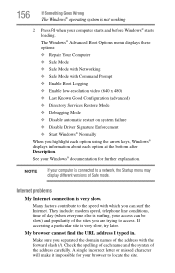
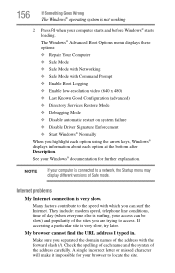
... and before Windows® starts loading. The Windows® Advanced Boot Options menu displays these options: ❖ Repair Your Computer ❖ Safe Mode ❖ Safe Mode with Networking ❖ Safe Mode with Command Prompt ❖ Enable Boot Logging ❖ Enable low-resolution video (640 x 480) ❖ Last Known Good Configuration (advanced) ❖ Directory Services Restore...
User Guide - Page 158


... updating the driver or rolling back the driver in case the new version is causing a problem.
The tabs that appear in the dialog box vary from one device to another.
For more information about Device Manager, refer to Windows® online Help.
Memory problems
Incorrectly connected or faulty memory modules may cause errors that seem to be hardware or even software...
User Guide - Page 165
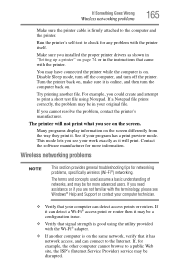
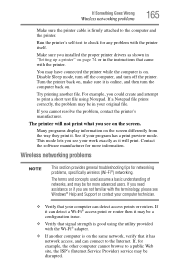
...
Wireless networking problems
165
Make sure the printer cable is firmly attached to the computer and the printer.
Run the printer's self-test to check for any problem with the printer itself.
Make sure you installed the proper printer drivers as shown in "Setting up a printer" on page 74 or in the instructions that came with the printer.
You may have connected the printer while the computer...
