Toshiba Portege M300 driver and firmware
Drivers and firmware downloads for this Toshiba item

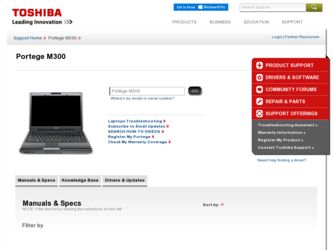
Related Toshiba Portege M300 Manual Pages
Download the free PDF manual for Toshiba Portege M300 and other Toshiba manuals at ManualOwl.com
User Manual - Page 26


... (Supporting DVD±R DL 2-12 HD DVD ROM drive 2-12 HD DVD-RW drive 2-13 AC adaptor 2-14 Remote controller 2-15 Using the remote controller 2-17 Installing/Removing batteries 2-19 Placing slim size remote controller 2-21
Chapter 3
Getting Started Installing the battery pack 3-2 Connecting the AC adaptor 3-3 Opening the display 3-4 Turning on the power 3-5 Windows Vista™ setup...
User Manual - Page 27


.../HD DVD 4-30 Modem 4-30 Region selection 4-31 Properties menu 4-31 Settings 4-31 Modem Selection 4-32 Dialing Properties 4-32 Connecting 4-32 Disconnecting 4-33 Using the FM tuner 4-34 Wireless communications 4-34 Wireless LAN 4-35 Security 4-35 Bluetooth Stack for Windows by TOSHIBA (depends on the model purchased 4-36 Wireless communication switch 4-36 Wireless activity LED 4-36...
User Manual - Page 28


... capacity 6-10 Maximizing battery operating time 6-10 Retaining data with power off 6-11 Extending battery life 6-11 Replacing the battery pack 6-12 Removing the battery pack 6-12 Installing the battery pack 6-13 Starting the computer by password 6-13 Power-up modes 6-14 Hot keys 6-14 Panel power off/on 6-14 System Auto Off 6-14
xxviii
User's Manual
User Manual - Page 36


... software is preinstalled: ■ Microsoft® Windows Vista™ ■ Microsoft Internet Explorer ■ TOSHIBA Value Added Package ■ TOSHIBA Hardware Setup ■ TOSHIBA Supervisor Password ■ TOSHIBA Assist ■ TOSHIBA ConfigFree ■ TOSHIBA DVD PLAYER ■ TOSHIBA HD DVD PLAYER (HD DVD model only) ■ TOSHIBA FingerPrint Utility (FingerPrint support...
User Manual - Page 47


... features pre-installed on the computer.
TOSHIBA Power Saver
TOSHIBA Zooming Utility
TOSHIBA PC Diagnostic Tool
TOSHIBA Flash Cards
TOSHIBA Components Common Driver TOSHIBA Accessibility
TOSHIBA Button Support
TOSHIBA Power Saver provides you with the features of more various power supply managements.
This utility allows you to enlarge or reduce the icon size on the Windows Desktop, or the...
User Manual - Page 49


... formats including audio CDs that can be played on a standard stereo CD player and data CDs or DVDs to store multimedia and/or document files on your hard disk drive. This software can be used on a model with the CD-RW/DVD-ROM drive, DVD-R/-RW drive, DVD+_R/+_RW drive and DVD Super Multi drive.
To run TOSHIBA Disc Creator...
User Manual - Page 62


... bit rate content may cause frame dropping, audio skipping or decrease in computer performance.
■ Viewing of HD DVD content on an external display requires a HDCP capable HDMI™ or DVI input on the external display.
■ Make sure to connect the computer's AC adaptor when playing a HD DVD.
■ CPU power is concentrated on HD DVD playback when...
User Manual - Page 75


... Safety Instruction Manual. This guide, which is included with the computer, explains product liability. ■ Installing the battery pack ■ Connecting the AC adaptor ■ Opening the display ■ Turning on the power ■ Windows Vista™ setup ■ Turning off the power ■ Restarting the computer ■ System Recovery Options ■ Create Optical Recovery Discs...
User Manual - Page 85


... Windows Vista
desktop, or select the application from Start menu. 6. After TOSHIBA Recovery Disc Creator starts, select the type of media
and the title you wish to copy to the media then click the Create button.
If your Optical Drive can only write to CDs, select "CD" as the "Disc Set" on TOSHIBA Recovery Disc Creator If your Optical Drive of your computer...
User Manual - Page 86


... operating system and all preinstalled software, follow the steps below.
When you reinstall the Windows operating system, the hard disk will be reformatted and all data will be lost.
1. Load the Recovery Media in the optional optical media drive and turn off the computer's power.
2. Hold down the F12 key and turn on the power. When TOSHIBA Leading Innovation >>> appears, release...
User Manual - Page 106


... to enhance HDD access speed. They may cause unstable operation and data damage.
■ Write from the computer's hard disc drive to the CD/DVD/HD DVD. Do not try to write from shared devices such as a LAN server or any other network device.
■ Writing with software other than TOSHIBA Disc Creator is not recommended.
4-20
User's Manual
User Manual - Page 107


....
■ Keep mobile phones and other wireless communication devices away from the computer.
■ Always copy data from the hard disk drive to the CD-R/-RW,DVD-R/RW/-RAM or DVD+R/+RW disc. Do not use cut-and-paste. The original data will be lost if there is a write error.
Disclaimer (DVD Super Multi drive supporting DVD±R DL)
TOSHIBA does not bear...
User Manual - Page 112


... to the computer. ■ Install, remove or connect external devices, including such items as
a ExpressCard, SD/SDHC memory card, ExpressCard, Memory Stick/Memory Stick Pro, xD picture card, MultiMediaCard, USB device, external monitor, i.LINK device, or an optical digital device.
■ Use the audio/video control button to reproduce music or voice. ■ Open the optical disc drive. ■...
User Manual - Page 123


... Stack is based on Bluetooth Version 1.1/1.2/2.0/2.1+EDR specification. TOSHIBA cannot confirm compatibility between any PC products and/or other electronic devices that use Bluetooth other than TOSHIBA notebook computers.
Release Notes related to the Bluetooth Stack for Windows by TOSHIBA
1. Fax application software: Regarding FAX application software, there are some software that you cannot use...
User Manual - Page 165


... the computer.
2. Plug the other end of the cable into the device.
Note the following when you use i.LINK:
a. You may need to install drivers for your i.LINK devices.
b. Not all i.LINK devices have been tested. Therefore, compatibility with all i.LINK devices cannot be guaranteed.
c. Use S100, S200 or S400 cables no longer than three meters.
d. Some devices might not support...
User Manual - Page 182


...USB
Also refer to your USB device's documentation.
Problem
Procedure
USB device does not Check for a firm cable connection between the
work
USB ports on the computer and the USB device.
Make sure the USB device drivers are properly installed. Refer to your Windows® Vista documentation for information on checking the drivers.
If problems persist, contact your dealer.
9-16
User's Manual
User Manual - Page 205


... Disk Drive (HDD) Capacity
1 Gigabyte (GB) means 109 = 1,000,000,000 bytes using powers of 10. The computer operating system, however, reports storage capacity using powers of 2 for the definition of 1 GB = 230 = 1,073,741,824 bytes, and therefore shows less storage capacity. Available storage capacity will also be less if the product includes one or more pre-installed...
User Manual - Page 211


..., printer, and disk drives) and the settings that define how your system works. You use the HW Setup program to control your system configuration.
controller: Built-in hardware and software that controls the functions of a specific internal or peripheral device (e.g. keyboard controller).
CPU: Central Processing Unit. The portion of the computer that interprets and executes instructions.
CRT...
User Manual - Page 212


..., unless otherwise stated.
driver: A software program, generally part of the operating system, that controls a specific piece of hardware (frequently a peripheral device such as a printer or mouse).
DVD: An individual digital versatile (or video) disc. See also DVD-ROM.
DVD-R (+R, -R): A Digital Versatile Disc-Recordable disk can be written once and read many times. The DVD-R drive uses a laser to...
User Manual - Page 213


.... Information in flash memory remains whether or not the computer is receiving power. This type of memory is used to retain your fingerprint data. See also memory. Compare RAM and ROM.
floppy diskette: A removable disk that stores magnetically encoded data.
floppy diskette drive (FDD): An electromechanical device that reads and writes to floppy diskettes.
folder: An icon in Windows used to store...
