Toshiba Satellite Pro L300-EZ1004V driver and firmware
Drivers and firmware downloads for this Toshiba item

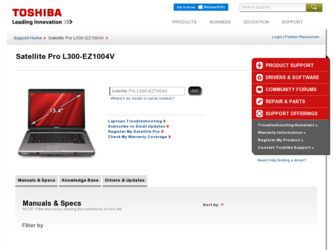
Related Toshiba Satellite Pro L300-EZ1004V Manual Pages
Download the free PDF manual for Toshiba Satellite Pro L300-EZ1004V and other Toshiba manuals at ManualOwl.com
User Guide - Page 45
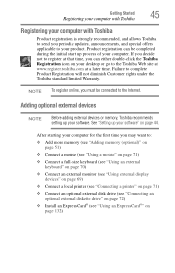
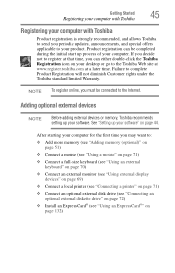
... To register online, you must be connected to the Internet.
Adding optional external devices
NOTE
Before adding external devices or memory, Toshiba recommends setting up your software. See "Setting up your software" on page 44.
After starting your computer for the first time you may want to:
❖ Add more memory (see "Adding memory (optional)" on page 51)
❖ Connect a mouse (see...
User Guide - Page 67
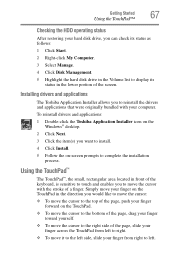
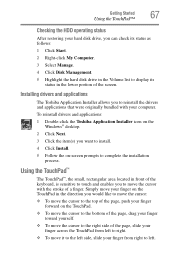
... the hard disk drive in the Volume list to display its status in the lower portion of the screen.
Installing drivers and applications
The Toshiba Application Installer allows you to reinstall the drivers and applications that were originally bundled with your computer.
To reinstall drivers and applications:
1 Double-click the Toshiba Application Installer icon on the Windows® desktop.
2 Click...
User Guide - Page 73
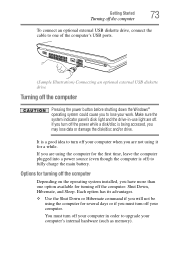
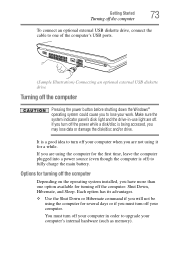
... connect an optional external USB diskette drive, connect the cable to one of the computer's USB ports.
(Sample Illustration) Connecting an optional external USB diskette drive
Turning off the computer
Pressing the power button before shutting down the Windows® operating system could cause you to lose your work. Make sure the system indicator panel's disk light and the drive-in-use light...
User Guide - Page 159
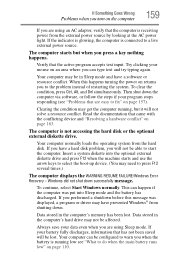
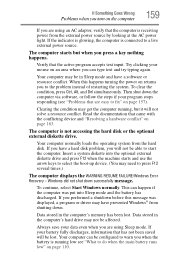
... a hard disk problem, you will not be able to start the computer. Insert a system diskette into the optional external diskette drive and press F12 when the machine starts and use the arrow keys to select the boot-up device. (You may need to press F12 several times.)
The computer displays the WARNING RESUME FAILURE/Windows Error Recovery - Windows did not...
User Guide - Page 162
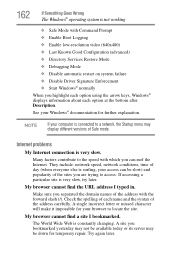
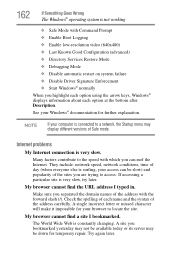
... Driver Signature Enforcement ❖ Start Windows® normally When you highlight each option using the arrow keys, Windows® displays information about each option at the bottom after Description. See your Windows® documentation for further explanation.
NOTE
If your computer is connected to a network, the Startup menu may display different versions of Safe mode.
Internet problems...
User Guide - Page 165
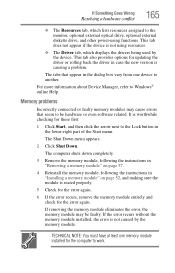
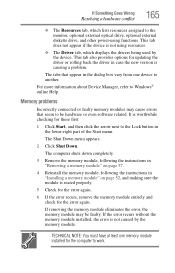
... updating the driver or rolling back the driver in case the new version is causing a problem.
The tabs that appear in the dialog box vary from one device to another.
For more information about Device Manager, refer to Windows® online Help.
Memory problems
Incorrectly connected or faulty memory modules may cause errors that seem to be hardware or even software...
User Guide - Page 179
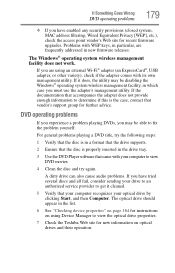
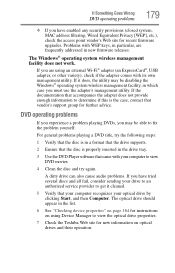
... system, MAC address filtering, Wired Equivalent Privacy [WEP], etc.), check the access point vendor's Web site for recent firmware upgrades. Problems with WEP keys, in particular, are frequently addressed in new firmware releases.
The Windows® operating system wireless management facility does not work.
If you are using an external Wi-Fi® adapter (an ExpressCard®, USB adapter, or...
User Guide - Page 181
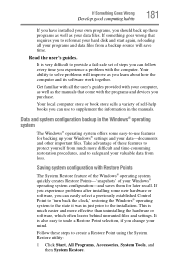
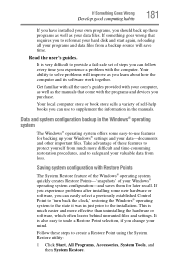
...-safe set of steps you can follow every time you experience a problem with the computer. Your ability to solve problems will improve as you learn about how the computer and its software work together.
Get familiar with all the user's guides provided with your computer, as well as the manuals that come with the programs and devices you...
User Guide - Page 184
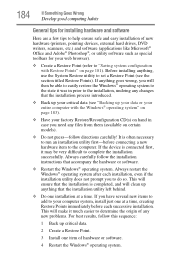
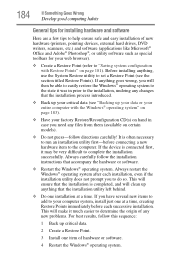
...If Something Goes Wrong
Develop good computing habits
General tips for installing hardware and software
Here are a few tips to help ensure safe and easy installation of new hardware (printers, pointing devices, external hard drives, DVD writers, scanners, etc.) and software (applications like Microsoft® Office and Adobe® Photoshop®, or utility software such as special toolbars for...
User Guide - Page 186
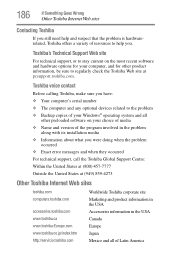
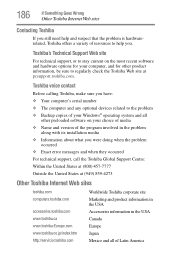
... regularly check the Toshiba Web site at pcsupport.toshiba.com.
Toshiba voice contact
Before calling Toshiba, make sure you have: ❖ Your computer's serial number ❖ The computer and any optional devices related to the problem ❖ Backup copies of your Windows® operating system and all
other preloaded software on your choice of media ❖ Name and version of the program...
User Guide - Page 211
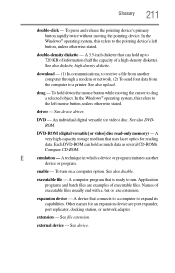
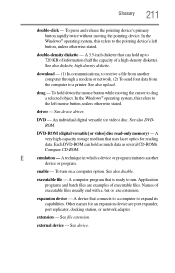
... object. In the Windows® operating system, this refers to
the left mouse button, unless otherwise stated.
driver - See device driver.
DVD - An individual digital versatile (or video) disc. See also DVDROM.
DVD-ROM (digital versatile [or video] disc read-only memory) - A very high-capacity storage medium that uses laser optics for reading data. Each DVD-ROM can hold as much...
User Guide - Page 221
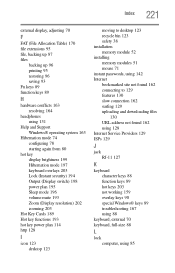
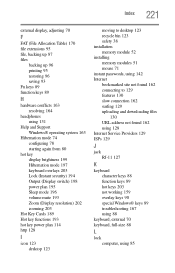
... key power plan 114 http 128
I
icon 123 desktop 123
moving to desktop 123 recycle bin 123 safety 38 installation memory module 52 installing memory modules 51 mouse 71 instant passwords, using 142 Internet bookmarked site not found 162 connecting to 129 features 130 slow connection 162 surfing 129 uploading and downloading files
130 URL address not found 162 using 128 Internet Service...
User Manual - Page 32
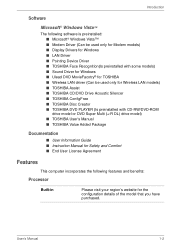
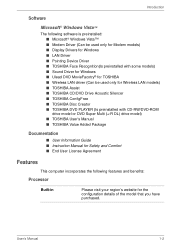
... only for Modem models) ■ Display Drivers for Windows ■ LAN Driver ■ Pointing Device Driver ■ TOSHIBA Face Recognition(Is preinstalled with some models) ■ Sound Driver for Windows ■ Ulead DVD MovieFacotry® for TOSHIBA ■ Wireless LAN driver (Can be used only for Wireless LAN models) ■ TOSHIBA Assist ■ TOSHIBA CD/DVD Drive Acoustic Silencer...
User Manual - Page 38
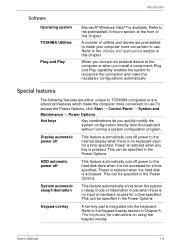
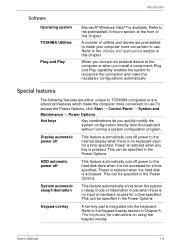
... device to the computer or when you install a component, Plug and Play capability enables the system to recognize the connection and make the necessary configurations automatically.
Special features
The following features are either unique to TOSHIBA computers or are advanced features which make the computer more convenient to use.To access the Power Options, click Start → Control...
User Manual - Page 77
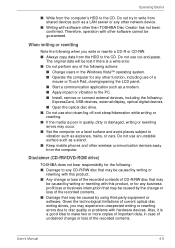
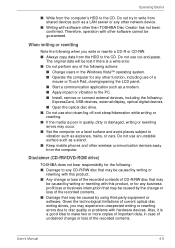
... or damaged, writing or rewriting errors may occur. ■ Set the computer on a level surface and avoid places subject to vibration such as airplanes, trains, or cars. Do not use an unstable surface such as a stand. ■ Keep mobile phones and other wireless communication devices away from the computer.
Disclaimer (CD-RW/DVD-ROM drive)
TOSHIBA does not bear responsibility for...
User Manual - Page 80
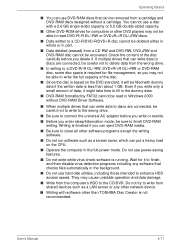
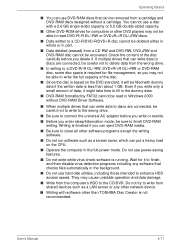
... disk utilities, including those intended to enhance HDD access speed. They may cause unstable operation and data damage.
■ Write from the computer's HDD to the CD/DVD. Do not try to write from shared devices such as a LAN server or any other network device.
■ Writing with software other than TOSHIBA Disc Creator is not recommended.
User's Manual...
User Manual - Page 81
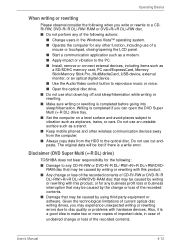
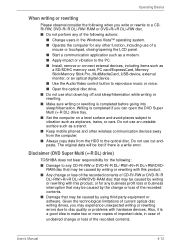
...as a modem. ■ Apply impact or vibration to the PC. ■ Install, remove or connect external devices, including items such as
a SD/SDHC memory card, PC card/ExpressCard, Memory Stick/Memory Stick Pro, MultiMediaCard, USB device, external monitor, or an optical digital device.
■ Use the Audio/Video control button to reproduce music or voice. ■ Open the optical disc drive. ■...
User Manual - Page 149
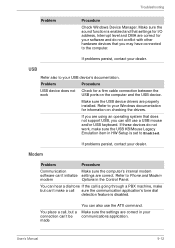
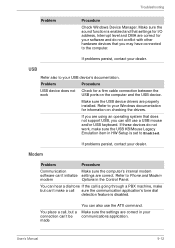
... USB, you can still use a USB mouse and/or USB keyboard. If these devices do not work, make sure the USB KB/Mouse Legacy Emulation item in HW Setup is set to Enabled.
If problems persist, contact your dealer.
Modem
Problem
Procedure
Communication
Make sure the computer's internal modem
software can't initialize settings are correct. Refer to Phone and Modem
modem
Options in the Control...
User Manual - Page 175
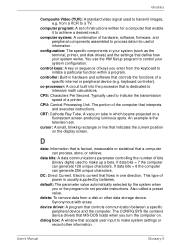
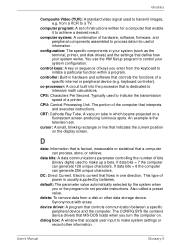
... data from a disk or other data storage device. Synonymous with erase.
device driver: A program that controls communication between a specific peripheral device and the computer. The CONFIG.SYS file contains device drivers that MS-DOS loads when you turn the computer on.
dialog box: A window that accepts user input to make system settings or record other information.
User's Manual
Glossary-5
User Manual - Page 176
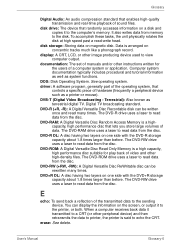
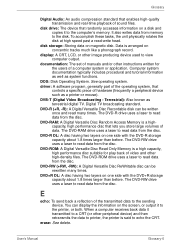
... of sound files.
disk drive: The device that randomly accesses information on a disk and copies it to the computer's memory. It also writes data from memory to the disk. To accomplish these tasks, the unit physically rotates the disk at high speed past a read-write head.
disk storage: Storing data on magnetic disk. Data is arranged on concentric tracks much like a phonograph record.
display: A CRT...
