Toshiba Tecra 8200 driver and firmware
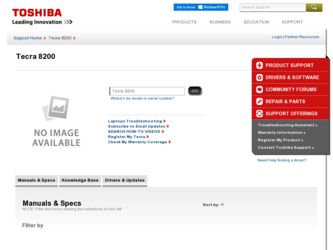
Related Toshiba Tecra 8200 Manual Pages
Download the free PDF manual for Toshiba Tecra 8200 and other Toshiba manuals at ManualOwl.com
User Guide - Page 14


...Trademarks
Tecra, AccuPoint II, Fn-esse, Noteworthy, and SelectBay are registered trademarks, SelectServ, Ask IRIS Online, and VirtualTech are trademarks, and InTouch is a service mark of Toshiba America Information Systems, Inc. and/or Toshiba Corporation. IBM and Wake on LAN are registered trademarks and PS/2 is a trademark of IBM Corporation. MS-DOS, Microsoft, Windows, Windows NT, Media Player...
User Guide - Page 19


19
Recording sounds 138 Playing an audio CD-ROM 140 Exchanging data with another computer 141 Setting up for communications 142 Connecting the modem to a telephone line 145 Connecting your computer to a network 145 Toshiba's online resources 147 An overview of using the Internet 147 The Internet 147 The World Wide Web 147 Internet Service Providers 148 Connecting to the Internet 148 ...
User Guide - Page 27


... Bus (USB) port ❖ Device Manager ❖ Microsoft online registration ❖ Hibernation mode ❖ Standby command ❖ PC Card hot swapping ❖ Plug and Play device installation ❖ Safe mode
TECHNICAL NOTE: Though Windows NT does not support USB (Universal Serial Port) specifications, you can still use a USB-compliant device, mouse or keyboard by setting the USB...
User Guide - Page 53


... computer
Windows automatically detects and installs the devices it finds on your computer. Follow the instructions on the screen to properly set up and register your computer.
Registering your computer
The last step in setting up your computer is to register your computer.
After you register, Toshiba keeps you up to date with information about new products and upgrades.
Registering your computer...
User Guide - Page 78


... and removing PC Cards
Your Tecra 8200 Series computer comes with two stacked PC Card slots and supports three types of PC Cards:
❖ Type I cards and Type II cards are used for modems, fax/ modems, data storage, network cards, and more. You can install up to two of these cards, one in each slot.
❖ Type III cards are used for removable hard disks and other functions that...
User Guide - Page 80


... slot.
Setting up a PC Card for your computer
Some PC Cards are ready to use as soon as you install them. Others, such as hard disk cards, network cards and SCSI adapters, may need to be set up to work with your computer. To set up your PC Card, refer to the documentation that came with the card or refer to your operating system manual or online...
User Guide - Page 84


... writing to a disk may damage the disk, the drive, or both.
❖ Always turn off your computer using the Shut Down or Standby command in Windows 98 Second Edition, or using the Shut Down or the Suspend command in Windows NT. Do not turn off the computer using the Power button.
NOTE: Windows records information, such as your desktop setup, during its...
User Guide - Page 85


... external diskette drive is connected to your computer, or a diskette drive module is installed in the SelectBay, check that the drive is empty.
2 If a printer or other external device is connected to the computer, turn on the device.
3 If the battery is not charged or you are running the computer on AC power, connect the AC adapter. See "Connecting the AC adapter" on...
User Guide - Page 93


...you are updating: ❖ Open the File menu of the program you are using, then click
Save.
HINT: To make another copy of the ...computer is set up for your printer. See "Setting up Windows to work with your printer" on page 131
TECHNICAL NOTE: You only need to set up the printer the first time you connect it. If you use more than one printer or are changing printers, you will need to set up Windows...
User Guide - Page 116


... information about the system when you suspend the computer using the Windows 98 Second Edition Standby command. The backup battery maintains this information for up to eight hours after the main battery discharges completely.
The RTC battery powers the RTC memory that stores your system configuration settings and the current time and date information. It...
User Guide - Page 136


... between setting up a network printer and a local printer are as follows: For a local printer, you must install a printer driver on your computer. For a network printer, you must specify the path to the printer (or browse to find its network location). This action connects your computer to the printer on the network print server.
4 Click Next to continue.
5 Follow the on-screen instructions to...
User Guide - Page 184


... are calculated by the system software and cannot be changed. The Hardware Configuration window contains: ❖ Setup panel-Displays general information about your
computer, including the installed BIOS version. ❖ Memory panel-Shows how the computer's memory is
allocated. ❖ HDD panel-Displays the type of hard disk drive installed in
your computer. ❖ Hardware Options button...
User Guide - Page 236


... include the name of the manufacturer, the type of device, the drivers installed, and the system resources assigned to the device.
TECHNICAL NOTE: Windows NT does not support Device Manager.
To check a device's properties: 1 Click Start, then point to Settings, and click Control Panel. 2 Double-click the System icon.
Windows 98 Second Edition displays the System Properties dialog box. 3 Click the...
User Guide - Page 237


...have to manually turn off the computer in Windows NT.
3 Remove the memory card following the instructions in "Removing a memory module" on page 73.
4 Reinstall the memory card following the instructions in "Installing a memory module" on page 69, and make sure it's seated properly.
5 Replace the memory expansion slot cover. 6 Check for the error again. 7 If the error recurs, remove the memory card...
User Guide - Page 249


... software called enablers to support their cards. Enablers result in nonstandard configurations that can cause problems when installing another PC Card.
If Windows doesn't have built-in drivers for your PC Card and the card didn't come with a Windows driver, it may not work under Windows. Contact the manufacturer of the PC Card for information about operating the card under your version of Windows...
User Guide - Page 253


... Guide Internet Problems
If your printer is ECP- or IEEE 1284-compliant, make sure you have an IEEE 1284 printer cable.
Run the printer's self test to check for any problem with the printer itself.
Make sure you installed the proper printer drivers.
You may have connected the printer while the computer was turned on. Turn off the computer, and turn off the printer...
User Guide - Page 258


258 Troubleshooting Guide WinDVD problems
WinDVD performance decreases after making a system change.
DVD playback performance is dependent upon several system resources. Some software changes may also impact playback performance (for example, downloading new drivers from the Web).
Before installing a new hardware or software component on your system, check for any potential conflicts between its ...
User Guide - Page 264


264 Troubleshooting Guide Other Toshiba Internet Web sites
Toshiba voice contact
Before calling Toshiba, make sure you have: ❖ Your computer's serial number ❖ The computer and any optional devices related to the problem ❖ Backup copies of your Windows operating system and all
other preloaded software on diskettes or CD ❖ Name and version of the program involved in the ...
User Guide - Page 285


... cursor to drag a selected object. In Windows, this refers to the primary AccuPoint control button or left mouse button, unless otherwise stated.
driver-See device driver.
DVD-An individual digital versatile (or video) disc. See also DVDROM.
DVD-ROM (digital versatile [or video] disc read-only memory)-A very high-capacity storage medium that uses laser optics for reading data. Each DVD...
User Guide - Page 296


... removing 73 removing screws 70 microphone built-in 36 external 66
jack 34, 137
problems 248 Microsoft CD Player 141 modem
connecting to telephone line 81 determining COM port 143 port 33 resetting port to default settings
143 troubleshooting 246 upgrading 143 monitor
connecting 57, 58, 59
monitor port 32 mouse
installing 62
serial 32, 62
N
network accessing 145 Dial-Up...

